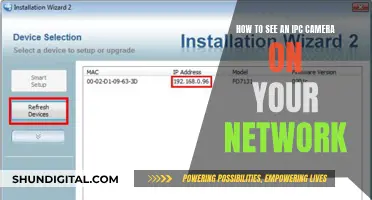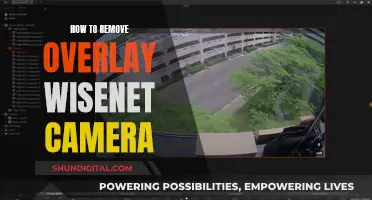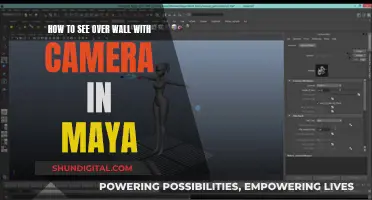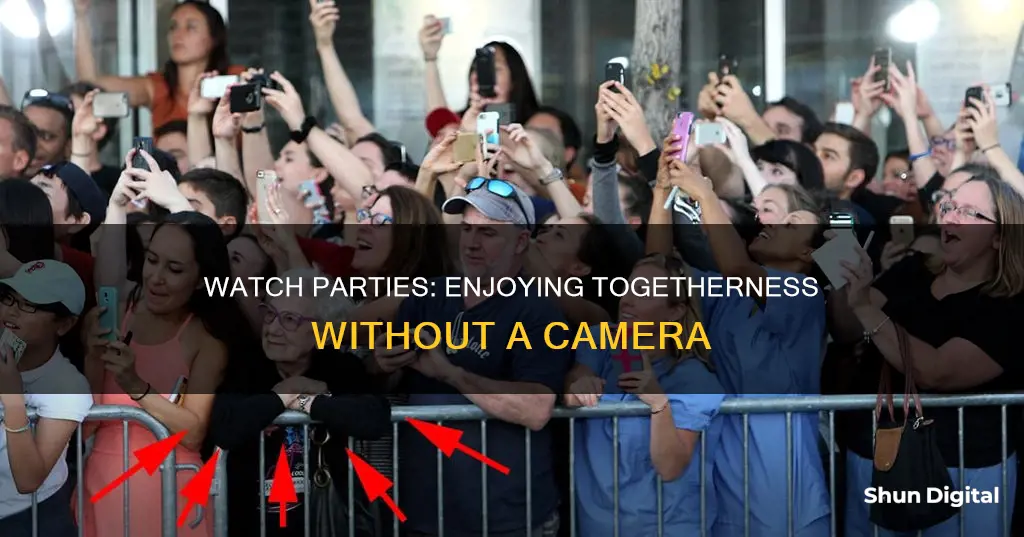
There are many ways to host a watch party without a camera. One way is to use a third-party browser extension such as Teleparty (formerly known as Netflix Party), which supports streaming services like Netflix, Disney+, Hulu, and HBO Max. Teleparty allows for up to 50 viewers at a time and offers a group chat feature for participants to react to scenes. Another option is to use Zoom, which only requires one person to have a subscription to the streaming service of their choice. They can then share their screen with other participants. However, the free version of Zoom limits meetings to 40 minutes. For larger groups, Amazon Prime Video Watch Party can accommodate up to 100 people, but each participant needs an Amazon Prime Video subscription. Similarly, Hulu's Watch Party feature allows up to eight users to watch together, but each participant must have a Hulu subscription. For Apple users, SharePlay allows screen sharing with other Apple devices via FaceTime, enabling watch parties across iPhones or larger screens.
| Characteristics | Values |
|---|---|
| Number of participants | 50-1000 |
| Streaming services | Netflix, Disney+, Hulu, HBO Max, Amazon Prime Video, YouTube, Twitch, Apple TV+, ESPN+, Crunchyroll |
| Text chat | Yes |
| Video chat | Yes |
| Voice chat | Yes |
| Screen sharing | Yes |
| Audio sharing | Yes |
| Webcam | Yes |
| Microphone | Yes |
| Subscription required | Yes |
| Account required | Yes |
| Installation required | Yes |
| Compatible devices | Smart TVs, computers, laptops, mobile phones |
| Compatible browsers | Chrome, Firefox, Safari, Opera, Microsoft Edge |
What You'll Learn

Teleparty/Netflix Party
Teleparty (formerly Netflix Party) is a great way to watch TV with your friends online, without the need for a camera. It is a third-party browser extension that allows up to 50 people to watch anything on Netflix together. It also supports other streaming platforms like Disney Plus, Hulu, HBO Max, and Amazon Prime.
To get started, you will need to install the Teleparty extension on your web browser. It is available for Chrome, Edge, Firefox, and Safari browsers. Once installed, you will see the red "Tp" button next to your address bar. If not, you can pin it to your toolbar by clicking on the puzzle icon.
After installing Teleparty, open a video on your chosen streaming platform. For example, go to Netflix and choose any show or movie you would like to watch and start playing the video.
To create a Teleparty, click on the red "Tp" icon next to your address bar. Then, click on "Start Party" and share the party URL to invite your friends. If you are joining an existing Teleparty, simply click on the party URL, and then click on the "Tp" button next to your address bar to join.
Teleparty synchronizes video playback and adds a group chat feature to your chosen streaming platform. It also allows you to customize your Teleparty by choosing a fun user icon and nickname from a large array of themed icons.
With Teleparty, you can enjoy watching TV with your friends remotely, without the need for a camera. It's a great way to stay connected and enjoy your favourite shows and movies together, even when you're apart.
Paranoia or Reality: FBI Surveillance via My Camera?
You may want to see also

Amazon Prime Video Watch Party
To host an Amazon Prime Video Watch Party, you need to have an Amazon Prime or Prime Video subscription. You can access the Watch Party feature on Fire TV devices, desktop or laptop computers, and any mobile device that can install the Prime Video app. However, you cannot host or join a watch party via Internet Explorer or Safari. All participants must be in the same country as the host and have a valid Amazon Prime Video subscription.
Here's a step-by-step guide to hosting an Amazon Prime Video Watch Party:
- Open Amazon Prime Video on any eligible device.
- Search for a movie or TV show title in the search bar.
- Open the movie or TV show info menu.
- Click on the "Watch Party" option (represented by a celebration icon).
- Enter your name and select "Create Watch Party.".
- Share the Watch Party invite link via email, social media, or instant messaging apps.
- Once everyone has joined, select the "Play" button to start the video.
- Move to the "Chat" menu to start a conversation with your friends.
- When the movie or TV show is over, click "End Watch Party" to conclude the session.
It's important to note that only Amazon content from the Prime Video library is available for Watch Parties. You cannot host a Watch Party for rented or purchased movies, Prime Video Channels, or live events.
Do Retail Stores Invade Privacy by Watching Cameras?
You may want to see also

Hulu Watch Party
To host a Hulu Watch Party, you'll need to be on a computer and use one of the supported web browsers. Go to the Hulu website and select the movie or show you want to watch together. On the Details page of the film or series, look for the Watch Party icon (three people with a "play" symbol in the centre). If you can't see the Watch Party icon, you can also click on the three-dot menu for specific TV episodes and select "Start a Watch Party" from there.
Once you've found the Watch Party icon, click on it and then click "Start the Party". This will generate a shareable link that you can send to your friends. Once everyone has joined the party, you can start watching. It's important to note that each participant needs to have their own Hulu subscription to join the watch party. Additionally, if you have a Hulu account but are under 18, you won't be able to join a watch party.
Simplisafe Cameras: What's the Privacy Concern?
You may want to see also

Zoom
Step 1: Propose the Watch Party
Suggest a few movies to your friends and go with the one that gets the most votes.
Step 2: Pick a Date and Time
Pick a date and time that works for everyone. For movies, a weekend night is a good option.
Step 3: Technical Setup
There are a few technical aspects to consider. First, decide who will host the Zoom party. Remember that the free version of Zoom has a 40-minute limit on meetings, so it's best if the host has a paid subscription to avoid interruptions. Make sure your Zoom app and PC are working correctly, and test your equipment to ensure optimal performance during the watch party.
Step 4: Send Reminders
Send reminders to your friends about the watch party. You can create a Zoom meeting invitation link and share it with your friends via email or a messaging app.
Step 5: Host the Zoom Watch Party
On the day of the watch party, open the movie you want to watch and launch the Zoom app. Start the meeting and wait for your friends to join. Then, click the "Share Screen" button at the bottom of your screen, and make sure to tick the "Share sound" option. Select "Stereo (High-fidelity)." and check the box next to "Optimize for video clip." Finally, click on the window with the movie, and you're all set!
Tips for a Successful Zoom Watch Party:
- Involve your friends in selecting the movie, time, and date.
- Update your Zoom app and check that your PC is working well before the watch party.
- Create and share a link to the meeting as a reminder.
Why Smartwatches Lack Cameras: A Privacy-First Approach
You may want to see also

YouTube Party
Step 1: Install the Teleparty Extension
Go to the Chrome Web Store and search for "Teleparty" (formerly known as "YouTube Party"). Install the extension and don't forget to pin it to your toolbar for easy access.
Step 2: Choose a Video on YouTube
Go to youtube.com and select the video you want to watch with your friends. On the video playback screen, click the "TP" button to generate the link for your party.
Step 3: Share the Link
Send the link to your friends or anyone else you want to invite to your watch party. If they don't have Teleparty installed, they will be guided through the installation process.
Step 4: Start the Video and Chat
Wait for your friends to join, then start the video. You can chat and share your thoughts and reactions with everyone in your watch party via the chat feature, right alongside the video.
Other Options
In addition to Teleparty, there are several other services that allow you to host a YouTube watch party without a camera, such as Watch2Gether, SyncTube, and TwoSeven. With these services, you can create a room and invite others to join. You can also use these services to chat and react to the video in real time. Some of them even allow participants to turn on their microphones and webcams, which can be a fun addition to your watch party, especially when watching scary movies!
The Eye of Corporate: Watchful Cameras at Work
You may want to see also