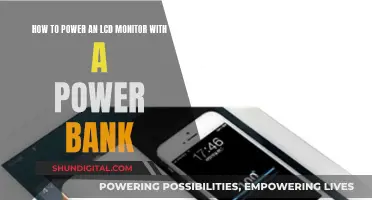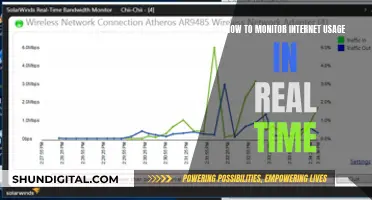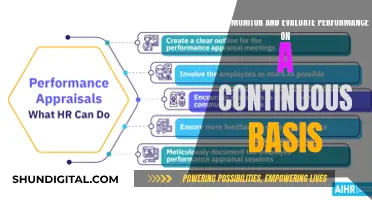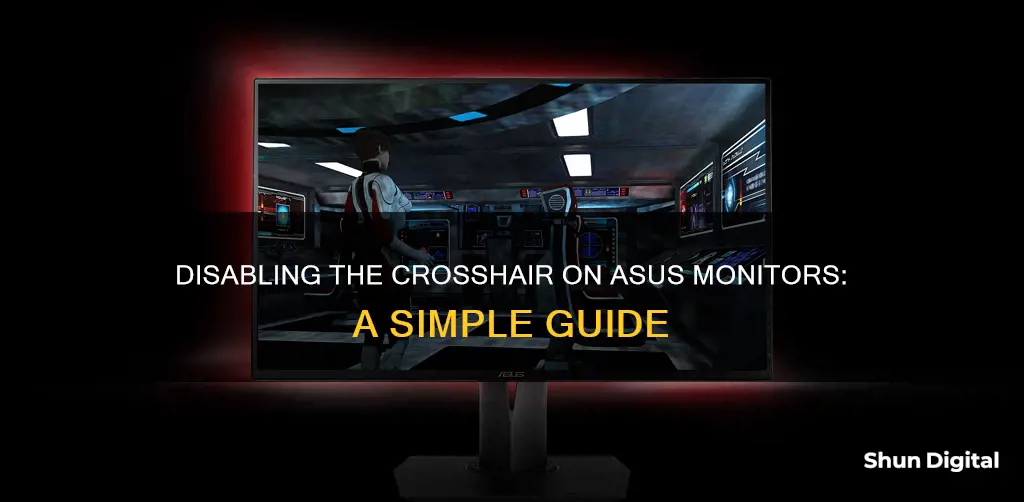
If you're seeing a small red dot in the middle of your ASUS monitor, you've likely got the GamePlus Crosshair mode turned on. This can be easily turned off by pressing the X button on the back of the monitor on the right-hand side. If this doesn't work, try pressing the S (splendid) key. If you're still unable to disable the crosshair, try switching off the Sonic Radar by pressing the right Ctrl + 0.
| Characteristics | Values |
|---|---|
| Method to disable crosshair | Press the "X" button on the back of the monitor on the right-hand side twice |
| Alternative method to disable crosshair | Press the "S" (splendid) key |
| Alternative method to disable crosshair | Press the right Ctrl + 0 |
What You'll Learn

How to disable crosshairs on the ASUS VG245H monitor
To disable the crosshair on the ASUS VG245H monitor, you need to turn off the GamePlus Crosshair mode. This can be done by pressing the "X" button on the back of the monitor on the right-hand side.
- Locate the "X" button on the back of your monitor, which should be on the right-hand side.
- Press the "X" button twice to turn off the GamePlus Crosshair mode.
- If you want to adjust other settings related to gaming, press the lever on the back of the monitor to bring up the monitor menu.
- Use the lever to scroll down to the wrench icon, which represents System Setup.
- From here, you can move the lever right to scroll through the settings and locate the ECO Mode, which can be turned on to remove the crosshair.
- Additionally, you can keep the crosshair for gaming purposes and simply move it around by adjusting the lever without pressing it in.
Please note that the "X" button may require being pressed twice in quick succession, or there may be a slight delay before the crosshair is disabled, depending on your monitor model.
Monitoring Internet Usage: Real-Time Surveillance and Security
You may want to see also

How to disable crosshairs on the ASUS VG248QE monitor
The ASUS VG248QE monitor features a GamePlus mode that includes a crosshair and a timer. If you want to disable the crosshair, you can try the following methods:
- Press the "S" (splendid) key on your monitor. This key is located on the monitor itself and may be labelled with an "S" or an icon that resembles a sun.
- Go into the monitor's menu and access the system setup. From there, you can find the option to reset all settings, which should disable the crosshair.
- If you have the Sonic Radar feature enabled, you can hide it by pressing the right Ctrl key and the "0" key on your keyboard simultaneously.
It's important to note that the exact steps to disable the crosshair may vary depending on your specific model and settings. If these methods don't work, you can try consulting the monitor's manual or reaching out to ASUS support for further assistance.
Monitoring Bandwidth Usage: Managing Your Comcast Gateway
You may want to see also

How to disable crosshairs on the ASUS ROG monitor
If you want to disable the crosshairs on your ASUS ROG monitor, you can try the following methods:
- Press the "X" button on the side or back of the monitor twice. The button should have an X icon on it.
- Press the "S" (splendid) button on your monitor.
- If you have the Sonic Radar feature enabled, press the right Ctrl + 0 on your keyboard to hide it.
- If you're using an NVIDIA graphics card, try disabling the "3D Vision" setting in your display properties.
- If you're using the GamePlus feature, unplug the monitor or restart your computer to see if that disables the crosshairs.
Please note that the steps to disable the crosshairs may vary depending on the specific model of your ASUS ROG monitor. If none of these methods work, you can try searching for the manual online or contacting ASUS support for further assistance.
Where is My ASUS Monitor Serial Number?
You may want to see also

How to disable crosshairs on the ASUS ROG 34 monitor
If you have the GamePlus crosshair mode turned on, you can disable it by pressing the "X" button on the back of the monitor on the right-hand side. If this does not work, try pressing the "S" (splendid) button.
If you are using an ASUS ROG 34" monitor, you may be able to disable the crosshairs by switching off the Sonic Radar. To do this, press the right Ctrl + 0 on your keyboard.
If you are using a Crosshair VIII OLED screen, you can disable it by going into the BIOS settings and enabling S4+S5 or S5 in the APM Configuration.
If none of these solutions work, you may need to refer to the manual for your specific ASUS monitor model. You should be able to find a PDF version of the manual online.
Asus Frameless Monitors: Speakers or No Speakers?
You may want to see also

How to disable crosshairs on the ASUS Crosshair VIII OLED screen
The ASUS Crosshair VIII OLED screen is a feature of the ASUS ROG motherboard. If you are looking to disable the crosshairs on your ASUS monitor, this may not be the correct guide for you.
To disable the ASUS Crosshair VIII OLED screen, you will need to access the BIOS settings.
Firstly, turn on your computer and press the key that opens the BIOS menu during the boot process. This key is often displayed on the screen during startup and is usually one of the following: Esc, Del, F2, F8, or F10.
Once you are in the BIOS menu, use the arrow keys to navigate to the "Advanced" tab. From there, go to "APM Configuration," then select "ERP Ready." Finally, change the setting to "Enable S4+S5" or "Enable S5." This should disable the OLED screen.
It is worth noting that some users have reported that their OLED screen settings are reverted to "On" when they restart their computers. This is likely due to a setting in Windows or an ASUS app that overrides the BIOS settings. Unfortunately, there doesn't seem to be a straightforward solution to this problem, but you can try the following:
- Check for any ASUS apps running in the background and close them.
- Look for any settings in Windows that might control the OLED screen and disable them.
- Update your motherboard drivers and the ASUS apps to the latest versions.
If you are trying to disable a crosshair on your ASUS monitor, the process is usually much simpler. For example, on the ASUS VG245H monitor, there is a button on the back with an "X" icon. Pressing this button twice will disable the crosshair. On other ASUS monitors, you may need to press the "S" (Splendid) key to disable the crosshair.
If you can provide the specific model of your ASUS monitor, I can give you more detailed instructions on how to disable the crosshair.
Asus Monitors: Refresh Rates and Hertz Explained
You may want to see also
Frequently asked questions
Press the "X" button on the back of the monitor on the right-hand side to turn it off.
Press the side button with the "X" icon twice.
Press the "S" (splendid) key.
There is a toggle switch on the back of the monitor that can be used to turn the crosshairs on and off.
Go to BIOS -> ADVANCED -> APM CONFIGURATION -> ERP READY -> ENABLE S4+S5 or ENABLE S5.