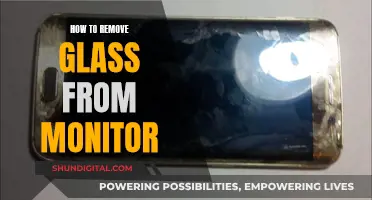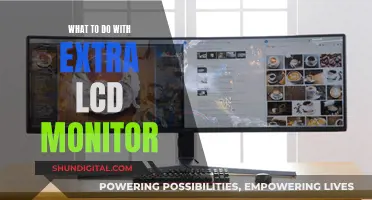Touchscreen monitors can be expensive, but there are ways to convert your LCD monitor into a touchscreen without having to invest in a new screen. One way to do this is by installing a laser gun, such as AirBar, at the base of your monitor screen. This will sense your finger movements and convert them into screen commands. Alternatively, you can install a touchscreen overlay, which adds a layer to your monitor screen and enables all the functions of a touchscreen. For a cheaper option, you could try a peripheral device such as Duo by Pen and Free, which can be coupled with your monitor or plugged in via USB.
| Characteristics | Values |
|---|---|
| Technology | Laser gun, touchscreen overlay, touch pens, touch gloves |
| Laser Gun Examples | AirBar, PreCursor |
| Touchscreen Overlay Examples | Pro Display, Amazon, Keytec Inc, 3M Microtouch Screens |
| Touch Gloves and Pens Examples | Belgian University of Hasselt |
What You'll Learn

Install laser technology on your monitor screen
Laser technology can be used to convert your LCD monitor into a touchscreen. This method involves using a laser gun, typically in the form of a bar, that spans the size of the screen and is placed at the base of the monitor. Most such bars, like the Neonode AirBar, come with a magnet to attach to the monitor and a cable with a USB switch to connect to your laptop's USB port.
Step 1: Choose and Purchase a Laser Gun
Select a laser gun that suits your needs and is compatible with your monitor. The AirBar by Neonode is a good option as it is compact, reasonably priced, and easy to attach to your monitor.
Step 2: Attach the Laser Gun to Your Monitor
Place the laser gun at the base of your monitor screen. Most laser guns come with a built-in magnet that allows them to cling to the monitor without any additional hardware. Ensure that the laser gun covers the entire width of the screen for optimal touch sensitivity.
Step 3: Connect the Laser Gun to Your Laptop
Use the provided cable to connect the laser gun to your laptop. The cable should have a USB switch that can be inserted into one of your laptop's USB ports. This connection allows the laser gun to communicate with your laptop and convert your finger movements near the screen into screen commands.
Step 4: Calibrate and Test the Touchscreen
Once the laser gun is attached and connected, you may need to calibrate and test the touchscreen functionality. Follow any instructions provided by the manufacturer to ensure optimal performance and accuracy of the touchscreen.
Step 5: Explore the Touchscreen Features
Now that your LCD monitor has been converted into a touchscreen, explore the various features it offers. You should be able to interact with your laptop by tapping, swiping, and performing other gestures on the screen. Test different applications and programs to familiarize yourself with the touchscreen capabilities.
Benefits and Limitations
While installing laser technology on your monitor screen provides a workable touchscreen solution, it may not offer the most seamless or advanced experience compared to dedicated touchscreen monitors. Additionally, the laser sensing bar may not provide the same level of agility and precision as direct touch on the screen.
However, this method is a cost-effective way to add touchscreen functionality to your existing monitor, especially if you are interested in basic touchscreen capabilities.
In summary, by following these steps and considering the benefits and limitations, you can successfully install laser technology on your monitor screen and enjoy the convenience of a touchscreen display.
Inverters in LCD Monitors: A Universal Feature?
You may want to see also

Install a touchscreen overlay
Installing a touchscreen overlay is a simple way to convert an LCD monitor into a touchscreen. This method is affordable and provides all the functionality of a touchscreen. You can purchase a touchscreen overlay from Amazon or your local tech store.
Before you begin, ensure you have the installation guide with you. Place the monitor on a soft and firm surface, and clean both the monitor and the overlay thoroughly to avoid dust buildup.
- Remove the monitor from its housing.
- Place the overlay on a clean and protective surface, ensuring it is upside down.
- Clean the overlay and the monitor screen thoroughly.
- Carefully fit the monitor screen inside the overlay.
- Gently screw the overlay straps onto the back of the monitor.
- Connect the USB cable attached to the overlay screen into a PC.
- Insert the external IR sensor cable from the kit into the IR port.
- Adhere the sensor to the side of the monitor using the provided double-sided tape.
And that's it! You can now operate your monitor by touch. It is important to note that the installation process may vary slightly depending on the monitor model. If you encounter any difficulties, refer to the installation guide provided with the overlay.
If you feel unsure about the installation process, it is best to consult an expert to avoid accidentally damaging your monitor.
Measuring LCD Monitors: Size, Resolution, and More
You may want to see also

Use touch gloves and touch pens
While touch gloves and touch pens for LCD monitors are not yet available on the market, they are a promising technology for the future. The concept behind these devices is that they will interact with the electric fields of the screen, providing the coordinates of the screen to the sensing system, which can then be turned into a touch stimulus.
Touch gloves will be specialised gloves with conductive materials placed at the fingertips, allowing users to interact with a display more conveniently. The conductive threads or materials will emulate the electrical conductivity of human skin, allowing users to interact with their touchscreen devices and navigate them easily.
Touch pens, also known as styluses, will be pens with conductive tips that mimic the human finger and its conductive characteristics. When the conductive tip of the pen makes contact with the screen, the device will recognise it as a touch input.
Monitoring Kids' Online Activity When Using Hotspot
You may want to see also

Use a PreCursor Virtual Layer
The PreCursor Virtual Layer is a project by Pranav Mistry that allows users to transform their plain monitors into touchscreens with additional functionality. It involves the use of two cameras and an infrared laser to create a virtual layer parallel to and in front of the computer screen. This invisible layer enables the user to interact with the monitor without actually having to touch it.
Here's a more detailed explanation of how it works:
The infrared laser, fitted with a line cap, is placed at the base of the computer screen and shines upward, generating an invisible light plane parallel to the screen. When the user's finger interrupts this light plane, the infrared light illuminates the finger from below, forming a bright blob that the two cameras can interpret. The PreCursor system then translates these gestures into actions, providing a similar interaction to that of a touchscreen.
One of the key advantages of PreCursor is that it adds another level of interaction to the touchscreen experience. While a traditional touchscreen only offers one level of interaction (a simple click or touch), PreCursor introduces the ability to hover, similar to the functionality provided by a computer mouse. This additional level of depth allows for more flexibility in user interactions.
The PreCursor project is still in its testing phase, but it has the potential to revolutionize how we interact with our computer screens by offering a more intuitive and flexible interface. It is an innovative solution for those seeking to convert their LCD monitors into touchscreens without having to invest in expensive new hardware.
By adopting the PreCursor Virtual Layer, users can look forward to a more seamless and intuitive interaction with their monitors, bringing their old LCD monitors closer to the touchscreen experience.
Monitoring Staff Internet Usage: Strategies for Effective Oversight
You may want to see also

Add-on Magic Touchscreen Kit
The Add-on Magic Touchscreen Kit is a product offered by Keytec Inc. that instantly converts any monitor, whether it's a desktop or a notebook, into a touchscreen device. The kit consists of a clear screen overlay that is the same size as the monitor and is installed over it inside the monitor case. It also includes a screen controller and a universal serial bus (USB) or other cable types that connect to your computer.
The installation process is fairly simple and can be performed by most people. The kit offers an affordable and economical solution for those looking to convert their LCD monitors into touchscreens without having to invest in a new touchscreen monitor.
The Add-on Magic Touchscreen Kit is perfect for home, office, or school use, providing multi-touch interactive capabilities to your existing monitor. With this kit, you can easily turn your regular LCD monitor into a touchscreen device and enjoy the convenience and functionality of touch interactivity.
It is important to note that there might be some challenges in converting an LCD monitor into a touchscreen due to the limited space behind the front bezel and the LCD chassis for the touchscreen sensor and controller to fit in. However, the Add-on Magic Touchscreen Kit seems to provide a straightforward solution to this issue, making it a viable option for those seeking to add touchscreen functionality to their existing monitors.
For those seeking a professional solution or ready-made touchscreen, there are other options available, such as purchasing a touchscreen panel from leading manufacturers like Cyclotouch, which offers high-quality touchscreen solutions for various institutions.
Monitoring Water Usage: A Guide for Property Owners
You may want to see also
Frequently asked questions
There are several ways to convert an LCD monitor into a touchscreen. You can install a touchscreen overlay, a laser gun such as AirBar at the base of your monitor screen, or use touch pens and touch gloves.
Touchscreen overlays can be purchased from Amazon or any tech store.
Touchscreen overlays are placed over your LCD monitor, adding a layer to your monitor's screen. They are simple to install, usually just requiring you to plug in a USB cable for the touch functionality to work.
Yes, you can use a laser-sensing bar such as Neonode's AirBar, which sits at the base of your monitor and senses your finger movements near the screen. This option may not provide the most seamless experience, but it is more affordable and workable.