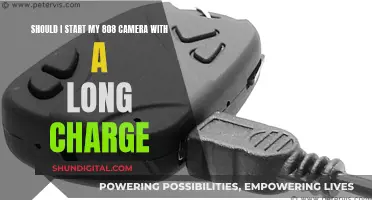There are several ways to cause a blurry screen on a surveillance camera. One common issue is a dirty lens, which can be caused by dirt, dust, or spider webs, and can be resolved by gently wiping the lens with a soft cloth. Another issue could be the camera's positioning; direct sunlight, rain, or overgrown shrubs and trees can all interfere with the image quality. Additionally, the camera's settings, such as brightness, contrast, and focus, may need adjusting to improve the clarity of the footage. In some cases, the camera's resolution may be too low, resulting in blurry footage, or the cable connecting the camera to the recorder may be too long, causing the image to deteriorate.
Characteristics and Values Table for Causing a Blurry Screen on a Surveillance Camera
| Characteristics | Values |
|---|---|
| Dirty or dusty lens | Use a soft, clean cloth to wipe away dirt, dust, or spiderwebs from the lens. Avoid chemicals as they may damage the camera. |
| Long extension cable | Ensure the extension cable is not too long as it can degrade image quality and be prone to damage. |
| Varifocal zoom issues | Adjust the focus and zoom settings on varifocal cameras. Configure the optical zoom to fix out-of-focus issues. |
| Low resolution | Upgrade to a higher-resolution camera, such as 2MP (1080p), 4MP (1440p), 5MP (1920p), or 8MP (4K/2160p). |
| Weak or unstable WiFi | Ensure a stable WiFi connection, especially for WiFi cameras. |
| Incorrect brightness/contrast | Adjust the brightness and contrast settings to improve image quality. |
| Incorrect positioning | Avoid pointing the camera directly at light sources or glass windows. Adjust the camera position or use a sunshade to block excess light. |
| Lack of infrared cut filter | Choose cameras with infrared cut filters for better night-time surveillance. |
| Power supply issues | Check for a faulty power supply or ground loop problems, which can cause horizontal or vertical lines on the screen. |
| Outdated firmware | Update the camera's firmware to fix bugs and improve image quality. |
| Condensation | Remove moisture by keeping the camera outside for a few days or using silica bead packets. |
What You'll Learn

Dirty or dusty lens
A dirty or dusty lens is one of the most common reasons for blurry security camera footage. While security cameras are designed to be durable, they are not entirely impervious to the elements, and dirt and dust can accumulate over time, especially during the rainy season. Foreign particles on the lens can cause the footage to become hazy and unclear, rendering the camera ineffective.
To address this issue, it is important to regularly clean the camera lens—at least once every four months. Use a soft, clean microfibre cloth to gently wipe the lens, removing any dirt or debris. Avoid using a regular cloth, as this may scratch the lens. Spraying the lens with water before wiping it down can also help to dissolve stubborn dirt or grime.
In the case of cameras installed out of reach, an extension pole, such as a broomstick, can be used. Simply wrap a microfibre cloth around the end of the pole and secure it with a rubber band. This setup can then be used to effectively clean the lens and remove any dirt.
In addition to periodic cleaning, it is also important to be cautious when handling the camera to avoid getting fingerprints or smudges on the lens. This includes carefully changing lenses if the camera has interchangeable lenses.
Furthermore, it is recommended to keep the camera protected from extreme weather conditions, such as heavy rain or direct sunlight, as these can also contribute to lens dirt and damage.
Surveillance Cameras in Movie Theaters: Are We Being Watched?
You may want to see also

Incorrect depth of view
One way to cause a blurry screen on a surveillance camera is by manipulating the depth of view. This is the distance between the camera and the subject that appears in focus. If the depth of view is incorrect, the image will appear blurry.
To achieve a blurry image, you can adjust the camera's lens aperture, which controls the amount of light entering the lens and, subsequently, the focus of the image. By increasing the lens aperture, you can create a shallow depth of field, resulting in a blurry background. This technique is often used by photographers to emphasise a particular subject. However, in surveillance, a wide depth of field is typically preferred to capture as many details as possible.
To create a blurry image, you can also adjust the distance between the camera and the subject. Moving the camera closer to the subject will decrease the depth of view, resulting in a blurry background. Additionally, using a wide-angle lens can increase the depth of view, capturing more of the scene but with less detail. Conversely, a telephoto lens with a narrow field of view can capture crisp details but has limited coverage.
It is important to note that the depth of view is also affected by the focal length and the f-stop or aperture size. A shorter focal length will result in a greater depth of field, while a larger f-stop number will increase the depth of field by allowing less light through the aperture.
By manipulating these factors, you can intentionally create a blurry screen on a surveillance camera by taking advantage of an incorrect depth of view.
Focusing a Folding Camera: Tips for Sharp Shots
You may want to see also

Condensation on the lens
Condensation on a camera lens occurs when there is a significant temperature difference between the glass and the air around it, causing water vapour to condense on the glass. This can happen when moving between environments with different temperatures and humidity levels, such as from a warm, dry environment to a cold, humid one or vice versa. To cause condensation on a surveillance camera lens, you can manipulate the temperature and humidity levels to create an environment that will encourage condensation. Here are some ways to do that:
Create a Humid Environment:
- Place a humidifier near the camera: Increasing the humidity in the room or area where the surveillance camera is located can promote condensation.
- Use water sources: In the vicinity of the camera, place water sources such as open containers of water or wet towels. This will increase the moisture content in the air.
Manipulate Temperature:
- Cold environment: If the surveillance camera is in a cold environment, you can try to cool it further. For example, by placing ice packs or cold gel packs near the camera, you can lower the temperature and potentially induce condensation.
- Warm environment: Conversely, if the camera is in a warm environment, you can try to increase the temperature even more. Using heaters or heat lamps directed at the camera may help.
Encourage Temperature Changes:
- Alternate temperatures: If possible, alternate the temperature in the camera's environment. For example, use air conditioning to cool the room and then turn it off periodically, creating temperature fluctuations.
- Direct airflow: Direct warm or cold air towards the camera lens using fans or vents. This will increase the chances of condensation forming on the lens specifically.
Block Airflow:
Cover the camera: By partially covering the camera with a cloth or plastic cover, you can trap moisture and warm air around the lens, potentially leading to condensation.
Remember that condensation occurs due to temperature and humidity differences. By manipulating these factors, you can increase the likelihood of condensation forming on the surveillance camera lens.
Crafting Mini Cameras: A Step-by-Step Guide
You may want to see also

Low resolution
One of the reasons why security camera footage may appear blurry is that the camera's resolution is too low. Resolution refers to the amount of detail a camera can capture, and low-resolution cameras can seem blurry when compared to high-definition cameras. The higher the resolution, the more detailed the captured images or videos will be.
Modern security cameras have resolutions of 2MP (1080p), 4MP (1440p), 5MP (1920p), or 8MP (4K/2160p). If your camera's resolution is lower than these numbers, you may want to consider upgrading to a device with a higher resolution.
For example, if you are using a 4-megapixel (1440p super HD) security camera, ensure that the resolution is set to 2560x1440 or at least 1920x1080. Similarly, a 4K monitor should be used to view 4K security cameras for an enhanced monitoring experience.
In addition to the camera's resolution, the monitor's resolution can also impact the image quality. Ensure that your monitor has a compatible resolution with your camera.
It is worth noting that the length of the cable used for cabled cameras can also impact image quality. Image quality deteriorates over the length of the cable, so a longer cable may result in reduced image quality.
Replacing Camera Batteries: Powering Your Camera with AC
You may want to see also

Incorrect brightness/contrast
One of the main reasons for blurry security camera footage is incorrect brightness and contrast settings. While this is unlikely to be the sole cause of a blurry image, it is worth checking if you are experiencing persistent blurriness. Incorrect brightness and contrast settings can cause a hazy or cloudy effect on your camera's output, rendering the device ineffective.
To fix this issue, you can adjust the brightness and contrast settings on your security camera. Most security cameras have options to adjust these settings, and you may need to experiment to find the optimal configuration. It is important to note that ORP Surveillance (a surveillance company) advises against adjusting the settings on your camera without consulting a professional first, as this may create more issues.
In addition to adjusting the brightness and contrast, you can also try moving your security camera to a different location or position. This is because lighting conditions play a crucial role in capturing clear and sharp images. Excessive glare or backlighting, as well as direct sunlight, can affect image quality. By repositioning the camera, you can reduce the impact of these factors and improve the overall clarity of your footage.
Another factor to consider is the sunshade. If your security camera has an adjustable sunshade, you can slide it forward to block excess light, which may help reduce blurriness caused by incorrect brightness or contrast.
By addressing these issues, you can improve the image quality of your security camera and enhance the effectiveness of your surveillance system.
Capturing Sports Action: Keeping Your Camera in Sports Mode
You may want to see also