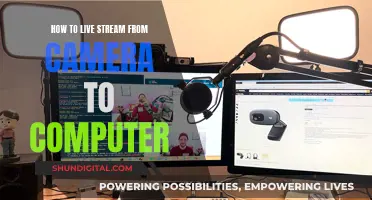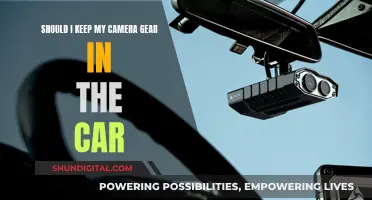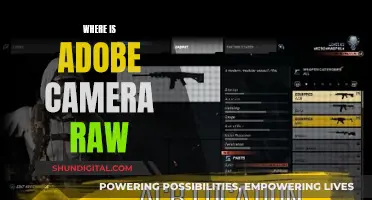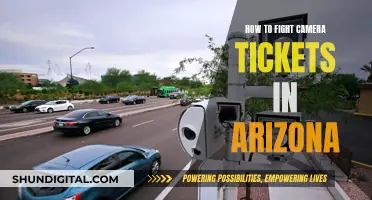Webcam hacking, or camfecting, is a serious threat to your privacy and security. It involves hackers remotely accessing your camera and has been a problem for over 30 years. With many of us keeping our laptops in sleep mode, hackers can easily wake the device and turn on the camera without the on light coming on, so victims are unaware. Webcam hacking can be devastating to your mental health and, in some cases, can be used to steal your identity. Luckily, there are several ways to check if your webcam has been hacked and measures you can take to protect yourself.
| Characteristics | Values |
|---|---|
| How do they hack? | By disabling the "on" light, which indicates the camera is active, so victims are unaware. By distributing malware through phishing attacks, such as links or malicious attachments in emails, malicious links in messaging apps or on social media, or legitimate-looking but malicious mobile applications. |
| How do you know if you've been hacked? | The webcam indicator light turns on at strange times; there are unexpected webcam video files stored on your computer; your security settings have been changed; your virus scan reveals suspicious apps; you get a message from a hacker. |
| How can you protect yourself? | Use an antivirus; don't click suspicious links; use a VPN; enable your firewall; cover your webcam when not in use. |
What You'll Learn

The webcam indicator light randomly turns on
If the indicator light on your webcam randomly turns on, it could mean that your webcam has been hacked. However, there are several other reasons this may be happening, and there are steps you can take to diagnose and address the issue.
First, it's important to understand that the webcam indicator light is designed to turn on whenever the webcam is in use. So, if the light is on, it means that your webcam is active. If you are not using your webcam, then something else is activating it.
- Another app is using your webcam in the background: Certain apps, such as video conferencing apps like Skype, can access and use your webcam without your explicit permission. To check this, open your task manager and look for any active apps that might be using your webcam. If you find any, you can revoke their access to your webcam in your privacy settings.
- A browser extension is using your webcam: If your webcam light turns on every time you open your internet browser, it's likely that you have a browser extension that is using your webcam. To identify the culprit, disable all your extensions and then enable them one by one, checking the webcam light each time. Once you've identified the problematic extension, delete it.
- Malware infection: If none of the above issues are causing the problem, it's possible that your system has been infected with malware that is accessing your webcam. In this case, you should run a thorough scan of your system using a reliable antivirus program. This will help detect and remove any malicious software.
- Hardware or driver issue: If you've ruled out software issues, the problem could be related to your hardware or webcam driver. Try updating your webcam driver or performing a general troubleshooting procedure, such as running the Windows Troubleshooter, to identify and resolve any hardware-related issues.
In summary, if your webcam indicator light is turning on randomly, it's important to investigate and address the issue promptly. By following the steps outlined above, you can enhance your privacy and security while using your device.
Stream Live Surveillance Footage: Easy Steps to Follow
You may want to see also

Strange files on your computer
Strange files appearing on your computer can be a sign that your webcam has been hacked. This is one of the most common ways that hackers access webcams, as they often rely on the limited knowledge of the average user.
Most webcams automatically save video recordings to a dedicated folder, usually in the Documents section. If you notice any strange video files that you don't remember recording, this could be a sign that your webcam has been compromised. These files may have random names or tags, so be sure to check any suspicious videos or pictures.
In addition to checking the dedicated webcam folder, it's also a good idea to search other video folders on your hard drive. Hackers may store footage in random folders on your computer, so it's important to look beyond the obvious locations.
It's worth noting that the presence of strange files on your computer could be due to something other than webcam hacking. It could be a sign of a different type of cyber attack or intrusion. However, if you notice any unusual files, it's important to take action and investigate further.
To protect yourself from webcam hacking, it's recommended to use antivirus software with webcam protection, avoid clicking suspicious links, use a VPN, and enable your firewall. Keeping your security software up to date is also crucial, as new vulnerabilities are discovered all the time.
Newmowa Camera Battery Chargers: Compact, Efficient Power Solutions
You may want to see also

Unusual applications on your system
One of the most common ways hackers remotely record via your webcam is by using a Remote Administration Tool (RAT). This is a type of malware that allows an attacker to remotely control a victim's machine or device. The hacker could then turn the camera on without activating the light, record, and then send the video files to themselves.
To check for this, you can run a malware scan to see if it alerts you to any software that shouldn't be on your PC or device. You can also check your network traffic by logging into your router and observing the rate at which it sends and receives data. If there is a lot of traffic, this could indicate a problem.
You can also check your active processes by rebooting your computer and opening the Task Manager (or Activity Monitor for MacOS). Normally, no app should use a lot of resources right after a reboot, so if you see a process running and eating away at computer resources, it's likely to be malware.
The Revere Eight Model 88: A Camera's Cinematic Legacy
You may want to see also

Your security settings have been changed
If you notice that your security settings have been changed in unusual ways, it could be a sign that your computer camera has been hacked. Malware may change security settings to make it easier for hackers to control your webcam and send or receive video files.
- Open your webcam app and check its security and accessibility settings. Look for any changes that seem out of place, such as disabled webcam passwords or strange apps with camera access.
- Check the security settings of your antivirus software. Ensure that features like limited-access notifications and webcam protections have not been disabled or altered.
- Monitor your operating system security regularly. Keep an eye on firewalls and other security measures to detect any sudden changes or unusual activity.
- Use a VPN service to improve your online safety and protect your data transmission.
- Enable your firewall to monitor your network traffic and alert you of any suspicious activity.
- Keep your security software and operating system up to date to protect against new vulnerabilities.
- Use strong and unique passwords or passphrases, and enable two-factor authentication (2FA) if possible.
- Be cautious when clicking links in unsolicited communications to prevent potential malware infections.
Remember that hackers can gain control of your webcam through various methods, such as distributing malware via phishing attacks or exploiting software vulnerabilities. By following the above steps and staying vigilant, you can enhance your security settings and reduce the risk of webcam hacking.
Mobile Autofocus Camera: How Does It Work?
You may want to see also

Your virus scan reveals suspicious apps
If your virus scan reveals suspicious apps, it's likely that your webcam has been hacked. This is known as "camfecting", a process of remotely accessing a camera. This is done by distributing malware through phishing attacks, which can be spread through links or malicious attachments in phishing emails, malicious links in messaging apps or on social media, or legitimate-looking but malicious mobile applications.
Malware requires resources to run, so you can distinguish it by looking at the active processes. Reboot your computer and open the Task Manager (or Activity Monitor for MacOS users). If you see a process running and eating away at computer resources, it's likely to be malware.
Run a manual scan with your antivirus app and see if it reports any malware or suspicious activity on your computer. Be sure to have your antivirus software remove any suspicious apps or content. Good antivirus software will be skilled at scanning your computer for suspicious files or activity.
If you don't have an antivirus app, there are many free options available to choose from.
Chicago Red-Light Camera Tickets: Moving Violations or Not?
You may want to see also
Frequently asked questions
Webcam hacking, also known as "camfecting", is the process of remotely accessing a camera without the user's knowledge. This is often done by disabling the "on" light indicator and can lead to serious invasions of privacy.
Hackers use a variety of methods to gain access, including distributing malware through phishing attacks, email attachments, messaging apps, social media links, and malicious mobile applications. They also exploit software vulnerabilities and guess or brute-force passwords.
There are several signs to look out for, such as the webcam indicator light turning on unexpectedly, the presence of strange video files on your computer, and suspicious applications or browser extensions running in the background. Additionally, unexpected changes to security settings and spikes in network traffic can also indicate a potential hack.
Webcam hacking can allow hackers to record video and audio, capture biometric data, and collect personal information such as browsing preferences and online shopping history. This information can be used for financial gain, extortion, or identity theft.
To protect your webcam, it is recommended to use antivirus software, enable firewalls, use secure passwords, and avoid clicking suspicious links. Additionally, consider using webcam covers or tape to physically block the camera when not in use. Regular software updates and malware scans are also important for maintaining security.