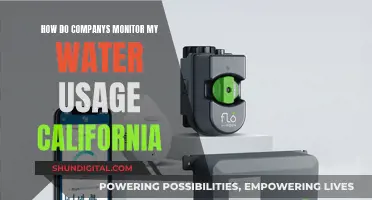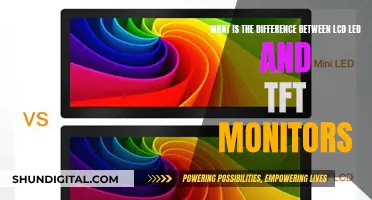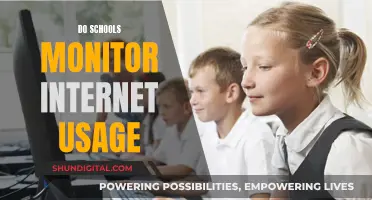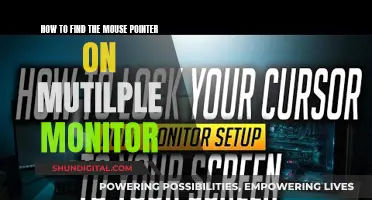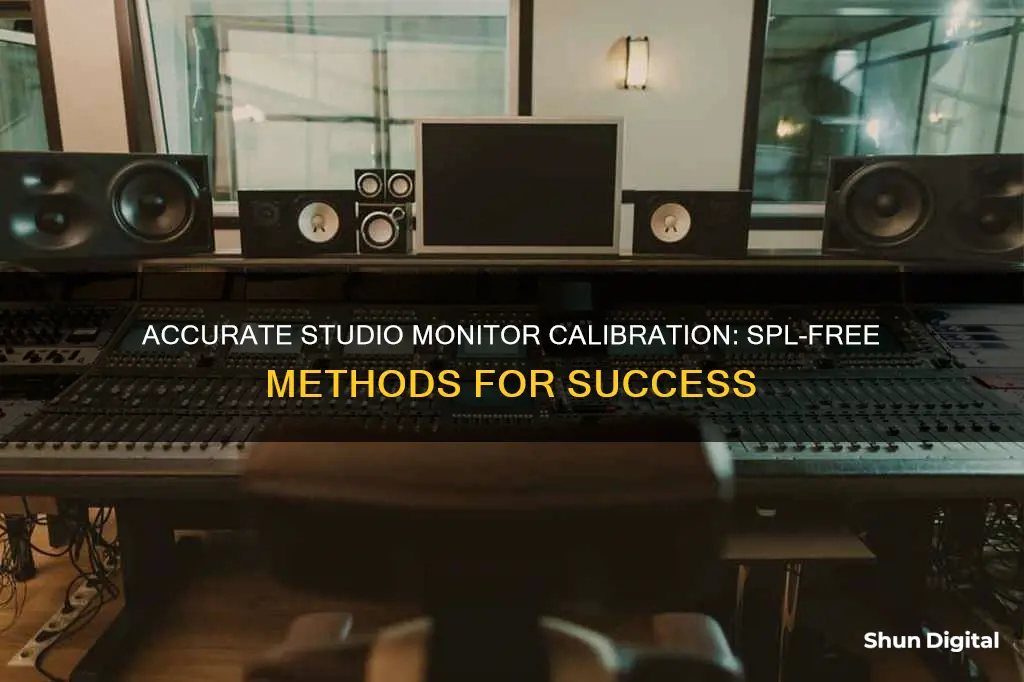
Calibrating studio monitors is essential to ensure that your mixes translate well across different speakers. The process involves setting up the monitors' levels so that you optimise every component in your studio setup. While not essential, calibrating your speakers can be valuable as it provides a great starting point for troubleshooting or fine-tuning your mixing environment. The main purpose of speaker calibration is to ensure that a specific metered audio level in your DAW or on your mixer equals a predetermined sound pressure level (SPL) in your studio environment.
There are many methods for calibrating studio monitors, and the best method for your studio depends on the nature of your mix environment, gear, clientele, and audio mixes. Nearly every calibration method uses test tones, and one of the most common types of test tones is full-bandwidth pink noise. With full-bandwidth pink noise, every frequency band is present at exactly the same level, so it is ideal for speaker calibration, room analysis, and many other types of acoustic measurements.
To calibrate your studio monitors without an SPL meter, you can use a reference track and (if available) use the K-system for metering. First, turn off your speakers and open a new project in your DAW. Set the metering settings for the master track to RMS or the K-system, and set the target level to -12, -14, or -20 dB depending on the type of project you are working on. Drop a reference audio clip into your project, and adjust the theoretical levels by adding a master limiter plugin and setting the threshold to 0 dB and the ceiling to -2 dB. Find a loud section of your track and adjust the volume so that the levels on your master track are peaking into the yellow. Now turn on your speakers and turn up the volume until you perceive the track as loud. Mark and remember this volume setting.
| Characteristics | Values |
|---|---|
| Purpose | To standardise volume levels, optimise equipment, and protect hearing |
| Calibration Tools | SPL meter, SPL apps, DAW, pink noise, tone generator |
| SPL Meter Features | C-weighted scale, slow/averaging mode |
| Pink Noise | Full-bandwidth, every frequency band at the same level |
| SPL Level | 73-85 dB, depending on room size |
| Calibration Process | Adjust monitor volume until SPL meter reaches desired dB level |
What You'll Learn

Decide on a digital level to mix to
When calibrating studio monitors, it is important to decide on a digital level to mix to. This process involves understanding and setting the level coming out of your DAW relative to the SPL leaving the speaker. This ensures that when your mixer is set to unity, or your output level is at a marked spot, you can hear the volume level your speakers are calibrated to.
To do this, you will need to use pink noise, which consists of every frequency band at the same level, making it ideal for speaker calibration and room analysis. You will also need an SPL meter, which can be purchased or downloaded as an app on your phone. Ensure the SPL meter has a C-weighted scale, as this does not cut off lower and higher frequencies that humans cannot hear, making it more suitable for calibration.
The next step is to set up a track in your DAW with a tone generator to output pink noise. Set the level to -18dbfs or -20dbfs if you want more headroom. Then, point the SPL meter at the centre of the speakers, where your head would typically be, and ensure the meter is at the same level as your ears.
Now, you can start adjusting the volume. Pan the pink noise to the right so that it is only coming out of the right speaker. Turn up the volume on the back of the right speaker until the SPL meter reads 78-85 dB SPL. Repeat this process for the left speaker.
By calibrating your monitors in this way, you can ensure that you are listening at the desired level and that your ears become accustomed to a standard volume. This will help you to mix more accurately and preserve your hearing.
Monitoring Amazon Page Performance: Keywords, Ranking, and More
You may want to see also

Use a pink noise file for calibration
Calibrating your studio monitors is essential to achieving the best audio quality in your recordings and mixes. One effective method for calibration is using a pink noise file. Pink noise is a random noise that consists of every frequency band at the same level, resulting in equal energy per octave. This makes it perfect for speaker calibration and room analysis. Here's a detailed guide on how to use a pink noise file for calibration:
Step 1: Download or Generate a Pink Noise File
You can easily find pink noise files online or use audio software such as Adobe Audition, Audacity, or FL Studio to generate one. Ensure that the file is at least a minute long to provide ample time for calibration.
Step 2: Set Up Your Studio Monitors
Place your studio monitors at equal distances from each other and your listening position. An ideal configuration is to form an equilateral triangle with your listening position at one corner and the two monitors at the other two corners. This setup allows for accurate evaluation of stereo imaging and frequency response.
Step 3: Adjust Volume Levels
Adjust the volume levels of each studio monitor to a range of 75-85 dB using a sound level meter or an SPL meter app on your smartphone. This range is considered optimal for critical listening.
Step 4: Play the Pink Noise File
Play the pink noise file on your audio system while monitoring the sound level meter at your listening position. Ensure the meter is at ear height and angled correctly for an accurate reading.
Step 5: Calibrate Each Speaker Independently
To ensure balanced stereo mixes, calibrate the right and left monitors independently. Pan the pink noise to the right speaker and adjust its volume until the desired level is reached on the SPL meter. Repeat this process for the left speaker.
Step 6: Test Your Calibration
After calibration, test your studio monitors by playing familiar music or audio material. If the sound is balanced and accurate, your calibration is successful.
By following these steps, you will optimize the sound quality of your studio monitors using pink noise, resulting in improved audio production outcomes.
Removing Monitor Stands: A Step-by-Step Guide
You may want to see also

Measure the acoustic sound-pressure level
To measure the acoustic sound-pressure level, you will need an SPL meter. This device measures the acoustic level or sound pressure level (SPL) produced by your monitors. SPL meters can be purchased online or at your local electronics store. There are also a variety of SPL meter apps available for smartphones, many of which are free.
When choosing an SPL meter, look for one with a C-weighted filter option, which is better suited for calibration purposes than the commonly used A-weighted response. The SPL meter should also have a 'slow' or 'averaging' mode.
If you are using a smartphone app, ensure that you know where the microphone is located on your device and remove any cases that may block the microphone. Additionally, check the reviews of the app before downloading, as some apps are more accurate than others.
Once you have your SPL meter, follow these steps:
- Place the SPL meter in the listening position, typically at seated ear height, with the microphone pointed towards the centre point between the left and right speakers. If you are using a dedicated SPL meter, the microphone will be upright. For smartphones, ensure the microphone is pointed towards the speaker.
- Adjust the settings on your SPL meter to C-weighted and slow response.
- Play pink noise through your speakers at a specific level, such as -18dbfs or -20dbfs. This can be done using a tone generator in your DAW or a pink noise audio clip.
- Increase the volume of your monitors until your SPL meter reaches the desired level. For example, if you are calibrating at 85 dB SPL, aim for a reading of 82 dB, as the overall output will increase by about 3 dB when both speakers are active.
- Repeat the process for the other speaker to ensure that both monitors are set to the same acoustic level.
By following these steps, you will be able to measure the acoustic sound-pressure level accurately and calibrate your studio monitors to the desired level.
Uninstalling Phantom Monitor: A Step-by-Step Guide
You may want to see also

Work out your preferred listening volume
Working out your preferred listening volume is a crucial step in the studio monitor calibration process. Here are some detailed instructions and tips to help you determine your ideal volume level:
Understanding Volume and Hearing:
Firstly, it's important to understand that human hearing is complex, and our perception of sound changes with volume level. The Fletcher-Munson equal-loudness curve illustrates how our perception of sound varies across different frequency ranges as volume increases or decreases. As a result, the decisions you make about tonal balance in your mixes may be inconsistent if you don't work at a consistent volume.
Additionally, our ears and brains adapt to changes in volume over time. For example, when you enter a loud concert, you may initially feel that the volume is overwhelming, but after a few minutes, it seems more manageable. This is because your brain has recalibrated its input sensitivity. Working at consistently high volumes can lead to fatigue, raised blood pressure, increased heart rate, and tiredness, which can impact your creative decisions.
Determining Your Preferred Volume:
Now, let's establish your preferred working volume level. Play material that is typical of your work and remains relatively consistent in level. Use an SPL meter or a smartphone sound level app to measure the volume in decibels (dB) at your usual listening position. A figure between 70 dB and 75 dB is generally recommended for near-field monitoring in a small space. However, you can adjust this based on your specific needs and the type of music you produce.
Creating Reference Volume Levels:
Once you've determined your primary reference volume position, consider the type of music you typically create. If your music is usually consumed at a quieter volume, create a secondary reference position on your monitor volume control that is 6-8 dB quieter. Conversely, if your music is typically played at higher volumes, create a secondary reference that is 6-8 dB higher. These reference volume levels will provide a framework for your mixes while still allowing flexibility.
Additional Tips:
- It's essential to protect your hearing. Prolonged exposure to sound pressure levels above 85 dB can cause permanent hearing loss. Take frequent breaks during long mixing sessions to prevent hearing fatigue.
- Some genres may require higher volumes due to differences in mid-frequency levels. For example, a bass-heavy Dub track may need a different volume than an upbeat Pop song with prominent lead vocals.
- A rule of thumb is to keep the volume at a level where you can comfortably talk over the music without raising your voice.
- An acoustically treated room can allow you to work at slightly lower volumes, reducing the impact of standing waves and reverb.
- Consider the environment in which your music will be consumed. If your music is intended for film or broadcast, reflect the volume levels typically used in theaters and homes.
Monitoring Employee Performance: Strategies for Success
You may want to see also

Adjust monitors to match the reference level
Now that you have chosen your reference level, it is time to adjust your monitors to match it. This process will ensure that your monitors are calibrated to a standard listening level, which will help you make consistent mixing decisions. Here are the steps to follow:
- Set the Pink Noise Level: Using your Digital Audio Workstation (DAW), generate pink noise and set it to "-18dbfs." This setting is crucial for achieving the ideal volume adjustment and leveraging the benefits of pink noise, which provides equal energy per octave.
- Route the Pink Noise: Route the pink noise signal through your monitors. This will allow you to measure the sound pressure level at your listening position.
- Adjust Monitor Volume: Using an SPL meter, adjust the volume of each monitor individually until the SPL meter reads between 78-85 dB SPL. This range may vary depending on your specific needs and room size. For example, if you are calibrating for a small home studio, a target range of 73-76 dB SPL is more appropriate. Ensure that both monitors are set to the same volume level.
- Verify Calibration: Play pink noise through each speaker individually and adjust until both speakers produce equal SPL readings. This ensures balanced output and prevents any frequency response anomalies, making your mixes consistent across different listening environments.
- Record Settings: Note down the calibrated monitor levels for future reference. This ensures consistency and helps maintain a balanced frequency response in your studio environment.
- Apply EQ if Needed: If you notice any minor frequency imbalances in your room or monitors, you can apply gentle EQ cuts or boosts of no more than 2-3 dB to correct them. However, always approach EQ adjustments with caution, as overdoing it can lead to more significant problems.
By following these steps, you will have calibrated your studio monitors to match the reference level. This calibration will provide a solid foundation for your audio production, ensuring accurate and reliable sound reproduction. Remember to periodically verify your calibration to maintain excellent sound quality and give you confidence that your mixes will translate well across different playback systems.
Sex Offenders and Ankle Monitors: Who is Tracked?
You may want to see also
Frequently asked questions
You can calibrate your studio monitors without an SPL meter by turning off your speakers and opening a new project in your DAW. Set the target level to -12, -14 or -20dB depending on the type of music you are mixing. Drop a reference audio clip into your project and adjust the theoretical levels. Now turn on your speakers and turn up the volume until you perceive the track as loud. Mark and remember the volume used and never change this setting again.
Calibrating your studio monitors helps your ears become accustomed to a standard level of volume, which enables you to listen to sound in your environment more accurately. It also helps to preserve your hearing.
85 dB SPL used to be a common suggestion for monitoring levels, but this figure was intended for larger spaces such as a cinema. This level would be super loud and overwhelming in most home studios. Most home studios are smaller than 142 cubic meters, so 73-76 dB SPL is a more appropriate target.
To calibrate your studio monitors using an SPL meter, you will need to use pink noise. Set the level of pink noise to -20 dBFS and verify it’s at -20 on the master fader output meter. Play the pink noise to one speaker and slowly bring up the monitor volume until the SPL meter registers 76 dB SPL. Now mute that speaker and send the signal to the other speaker. Adjust the volume until the SPL meter reads 79 dB SPL.