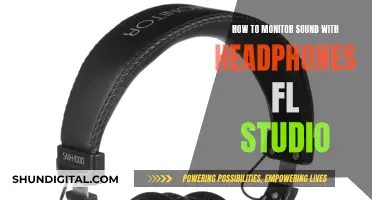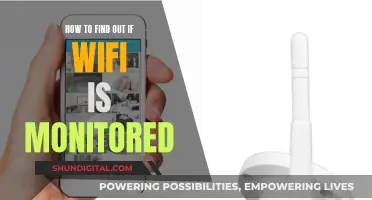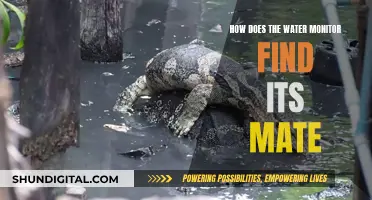Calibrating studio monitors is essential to achieving a consistent and accurate listening environment for mixing and mastering audio. By calibrating, you can establish a fixed volume level, present an accurate representation of the frequency range, and ensure an accurate stereo image. This process involves setting the volume controls of both monitors to the same position and using pink noise, an audio clip featuring a consistent energy level for each octave, to fine-tune the output. The correct sound pressure level will depend on the size of the room, with smaller studios typically calibrated at 75 dB and larger studios at 85 dB. To calibrate studio monitors with pink noise, you will need a Sound Pressure Level (SPL) meter, which can be a physical device or a mobile app, and an audio source for the pink noise.
| Characteristics | Values |
|---|---|
| Purpose of calibration | To create a fixed volume level for reference, present an accurate representation of the frequency range, and present an accurate stereo image. |
| Required resources | Sound Pressure Level (SPL) meter, an audio clip of pink noise, and a digital audio workstation. |
| SPL meter settings | C-weighted and slow response. |
| Pink noise level | -20dB or -18dbfs. |
| SPL meter placement | In the sweet spot of your normal listening position, at the same height as your ears. |
| Volume range | 75dB to 85dB, depending on room size. Smaller rooms: 70-80 dB SPL. Larger rooms: 85 dB SPL. |
What You'll Learn

Turn down the volume on your studio monitors
Before you start calibrating your studio monitors, you must turn down the volume on your studio monitors. This is the first step in the calibration process.
The volume knob on your studio monitors is typically found at the rear of the monitor. Turn this knob all the way down to zero or the lowest setting possible. This ensures that you start the calibration process from a blank slate, with no residual noise or interference.
Locate the audio interface output and set it to unity (0 dB). This is usually done by adjusting a knob or dial on your audio interface device. By setting the output level to 0dB, you are standardising the volume level, creating a neutral starting point for calibration.
At this point, you should also set up your Sound Pressure Level (SPL) meter, which will be used to measure the acoustic level in your studio. If you don't have a dedicated SPL meter, you can download an SPL meter app on your smartphone. Ensure that your SPL meter is set to "C-weighted" and "Slow Response". Place the SPL meter in your normal listening position, typically where your head would be when mixing.
Now that you have turned down the volume on your studio monitors and set up the SPL meter, you are ready to move on to the next steps of the calibration process, which will involve playing pink noise through your monitors and making fine adjustments.
Turning down the volume on your studio monitors is a crucial first step in the calibration process. It ensures that you start with a standardised volume level, creating a consistent baseline. This baseline volume level will serve as a reference point for the rest of the calibration process.
By starting with a blank slate, you can make precise adjustments and fine-tune your monitors to the desired volume level. This initial volume adjustment also ensures that any previous volume settings, which may have been too loud or too soft, are eliminated, creating a neutral starting point.
Additionally, turning down the volume protects your hearing. The calibration process may require you to increase the volume to levels that are unsafe for prolonged exposure. By starting with a lower volume, you reduce the risk of accidental exposure to loud noises during the initial setup.
In summary, turning down the volume on your studio monitors is a necessary step to ensure accurate calibration, create a consistent baseline, and protect your hearing during the process.
Monitoring Performance: 3 Key Features to Watch Out For
You may want to see also

Set audio interface output to 0dB
Setting the audio interface output to 0dB is a crucial step in calibrating studio monitors to achieve an accurate listening environment. Here's a detailed guide on this process:
Understanding the Context
Before diving into the steps, it's important to grasp the underlying concepts. Studio monitors are designed to provide a flat frequency response, ensuring that all frequencies are reproduced accurately. By calibrating them, you can create a fixed volume level for reference and ensure that your ears adapt to that specific level. This calibration process involves setting the audio interface output to 0dB, which serves as a reference point for further adjustments.
Step-by-Step Guide
- Turn Down the Studio Monitor Volume: Begin by turning down the volume of your studio monitors completely. The volume control pot is typically located at the rear of the monitor. This step ensures that you start the calibration process from a neutral position.
- Set Audio Interface Output to 0dB: Now, adjust the output level of your audio interface to 0dB, also known as unity gain. This means that the output level of the audio interface matches the input level of the studio monitors, creating a balanced system.
- Configure the SPL Meter: Set up your Sound Pressure Level (SPL) meter to C-weighted and slow response. This configuration ensures that the SPL meter accurately measures the sound pressure level during calibration.
- Position the SPL Meter: Hold the SPL meter in the sweet spot of your normal listening position. This is typically where your head would be when you're sitting in front of your studio monitors. The exact location may vary depending on your studio setup.
- Play Pink Noise: Play a pink noise audio clip through your studio monitors from your digital audio workstation. Pink noise is specifically designed to contain all audible frequencies at equal energy per octave, making it ideal for calibration. Set the peak level of the pink noise to -20dB, which is the standard output level for monitor calibration.
- Adjust Monitor Volume: With the pink noise playing, adjust the volume pot on the rear of one monitor at a time until you achieve a reading of 75dB to 85dB on your SPL meter. The target sound pressure level depends on the size of your room; 75dB for a small room and 85dB for a larger room.
By following these steps, you will have successfully set your audio interface output to 0dB and calibrated your studio monitors for a more accurate listening experience. This process ensures that your studio monitors provide a consistent and reliable reference for mixing and mastering your audio projects.
Choosing the Right Cord Size for Studio Monitors
You may want to see also

Set up your SPL meter
The SPL meter will be the foundation of all the changes you'll be making, so it's important to get this right. If you don't already have one, you can either buy a dedicated SPL meter or download an app for your smartphone.
If you're going the app route, check the reviews first, as some are better than others. Also, make sure you know where the microphone is on your phone and remove any case that might block the audio. Even with these precautions, a dedicated SPL meter will likely be more accurate, so if you plan on frequently calibrating your studio monitors, it's worth investing in one.
Once you have your SPL meter, place it in the exact listening position where your head will typically be when you're mixing. It should be at the same height as your ears. If you've set up your studio monitors correctly, the meter will be in the ideal sweet spot.
If you're using a dedicated SPL meter, the microphone will be upright. If you're using your smartphone, ensure the microphone points towards the speaker. Also, ensure your SPL meter is set to C-weighted and slow response.
Glucose Self-Monitoring: What Insights Can You Gain?
You may want to see also

Play pink noise
To calibrate your studio monitors, you will need to play pink noise through them. Pink noise is an audio clip that features a consistent energy level for each octave, thanks to filtering. It tends to feature lower sound waves and will sound less sharp compared to white noise. It is the ideal tool for calibrating speakers and rooms because it consists of every frequency band at the same level.
To play the pink noise, you will need to set up a track in your DAW with a tone generator to output pink noise. Most DAWs have a built-in tone generator. Set the level to -18dbfs or 20dbfs if you want more headroom.
Now you will need an SPL meter. You can buy a dedicated SPL meter or download an SPL meter app on your phone. Ensure the SPL meter has a C-weighted scale. Unlike the A-weighted scale, the C-weighted scale does not cut off the lower and higher frequencies that the average person cannot hear, making it more suitable for calibration purposes.
Place the SPL meter in the exact listening position that you will be mixing in. It should be at the same height as where your head will typically be. Point the SPL meter at the sweet spot in the centre of the speakers where you would usually have your head. Make sure the meter is at about the same level as your ears.
Now play the pink noise through your DAW through the left channel in mono. Ensure all faders are in the unity gain setting (0dB). Adjust the audio interface to the unity gain setting (0dB) position.
Begin increasing the volume of the left speaker or monitor controller until your SPL meter is reading the desired predetermined SPL. If you have selected 85 dB as your preferred level, you should aim for a reading of 82 dB as the overall output will be louder by 3 dB once both speakers are active.
Once you have set up one speaker, you can repeat the process for the second speaker. This time, switch to the right channel and make changes to the volume level of your right monitor until the SPL level is at exactly the same level as before. Ensure that the meter is in the same listening position as when you calibrated the first speaker.
Using Steam on Multiple Monitors: Customization Tips
You may want to see also

Adjust the volume
Now that you have everything set up, it's time to adjust the volume of your studio monitors. The goal is to reach the desired sound pressure level (SPL) for your specific room size.
If you are calibrating for a small studio, the recommended SPL is 75 dB to 78 dB. For a larger studio, the typical right decibel level is 85 dB. However, it's worth noting that 85 dB is quite loud, especially in a small room, and it can be fatiguing for your ears during extended studio sessions. Therefore, working within the 70-80 dB SPL range is also common and provides enough accuracy for mixing decisions.
To adjust the volume, start by playing the pink noise tone through your digital audio workstation (DAW) with the peak set to -20 dB, which is the required output level for calibrating monitors using pink noise.
Now, one monitor at a time, slowly turn up the volume using the knob at the rear of the monitor. Continue turning up the volume until your SPL meter reads the desired SPL level that you've predetermined based on your room size.
If you have selected 85 dB as your preferred level, aim for a reading of 82 dB, as the overall output will be louder by 3 dB once both speakers are active.
Once you've calibrated one speaker, repeat the process for the second speaker. This time, switch the pink noise to the right channel and adjust the volume level of the right monitor until the SPL meter reads the same level as the left monitor. Ensure that the meter remains in the same listening position as when you calibrated the first speaker.
By calibrating the volume of your studio monitors, you'll establish a fixed volume level as a reference point. This means you won't have to adjust the volume each time, and your ears will become accustomed to that specific volume level.
Monitoring Internet Usage: Strategies for Parents and Guardians
You may want to see also
Frequently asked questions
Calibrating your monitors helps your ears to become accustomed to a standard level of volume, which enables you to listen to sound in your environment more accurately. It also helps to preserve your hearing.
Pink noise is a tone that consists of every frequency band at exactly the same level. This makes it ideal for speaker calibration, room calibration, and other acoustic measurements.
First, turn the independent level controls on the back of each of your studio monitors all the way down. Set your interface output to unity if there is one. If it doesn’t have a unity level, then you can choose where you’d like your output knob to be when you reach the desired level you’re calibrating to. Set up a track in your DAW with a tone generator to output pink noise. Play the pink noise to one speaker and slowly bring up your monitor volume until you reach the desired dB SPL. Now, repeat this step with the other speaker.
This depends on the size of your room. If you are working in a small space, like a typical bedroom studio, the flattest response is probably at around 79 dB SPL. If you are in a large mix room (more than 35 cubic meters in volume), you may want to increase the level of each speaker by 6dB.