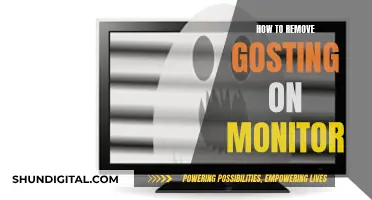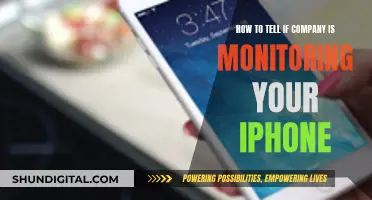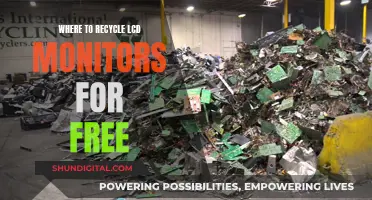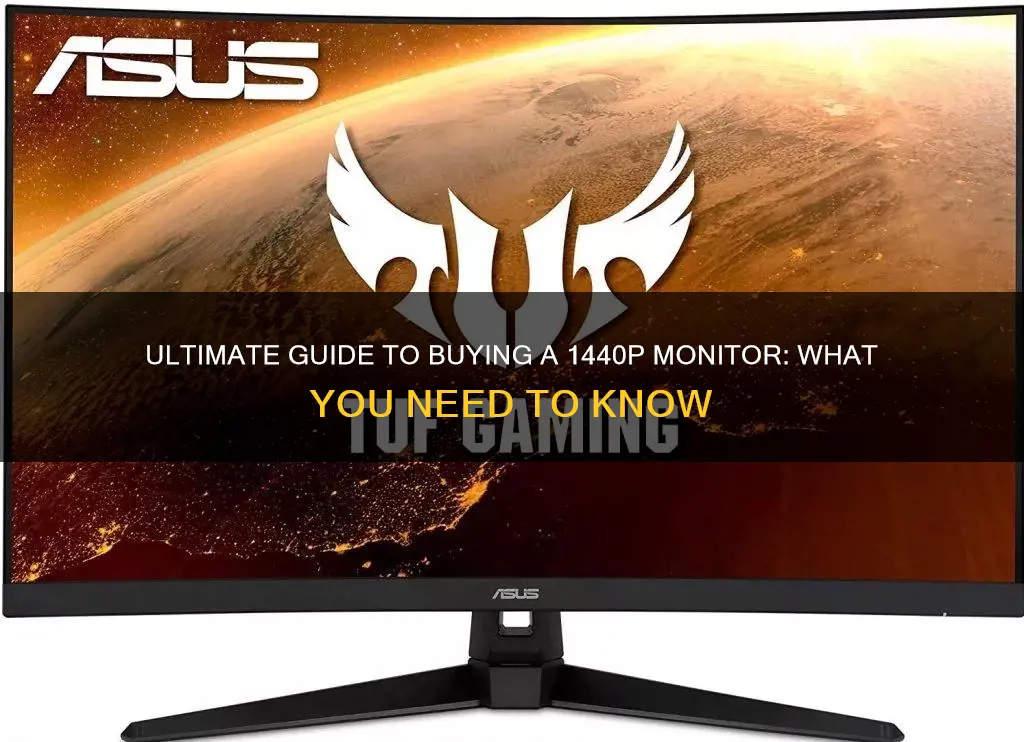
If you're looking to buy a 1440p monitor, there are a few things to consider. Firstly, determine your budget and the specific features you require. 1440p monitors are available at various price points, with higher-end models offering more features. The most common size for a 1440p display is 27 inches, but larger 32-inch screens are also available. These monitors often include gaming features like high refresh rates and VRR support, as well as productivity features such as ergonomic stands and USB hubs. When choosing a 1440p monitor, consider its performance in terms of peak brightness and viewing angles for office use, or sharp motion and low input lag for gaming.
| Characteristics | Values |
|---|---|
| Display Size | 27 inches, 31.5 inches, 32 inches, 34 inches |
| Refresh Rate | 100Hz, 144Hz, 165Hz, 170Hz, 180Hz, 240Hz, 360Hz, 480Hz |
| Resolution | QHD Wide 1440p, WQHD 2560 x 1440 |
| Response Time | 0.5ms, 1ms, 4ms, 5ms, 12ms |
| Panel Type | IPS, VA, TN, OLED, WOLED, QD-OLED |
| Ports | HDMI, DisplayPort, USB, USB-C, VGA, DVI-D, Mini DP |
| Features | FreeSync, G-Sync, HDR, Curved, Speakers, Adjustable Stand, VESA Mount |
What You'll Learn

Display features: resolution, refresh rate, response time, etc
When buying a 1440p monitor, there are several display features you should consider, including resolution, refresh rate, and response time. Here's a more detailed look at each of these factors:
Resolution:
Resolution refers to the number of pixels displayed on the screen, measured as the number of horizontal pixels x number of vertical pixels. A 1440p monitor will have a resolution of 2560 x 1440, which means it displays 2560 pixels horizontally and 1440 pixels vertically. This resolution is also referred to as QHD or Quad HD, offering higher sharpness and detail compared to a 1080p monitor.
Refresh Rate:
The refresh rate of a monitor is the number of times per second that the image on the screen is refreshed or updated. It is measured in Hertz (Hz). For example, a 60Hz monitor refreshes the image 60 times per second. Higher refresh rates result in smoother motion and reduced motion blur, which is especially beneficial for gaming or watching fast-paced content. For 1440p monitors, you commonly find refresh rates ranging from 60Hz to 240Hz.
Response Time:
Response time refers to how quickly a pixel can change from one colour to another and is typically measured in milliseconds (ms). Lower response times are preferable as they result in faster transitions, reducing ghosting and blurring effects. For gaming and fast-paced activities, a response time of 1ms to 5ms is ideal, while for general use and media consumption, a response time of up to 10ms is usually acceptable.
When choosing a 1440p monitor, consider your intended use. If you're a competitive gamer, you'll want a high refresh rate (120Hz or higher) and a low response time (1ms to 3ms). For casual gaming, a 60Hz to 75Hz refresh rate can suffice, but a response time under 5ms is still beneficial. For professional work, such as video editing, a higher refresh rate can be advantageous, while for graphic design and photo editing, accurate colour representation and resolution may be more important than a very high refresh rate or extremely low response time.
Device Manager Monitor Identification: A Simple Guide
You may want to see also

Budgeting for a 1440p monitor
Determine Your Needs and Preferences
Before you start shopping, it's important to identify your specific needs and preferences. Are you looking for a monitor for gaming, office work, or both? Do you prefer a larger screen size, such as 27 inches or 32 inches? Do you require additional features like built-in speakers, height adjustment, or USB hubs? Knowing what you want will help you allocate your budget accordingly.
Set a Price Range
1440p monitors can vary widely in price, ranging from around $150 to over $1,000. It's important to set a realistic budget that fits your financial situation. Consider how much you are willing to spend and look for monitors within that price range. Keep in mind that higher-end models with more features will generally be more expensive.
Compare Different Models
Once you have a budget in mind, start comparing different 1440p monitor models within your price range. Look at the specifications, including the screen size, resolution, refresh rate, response time, connectivity options, and any additional features. Compare these specifications across different brands and models to find the best value for your money.
Consider Sales and Discounts
Keep an eye out for sales and discounts, as they can help you get a better deal on your purchase. Monitor prices can fluctuate, and you may be able to find promotions or coupons that bring the price down. For example, Amazon and Best Buy often have deals on monitors, and you can also check for manufacturer rebates or student discounts.
Read Reviews
Before making your final decision, be sure to read reviews from other customers who have purchased the monitor you're considering. Reviews can give you valuable insights into the monitor's performance, image quality, and overall value. Look for reviews that discuss the specific features and specifications that are important to you. This will help you make an informed decision and ensure that you're getting a high-quality product within your budget.
- Budget Option: The AOC Q27G3XMN is a great budget option, offering a 27-inch screen, a 180Hz refresh rate, and Mini LED backlighting for improved picture quality. It typically costs around $250-$280 but can sometimes be found for less during sales.
- Mid-Range Option: The ASUS ROG Strix OLED XG27AQDMG is a mid-range choice, featuring a 27-inch OLED panel, a 240Hz refresh rate, and bright HDR performance. It usually falls in the $300-$400 price range.
- High-End Option: If you're looking for a high-end 1440p monitor, the Gigabyte AORUS FO27Q3 could be a great choice. It boasts a QD-OLED panel, a high 360Hz refresh rate, and excellent picture quality. This monitor is priced at the higher end, typically costing more than $400.
Remember, the key to successful budgeting is finding the best balance between your needs and your financial constraints. By following these tips and doing your research, you can find a 1440p monitor that fits both your requirements and your budget.
Calibrating Your ASUS 144Hz Monitor: A Step-by-Step Guide
You may want to see also

Monitor size
The ideal size for a monitor depends on its resolution and how far you sit from the screen. For 1440p monitors, 27 inches is the most common size, but they can also be found in 32-inch screens.
The WQHD (2560x1440) resolution is ideal for 27-inch monitors, giving you 100 PPI, which is the sweet spot between picture detail clarity and screen real estate. Most users won't find scaling to be necessary at this size. 32-inch 1440p monitors are also available, and while some may find them too big for competitive FPS gaming, they can be better for graphically-oriented games.
If you have the hardware to support it, you could also consider an ultrawide monitor. A 34-inch ultrawide with a resolution of 3440x1440 will give you a similar pixel density to a 27" 1440p display, providing plenty of screen space and sharp details without the need for scaling.
Adjusting Text Size: Upgrading Monitors, Maintaining Comfortable Viewing
You may want to see also

Panel type
When it comes to buying a 1440p monitor, there are a few different panel types to choose from, each with its own advantages and disadvantages. Here are some things to consider about the different panel types:
TN Panels
TN (Twisted Nematic) panels are the most common type of panel used in gaming monitors. They offer fast response times and high refresh rates, making them ideal for competitive gamers who need every millisecond of advantage. However, TN panels have poor colour reproduction and are prone to colour shifting when viewed from anything other than straight ahead. They also tend to have greyish blacks and poor contrast ratios, which can make games look washed out and less immersive. TN panels are usually the cheapest option, but unless you're a competitive gamer who needs the absolute fastest response times, there are better options available.
IPS Panels
IPS (In-Plane Switching) panels offer much better colour accuracy and viewing angles than TN panels, making them a more popular choice for gamers who want a more immersive and visually appealing experience. Modern IPS panels have also improved their response times to be very close to those of TN panels, so you don't have to sacrifice much speed for the improved image quality. IPS panels used to be more expensive than TN panels, but the prices have come down significantly, making them a more affordable option. However, IPS panels can still be more expensive than other types of panels, and some people find that they cause more eye strain or headaches, especially those with astigmatism.
VA Panels
VA (Vertical Alignment) panels offer a good middle ground between TN and IPS panels. They have better colour accuracy and contrast ratios than TN panels, but not as good as IPS panels. VA panels also have faster response times than IPS panels, but not as fast as TN panels. VA panels are often a more affordable option than IPS panels, but they can suffer from smearing and motion blur, especially at higher refresh rates.
OLED Panels
OLED (Organic Light-Emitting Diode) panels offer the best image quality of all the panel types, with perfect black levels, vibrant colours, and extremely fast response times. OLED panels are more expensive than other types of panels, but the prices have been coming down, making them a more viable option for gamers. Burn-in can be a concern with OLED panels, but many modern OLED panels have features to help mitigate this issue. If you want the absolute best image quality and performance, OLED is the way to go, but be prepared to pay a premium.
Connecting a Camera to a Monitor: A Step-by-Step Guide
You may want to see also

Ports and connectivity
- DisplayPort: DisplayPort is a standard connection for 1440p monitors, and it's worth ensuring that your chosen monitor has this port. DisplayPort 1.2, 1.4, and 1.4a versions are available, each offering varying capabilities. For example, DisplayPort 1.4 supports higher resolutions and refresh rates, making it ideal for gaming monitors.
- HDMI: HDMI ports are prevalent in 1440p monitors and are essential for connecting to various devices like gaming consoles, laptops, and media players. HDMI 2.0 and 2.1 versions offer enhanced bandwidth and support for higher resolutions and refresh rates, making them ideal for 1440p monitors.
- USB Ports: USB ports are handy for connecting peripherals like keyboards, mice, and external storage devices. They can also be used for charging devices. Look for monitors with USB 2.0, 3.0, or 3.2 ports to ensure fast data transfer and charging speeds. Some monitors even offer USB-C ports, which provide greater versatility and faster data transfer rates.
- Other Ports: Depending on your specific needs, you may also want to consider monitors with additional ports like VGA, DVI, or audio ports. These can be useful for connecting older devices or enhancing your audio experience.
- Number of Ports: Pay attention to the number of ports offered. For instance, having multiple HDMI ports can be convenient if you frequently switch between devices. Additionally, look for monitors with more upstream and downstream USB ports to connect multiple devices and facilitate data transfer between them.
- Connectivity Technology: Consider the connectivity technology supported by the monitor. For instance, some monitors offer NVIDIA G-Sync or AMD FreeSync technology, which synchronises the display's refresh rate with the graphics card, reducing screen tearing and stuttering during gaming or video playback.
- Adaptability: Opt for monitors that provide flexibility in connectivity. For example, some monitors offer DisplayPort and HDMI inputs, allowing you to connect to a variety of devices. Additionally, consider the availability of adapters or converters if you need to connect devices with different port types.
- Compatibility: Ensure that the ports and connectivity options of the monitor align with your devices. Check the port types and versions required by your computer, consoles, or other peripherals to avoid compatibility issues.
- Future-Proofing: Think about future needs and consider investing in a monitor with advanced connectivity options. For instance, HDMI 2.1 and DisplayPort 1.4a offer enhanced capabilities that can cater to future devices and higher specifications.
Expanding Your View: Four Monitors with the Asus G74SX-DH72
You may want to see also
Frequently asked questions
Some of the best 1440p monitors available include the Gigabyte AORUS FO27Q3, the ASUS ROG Strix OLED XG27AQDMG, the AOC Q27G3XMN, the Dell G2724D, the ASUS ROG Strix 27" OLED QHD 240Hz G-SYNC/FreeSync Gaming Monitor, and the Dell S3222DGM 32" LED Curved QHD FreeSync Gaming Monitor.
When choosing a 1440p monitor, it's important to consider your intended use, budget, performance requirements, and extra features. For gaming, look for high refresh rates, VRR support, and sharp motion handling. For office use, prioritize high peak brightness, wide viewing angles, and ergonomic stands.
1440p monitors are available for purchase from various online retailers, including Amazon, Walmart, Newegg, and Best Buy. You can also check the manufacturer's website for direct purchases, such as Dell for the Dell G2724D monitor.