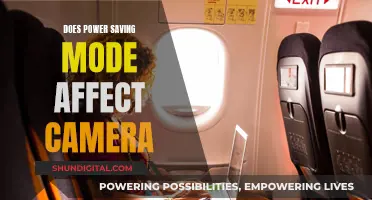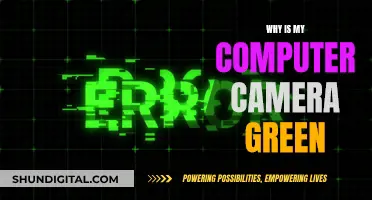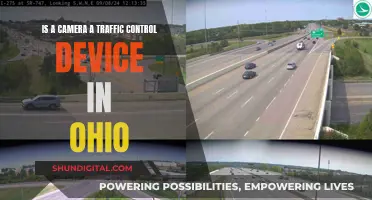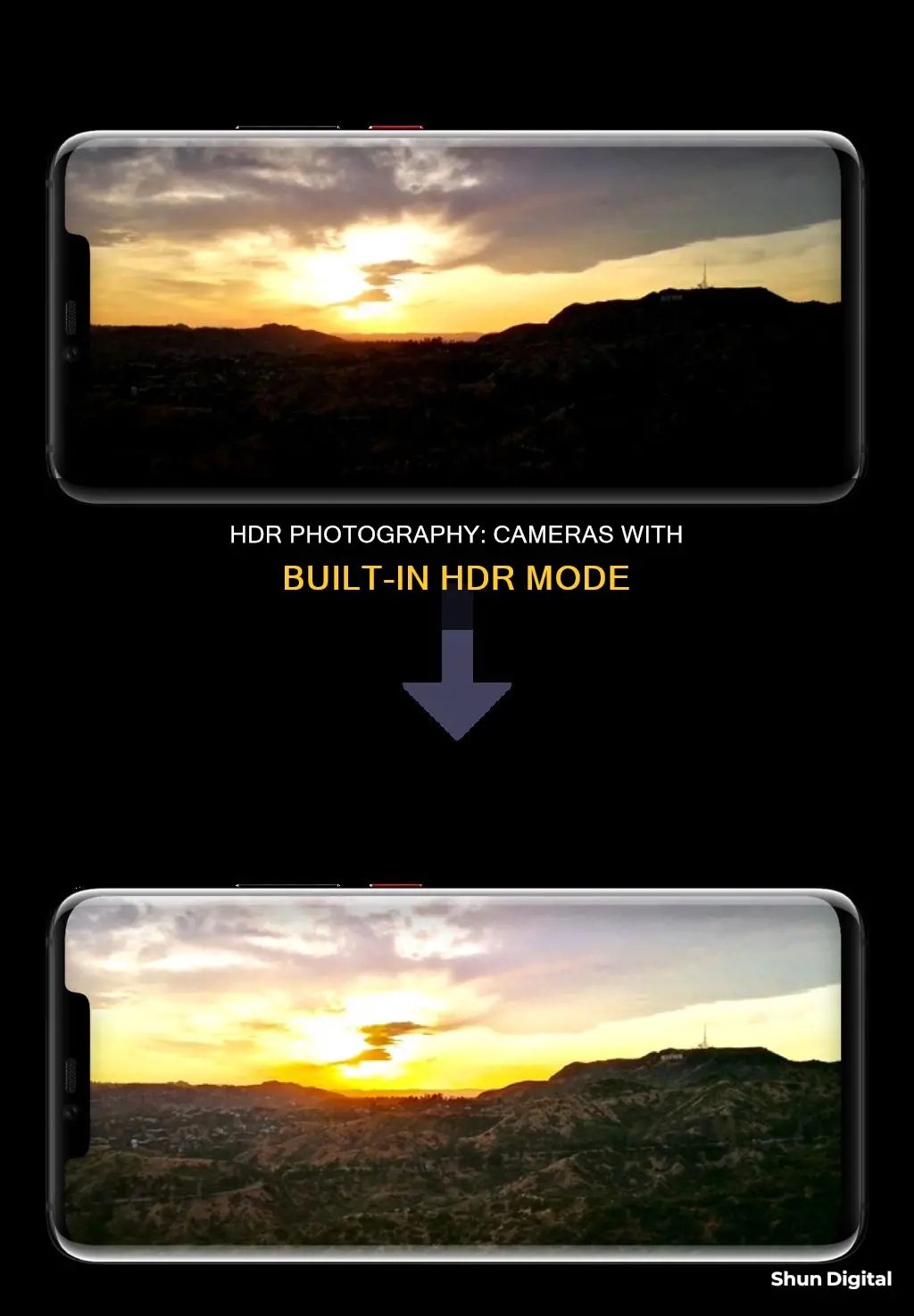
HDR, or High Dynamic Range imaging, is a photography technique that aims to add more dynamic range to photographs. It is used to balance light levels in a scene and is particularly useful in situations with significant exposure differences within a single frame. In the past, this was achieved by taking three separate images of the same scene at varying shutter speeds and exposures, which were then merged to form a complete image. However, advancements in digital cameras mean that many now have a built-in HDR setting, which automatically takes and blends the images for you. This setting is available on both smartphones and dedicated cameras, and can be used to capture more detail in both the shadows and highlights of a photograph.
| Characteristics | Values |
|---|---|
| What does HDR stand for? | High Dynamic Range |
| What is HDR? | A photo technique that adds more detail to light and dark areas of a photo |
| What does HDR aim to do? | Add more "dynamic range" to photographs |
| How does HDR work? | Takes three photos at different exposures and merges them to form a complete image |
| What is the old technique of HDR called? | Bracketing |
| What is the new HDR technique called? | Auto HDR |
| When to use HDR? | In low-light and backlit scenes, landscapes, portraits in sunlight |
| When not to use HDR? | Photos with movement, high-contrast scenes, vivid colours |
| What type of cameras have a built-in HDR mode? | iPhone, some Android devices, DSLRs, mirrorless cameras, smartphones |
What You'll Learn

HDR settings and how to use them
HDR stands for High Dynamic Range imaging. It is a photography technique that aims to add more dynamic range to photographs, where the dynamic range is the ratio of light to dark in a photograph.
When the term HDR first came about, it referred to a technique called "bracketing". This involves taking the same picture three times: once at the most natural setting, once overexposed, and once underexposed. Editing software then blends the three images to preserve the details from the brightest highlight to the darkest shadow.
Now, many cameras have a built-in HDR setting that automatically takes and blends the three images for you. This setting is particularly useful for shooting landscapes, as it helps to show the details of where the sun is hitting as well as where the shadows fall. However, you should avoid using HDR when capturing motion, as it can result in blurry photos.
To use HDR settings manually, follow these steps:
- Set your camera to save the photo in RAW format and manual mode.
- Use the lowest ISO setting.
- Keep the same aperture for all the photos to maintain your depth of field.
- Note the suggested shutter speed for the 0 EV exposure.
- Set the shutter speed to the most underexposed image you need and continue the sequence until you get the brightest image.
HDR can also be used to enhance the display of your Windows PC. To turn HDR on, go to Settings > System > Display and ensure that "Use HDR" is turned on.
Charging Button Cameras: A Step-by-Step Guide
You may want to see also

When to use HDR mode
HDR stands for High Dynamic Range imaging. It is a photography technique that aims to add more "dynamic range" to photographs—where dynamic range is the ratio of light to dark in a photograph. It is particularly useful when you have trouble balancing a photo's light, such as in landscape photography, where it can help show the details of where the sun is hitting as well as where the shadows fall.
- Low-light and backlit scenes: HDR can brighten up the foreground without washing out the well-lit portions of your photo. It can help bring out the details in the shadows and highlights, making the image look more like what your eyes see.
- Landscapes: Landscape photos often have a lot of contrast between the sky and the land, which can be challenging for your camera to capture in a single photo. With HDR, you can capture the details of both the sky and the land without making one look too dark or washed out.
- Sunrise and sunset: The light during sunrise and sunset can be tricky to capture due to the high dynamic range. HDR can help you achieve a more balanced exposure, ensuring that neither the sky nor the foreground is too dark or bright.
- Portraits in sunlight: Strong lighting on someone's face, like harsh sunlight, can create dark shadows, bright glare, and unflattering characteristics. HDR can even out the lighting, improving the overall look of the portrait.
However, there are also situations where HDR may not be the best choice:
- Photos with movement: HDR takes multiple pictures, so if there is movement between shots, your final image may appear blurry. This includes capturing moving subjects or shooting while you are in motion.
- High-contrast scenes: Some photos benefit from strong contrast between the dark and light regions. Using HDR in these situations will reduce the contrast, making the image less striking.
- Vivid colours: HDR can wash out colours that are already very vivid. It is better suited for bringing life to dull or muted colours.
- Sports photography: HDR is not ideal for capturing motion, as it may result in very bright or very dark areas within your photos.
In conclusion, HDR is a valuable tool in certain scenarios, but it is not a one-size-fits-all solution. The key is to understand when and how to use it to enhance your photographs without overdoing it. Experimentation is crucial, and you can always capture images with and without HDR to see which appeals to you more.
Charging Waterproof Camera Batteries: Pentax Edition
You may want to see also

How to create an HDR image
HDR, or High Dynamic Range imaging, is a photography technique that can be used to add more detail to the light and dark areas of an image. It is particularly useful in situations where there is a lot of contrast between light and dark, such as in landscapes or when shooting into the sun.
To create an HDR image, you will need to capture multiple images of the same scene at different exposures and then merge them together using specialised software. Here is a step-by-step guide:
- Set up your camera on a tripod to ensure it remains steady throughout the process.
- Adjust your camera settings to manual mode and set your ISO to the lowest value to prevent noise. Choose an aperture that gives you the desired depth of field and a shutter speed that gives a balanced exposure.
- Take a "correctly" exposed image, reviewing the results on the camera's LCD screen. Adjust the shutter speed and reshoot if the image is too dark or too bright.
- Take an overexposed and an underexposed image by adjusting the shutter speed. The overexposed image should capture detail in the darker portions of the scene, while the underexposed image should capture detail in the brightest parts.
- Repeat step 4 as many times as necessary to capture the full range of tonal values in the scene. Typically, three images (a standard, an overexposed, and an underexposed image) are sufficient, but you may need more for scenes with an extremely high dynamic range.
- Import your images into HDR merging software such as Adobe Lightroom, Photoshop, or Luminar Neo.
- Blend the images together using the software's HDR function, following the specific instructions for your chosen program.
- Enhance your HDR image by adjusting the exposure, shadows, highlights, contrast, saturation, and sharpness.
- Export your final image as a JPEG for sharing online.
By following these steps, you can create HDR images that showcase the beauty of the world around you and bring out the full dynamic range of the scene.
Mastering Grayscale Conversion in Camera Raw
You may want to see also

HDR on smartphones
HDR, or High Dynamic Range imaging, is a feature that has been available on both iPhone and Android smartphones for a while now. It is a photography technique that can help you take better-looking photos by adding more detail to the light and dark areas of your pictures.
When you take a photo with HDR mode on, your phone takes three pictures at different exposures and combines them to maximise highlight, shadow and detail. The result is an image that looks more like what your eyes see, rather than what your camera sees.
Most newer smartphones support HDR photography. Apple included HDR photo functionality on iPhone 7, iPhone 7 Plus, and earlier models. iPhone 13 devices have Smart HDR 4, which improves colour, contrast, and lighting for each subject in a group photo. Many Android phones also support HDR, and it is available with the use of special apps.
When to use HDR:
- Low-light and backlit scenes: HDR can brighten up the foreground without washing out the well-lit portions of your photo.
- Landscapes: With HDR, you can capture the sky’s detail without making the land look too dark, and vice versa.
- Portraits in sunlight: HDR can reduce dark shadows, bright glare, and other unflattering characteristics that can be caused by harsh sunlight.
When to avoid using HDR:
- Photos with movement: HDR increases the chance of a blurry photo as it takes three pictures, so any movement between shots will affect the final image.
- High-contrast scenes: Some photos look better with stark contrast between the dark and light parts of the photo, such as a dark shadow or silhouette. HDR will reduce this contrast, resulting in a less interesting photo.
- Vivid colours: HDR can wash out colours that are already very vivid.
You can usually set HDR to On, Off or Auto on your smartphone camera. When set to Auto, the camera will analyse the scene, and if it appears to have high contrast, it will automatically take an HDR photo to increase the detail in the image.
Copying Camera Raw Selections: A Step-by-Step Guide
You may want to see also

HDR photography tips
HDR stands for High Dynamic Range imaging. It's a photography technique that uses multiple images of the same scene, shot at different exposures, to create a single highly detailed image.
When to Use HDR
- HDR is ideal for outdoor photography, especially landscapes, to capture details in both bright and dark areas of an image.
- It can be used for interior photography, nightscapes, and capturing dramatic skies, such as at sunrise and sunset.
- HDR can be useful for real estate and architectural photography, especially when shooting dark buildings against a bright sky or interior scenes with big bright windows.
When Not to Use HDR
- Avoid using HDR for scenes with a lot of action and movement, such as sports, wildlife, or event photography.
- HDR is not recommended for scenes with vivid and punchy colours, as it can be easy to overdo the colour saturation.
- If you're aiming for high-contrast images with a dramatic effect, HDR will reduce the contrast difference.
Camera Settings and Equipment
- Use a tripod to ensure stability and prevent unwanted shakes.
- Set your camera to manual mode to maintain the same settings for all shots.
- Use the lowest ISO setting to reduce noise and preserve image quality.
- Keep the same aperture for all photos to maintain the same depth of field.
- Bracket your exposures by taking multiple shots at different exposure values (EV). Common settings include -2, 0, +2 or -2, -1, 0, +1, +2.
- Shoot in RAW format to capture more image data and have greater control during editing.
Post-Processing Tips
- Use dedicated HDR software or Photoshop's built-in HDR functionality to merge your bracketed exposures into a single HDR image.
- Be cautious not to over-process your HDR images, as this can lead to an unnatural and unrealistic look.
- Avoid flattening your image by reducing the contrast between bright and dark areas excessively.
- Be mindful of halos around highly contrasted edges, as they are a common indicator of over-processed HDR images.
Remember, while HDR can enhance your photos, it's not always necessary. Only use it when it adds value to your image and suits your creative vision.
Where is Camera Raw? A Comprehensive Guide
You may want to see also
Frequently asked questions
HDR stands for High Dynamic Range.
HDR is a photography technique that aims to add more "dynamic range" to photographs. Dynamic range refers to the ratio of light to dark in a photograph.
HDR involves taking multiple photos at different exposures and then merging them together to create a single image with a more balanced exposure across the spectrum.
HDR is particularly useful in situations with significant exposure differences within a single frame, such as when shooting indoors through a window to an area with direct sunlight. It can also enhance outdoor locations and interior real estate images.
HDR is not suitable for capturing moving subjects as it can increase the chance of a blurry photo. It is also not recommended for high-contrast scenes or vivid colours as it can make the image less interesting or wash out the colours.