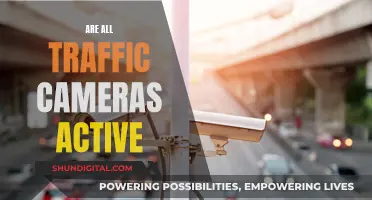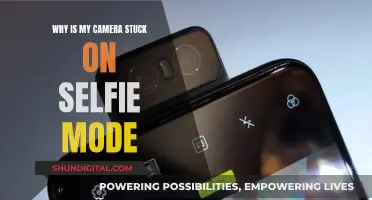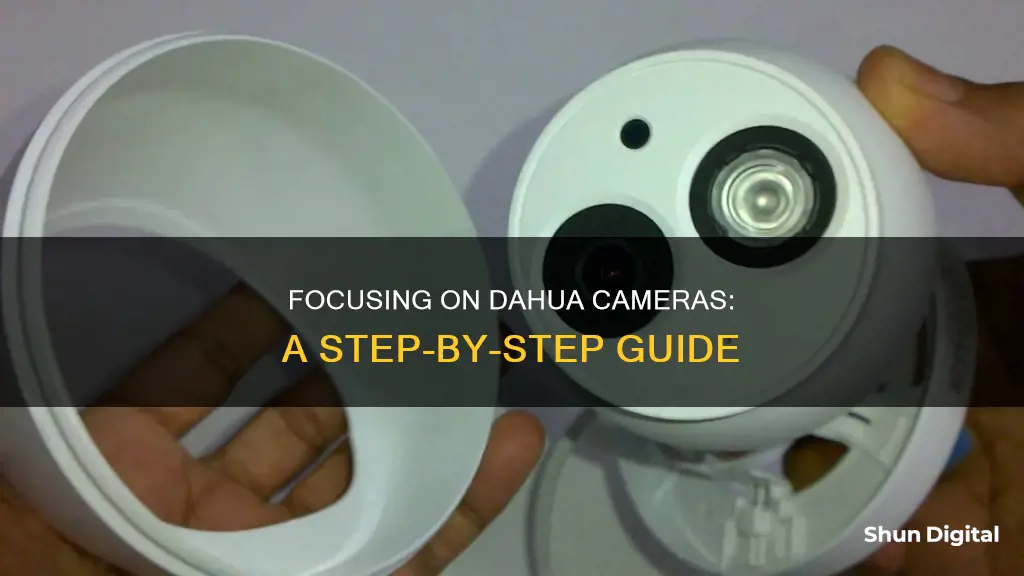
Dahua Technology has been a major player in the IP camera market for several years, offering impressive models at reasonable prices. Their cameras offer a range of features, including infrared night vision, built-in microphones, and motorized auto-zoom. However, some models have been criticized for their image quality, with issues such as poor optics, limited compression quality, and difficulty in adjusting the focus. To address focus issues, users can explore camera settings such as brightness, contrast, saturation, and sharpness, while also considering factors like lighting conditions and lens type.
What You'll Learn

Adjusting camera settings for optimal image quality
To get the optimal image quality from your Dahua camera, it is recommended that you first try using the settings at the bottom of the page before altering the camera's standard settings. Some settings are also better left alone to maintain consistent image quality; Brightness Contrast, Saturation, Sharpness, and Gamma. Using a monitor calibration tool can help offset the native settings that might give you mixed results with the monitor you are viewing on.
The Exposure Setting allows you to adjust the exposure time and gain (ISO) to adapt to the lighting conditions. The Auto setting will automatically adjust the exposure time and gain for the average lighting setting in the area. The Low Noise setting will maximise the gain for the ideal exposure, without sacrificing exposure timing. The Low Motion Blur setting will maximise the fastest shutter speed, sacrificing gain in return. The Manual setting lets you select your shutter speed and have the gain adjust automatically. Selecting a customised range will let you adjust the shutter speed and gain manually.
The Day/Night Setting allows you to adjust the camera to the lighting conditions. The Auto setting will adjust for the best setting of the whole picture. The Sunny setting adjusts for very bright environments, such as sunlight. The Night setting adjusts for darker environments. The Outdoor setting adjusts for outdoor lighting. The Customised setting lets you balance out the blue and red colours yourself.
The Backlight Compensation feature balances lighting settings. The default setting will use the whole image to balance the lighting settings, and the Customised setting will allow you to balance the lighting settings from the target area. The Wide Dynamic Range feature makes multiple scans of a scene to provide one balanced and unwashed image that is clear for the user. The Highlight Compensation feature addresses overexposure from strong light sources like headlights or spotlights. The Smart Scene Analysis feature automatically lowers the brightness of bright areas and increases the brightness of dark areas according to the environmental lighting.
Charging the Canon Powershot A620: A Quick Guide
You may want to see also

Using a monitor calibration tool
Monitor calibration tools are an important aspect of ensuring that your screen displays accurate colours and brightness. This is especially crucial if you work with images, such as in photography or video, as it ensures that the colours you see on your screen are true to life.
There are various monitor calibration tools available on the market, and they generally follow a similar process for calibration. Here is a step-by-step guide on how to use a monitor calibration tool:
- Allow your monitor to warm up: Even if you have an LCD monitor, it's important to let it warm up to ensure accurate readings.
- Ensure consistent lighting: Your workplace lighting should be consistent during the calibration process. If the lighting changes, you will need to recalibrate your monitor.
- Regular calibration: Colours on your monitor can gradually change over time, so it's important to perform calibration regularly.
- Avoid glasses: While glasses, especially those that filter blue light, can be useful for reducing eye strain, they may alter your colour perception. Therefore, it's best to avoid wearing them during the calibration process.
- Follow vendor instructions: Each calibration tool will have its own specific instructions. Follow these carefully to ensure consistent and accurate results.
- Protect your display: Ambient lighting can interfere with your display, especially if you have a glossy, reflective screen. Use screen protectors and privacy filter hoods to minimise this interference.
- Adjust monitor position: The viewing angle of your monitor can impact colour accuracy. Consider changing the position of your monitor to optimise colour accuracy.
- Clean your screen: Dirt and dust on your screen can affect the calibration process. Ensure your screen is clean before proceeding.
- Calibration routine: Place the colourimeter device in front of your screen. The device will then run through a calibration routine, measuring your screen's settings and creating an ICC profile to set the correct colour profile for your monitor.
- Ambient light measurement: Some calibrators also measure and correct for ambient lighting conditions. This ensures that your screen is accurately calibrated for the lighting in your workspace.
- Reference charts: Some brands provide reference charts so you can visually compare screen colours to ensure successful calibration.
By following these steps and using a monitor calibration tool, you can achieve optimal image quality and ensure that your Dahua camera is accurately focused and configured.
Where to Buy Camera Batteries: CVS Options
You may want to see also

Understanding auto-focus settings
Dahua cameras offer a range of autofocus settings to ensure you get the best image possible. Here is a detailed guide to help you understand these settings and how they can be used to improve your camera's performance.
Auto-Focus Sensitivity:
The auto-focus sensitivity setting allows you to adjust how responsive the camera is to changes in the focal point. You can set the sensitivity to low, normal, or high. This setting is particularly useful when dealing with moving objects or when zooming in on a specific area. For example, if you are using your camera to capture license plates, a higher sensitivity may be required to quickly adjust the focus as plates move in and out of the frame.
Auto-Focus Trace:
The auto-focus trace feature enables the camera to search for a focal point by scanning around the image. This is helpful when the camera is initially trying to focus or when the subject is not in the centre of the frame. It can also be useful in low-light conditions where the camera may struggle to identify a focal point.
IR Correction:
Infrared (IR) correction is used to address issues caused by bright IR light, which can interfere with the camera's ability to focus. This setting is particularly important when using the camera in low-light conditions or when there are IR light sources in the environment. By correcting for IR light, the camera can maintain a clear and accurate focus.
Auto-Focus Lock:
While not a specific setting, understanding how to lock the auto-focus is crucial. In some situations, you may want to disable auto-focus and manually adjust the zoom and focus. This can be achieved by using specific scripts or tools provided by Dahua or third-party developers. Locking the auto-focus can be beneficial when you need to maintain a consistent focal point, such as when capturing important details like faces or license plates.
Motorized Vari-Focal Devices:
It is important to note that only motorized vari-focal devices support focus and zoom functions. These devices allow you to adjust the focal length and lens definition by using the "+" and "-" buttons or by long-pressing them. After adjusting the zoom, the device will automatically focus, ensuring a clear image.
By understanding and utilizing these auto-focus settings, you can fine-tune your Dahua camera to suit your specific needs and ensure you capture the best possible images in any given situation.
Food Photography: Camera Settings for Delicious Shots
You may want to see also

Manual focus adjustments
To manually adjust the focus on a Dahua camera, you will need to access the camera settings. This can be done by clicking on the menu in the web 3.0 browser or in the live view on the NVR or HCVR.
Once in the camera settings, you will need to select the "Auto Exposure Modes" option. Here, you will find the option to adjust the focus manually. The manual focus option will allow you to set the shutter and iris manually.
It is important to note that adjusting the focus manually may be time-consuming and may not always result in better focus. It is recommended to try other adjustments, such as increasing the shutter speed, before attempting to manually adjust the focus.
Additionally, motorized vari-focal devices support focus and zoom functions. The focal length of the lens can be adjusted by clicking or long-pressing the “+” or “-“ buttons. The device will automatically focus after adjusting the zoom.
Mastering Camera Focus: The Science Behind Sharp Images
You may want to see also

Camera construction and durability
When it comes to construction site security cameras, durability is a key consideration. These cameras are designed to withstand harsh environmental conditions, including extreme temperatures, dust, and moisture. To protect the camera from the rigours of construction activities, they are often encased in rugged casings.
Construction sites present a unique set of challenges, and the cameras used for security and monitoring must be able to tolerate a wide range of conditions. The cameras are typically weather-resistant, capable of operating in rain, snow, or intense sunlight. This weatherproofing is essential given the outdoor nature of construction sites.
In addition to durability and weather resistance, construction site security cameras offer a range of features to enhance security and safety. These include high-definition resolution, night vision capabilities, wide-angle lenses, motion detection, and remote monitoring. The presence of security cameras on construction sites acts as a visible deterrent, reducing the risk of theft and vandalism.
The rugged design of construction site security cameras ensures their longevity and reliability, making them a valuable asset for enhancing overall site security and safety.
Mastering Xbox One Camera Modes: A Quick Guide
You may want to see also
Frequently asked questions
The manual focus on a Dahua camera can be tedious. You will need to open the casing and manually focus the camera by adjusting the lens.
Yes, some models such as the Dahua IPC-HFW2300R-Z and Dahua IPC-HDBW2300R-Z allow for zoom and focus adjustments to be made via a PC.
To improve the focus and overall image quality of your Dahua camera, you can adjust the following settings: brightness, contrast, saturation, and sharpness. It is recommended to use the settings at the bottom of the page first before altering the camera's standard settings.