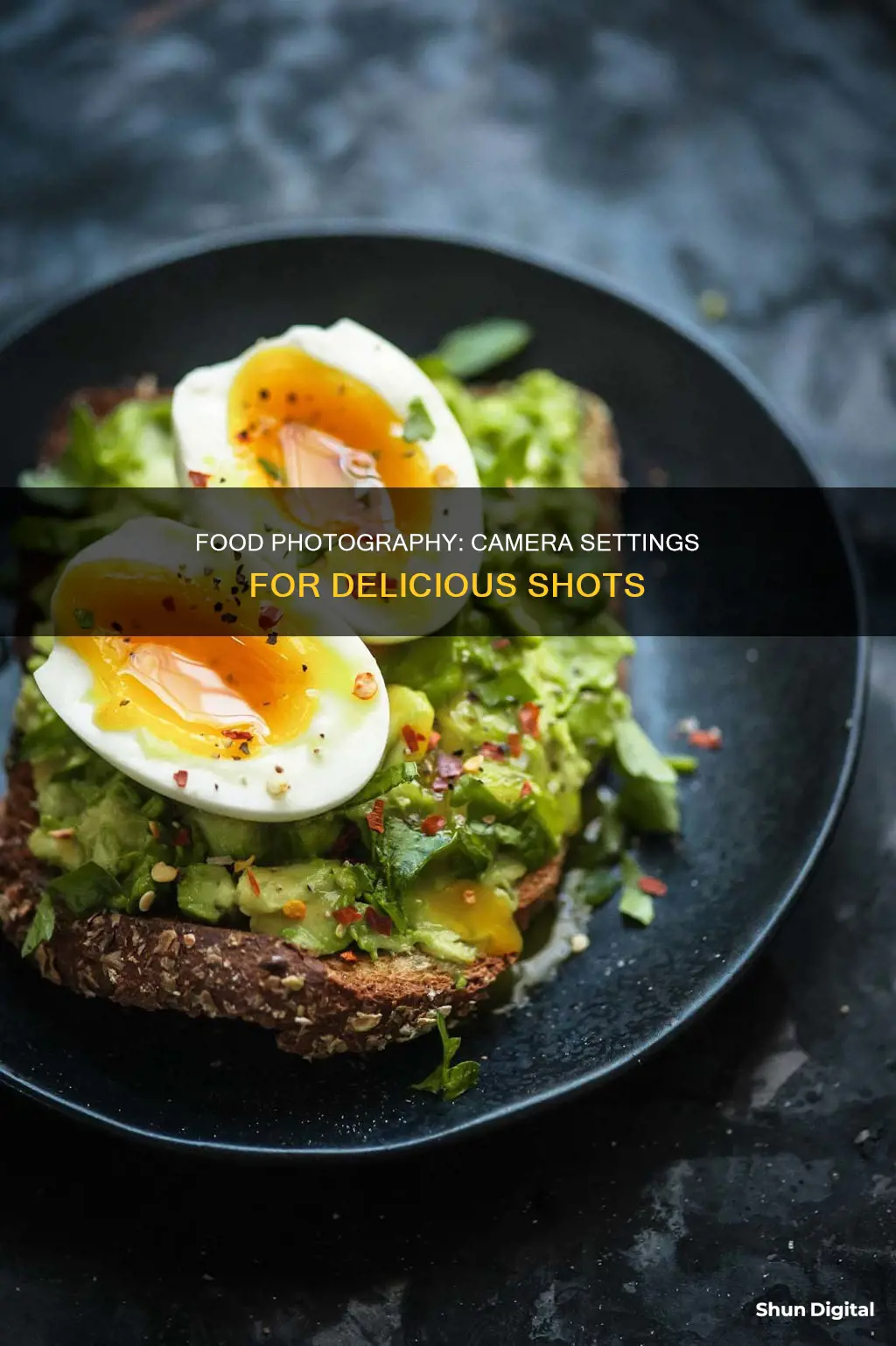
Food Mode is a feature on some smartphone cameras that enhances the colours of food photography, making dishes look more appetising. Food Mode can be used to adjust the lighting, colouring, and blurring of a photograph. It is available on some Samsung Galaxy smartphones and Canon cameras.
| Characteristics | Values |
|---|---|
| Purpose | To capture sharp and delicious-looking pictures of meals |
| Lighting | Suppresses reddish tinge caused by tungsten lights |
| Colour | Enhances colours, especially warmer shades |
| Adjustability | Allows for adjustment of depth, colour temperature, and blur |
| Ease of use | Automatic adjustment of lighting and colours |
What You'll Learn
- Food mode enhances colours, especially warmer shades, making photos look more orangish
- Food mode can be used to adjust the colour temperature or white balance
- Food mode can help highlight the main food dish by blurring the surrounding areas
- Food mode can be used to achieve the best blur on high-end, mid-range and cheaper smartphones
- Food mode automatically adjusts the colouring of dishes to make them look more delicious

Food mode enhances colours, especially warmer shades, making photos look more orangish
Food mode is a feature available on some smartphone cameras, such as the Samsung Galaxy range. It is designed to enhance the colours of food photography, making dishes look more delicious and appealing. Food mode can be selected from the camera mode options, and will automatically adjust the colouring of the image to make food look more appetising.
The intensity of this effect can be adjusted by the user, with the ability to modify the colour temperature or white balance using a slider or wheel. This allows for customisation and ensures that the food is presented in the best possible light.
In addition to colour adjustments, food mode can also improve the overall composition of the image. It can automatically blur the background of the dish, creating a radial blur effect that highlights the food and makes it the main focus of the photograph. This is a useful feature, especially for food bloggers or social media enthusiasts who want to showcase their culinary creations in the best possible light.
Food mode simplifies the process of capturing visually appealing food photographs. It eliminates the need to manually adjust lighting and colours, making it easier for users to achieve desirable results. This mode is tailored to the specific requirements of food photography, optimising images with just a few simple adjustments.
Battery Life of Wireless Security Cameras: How Long?
You may want to see also

Food mode can be used to adjust the colour temperature or white balance
Food Mode is a feature available on some smartphone cameras that automatically adjusts the lighting and colours of a dish to make it look more delicious. It can also be used to adjust the colour temperature and white balance of a photograph.
Colour temperature refers to the relative warmth or coolness of white light. Noon sunlight is considered a "normal" colour temperature, and all other light sources are compared to this standard. For example, incandescent light bulbs appear more orange, while shady areas seem bluer. In photography, these differences are described as "warmer" or "cooler" than the neutral reference point of sunlight.
White balance is the process of removing unrealistic colour casts so that objects that appear white in person are also white in the photograph. It takes into account the colour temperature of the light source. Our eyes are good at judging what is white under different light sources, but digital cameras often struggle with auto white balance, creating unwanted blue, orange, or green colour casts.
By adjusting the colour temperature or white balance in Food Mode, you can ensure that the food in your photograph looks appetising and that the colours are accurate. This can be done by tapping the Wheel icon in the top right corner and adjusting the slider at the bottom of the screen. You can also modify the depth of the image and create a blur effect by tapping the Radial blur icon (the teardrop icon to the left of the Wheel).
Troubleshooting Adobe Camera Raw Update Issues
You may want to see also

Food mode can help highlight the main food dish by blurring the surrounding areas
Food Mode is a feature available on some smartphone cameras that optimizes photos of food. Food Mode can help highlight the main food dish by blurring the surrounding areas. This is achieved through the use of radial blur, which can be adjusted to blur the sides and background of the dish, creating a shallow depth of field effect that draws the viewer's attention to the subject.
Food Mode also automatically adjusts the coloring of the image to make the food appear more appetizing. It does this by suppressing the reddish tinge that can occur when taking pictures under tungsten lights and other similar light sources. The color tone can also be manually adjusted to increase or decrease the reddish or bluish hues, depending on the desired effect.
In addition to enhancing the colors, Food Mode can also adjust the lighting of the image. This is especially useful when taking pictures of food, as it can be challenging to get the lighting just right. Food Mode will automatically adjust the lighting to ensure the dish looks its best, although users also have the option to modify the depth and color of the image according to their preferences.
Overall, Food Mode is a useful tool for anyone looking to capture mouthwatering photos of their culinary creations or dining experiences. It simplifies the process of taking high-quality food photos by automatically optimizing the lighting, colors, and focus of the image, while still allowing for manual adjustments to be made. By using Food Mode, users can highlight the main dish and create visually appealing images that stand out on social media or other platforms.
Gaffer's Kit: Should You Include Camera Batteries?
You may want to see also

Food mode can be used to achieve the best blur on high-end, mid-range and cheaper smartphones
Food mode is a setting on some smartphone cameras that optimizes photos of food. While it is designed to enhance the colours and lighting of food images, food mode can also be used to achieve a blurred background, or 'bokeh' effect, which is very flattering as it isolates the main subject of the photo.
The bokeh effect is achieved by manipulating the depth of field, which depends on three main things: the distance between the camera and the subject, the aperture size, and the focal length of the lens. The closer the camera is to the subject, the more blurred the background will be. A larger aperture (smaller f-number) will also create a shallower depth of field, resulting in a more blurred background. Additionally, using a longer focal length lens will make the subject appear compressed, increasing the isolation between the subject and the background.
These techniques can be applied to high-end, mid-range, and cheaper smartphones to achieve the best blur effect. High-end smartphones often have more advanced camera features and capabilities, such as larger apertures and longer focal length lenses, which can make it easier to achieve a blurred background. However, mid-range and cheaper smartphones can also produce blur effects using built-in blur filters or third-party camera apps.
For example, the Samsung A32, a mid-range smartphone, can handle blur views, although the performance may vary depending on the software optimization. Additionally, some cheaper smartphones may have limited capabilities due to their lower-end hardware specifications. However, by using the right techniques and taking advantage of photo opportunities and the environment, it is still possible to capture great images with a blurred background, even on lower-end devices.
Unlocking Camera Raw: Unfiltered Power for Your Photos
You may want to see also

Food mode automatically adjusts the colouring of dishes to make them look more delicious
Food mode is a feature available on some smartphone cameras that automatically adjusts the colouring of dishes to make them look more delicious. It is designed for culinary photography, with the aim of making the food in the photo look bright and appetising.
The feature works by identifying the food in the frame and optimising the lighting and colour settings to enhance the appearance of the dish. This can include suppressing any unwanted reddish tinge caused by certain light sources, such as tungsten lights. Food mode can also help to achieve the best blur effect, regardless of the smartphone model or lighting conditions.
While food mode automatically adjusts the colouring of the dish, users still have the option to modify the colour temperature and depth of the image to their liking. For example, if the food appears too red, the colour tone can be adjusted towards a cooler blue tone. Additionally, the radial blur feature can be used to blur the sides and background of the dish, further emphasising the subject and creating a professional-looking image.
Food mode is particularly useful for food bloggers or anyone who wants to showcase their culinary creations on social media. By using food mode, users can ensure that their dishes look as delicious and visually appealing as possible, even if they don't have advanced photography skills or equipment.
Overall, food mode simplifies the process of capturing mouth-watering food photos by automatically adjusting the colouring and lighting of the dish, while still allowing for customisation and user creativity.
How to Access Camera Raw in Photopea
You may want to see also
Frequently asked questions
Food Mode is a feature in some smartphone cameras that automatically adjusts the lighting and colours of a photo to make food look more appetising.
The steps to turn on Food Mode depend on the phone model. For example, on the Samsung Galaxy S21 Ultra, you need to turn on the camera, swipe on the black area to the right, and then select Food Mode.
Food Mode makes it easier to capture visually appealing photos of food by automatically adjusting the lighting and colours. It can also help to suppress the reddish tinge caused by tungsten lights.
Yes, you can usually modify the colour temperature, depth, and blur effect in Food Mode. For example, in Samsung's Food Mode, you can adjust the colour temperature by tapping the Wheel icon and then using the slider at the bottom of the screen.







