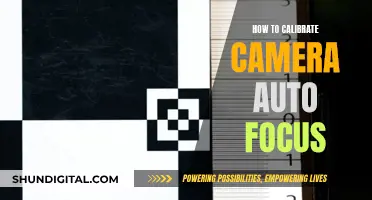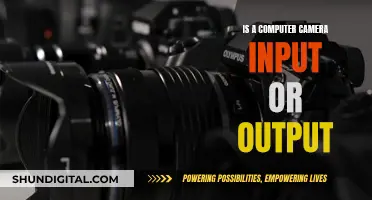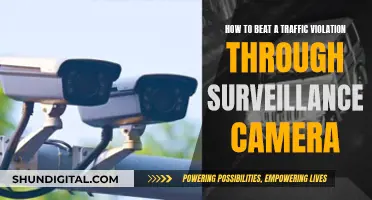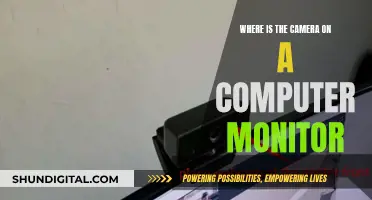Webcam hacking is a serious threat to privacy and security. Webcams can be accessed by hackers through malicious software (malware) which can be accidentally downloaded by clicking on dangerous links or downloading untrusted content. This gives hackers complete control over the webcam, allowing them to spy on individuals and invade their most intimate spaces. While it may seem unlikely, even Mark Zuckerberg has been known to cover his laptop camera. The consequences of webcam hacking can be dire, with hackers able to capture sensitive information and compromise security. Luckily, there are several ways to detect and prevent webcam hacking, including checking for strange storage files, using antivirus software, and covering the webcam when not in use.
| Characteristics | Values |
|---|---|
| Can someone spy on you through your computer camera? | Yes |
| How can someone gain access to your camera? | By gaining access to your device, or by designing malware that hijacks your webcam |
| What can a hacker do with your camera? | Turn it on and off, take photos, and use your device's microphone to listen in |
| How can you tell if your camera has been hacked? | The indicator light is on or blinking when you're not using it, strange storage files appear, or unknown applications appear on your device |
| How can you prevent your camera from being hacked? | Use a webcam cover, update your webcam software, avoid suspicious links and downloads, and use a VPN |
What You'll Learn

How to know if someone is spying on you
It is possible for hackers to spy on you through your computer camera. This is known as "camfecting" and it involves slipping remote-control malware into your device, which gives hackers access to your camera and allows them to spy on you without your knowledge.
- Check your camera indicator light: If your webcam light is on or blinking, even though you haven't turned it on, it could indicate that your camera is being accessed. However, it could also be caused by another program or browser extension running in the background.
- Examine your browser extensions: Restart your computer and launch your browser. If the webcam light turns on, it may be due to a browser extension. Disable your extensions one by one to identify the culprit.
- Review known and unknown applications: Open each application one by one and check if the webcam indicator light turns on. If it does, then that application is accessing your camera.
- Check your webcam process: Go to the Task Manager and look for running programs under the "Processes" tab. Look for webcam utility, but don't panic as it may be a default setting. Restart your computer to check if it starts automatically.
- Try using your webcam: Close all apps and activate your webcam. If you get an error message stating that your camera is already in use, it could indicate that your camera has been hacked.
- Look for audio and video recordings: Check the folder where your webcam stores recordings. If you find any files you don't recognize, it could be a sign of hacking. Also, check your webcam settings and folder location for any changes.
- Run a malware scan: If you suspect an unfamiliar application is using your camera, scan your system for malware immediately and move any suspicious files to quarantine.
- Monitor your data usage: Malicious apps often run in the background, using data without your knowledge. Check your data usage and remove any unfamiliar apps.
- Investigate your camera's behaviour: Look for strange behaviour such as third-party camera apps opening on their own, media in your gallery that you don't recognize, or frequent app crashes.
- Review your camera permissions: Check your privacy settings to see which apps have access to your camera. Revoke access for any illegitimate or unfamiliar apps.
- Monitor your video call performance: If your video calls are experiencing low quality or glitches unexpectedly, it could indicate that someone is intercepting your calls.
- Listen for strange sounds during calls: Odd sounds, such as camera shutter noises or static, could indicate that someone is listening to or recording your video call.
- Check for physical signs in your home or office: Spy cameras and microphones are small and easily hidden. Look for disturbances in electrical fixtures, such as light switches or outlets. Also, check for ridges, bumps, or discolouration on your vinyl baseboards, as wires may be hidden there.
- Be aware of new items in your space: Beware of new items like clocks, phones, or picture frames, as they may contain hidden surveillance devices.
- Notice any unusual behaviour from people you encounter: If someone seems to "bump into you" frequently or always knows your whereabouts, it could indicate that they are tracking you.
Mastering Xbox One Camera Modes: A Quick Guide
You may want to see also

What a hacker can do with access to your device
It is possible for hackers to spy on you through your device's camera. If a hacker gains access to your device, they can control your camera, turn it on and off, take photos, and even listen in on you using your device's microphone. They can also use your camera to search for personal information, such as passwords or bank account information.
- Compromise your security and invade your privacy: They can watch you without your knowledge or consent, potentially capturing sensitive information like passwords, bank account information, or private conversations.
- Blackmail or extort you: If compromising footage of you is recorded, hackers can use it to blackmail or extort money or other demands from you.
- Install malware or viruses: By accessing your webcam, hackers can install malware or viruses on your device, causing further damage to your system or stealing additional data.
- Steal your identity: With access to your webcam, hackers can likely swipe other personal information on your computer, which could be used for identity theft.
- Cause emotional distress: Having your privacy invaded and your personal information stolen can leave you feeling shaken and abused.
- Monitor your activity: Hackers can use your device's camera and microphone to spy on your activities and conversations without your knowledge.
- Access your accounts: If your device is compromised, hackers may be able to access your online accounts, such as email, social media, or banking, especially if you have weak or compromised passwords.
- Control your device remotely: They can install malicious software that gives them remote control of your device, allowing them to access your files, install more malware, or even lock you out of your own device.
- Steal your data: They can steal sensitive data like passwords, financial information, personal documents, and browsing history.
- Cause financial loss: With access to your financial accounts, hackers can make unauthorized transactions, steal money, or open new credit lines in your name, leading to financial loss and a damaged credit score.
- Disrupt your life: A hacker can use the information they gather from your device to disrupt your life in various ways, such as by stealing your identity, compromising your privacy, or causing financial difficulties.
It is important to be vigilant and take steps to secure your devices and protect your personal information from potential hackers. Regularly updating your device, using security software, and being cautious when clicking links or downloading files can help prevent unauthorized access to your devices and protect your privacy.
Best Cameras for RAW Photography: Unlocking the Power
You may want to see also

How to keep your device from becoming a spy camera
It is possible for hackers to take control of your webcam and spy on you, so it's important to take steps to prevent this. Here are some ways to keep your device from becoming a spy camera:
Use Antivirus Software
Antivirus software will detect and remove viruses that give hackers access to your webcam. Regularly run scans and don't ignore any alerts from your antivirus software.
Keep Your Computer Updated
Update your computer whenever a new update is available to fix security issues that hackers could exploit to gain access to your webcam. Enable automatic updates if this option is available.
Practice Good Password Management
Choose strong passwords for your Wi-Fi and camera apps, and regularly update them, especially after major life changes. Also, enable two-factor authentication when possible for added security.
Restrict Permissions to Your Webcam
Review and restrict which apps can access your webcam. It is recommended that you turn off access to apps that you don't use. On Windows 10, go to Settings > Privacy & Security > Camera. On a Mac, go to System Preferences > Security & Privacy > Camera.
Protect Your Webcam Physically
If your webcam is unplugged, it can't be hacked. For built-in webcams, cover your webcam with tape, a sticky note, or a privacy cover. This will prevent hackers from seeing anything, even if they gain access to your webcam.
Be Vigilant
Monitor your device for any suspicious activity, such as strange storage files, abnormal behaviour of the indicator light, or unknown background apps. These could be signs that your webcam is being accessed by a hacker or malware.
Verkada Cameras: Where Are They Manufactured?
You may want to see also

Cybersecurity best practices
It is possible for hackers to spy on you through your computer camera. This is called "camfecting" and it occurs when a hacker accesses your webcam without your consent. They can do this by installing malware on your device, which allows them to view and record footage, access your passwords and personal information, and even listen in through your device's microphone.
Monitor your device:
Be vigilant for any unusual activity. This includes strange storage files, unfamiliar applications, and unexpected network activity. If you see your webcam indicator light turn on when you're not using it, this could be a sign of a breach.
Use strong passwords:
Create complex and unique passwords for your accounts and devices. Avoid reusing passwords, as this makes it easier for hackers to gain access.
Regular software updates:
Keep your operating system and antivirus software up to date. Regular updates often patch vulnerabilities, helping to secure your device and prevent unauthorized access.
Firewall protection:
Utilize a firewall, which acts as a network security system to stop unauthorized users from accessing or controlling your webcam.
Cover your webcam:
Use a webcam cover, or even a piece of tape, to physically block your camera when it's not in use. This ensures that even if a hacker gains access, they cannot see you.
Avoid suspicious links and downloads:
Be cautious when clicking links or downloading files from unknown sources. Hackers often use phishing schemes to encourage you to download malware, which can give them access to your webcam and private data.
Protect personal information:
Be vigilant about sharing personal information, especially on social media or over the phone. This information can be used by hackers to change or guess your passwords and compromise your security.
Use a Virtual Private Network (VPN):
A VPN encrypts your network connection, helping to secure your communications and conceal your identity and IP address. This is especially important when using public Wi-Fi.
Hire a computer technician:
Consider hiring a reputable IT specialist to install antivirus software and perform regular checks to remove any potential malware.
Monitor camera permissions:
Regularly review your device's camera permissions to see which apps have access. Disable permission for any apps you don't recognize or trust.
By following these cybersecurity best practices, you can significantly reduce the risk of being spied on through your computer camera and protect your privacy and personal information.
Diorama Mode: Creative Camera Setting for Miniature Effect
You may want to see also

How to secure your webcam
It is possible for hackers to spy on you through your webcam, so it's important to take steps to secure your device and protect your privacy. Here are some measures you can take to prevent webcam hacking:
Use Antivirus Software
Antivirus software can detect and remove viruses that give hackers access to your webcam. Regularly run scans and don't ignore any alerts from your antivirus program. Keep your antivirus software up to date to ensure you are protected from the latest threats.
Keep Your Computer Updated
Make sure to install updates for all your programs when they become available. Updates often include fixes for security issues that could otherwise be exploited by hackers. Enable automatic updates if the option is available.
Be Cautious of Emails and Downloads
Be wary of downloading files from unknown sources or opening email attachments you weren't expecting. Phishing emails may contain links or attachments that install malware on your device, giving hackers access to your webcam. Never click on shortened links on social media, as these could redirect you to malware distribution sites.
Restrict App Permissions
Review the permissions of your apps and restrict access to your webcam for any apps you don't use or don't trust. Here's how to do it on Windows 10 and Mac:
Windows 10:
- Go to Settings > Privacy & Security > Camera.
- Change the toggle switch next to apps to control their access to your webcam.
- To turn off access for all apps, switch off the toggle under "Allow apps to access your camera."
Mac:
- Open System Preferences from your Dock and click on Security & Privacy.
- Under the Privacy tab, scroll down to Camera.
- Uncheck any boxes next to app names that you don't want accessing your camera.
Cover Your Webcam
A simple yet effective solution is to cover your webcam when not in use. Use electrical tape or a webcam cover, which can be purchased affordably online or at electronics stores. This ensures that even if a hacker gains access, they won't be able to see anything.
Disable or Unplug Your Webcam
If you rarely use your webcam, you can disable it through the Device Manager on Windows or by uninstalling the webcam drivers. Alternatively, keep your webcam unplugged when not in use. This ensures that hackers cannot access it remotely.
Surveillance Cameras: Do They Need Wi-Fi to Work?
You may want to see also
Frequently asked questions
Yes, webcams and phone cameras can be hacked, giving malicious actors control over how they function. This means that hackers can use your device's camera to spy on you.
A hacker with access to your camera may be able to turn it on and off, take photos, and even listen in on you using your device's microphone. They may also be able to use your camera as a gateway to deliver additional malware, compromising your personal data and financial information.
There are several signs that may indicate your webcam has been hacked, including:
- The webcam indicator light is on or blinking when you are not using the camera.
- Strange storage files appearing on your device that you did not create.
- Unknown applications on your device that may be using your webcam without your consent.
- Suspicious movement of your webcam, such as rotating or moving without your command.
There are several steps you can take to prevent your webcam from being hacked, including:
- Using a webcam privacy cover when not in use.
- Keeping your device turned off when not in use.
- Following cybersecurity best practices, such as using strong passwords and keeping your software up to date.
- Avoiding suspicious links and downloads, and using antivirus software to detect and block malware.
If you suspect your webcam has been hacked, you should:
- Unplug or disable your webcam immediately.
- Change your passwords, as your device's security may have been compromised.
- Scan your device for malware and remove any suspicious applications.