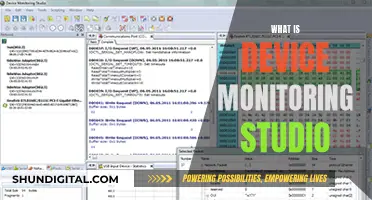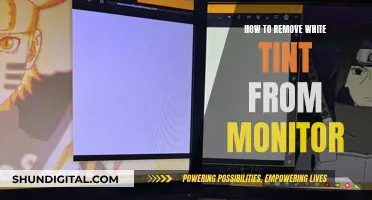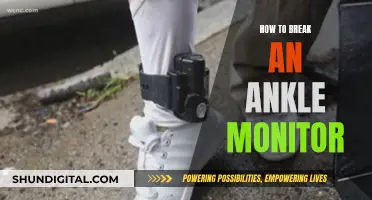Wallpaper Engine is a program that enables users to create and use live wallpapers and screensavers on Windows and Android. While the program is generally well-received, some users have reported an issue where their wallpapers keep switching between their two monitors. This problem can occur when playing a game, restarting the computer, or turning off and on the screens. A suggested fix for this issue is to change the 'monitor identification' option in the general settings to 'device path'. Another potential solution is to disable automatic accent color changes in Windows personalization settings.
| Characteristics | Values |
|---|---|
| Number of Monitors | 2 |
| Wallpaper Engine Setting | 2 separate wallpapers on 2 screens |
| Issue | Wallpapers are swapped when the screens are turned off and on again |
| Solution | Change the 'monitor identification' option in the general settings to 'device path' |
| Other Solutions | Reset the whole config, change from GDI to Layout, disable auto color change in Windows Personalization, uninstall and reinstall |
What You'll Learn

Wallpaper Engine settings
If you are experiencing issues with Wallpaper Engine, such as your wallpapers switching or reversing between monitors, there are several settings you can adjust to try and resolve the problem.
Firstly, ensure that you have the latest version of Wallpaper Engine installed. If you are using an older version, updating to the latest release may fix the issue.
Next, navigate to the 'General' or 'Advanced' tab in the Wallpaper Engine settings. Here, you will find the 'Monitor Identification' option. Ensure that this is set to 'Device Path' or 'Layout'. 'Device Path' uses the monitor ID to identify each display, which can help prevent wallpapers from being swapped between monitors.
If you are still experiencing issues, you can try resetting your entire Wallpaper Engine configuration. This can be done by locating the reset button in the program. Resetting your configuration will revert all settings to their default values, which may resolve any conflicts causing the wallpaper swapping issue.
Additionally, if you are experiencing performance issues or conflicts with other applications, you can adjust the 'Other application fullscreen' option in the Performance tab of the Wallpaper Engine settings. Changing this setting to 'Stop (free memory)' will cause Wallpaper Engine to pause and free up memory when another application is running in fullscreen.
If you continue to experience problems with specific games or software, you can create an Application Rule to manage Wallpaper Engine's behaviour for that particular program. To do this, open the Performance tab, click on the Edit button next to Application Rules, and then create a new rule. Specify the .exe file of the problematic software, set the condition to "Is running", and set the wallpaper playback to "Stop (free memory)".
By following these steps and adjusting the relevant settings, you should be able to resolve issues with wallpapers switching between monitors in Wallpaper Engine.
Ear Monitors: Musicians' Secret to Hearing Perfection
You may want to see also

Monitor identification
If you are using Wallpaper Engine and your wallpapers keep switching monitors, the issue may lie in the 'monitor identification' option in the general settings. By default, it should be set to 'device path', which uses the monitor ID to prevent wallpapers from swapping monitors. However, if you used the program before the last patch, it might still be using the 'GDI' option, which can cause this issue.
To fix this, go to the 'General' tab in the Wallpaper Engine settings and change the 'monitor identification' option to 'device path'. This will ensure that your wallpapers remain on the correct monitors even when your screens are turned off and back on again.
If you are still experiencing issues with wallpapers swapping monitors, you can try changing the "monitor identification" option to "Layout" in the "General" tab of the app settings. This may be necessary if your graphics card drivers are crashing or resetting, causing Wallpaper Engine to lose track of your screens. Additionally, you can try doing a clean reinstallation of your graphics card drivers to address any underlying issues with your Windows installation.
It is important to note that the "Layout" option for "monitor identification" might not work for everyone, and some users have suggested changing it back to "GDI" or trying "device path" instead. If you continue to encounter problems, you can also try resetting your whole config with the reset button in the program to rule out any incorrect options.
LCD Monitors and Radiation: Is There a Risk?
You may want to see also

Windows bug
Wallpaper Engine allows users to create and use live wallpapers and screensavers on Windows and Android. However, some users have reported an issue where their wallpapers keep switching between dual monitors. This issue appears to be caused by a Windows bug related to monitor identification.
By default, Wallpaper Engine uses the 'device path' or 'monitor ID' to identify each monitor and ensure that the correct wallpaper is applied to the corresponding screen. However, if the 'monitor identification' option in the general settings is set to 'GDI' or another incorrect value, it can cause the wallpapers to swap between monitors.
To resolve this issue, users should ensure that the 'monitor identification' option in the advanced settings is set to 'device path'. This will ensure that Wallpaper Engine correctly identifies each monitor and applies the wallpapers as intended.
In some cases, the issue may be related to specific applications or games interfering with Wallpaper Engine. To address this, users can set up application rules in the Performance tab of the Wallpaper Engine settings. By selecting the "Load Profile" option, users can configure independent wallpapers for each monitor and ensure that they remain applied to the correct screens.
Additionally, some users have reported that certain games or applications can cause Wallpaper Engine configurations to become corrupted, leading to wallpaper swapping issues. In such cases, reinstalling Wallpaper Engine or resetting the configuration may be necessary.
It is important to note that similar issues have been reported with other wallpaper applications, suggesting that the root cause may lie within the Windows operating system itself. Some workarounds suggested by users include disabling auto-color change in Windows personalization settings and adjusting graphics settings to prevent firmware switching between integrated and dedicated GPUs during wallpaper changes.
Studio Monitor Troubleshooting: How to Spot Issues
You may want to see also

Wallpaper Engine configuration
Wallpaper Engine allows you to create and use live wallpapers and screensavers on Windows and Android. If you are facing issues with your wallpapers switching monitors, there are several configuration options you can try to fix this.
First, ensure that you have the latest version of Wallpaper Engine installed. Then, check the 'monitor identification' option in the general settings. By default, it should be set to 'device path', especially if you have multiple monitors. If it is set to something else, like 'GDI', change it to 'device path'. This should fix the issue.
If the problem persists, you can try resetting your whole configuration. In the program, there is a reset button that will allow you to reset all options, which may resolve the issue.
Additionally, you can check the Performance tab in the Wallpaper Engine settings. Here, you can configure the behaviour of Wallpaper Engine when you are in-game. If you are experiencing performance issues, you can tweak the settings to free up memory when in-game by changing the 'Other application fullscreen' option to 'Stop (free memory)'.
If you are still facing issues, you can check the configuration file directly. For Windows, the settings are in the 'config.json' file in the installation directory. This file uses absolute paths to identify wallpaper files and your Windows username. Editing this file may be necessary if you want to use the same settings across different operating systems.
By following these steps and adjusting the relevant configurations, you should be able to resolve the issue of wallpapers switching monitors in Wallpaper Engine.
Troubleshooting TCP Port Monitor Absence
You may want to see also

DisplayFusion
To set up wallpaper profiles for different monitor configurations, follow these steps:
- Enable all the monitors you want to configure.
- Configure the wallpaper for the current monitor setup.
- Open the DisplayFusion Monitor Configuration and save it as a Monitor Profile.
- Click the "Manage Monitor Profiles" button and assign a Wallpaper Profile to the Monitor Profile.
- Repeat the above steps for each unique monitor configuration, creating a new Wallpaper Profile each time.
If you are experiencing issues with DisplayFusion not applying wallpaper settings correctly, you can try the following troubleshooting steps:
- Right-click on the desktop and choose "Refresh".
- Kill and restart explorer.exe using the Windows Task Manager.
- Make sure you have the "Automatically fix my wallpaper" setting selected in the Settings window on the Wallpaper tab.
- Enable debug logging in DisplayFusion and send the log file to DisplayFusion support for further assistance.
Measuring IT Department Performance: Strategies for Success
You may want to see also
Frequently asked questions
This issue could be due to a few reasons. Firstly, check if you have the latest version of Wallpaper Engine. If you do, go to the advanced options and change the 'monitor identification' option in the general settings to 'device path'. If this doesn't work, try resetting your whole config with the reset button in the program.
If you are using an Nvidia graphics card, the issue could be due to Nvidia Optimus automatically switching to the discrete GPU. To fix this, open Settings, go to Graphic Settings, choose DisplayFusion.exe, and set the method to "Power Saving".
Yes, the issue could be related to Windows' automatic accent color feature. To fix this, right-click on your desktop, select Personalize, go to Colors, and uncheck "Automatically pick an accent color from my background".
Try changing the 'monitor identification' option to 'Layout' instead of 'GDI' or 'device path'. Additionally, if you are using a playlist for your wallpapers, try removing the transition animation or switching to the beta version of Wallpaper Engine.