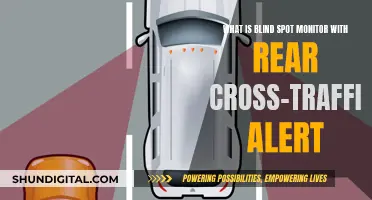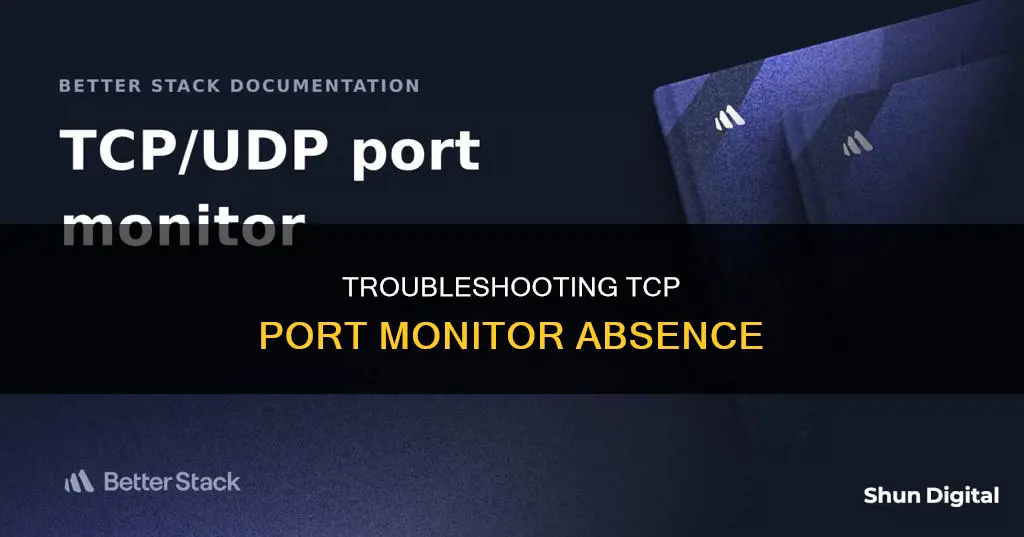
If you're trying to install a printer and you're getting an error message saying Could not find TCP port monitor, it means that the Standard TCP/IP Port was not added to your print system. This can happen if someone made changes to your print server or added software that removed the Standard TCP/IP Port option. To fix this issue, you'll need to re-add the Standard TCP/IP Port by following specific steps, which include checking certain files in the C:\Windows\System32 directory, making changes to the registry, and potentially copying files from the i386 directory or the original install CD.
| Characteristics | Values |
|---|---|
| Issue | Could not find TCP port monitor |
| Possible causes | - The Standard TCP/IP Port was not added to the print system |
| - The required files are missing from C:\Windows\System32 | |
| - Corrupt system files | |
| Solutions | - Re-add the Standard TCP/IP Port |
| - Copy the required files to C:\Windows\System32 | |
| - Fix corrupt system files |
What You'll Learn

Re-adding the Standard TCP/IP Port
If you are unable to install a printer because the TCP/IP port option is missing, you will need to re-add the Standard TCP/IP Port.
First, make sure that the following files are in C:\Windows\System32\:
- Tcpmib.dll
- Tcpmon.dll
- Tcpmon.ini
- Tcpmonui.dll
If any of these files are missing, you will need to copy them from either the i386 directory (if you have one) or from the original install CD.
Then, copy the following lines to Notepad and save the file to your desktop as "printer.reg":
Windows Registry Editor Version 5.00
[HKEY_LOCAL_MACHINE\SYSTEM\CurrentControlSet\Control\Print\Monitors\Standard TCP/IP Port]
"Driver"="tcpmon.dll"
[HKEY_LOCAL_MACHINE\SYSTEM\CurrentControlSet\Control\Print\Monitors\Standard TCP/IP Port\Ports]
"LprAckTimeout"=dword:000000b4
"StatusUpdateInterval"=dword:0000000a
"StatusUpdateEnabled"=dword:00000001
Once the file has been saved to your desktop, double-click on "printer.reg" and confirm that you are adding the keys to your registry. Reboot your server and the TCP/IP port option should now be available.
If you are using Windows Vista, follow these steps:
- Click the Start button, then Control Panel, Hardware and Sound, and then Printers.
- Click "Add a printer".
- Select "Add a local printer".
- Select "Create a new port" and choose "Standard TCP/IP Port" from the pull-down window, then click "Next".
- Enter the IP address or node name you wish to configure. The wizard will automatically enter the port name information.
- Specify which printer driver you wish to use from the list of supported printers.
- Continue through the wizard and click "Finish" when complete.
Monitoring Bandwidth Usage: Android Tips and Tricks
You may want to see also

Missing files in C:\Windows\System32
If you are missing files in C:\Windows\System32, it is likely that you are experiencing issues with your computer. This is because the System32 folder contains essential files that are required for your Windows operating system to function properly.
The specific files that are missing from your System32 folder will determine the issues you are facing. For example, if you are missing the tcpmib.dll, tcpmon.dll, tcpmon.ini, and tcpmonui.dll files, you may encounter issues with installing a printer, as these files are necessary for the Standard TCP/IP Port function. In this case, you can resolve the issue by copying the missing files from either the i386 directory or the original install CD to the System32 folder.
In other cases, missing or corrupted files in the System32 folder can lead to more serious issues, such as your computer refusing to start up. This is often related to issues with the Windows registry, which is a database that stores important settings for your operating system. If this is the case, you may encounter error messages such as "Windows could not start because the following file is missing or corrupt: \windows\system32\config\SYSTEM". To fix this issue, you can try using the System File Checker tool, which will scan your system for corrupted files and replace them with cached copies. You can also try rebooting your PC into "Last Known Good Configuration" mode, which will force your computer to use a saved version of the Windows registry from the last successful boot.
If the above solutions do not work, you may need to perform a more advanced fix, such as restoring the registry manually or using a recovery tool like Easy Recovery Essentials. These fixes often require the use of a Windows setup CD or DVD, or a bootable recovery USB drive. It is important to follow the specific instructions for your version of Windows to ensure that you do not cause further issues.
Understanding Permission Usage Monitor: What, Why, and How?
You may want to see also

Corrupt files
If you are encountering issues with your TCP/IP printer, it could be due to corrupt files.
One user reported that they ran 'sfc/scannow' and it found corrupt files but was unable to fix some of them. The CBS.log file was also unreadable. The user was advised to fix their repository until SFC finishes without error.
Another user reported that they were unable to install a printer and received the error message "could not find TCP port monitor". The user was advised to check that the following files are in C:\Windows\System32\: tcpmib.dll, tcpmon.dll, tcpmon.ini, and tcpmonui.dll. If they are missing, copy them from either the i386 directory or the original install CD. Then, follow the steps outlined in the source to re-add the Standard TCP/IP Port option.
If you are encountering issues with TCP/IP communication, you can try troubleshooting steps such as capturing a network diagram, performing networking traces, and pinging the computer's local IP address. If the issue persists, it could be due to a corruption in the stack. In this case, you can try resetting IP and Winsock, reinstalling the network adapter driver, and checking for third-party filter drivers. If none of these steps resolve the issue, it could be due to registry corruption.
Repairing an Asus 24" Monitor: A Step-by-Step Guide
You may want to see also

HP Universal Print Monitor
The HP Universal Print Monitor is a software component that facilitates the addition of new printers to a system. It is typically used when the Standard TCP/IP Port option is missing or not available in the drop-down menu during the printer installation process. This issue can occur when changes are made to the print server or when specific software is installed, resulting in the removal of the Standard TCP/IP Port option.
To resolve this issue and restore the Standard TCP/IP Port option, the following steps can be taken:
- Verify the presence of the necessary files in the C:\Windows\System32 directory: tcpmib.dll, tcpmon.dll, tcpmon.ini, and tcpmonui.dll. If any of these files are missing, copy them from the i386 directory or the original install CD to the specified location.
- Create a new text file and copy the following lines into it: Windows Registry Editor Version 5.00 [HKEY_LOCAL_MACHINE\SYSTEM\CurrentControlSet\Control\Print\Monitors\Standard TCP/IP Port] "Driver"="tcpmon.dll" [HKEY_LOCAL_MACHINE\SYSTEM\CurrentControlSet\Control\Print\Monitors\Standard TCP/IP Port\Ports] "LprAckTimeout"=dword:000000b4 "StatusUpdateInterval"=dword:0000000a "StatusUpdateEnabled"=dword:00000001. Save this file as "printer.reg" on your desktop.
- Double-click on the "printer.reg" file and accept the warning prompt, indicating that you are adding new keys to the registry.
- Reboot the server to find the TCP/IP port option restored.
It is important to note that the HP Universal Print Monitor is not the only option available when facing issues with the Standard TCP/IP Port. The HP Universal Print Driver (UPD) is another solution provided by HP. This intelligent print driver supports a wide range of HP print devices and simplifies driver deployment and management across multiple devices and networks. It offers two modes: Traditional Mode, which behaves similarly to traditional print drivers, and Dynamic Mode, which is better suited for mobile computer users as it provides discovery, auto-configuration, and management features.
Am I Being Watched? Signs of Surveillance
You may want to see also

WSD port monitor
The WSD Port Monitor is a printer port monitor that supports printing to network printers that comply with Web Services for Devices (WSD) technology. It is a new printer port monitor in Windows Vista and Windows Server 2008.
The WSD port monitor supports printing to network devices that are designed to include Web Services for Devices (WSD) technology. Web Services for Devices allows network-connected IP-based devices to advertise their functionality and offer these services to clients by using the Web Services protocol. WSD-based devices and clients communicate over the network using a series of SOAP (Simple Object Access Protocol) messages over UDP and HTTP(S).
The WSD is not a port but a port monitor. A port monitor looks at the information coming in from the TCP/IP port and makes changes or routing decisions depending on what comes into the port.
The WSDMON port monitor can:
- Discover network printers and install them
- Send jobs to WSD printers
- Monitor the status and configuration of the WSD printers and update the printer object status accordingly
- Respond to bidirectional (bidi) queries for supported bidi schemas
- Monitor bidi Schema value changes and send notifications
If you are unable to install a printer because the TCP/IP port option is missing, you need to re-add it. First, make sure that the following files are in C:\Windows\System32\: tcpmib.dll, tcpmon.dll, tcpmon.ini, and tcpmonui.dll. If they are missing, you will need to copy them from either the i386 directory (if you have one) or from the original install CD.
Best Places to Buy Fetal Heartbeat Monitors
You may want to see also
Frequently asked questions
You need to re-add the Standard TCP/IP Port. First, make sure that the following files are in C:\Windows\System32\: tcpmib.dll, tcpmon.dll, tcpmon.ini, and tcpmonui.dll. If they are missing, you will need to copy them from either the i386 directory or the original install CD. Then, copy the following lines to Notepad and save the file to your desktop as "printer.reg":
Windows Registry Editor Version 5.00
[HKEY_LOCAL_MACHINE\SYSTEM\CurrentControlSet\Control\Print\Monitors\Standard TCP/IP Port]
"Driver"="tcpmon.dll"
[HKEY_LOCAL_MACHINE\SYSTEM\CurrentControlSet\Control\Print\Monitors\Standard TCP/IP Port\Ports]
"LprAckTimeout"=dword:000000b4
"StatusUpdateInterval"=dword:0000000a
"StatusUpdateEnabled"=dword:00000001
Once it's saved, double-click on "printer.reg" and accept the warning about adding keys to your registry. Finally, reboot the server and the TCP/IP port option should be available.
The WSD Port Monitor is a printer port monitor in Windows Vista and Windows Server 2008. It supports printing to network devices that include Web Services for Devices (WSD) technology. WSD-based devices communicate using SOAP messages over UDP and HTTP(S). WSD provides a network plug-and-play experience similar to installing a USB device. It also defines a security profile that can be extended for additional protection and authentication.
This error can occur due to various reasons, such as missing or corrupt system files, outdated or incompatible drivers, or conflicts with other software. Try updating or reinstalling the printer drivers, checking for Windows updates, or performing a system file check to repair any corrupt files.
This error occurs when the Standard TCP/IP Port was not added to the print system. Ensure that the required DLL files (tcpmib.dll, tcpmon.dll, tcpmonui.dll) are present in the C:\Windows\System32\ folder. If they are missing, copy them from the i386 directory or the original install CD. Then, follow similar steps as mentioned in the first answer to re-add the Standard TCP/IP Port.