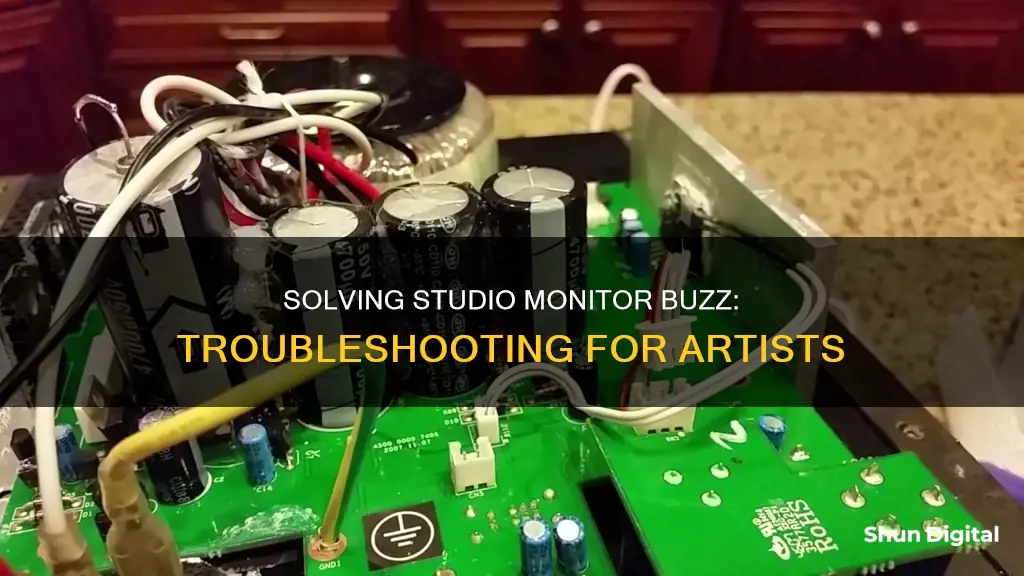
Studio monitors are an essential component of any recording setup, but they can sometimes exhibit unwanted buzzing or other noise issues. This can be caused by various factors, including grounding issues, interference from nearby electrical equipment, improper cable connections, or issues with the power supply. In some cases, the problem may lie with the microphone placement, gain settings, or software configuration. To troubleshoot and resolve buzzing in studio monitors, it is important to identify the type of noise, isolate the source, and then implement appropriate solutions such as using balanced cables, ensuring proper grounding, and avoiding excessive amplification.
| Characteristics | Values |
|---|---|
| Cause of Buzzing | Grounding issues, unbalanced cables, faulty equipment, interference from other devices, poor electric wiring, or other electronic devices in the same building |
| Solutions | Use balanced cables, ensure proper grounding and cable connections, avoid placing audio cables near other equipment, use shorter audio cables, use a power conditioner, avoid over-amplification and excessive compression effects, separate power connections for computer and audio equipment, use headphones instead of speakers |
What You'll Learn

Grounding issues
A ground loop occurs when there are multiple paths to ground between two or more pieces of equipment, creating a loop that causes electrical interference or unwanted current through a conductor. This interference can cause a constant low-frequency buzz or hum in your audio equipment.
To diagnose and fix grounding issues, you can try the following:
- Try a different computer or location to narrow down the source of the ground hum. If the issue doesn't occur in a different building, poor electric wiring or other electronic devices in your current building could be the problem.
- Use balanced connections. Balanced cables can reduce the likelihood of hearing ground hum or noise through your studio monitors.
- Avoid placing audio cables next to other equipment, as this can cause noise to enter your audio cables.
- Use shorter audio cables, as longer cables pick up more noise.
- Uncoil long audio cables, as cable coils can form an electrical inductor that can pick up noise from nearby sources such as computers or lights.
- Use a room with a ground connection. In rare cases, some houses may be built without a ground connection, which would require rewiring.
- Try a different USB cable, as issues with USB cable screens can cause problems.
- Ensure the computer's power supply is official and not a third-party product, as bus-powered interfaces are susceptible to noise from third-party power supplies.
- Try a mains-powered USB hub to separate the computer bus power from the interface, which can help if the computer is the source of the noise.
- Test the laptop on battery power only to create a floating setup, which can help identify if the problem is from the laptop power supply or the ground in the house.
- Power the interface and computer from the same source, as mains-powered interfaces tend to be less prone to picking up noise due to grounding issues.
- Use a power conditioner to filter the mains power for noise and provide a solid ground connection.
- Check the mains utility voltage is high enough, as low voltage can cause issues with the operation of the interface.
Setting Up Eyefinity: Mixing Monitor Sizes
You may want to see also

Interference from other equipment
Studio monitors can be a source of frustration when they start to buzz, and interference from other equipment is a common culprit. Here are some detailed tips to help you tackle this issue:
Identify the Source of Interference
Firstly, it's important to identify the source of the interference. The buzzing could be caused by a nearby electronic device, such as a computer, power supply, or lighting cables placed too close to your audio cables. Try rearranging your setup to ensure there is sufficient distance between these potential sources of interference and your audio cables.
Use Balanced Cables
Using balanced cables is a crucial step in reducing interference. Balanced cables, typically in the form of 1/4" TRS or XLR, have three lines: two identical transmission lines and a shield. This design helps to cancel out most interferences through reverse polarity. By contrast, unbalanced cables with only two lines are more susceptible to interference and lack a built-in way to eliminate it.
Avoid Coiling Cables
The way you manage your cables also matters. Avoid coiling or wrapping your cables around other objects, as this can create an electrical inductor that picks up noise. Keep your cables straight and, if possible, perpendicular to power cables. If perpendicular placement is not feasible, ensure there is ample distance between your audio and power cables.
Use a Power Conditioner
A power conditioner is a worthwhile investment to protect your equipment from power surges and reduce line noise. It can also help manage interference if you are unable to separate power sources for different equipment.
Try a Different Power Outlet
In some cases, the issue may lie with the power outlet itself. Try plugging your speakers into a different outlet to see if the buzzing stops. If the problem persists, consult an electrician to check for any grounding issues with your outlets.
Disconnect Devices One by One
If the buzzing continues, try disconnecting each device one by one to identify the source of the interference. This process of elimination will help you narrow down the culprit and allow you to focus on resolving the issue with that specific device.
Remember, troubleshooting audio issues can be a process of trial and error, so don't get discouraged. By following these steps, you'll be well on your way to enjoying clear and interference-free audio from your studio monitors.
ViewSonic VP2468 Monitor: Easy Setup Guide for Beginners
You may want to see also

Unbalanced cables
In contrast, balanced cables have three conductors: one carrying the main audio signal ("hot" signal), another carrying the same audio signal but at a lower amplitude ("cold" signal), and the third carrying the ground. This setup allows balanced cables to eliminate noise through phase cancellation. Any interference is carried equally on all three conductors and is cancelled out when the "hot" and "cold" signals are combined at the output.
If you're experiencing buzzing with unbalanced cables, try switching to balanced cables. They are generally better quality and designed to reduce interference. Additionally, ensure your cables are not placed near other power cables or electrical equipment, as this can also introduce unwanted noise.
If you're unsure whether your cables are balanced or unbalanced, consult the manual for your studio monitors. It's important to use the correct type of cable to ensure optimal sound quality and minimize interference.
Monitoring Children's Internet Usage: Parenting in the Digital Age
You may want to see also

Faulty equipment
If you're experiencing a buzzing sound from your studio monitors, it could be due to faulty equipment. Here are some potential issues and troubleshooting steps to help identify and resolve the problem:
Grounding Issues
Grounding issues can cause unwanted noise in your studio monitors. This can happen due to a lack of reference ground or an unsuitable reference ground, causing the circuit to pick up electrical interference from the atmosphere. A ground loop occurs when there are multiple paths to ground between equipment, creating electrical interference and unwanted current. To fix this:
- Try using a different computer or location to narrow down the source of the problem.
- Use balanced connections and cables to reduce the likelihood of hearing ground noise.
- Get a ground loop isolator to prevent audible ground hum/noise.
- Avoid placing audio cables next to other equipment, as they can cause interference.
- Use shorter audio cables, as longer cables are more susceptible to picking up noise.
- Uncoil long audio cables, as coiled cables can pick up noise from nearby sources.
Power Sources
The power source can also contribute to buzzing sounds in studio monitors. To address this:
- Connect your speakers to a different power source than your computer and other digital hardware.
- Ensure your equipment is properly grounded and cables are connected correctly.
- Use a power conditioner to cut down on noise and protect your equipment from power spikes and surges.
- Separate the power connection point of your computer from that of the monitors, speakers, and interface.
Cables
The type and arrangement of cables can impact the buzzing noise. To improve this:
- Use balanced cables to connect your interface to your monitors, as they are less susceptible to environmental interference.
- Ensure you are using the correct type of cable for your setup. For example, a 3.5mm socket on a PC cannot produce a balanced output.
- Avoid coiling cables, as this can cause interference.
- Keep power cables away from speaker cables, arranging them perpendicularly if possible.
- If using unbalanced cables, ensure they are shorter and isolated from other power sources or cables.
Other Equipment
Other equipment in your setup can also contribute to the buzzing sound. To address this:
- Avoid over-amplification, as it can bring unwanted noise to the forefront.
- Minimize the use of compression effects, as they can make noise more prominent.
- Use headphones during tracking instead of speakers to avoid feedback loops.
- Ensure your computer meets the minimum system requirements for your hardware and software.
- Try disconnecting each component one by one to identify the source of the noise.
Removing Acer Monitor Base: A Step-by-Step Guide
You may want to see also

Environmental factors
- Electrical interference: Studio monitors can be susceptible to electrical interference from the surrounding environment, including power cables, lighting cables, and other electronic devices. Ensure that audio cables are not placed close to other equipment or power sources.
- Grounding issues: Inadequate grounding or multiple paths to different grounds can lead to electrical interference and unwanted noise in studio monitors. Ensure that your equipment is properly grounded and connected to a suitable power source.
- Unbalanced cables: Using unbalanced cables can make studio monitors more susceptible to electrical interference. Unbalanced cables have two lines, one for the signal and one as a shield. Balanced cables, on the other hand, have three lines and can cancel out most interferences through reverse polarity.
- Ambient noise: Highly sensitive microphones can pick up ambient noise from the environment, such as air conditioning, outside noise, or wind, which can cause interference in studio monitors.
- Radio signals: Studio monitors can sometimes pick up radio signals, especially if the audio cables are wrapped around stands or other objects, causing interference.
- Power sources: Using a different power source or outlet for your studio monitors can help eliminate buzzing noises. Try plugging your monitors into a different power strip or outlet than your computer or other recording equipment.
- Physical distance: Moving the studio monitors away from potential sources of interference, such as power cables or other electronic devices, can help reduce the buzzing noise.
When is the Release Date of that HP Monitor?
You may want to see also
Frequently asked questions
Studio monitors can buzz due to several reasons. Firstly, the microphone might be placed too close to the speaker, causing feedback. Secondly, there could be an issue with the audio interface or the monitors being connected to the same power source as the computer. Lastly, the cables connecting the equipment might be unbalanced, or there could be issues with the outlet or grounding.
To fix the buzzing, try the following:
- Use headphones or record further away from the speaker to reduce feedback.
- Connect your computer and playback/monitor equipment to separate power outlets and ensure they are properly grounded.
- Check and update drivers and other programs running on your computer.
- Use balanced cables to connect your interface to your monitors, as they are less susceptible to environmental interference.
- Ensure your speakers are connected to a different power source than your computer and other digital hardware.
- Use a power conditioner to cut down on noise and protect your equipment from power surges.
Here are some additional tips:
- Avoid over-amplification, as it can bring unwanted noises to the front of your mix.
- Minimize the use of compression effects, as they can make the noise floor more prominent.
- Use the process of elimination by disconnecting each component one-by-one to identify the source of the buzzing.







