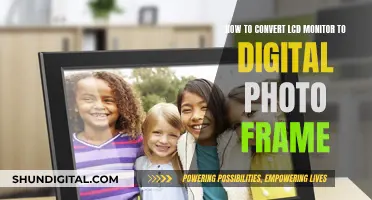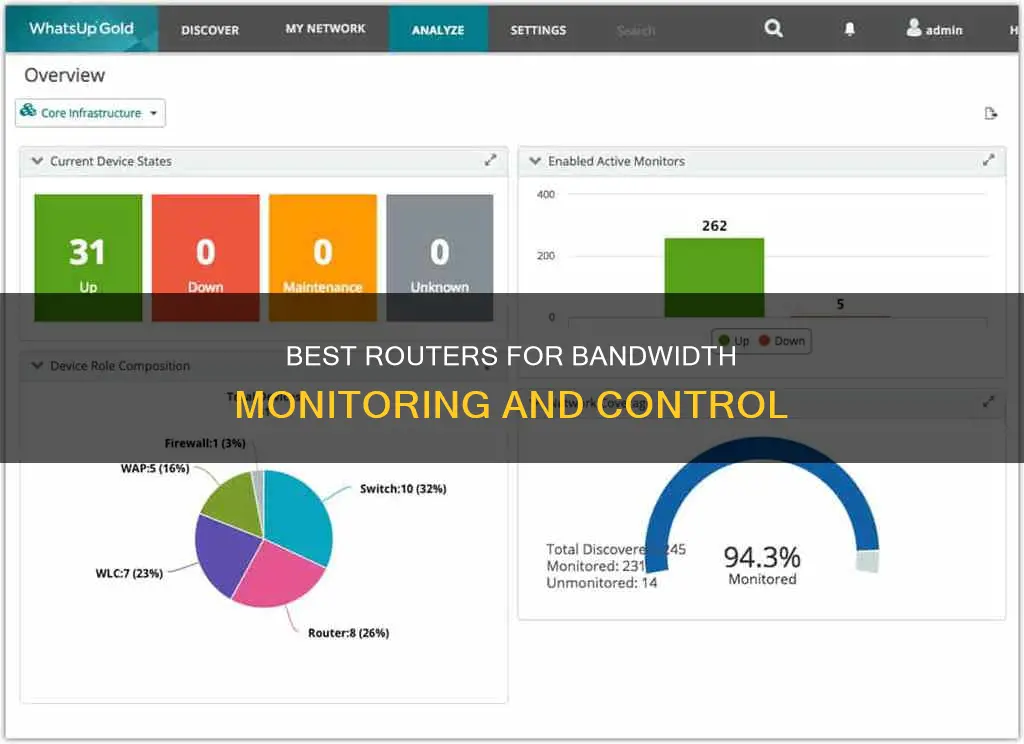
Monitoring your bandwidth usage is critical to avoid overage fees and to keep an eye on your bandwidth usage and budget. While some internet service providers (ISPs) offer unlimited data, many still have data caps. Routers that allow you to monitor bandwidth usage will help you to identify bandwidth vampires and keep track of exactly how much data is uploaded and downloaded through your router. Some higher-end routers offer this feature, but if yours does not, you can use third-party router firmware such as DD-WRT or Gargoyle. Alternatively, you can use a hardware firewall such as Firewalla, or software such as pfSense or OPNsense.
| Characteristics | Values |
|---|---|
| Accuracy | Monitoring at the router level is the most accurate way to monitor bandwidth usage |
| Ease of use | Monitoring at the router level is simple and does not require any additional software |
| Cost | Some routers with bandwidth monitoring are free, while others require a one-time payment or subscription |
| Data presentation | Bandwidth data can be presented in the form of tables, graphs, or charts |
| Data refresh rate | Data refresh rates vary, with some routers offering real-time updates and others updating once or twice a day |
| Data history | Routers may offer data history for specific time frames, such as the last day, week, or month |
| Data drill-down | Some routers allow users to drill down to the device level to see the contribution of each device to overall bandwidth usage |
| Security | Bandwidth monitoring can help identify suspicious activity and protect against data breaches |
| Problem-solving | Bandwidth monitoring can help identify and address network performance issues |
What You'll Learn

Routers with built-in bandwidth monitoring
Bandwidth monitoring is a feature included with most newer wireless routers. A bandwidth monitor allows you to keep track of how much data is uploaded and downloaded through your router, which is useful for avoiding ISP data caps and overage fees. Monitoring data can also help you identify if someone is using your Wi-Fi without your permission.
ASUS Routers
ASUS routers have bandwidth monitoring built into the "Traffic Analyzer" tab of the router interface.
TP-Link Routers
TP-Link routers have a "Traffic Monitor" feature in the "System Tools" menu.
Nest Wi-Fi and Eero
Popular mesh routers like Nest Wi-Fi and Eero allow you to check total bandwidth consumption and monitor individual devices on your network. This can be done by opening the companion smartphone app and looking under the general internet options for statistics.
Other Options
While most home routers do not include the ability to see which devices are using the most bandwidth, some higher-end routers do offer the ability to keep track of how much data you've uploaded and downloaded each month.
If your router does not have built-in bandwidth monitoring, you can use third-party router firmware such as DD-WRT or Gargoyle. DD-WRT routers are available from Buffalo, while Asus routers are known to be DD-WRT compatible.
Monitoring Natural Gas Usage: Efficient Strategies for Conservation
You may want to see also

Third-party router firmware for monitoring
Third-Party Router Firmware for Bandwidth Monitoring
While most routers do not have the ability to monitor bandwidth usage, there are third-party router firmware options that allow you to do so. Here are some of the most popular options:
DD-WRT
DD-WRT is a popular custom router firmware that offers a range of features, including bandwidth monitoring. It is based on the OpenWrt kernel and is available in both free and paid versions. DD-WRT allows you to see live bandwidth usage and check which devices are using the most data. It also offers advanced QoS features and historical bandwidth usage graphs. DD-WRT is compatible with a wide range of routers, including those from Buffalo and Asus.
Gargoyle
Gargoyle is another custom firmware option that is specifically designed for bandwidth and data usage monitoring. It is based on OpenWrt and is compatible with a range of routers, including TP-Link, Buffalo, Netgear, and Linksys models. Gargoyle allows you to enforce quotas on specific devices to prevent them from using too much data. It also provides upstream fixes from OpenWrt to ensure your router remains secure and stable.
Tomato
Tomato is a custom firmware that offers advanced QoS features and allows you to set up bandwidth limits by IP range. It provides a user-friendly GUI and detailed graphs of current and historical bandwidth usage. Tomato is compatible with Linksys routers and some ARM-based routers.
OpenWrt
OpenWrt is a customizable, open-source firmware with a package management system that allows you to expand your router's functionality. It does not have a built-in GUI, but you can add one through the X-Wrt package. OpenWrt is compatible with various router brands, including Linksys, Asus, and Netgear.
Other Options
Other custom firmware options include pfSense, m0n0wall, and VyOS. These firmware options offer advanced features and customization options but may require more technical knowledge to set up and use.
Monitoring Employee Emails: Ethical or Not?
You may want to see also

Monitoring data usage with a hardware firewall
Understanding the Importance of Monitoring Data Usage:
- Data usage monitoring helps identify bandwidth hogs, ensuring that a single device doesn't slow down your entire network.
- It allows you to keep track of your monthly data cap, preventing unexpected charges from your Internet Service Provider (ISP).
- Monitoring data usage can help detect unauthorised access to your Wi-Fi, ensuring that only authorised devices are utilising your network resources.
Steps to Monitor Data Usage with a Hardware Firewall:
- Log into your router's configuration utility: Access the browser-based configuration utility for your wireless router. Consult the router's documentation to determine the correct address.
- Navigate to the "Advanced" section: Once logged in, locate and click on the "Advanced" section. From there, look for links such as "Traffic Meter," "Bandwidth Usage," or "Network Monitor."
- View bandwidth usage statistics: In the "Statistics" section, you'll find detailed information about your current and past bandwidth usage. This typically includes data from the previous month, the current month, previous and current weeks, and daily usage.
- Set up bandwidth usage settings: In the "Meter," "Settings," or "Cap" section, you can enable a bandwidth usage cap and set your desired limit. Make sure to save your settings.
- Review firewall logs: Your firewall logs contain valuable information about the traffic passing through your network. By reviewing these logs, you can filter out ordinary traffic and focus on any unusual behaviour, helping you detect potential security threats or abnormalities.
- Utilise third-party firmware: If your router doesn't provide detailed data usage monitoring, consider using third-party router firmware such as DD-WRT or Gargoyle. These firmwares offer features like live bandwidth usage monitoring and per-device data usage history.
- Use network monitoring tools: There are various network monitoring tools available, such as GlassWire, that provide visual network monitoring and bandwidth usage tracking. These tools can alert you to new devices joining your network and help identify potential security threats.
Monitoring Page File Usage: A Comprehensive Guide
You may want to see also

Monitoring data usage at the router level
To monitor your bandwidth usage at the router level, log into your wireless router's configuration utility. You can consult your router's documentation to determine the address you need to access. Once you're logged in, open the "Advanced" section, and click on the "Traffic Meter," "Bandwidth Usage," "Network Monitor," or similarly named link. This will bring you to the bandwidth-monitoring page, where you can view your current bandwidth usage statistics.
Some routers allow you to monitor individual devices on your network, so you can see what each device is contributing to your overall download and upload bandwidth. This can be useful for identifying any devices that are using an excessive amount of bandwidth.
In addition to monitoring at the router level, you can also check your ISP's website or dashboard to see your overall bandwidth usage. However, this may not provide a breakdown of upload and download usage, and may not update in real-time.
For more advanced bandwidth monitoring, you can use third-party router firmware such as DD-WRT, which offers live bandwidth usage monitoring and can identify which devices are using the most data. Alternatively, you can use a dedicated hardware firewall, such as Firewalla, or turn an old computer into a firewall box using software like pfSense or OPNsense.
Monitoring Internet Bandwidth: Tracking User Activity
You may want to see also

Using a custom router firmware
Custom router firmware can be a great way to monitor bandwidth usage, especially if you want to track usage on a per-device basis. This method can be a little more complex and may require some technical know-how, but it gives you a lot of flexibility and control over your network.
DD-WRT
DD-WRT is a popular third-party router firmware that offers advanced features, including bandwidth monitoring. It allows you to see live bandwidth usage and identify devices that are using the most data. To use DD-WRT, you can either purchase a router with DD-WRT pre-installed, such as those offered by Buffalo, or choose a router that is DD-WRT compatible, like the Asus line of routers. Additionally, the My Page add-on for DD-WRT enables long-term data logging but requires additional storage, such as a USB device.
Gargoyle
Gargoyle is another option, an OpenWRT-based firmware designed specifically for bandwidth and data usage monitoring. It provides detailed insights into network activity and allows you to enforce quotas on specific devices, ensuring they don't exceed certain data limits.
Tomato
Tomato is an aftermarket firmware that can be installed on your router to track the usage of each device connected to your network. While it may be a bit complicated to set up, it gives you the ability to monitor your bandwidth usage and prevent exceeding your ISP's data cap.
YAMon
YAMon is a usage-monitoring tool that can be added to DD-WRT, OpenWRT/LEDE, or GNU/Linux-based routers. It provides per-device usage reports and is particularly recommended for routers with a USB port, making installation and configuration more straightforward.
Other Options
There are also other custom firmware options available, such as OpenWRT with the luci-wrtbwmon add-on, which simplifies data monitoring. Additionally, some routers support modern SQM QoS, which keeps bandwidth allocation fair without the need for artificial speed limits.
How Dual Monitors Affect Disk Usage Performance
You may want to see also
Frequently asked questions
Most newer wireless routers include bandwidth usage monitoring. Popular mesh routers like Nest Wi-Fi and Eero allow you to check total bandwidth consumption and monitor individual devices on your network. ASUS routers have a "Traffic Analyzer" tab, and TP-Link calls its equivalent feature "Traffic Monitor".
Log into your wireless router's configuration utility. Consult your router's documentation to determine the address you need to access. Open the "Advanced" section, then click on the "Traffic Meter", "Bandwidth Usage", "Network Monitor", or similarly named link.
Monitoring your bandwidth is critical for avoiding ISP data caps and overage fees. It can also help you identify any issues with your network, such as a device that is using too much data or a neighbour who is freeloading on your Wi-Fi.
You can check your ISP's website or dashboard to see your overall bandwidth usage. You can also use third-party router firmware such as DD-WRT, or a dedicated hardware firewall such as Firewalla.