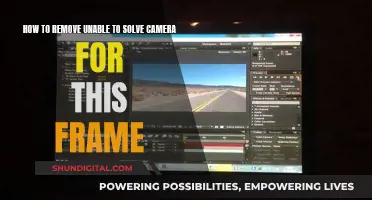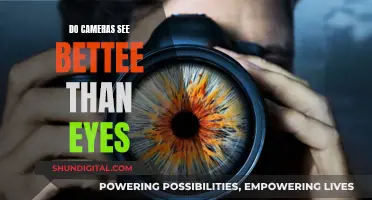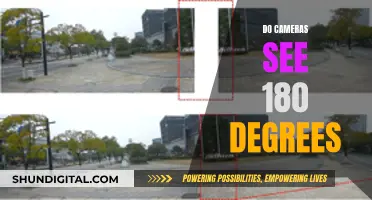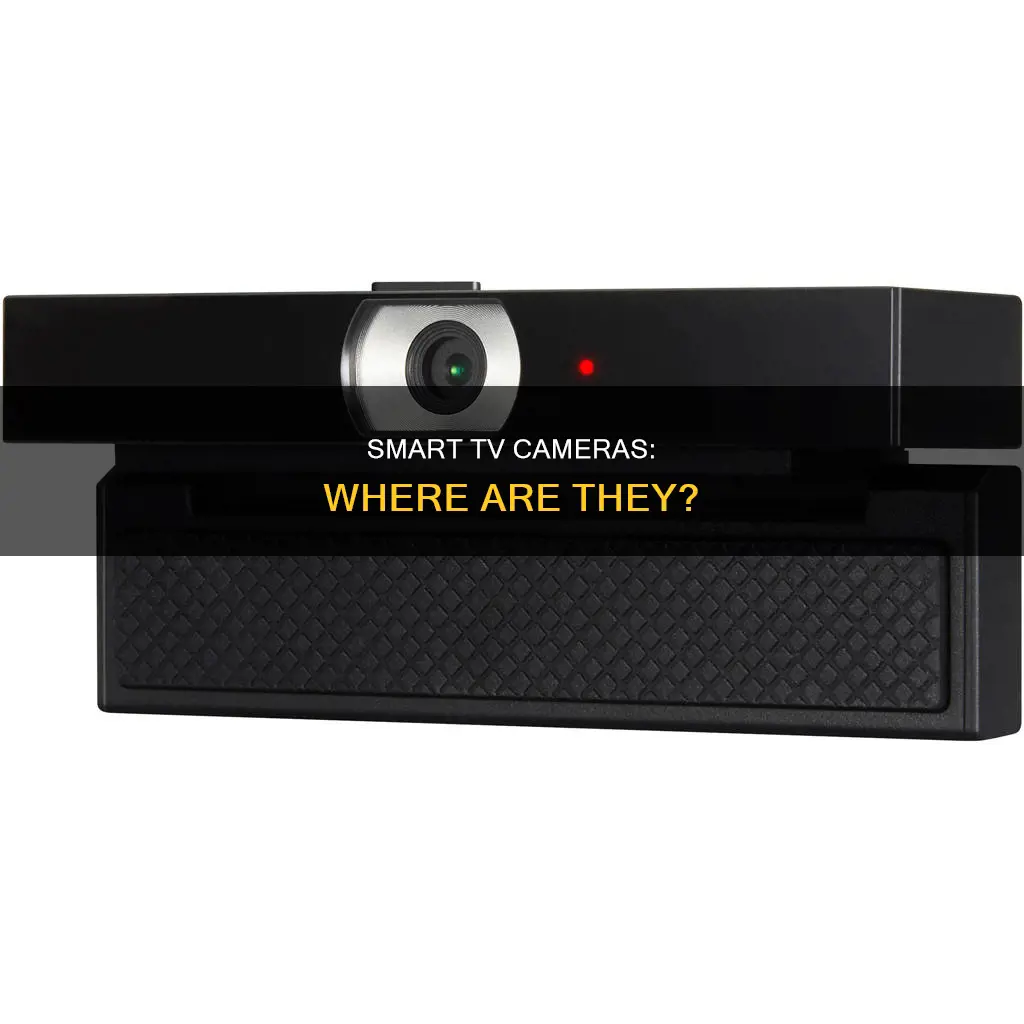
Smart TVs are designed to provide users with an advanced viewing experience, but they can also raise concerns about privacy and security. One common question surrounding smart TVs is the presence and location of cameras. While not all smart TVs have built-in cameras, those that do usually place them at the upper edges or centre of the bezel, which is the plastic frame around the screen. Cameras enable features like facial recognition and video chats, but they can also be used for data collection and targeted advertising. Users can typically disable the camera function through the TV's settings or physically block the lens with tape. It's important to note that smart TVs may still collect basic data even if the camera is turned off, as per the user agreement.
| Characteristics | Values |
|---|---|
| Camera location | Typically at the upper edge of the bezel or border of the TV screen. |
| Camera appearance | A small circle with a tiny red lens. |
| Camera function | Video chats, facial recognition, gesture control, and data collection. |
| Camera control | Can be disabled through the TV's settings, or physically blocked with tape or cardboard. |
| Camera models | Samsung, LG, Vizio, and Sony smart TVs may have cameras. |
What You'll Learn

Cameras are often located at the centre of the top bezel
The placement of a camera on a smart TV depends on the manufacturer and the model. If your smart TV has facial recognition or supports video calls, it has a camera. This camera is typically located at the centre of the top bezel, the rim around the TV screen.
For example, to find the camera on a Samsung smart TV, look for a small circular lens on the top edge of the screen. However, some smart TV cameras are harder to spot, such as those with retractable lenses. In this case, you can run your finger along the top edge of the TV to feel for an insert, which is usually a small depression or bump.
Cameras in smart TVs are often housed alongside microphones to enable features such as facial recognition, gesture control, and video chats. If you are having trouble spotting the camera's microphone, shine a flashlight on the TV bezel. The camera lens will reflect the light back at you, making it easier to identify. The microphone will typically be located next to the camera and will look like a pinhole-sized opening.
Insignia Smart TV Camera Capability: What You Need to Know
You may want to see also

They can be identified by a small reflective circle
If you're trying to identify a camera on a smart TV, look for a small reflective circle, which is the camera lens. This is usually located at the upper edge of the TV bezel, or the rim around the TV screen.
If you're having trouble spotting the camera, try shining a flashlight on the TV bezel. The camera lens will reflect the light back at you, making it easier to identify.
It's important to note that not all smart TVs have built-in cameras. If your TV has facial recognition or video chat functionality, it likely has a camera. You can also check the owner's manual or do an online search with the model of your TV and the word "camera" to see if it has one.
If you're concerned about privacy, you can disable the camera function on your smart TV by going into the settings and turning off camera accessibility. You can also physically block the camera with a piece of opaque tape or paper.
Reality TV: Unveiling the Truth Behind the Cameras
You may want to see also

Cameras with retractable lenses are harder to spot
Cameras in smart TVs are usually located at the upper edge of the TV bezel. You can identify hidden cameras by looking for a small reflective circle, which is the camera's lens. A good tip is to shine a flashlight on the TV bezels. Hidden cameras reflect the light to you, making them easier to spot. Camera microphones are usually located next to the camera. Many people struggle to spot a camera's microphone since it looks like a pinhole-sized opening. If the microphone is not near the camera, it is typically on the bottom left or right of the TV. As with spotting cameras, you can also use a flashlight to look for hidden camera microphones by shining a light on them. It should look like a small black dot on the surface of the TV bezels.
A Simple Guide to Watching Yi Camera Footage in Real-Time
You may want to see also

The owner's manual will list all built-in cameras
If you're wondering whether your smart TV has a built-in camera, the best place to look is the owner's manual. It will list all the built-in cameras and microphones, so you can easily identify whether your TV has a camera or not. This is true for most mainstream brands, such as LG and Samsung.
However, if you've bought a second-hand TV or one from a relatively unknown brand, you might need to do some extra sleuthing to spot any hidden cameras. You can usually find cameras at the upper edge of the TV bezel, which is the plastic frame around the screen. They are often housed in the centre of the top bezel and can be identified by a small reflective circle, which is the camera lens. Shining a flashlight on the TV bezel can help you spot the camera lens as the light will reflect back at you.
If you don't have the owner's manual, you can also try searching online for your TV model and the word "camera" to see if any information comes up. Alternatively, you can check your TV's settings for camera and microphone options, as this may indicate the presence of a camera.
Fire TV and Camera: What's the Deal?
You may want to see also

You can disable the camera in your TV's settings
Smart TVs can be a handy way to access streaming services and connect to other smart devices in your home. However, they can also raise privacy concerns, especially if they have built-in cameras and microphones. If you're worried about being watched or recorded without your consent, you can disable the camera on your smart TV by following these steps:
Locate the Camera
Before disabling the camera, you'll need to locate it. Smart TV cameras are typically placed at the upper edges or centre of the TV screen, often on the bezel or border area. The bezel is the plastic frame surrounding the screen. You can identify the camera by looking for a small circle with a tiny red lens or a small reflective circle, which is the camera lens. Shining a flashlight around the edges of your TV can help you spot any reflective surfaces that might be camera lenses.
Check the Owner's Manual
If you have the owner's manual for your TV, refer to it to see if your model includes a camera and, if so, where it's located. Mainstream brands like Samsung and LG typically list all included cameras and microphones in the manual.
Disable the Camera in Your TV's Settings
Once you've located the camera, you can disable it in your TV's settings. The specific steps may vary depending on the manufacturer, but here's a general guide:
- Navigate to the Settings menu on your TV.
- Look for Privacy Options or similar settings. This may be within a broader Settings category, such as "Terms & Policies."
- Within the Privacy Options, look for Camera Accessibility or a similar setting and toggle it off.
- Additionally, you can limit ad tracking by going to Advertising and selecting "Limit Ad Tracking."
Specific Steps for Vizio TVs
If you have a Vizio TV, follow these steps:
- Go to the Main menu.
- Navigate to Reset & Admin.
- Locate and highlight Viewing Data.
- Use the right arrow to toggle off viewing data, which includes the ACR (Automatic Content Recognition) technology used for the camera.
Additional Tips
- If you can't find the camera in the TV's settings or prefer a quicker solution, you can physically block the camera by covering it with black tape or opaque material. This will prevent the camera from recording.
- If you're concerned about microphone recording, you can disable the microphone through the TV settings, usually within the same menu as the camera settings.
- Keep in mind that disabling the camera may limit certain features of your smart TV, such as facial recognition and video chat.
- If you're unsure about your TV model's specific features and settings, you can research them online by searching for your TV model along with words like "camera," "microphone," and "privacy."
Fargo TV Show's Camera Equipment: Behind the Scenes
You may want to see also
Frequently asked questions
Smart TV cameras are typically found at the upper edges and on the bezels (the plastic frame around the screen). If you own a Samsung smart TV, the camera is likely to be at the centre of the device. For LG smart TVs, the few models that have cameras feature retractable lenses.
Shine a flashlight on the TV bezels to identify any reflective circles, which would indicate a camera lens. Alternatively, refer to the owner's manual, which lists all built-in cameras and microphones.
The process varies depending on the manufacturer, but it typically involves navigating to the Settings or Privacy Options menu and toggling off Camera Accessibility. For Vizio smart TVs, go to Admin & Privacy > Viewing Data and turn off the ACR technology.