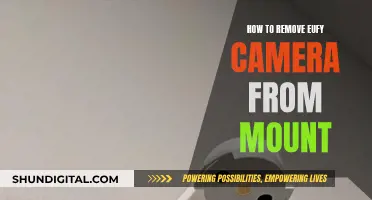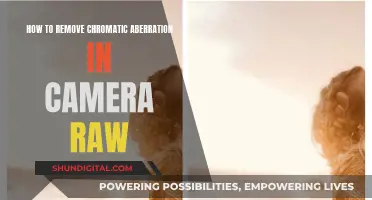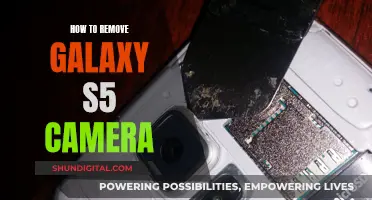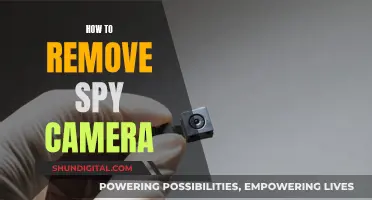Amazon Fire TV does not have a built-in camera. However, it can be used to display security camera feeds and support two-way video calling with the help of an external USB webcam. The webcam needs to have a USB 2.0 connection cable, a resolution of at least 720p, and a frame rate of at least 30 frames per second. Amazon Fire TV can also be connected to Alexa, allowing users to view their home security camera feeds by giving voice commands.
| Characteristics | Values |
|---|---|
| Does Fire TV have a built-in camera? | No, it does not have a built-in camera. |
| Can Fire TV display camera feeds? | Yes, it can display camera feeds from home security cameras, video doorbells, and compatible webcams for video calling. |
| How does it display camera feeds? | Through Alexa, by using a voice command such as "Show [camera name]." |
| What cameras are compatible with Fire TV? | Nest, Arlo, Logitech, Blink, Ring, and EZVIZ, among others. |
| What Fire TV models can display camera feeds? | Fire TV Cube (2nd and 3rd Generation), Fire TV Omni QLED Series, Fire TV Sticks (2nd Generation and later), Fire TV 4-Series, and more. |
What You'll Learn

Fire TV can display security camera feeds
Amazon Fire TV, Fire TV Stick, and Fire TV Edition televisions can display live feeds from home security cameras. This feature works through Alexa, so you'll need to use either a voice remote or the Fire TV Remote app. Simply say, "Show [camera name]," and a live feed of the camera will be displayed in full screen.
To set this up, first connect your camera to Alexa. The procedure for doing this differs depending on the camera, so follow the instructions in the camera manufacturer's app. Once that's done, you can ask Alexa to show the camera feed on your Fire TV.
The compatible Alexa devices that can display camera feeds include the 1st and 2nd generation Fire TV, the 2nd generation Fire TV Stick, the Fire TV Edition television, and the Echo Show. The 1st generation Fire TV Stick is not compatible with camera viewing.
If you have an external Alexa device, such as the Amazon Echo, Echo Dot, or Dash Wand, linked to control your Fire TV, you can say, "Alexa, show [camera name]" to one of those devices, and the camera feed will appear on your Fire TV.
This feature is a great way to keep an eye on your home, whether you're in another room or away from home altogether. You can easily view your security camera feeds directly on your TV without having to switch to another device.
Paranormal Caught on Camera: Season 7 Viewing Options
You may want to see also

Fire TV can be used for two-way video calling
Fire TV does not have a built-in camera, but it can be used for two-way video calling with the help of a compatible webcam. This feature is known as Alexa Two-Way Video Calling and is supported on specific Fire TV devices, including the Fire TV Omni QLED Series, Fire TV Cube (3rd Generation), and Fire TV Cube (2nd Generation).
To set up Alexa Two-Way Video Calling on your Fire TV, you will need to purchase a separate webcam that meets the following specifications:
- A USB 2.0 connection cable
- A resolution of at least 720p (with 1080p recommended)
- A frame rate of at least 30 frames per second, uncompressed
- A 60-to-90 degree field of view from 8.5 feet (3 m) is recommended
Once you have the compatible webcam, simply plug it into the USB port on your Fire TV device. If you plan to use Ethernet, make sure to use an adapter that has both a USB and an Ethernet port. After setting up the webcam, you can enable Alexa Calling and Messaging in the Alexa app on your phone.
To make a video call, say, "Call [contact's name] Echo" to initiate the call. If you are using a Fire TV Cube (2nd Generation), you will need to turn on the video by saying, "Video on" or by pressing the menu button on your remote and enabling the video. This is because the video on the Fire TV Cube is off by default. When you end the call, the video will automatically turn off.
In addition to two-way video calling, Fire TV also offers other camera-related features. For example, you can view your home security camera feeds or doorbell camera on your Fire TV. This feature works through Alexa, so you can use a voice command such as "Show [camera name]" to display the live feed on your TV.
Smartwatches with Cameras: Innovative Timekeeping
You may want to see also

Fire TV is compatible with Alexa
Once linked, you can use Alexa to control several features on your Fire TV. For example, you can ask Alexa to play, search for, or control the playback of movies and TV shows from Prime Video and other supported apps installed on your Fire TV. You can also use Alexa to open and search within these apps, as well as browse and select specific rows or items.
Additionally, Fire TV and Alexa compatibility extends to viewing live camera feeds. You can ask Alexa to "show" a connected camera feed, and it will be displayed on your Fire TV. This feature works with Alexa-enabled doorbell cameras, such as the Ring doorbell, and security cameras from manufacturers like Blink, Arlo, Nest, Logitech, and EZVIZ.
It's important to note that some voice commands may only be available in select languages, and this feature requires the latest Fire TV device software update and the latest version of the Alexa app.
Lane Watch Camera: When Did Honda Introduce This Feature?
You may want to see also

Fire TV can be used to view your doorbell camera
Amazon Fire TV and Fire TV Stick can display security camera feeds. This feature works through Alexa, so you will need to use either a voice remote or the Fire TV Remote app. You can ask Alexa to "show [camera name]" and a live feed of that camera will be displayed on your TV screen.
To connect your Ring Doorbell to your Fire TV, you will first need to link your Ring Camera to Amazon Alexa with the Ring Skill. Alexa is built into the Fire TV and Fire TV Stick devices. You can install the Amazon Alexa app on your smartphone or access it through the web to complete the setup.
- Open the Alexa app for iOS or Android on your phone and tap More.
- Choose the doorbell camera brand.
- Add the camera to its app.
- Go back to the Alexa app and click Next.
- Next to the Search icon, type the camera brand.
- Enable the skill by tapping on Enable to Use.
- Log in to the account you used to set up your doorbell camera.
- Tap Enable Skill and Link Accounts.
- After enabling the skill, tap on Discover Devices.
Once your Ring Doorbell is connected to Alexa, you can view the live feed on your Fire TV by using a connected Amazon Echo device or the smart voice remote with your Fire TV or Fire TV Stick. Simply say: "Alexa, show [camera name]".
You can also get motion and doorbell notifications on your TV screen. To turn on Doorbell Chime notifications, open the Alexa app, tap the Devices icon, tap All Devices at the top of the screen, choose your Video Doorbell, and slide the toggle to turn on Doorbell Press Notifications.
With video doorbells and the Fire TV, you can view who is at the front door from the comfort of your couch without having to get up from watching your movie, grab your phone, or find your Echo Show.
Are Street Signs Watched by Cameras?
You may want to see also

Fire TV can be used for Zoom calls
Amazon Fire TV does not have a built-in camera. However, you can still use it for Zoom calls by plugging in a compatible USB webcam. Amazon recommends using a webcam with a resolution of 720p or 1080p, such as the Logitech C920, C922x, or C310.
To set up Zoom on your Fire TV, you will need the following:
- A TV with up to 4K Ultra HD (HDR, HDR 10, HDR10+, HLG, and Dolby Vision are optional)
- A second-generation Fire TV Cube with the latest software update
- A Zoom account
- A 1080p resolution webcam
- A Micro USB to USB adapter
First, connect your webcam to your Fire TV Cube, and place the webcam above your TV screen. Ideally, you should position your TV and webcam about 6 to 10 feet away from you for the best results.
Next, download and install the Zoom app from the Fire TV App Store. Once the app is installed, you can join Zoom meetings by signing into your Zoom account and following the on-screen instructions. You can also use voice commands by saying, "Alexa, join my Zoom meeting." Alexa will then ask for the meeting ID and passcode, which you can provide using your voice or the remote control.
It's worth noting that, as of now, Zoom on Fire TV will use your TV microphone and speakers, even if you have a microphone on your webcam. So make sure your TV microphone and speakers are set up properly.
With this setup, you can easily join Zoom calls and see your family and friends on the big screen, without having to deal with the mess of cables that come with using a laptop.
Troubleshooting Apple Watch Camera Showing Black Screen
You may want to see also
Frequently asked questions
No, Fire TV does not have a built-in camera.
Yes, you can use a compatible USB webcam with your Fire TV.
Your webcam must have a USB 2.0 connection cable, at least 720p resolution, and at least 30 frames per second, uncompressed.
Yes, you can make Alexa two-way video calls on supported Fire TV devices, such as the Fire TV Omni QLED Series and Fire TV Cube (2nd and 3rd Generation).
Yes, the Amazon Fire TV, Fire TV Stick, and Fire TV Edition televisions can display live security camera feeds through Alexa.