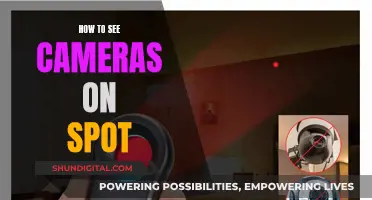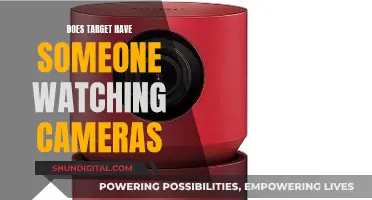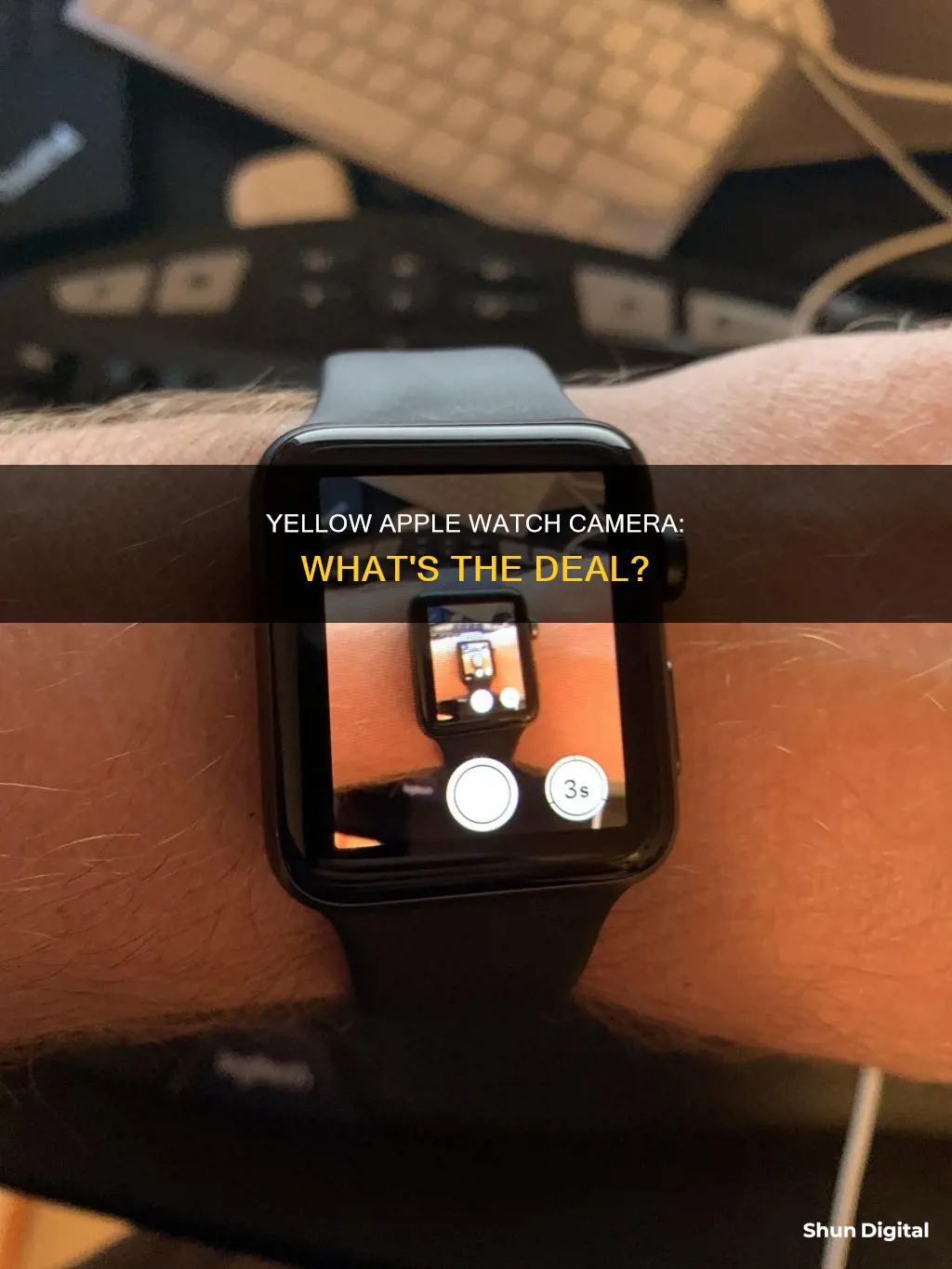
The yellow camera on the Apple Watch is the Walkie-Talkie icon. It indicates that the user is available to receive messages from other Apple Watch users. The Walkie-Talkie app allows Apple Watch users to communicate with each other, provided that the other person has a compatible smartwatch. When the Walkie-Talkie mode is enabled, the icon turns yellow and is displayed at the top of the Control Center. To set up Walkie-Talkie, users need to open the app on their Apple Watch, add friends, and send them an invite. Once the invitation is accepted, users can start a conversation by tapping on a friend's name and recording a message.
| Characteristics | Values |
|---|---|
| Icon colour | Yellow |
| Icon shape | Circle |
| Meaning | Low Power Mode is on |
| How to turn off | Control Center or battery settings |
What You'll Learn
- The yellow camera is the Walkie-Talkie icon
- It indicates that the feature is turned on and you're available to receive messages
- It turns yellow when tapped and displays a tiny version of the icon at the Control Center's top
- The icon is a sideways camera with an antenna
- Walkie-Talkie allows communication with other Apple Watch users

The yellow camera is the Walkie-Talkie icon
The yellow camera on the Apple Watch is not a camera at all. It is, in fact, the Walkie-Talkie icon. This feature allows Apple Watch users to communicate with other Apple Watch users, provided the other person has a compatible smartwatch. The icon turns yellow when tapped and displays a tiny version of itself at the top of the Control Center.
The Walkie-Talkie app can be opened by pressing the digital crown and then tapping the Walkie-Talkie app icon. From there, you can add friends and send them an invite to connect. Once the contact accepts the invitation, you can have a Walkie-Talkie conversation with them. To do this, ensure that Walkie-Talkie is enabled, either from within the app or by tapping the Control Center icon.
To begin a conversation, tap on a friend's name, hold the Talk button, and record a message. If the friend has enabled Walkie-Talkie on their Apple Watch, the app will open, and the message will be played. As a user, you may prefer to turn off the Walkie-Talkie feature when not in use to avoid any potentially embarrassing or disturbing messages playing unexpectedly.
The Walkie-Talkie icon is a useful feature for those wanting to communicate quickly and easily with contacts who also have Apple Watches.
Plot Watcher Game Cameras: What You Need to Know
You may want to see also

It indicates that the feature is turned on and you're available to receive messages
The yellow camera icon on your Apple Watch is not a camera at all but the Walkie-Talkie icon. It indicates that the feature is turned on and you are available to receive messages from other Apple Watch users. The Walkie-Talkie app allows Apple Watch users to communicate with each other, provided that the other person has a compatible smartwatch.
To set up Walkie-Talkie, open the app on your Apple Watch by pressing the digital crown and then tapping the Walkie-Talkie app icon. From there, you can tap 'Add Friends' and then select a contact's name to send them an invite. Once the contact accepts the invitation, you can start a Walkie-Talkie conversation by tapping on their name, holding the Talk button, and recording a message.
The Walkie-Talkie icon will remain visible at the top of the Control Center as long as the feature is turned on. If you want to turn off the feature, simply tap the Walkie-Talkie icon again in the Control Center. This will prevent you from receiving any messages or calls via Walkie-Talkie.
In addition to the Walkie-Talkie app, there is also a separate Camera Remote app on the Apple Watch. This app is represented by a grey camera icon and allows users to control their iPhone camera remotely using their Apple Watch. Users can set up shots, adjust settings, and capture photos using their iPhone camera, all from their Apple Watch.
Accessing Live Camera Feeds on Your Mobile Device
You may want to see also

It turns yellow when tapped and displays a tiny version of the icon at the Control Center's top
The yellow camera icon on the Apple Watch is not a camera at all, but the Walkie-Talkie icon. When tapped, it turns yellow and displays a miniature version of the icon at the Control Center's top. This feature allows Apple Watch users to communicate with other Apple Watch users, provided the other person has a compatible smartwatch.
The Walkie-Talkie icon on the Apple Watch looks like a sideways camera with an antenna. It is one of the many icons in the Apple Watch Control Center that indicate different functions, such as Wi-Fi, battery percentage, silent mode, Do Not Disturb, flashlight, and Airplane mode. While long-time Apple Watch users may be familiar with these icons, they can be confusing for new users.
To set up Walkie-Talkie, users need to open the app on their Apple Watch by pressing the digital crown and then tapping the Walkie-Talkie app icon. From there, they can tap "Add Friends" and select a contact to send an invite. Once the contact accepts, users can have a Walkie-Talkie conversation by enabling the feature from the app or tapping the Control Center icon.
To start a conversation, tap on a friend's name, hold the Talk button, and record a message. The friend will receive the message if they have enabled Walkie-Talkie on their Apple Watch. Since a randomly playing Walkie-Talkie message can be embarrassing or disturbing, users may prefer to turn off the feature when not in use by tapping the icon again in the Control Center.
Apple Watch Series 4: Camera-Equipped Timepiece?
You may want to see also

The icon is a sideways camera with an antenna
The icon you're referring to is the Walkie-Talkie icon, which appears on the Apple Watch when the app is turned on and the user is available to receive messages. The Walkie-Talkie app allows Apple Watch users to communicate with other Apple Watch users, provided the other person has a compatible smartwatch.
When the Walkie-Talkie app is enabled, either from the app itself or by tapping the Control Center icon, the icon turns yellow and displays a tiny version of itself at the top of the Control Center. This indicates that you are available for a Walkie-Talkie conversation. To set up Walkie-Talkie, users need to open the app on their Apple Watch by pressing the digital crown and then tapping the Walkie-Talkie app icon. From there, they can tap 'Add Friends' and send an invite to a contact. Once the contact accepts the invitation, users can start a conversation by tapping on the contact's name, holding the Talk button, and recording a message.
The Walkie-Talkie feature can be turned off when not in use by tapping the icon again in the Control Center. This will prevent any potentially embarrassing or disturbing messages from playing unexpectedly.
In addition to the Walkie-Talkie app, there is another camera-related icon on the Apple Watch. This is the Camera Remote app, which is represented by a grey camera icon. This app allows users to control their iPhone camera using their Apple Watch, including adjusting settings and capturing photos.
Master Splinter Cell Blacklist: Sticky Camera Viewing Techniques
You may want to see also

Walkie-Talkie allows communication with other Apple Watch users
The yellow camera icon on the Apple Watch is not a camera at all but rather the Walkie-Talkie icon. With the Walkie-Talkie feature, Apple Watch users can communicate with other Apple Watch users.
To set up Walkie-Talkie, users need to open the app on their Apple Watch. This can be done by pressing the digital crown and then tapping the Walkie-Talkie app icon. From there, users can tap 'Add Friends' and then select a contact's name to send them an invite. Once the contact accepts the invitation, users can have a Walkie-Talkie conversation with them. To do this, Walkie-Talkie will need to be enabled either from the app or by tapping the Control Center icon.
To start a conversation, tap on a friend's name, touch and hold the Talk button, and record a message. Provided the friend has enabled Walkie-Talkie on their Apple Watch, the app will open for them, and the message will be played. As a randomly playing Walkie-Talkie message can be embarrassing or disturbing, users might prefer to turn off the feature when not in use. This can be done by tapping the Walkie-Talkie icon in the Control Center.
The Walkie-Talkie icon appears when the app is turned on, and the user is available to receive messages. It appears at the top of the watch face when the user wakes their Apple Watch and remains visible at the top of the Control Center as long as Walkie-Talkie is turned on.
The FBI and Cameras: Spying on Citizens?
You may want to see also
Frequently asked questions
The yellow camera on the Apple Watch is the Walkie-Talkie icon. It indicates that you are available to receive messages from other Apple Watch users.
To set up Walkie-Talkie, open the app on your Apple Watch by pressing the digital crown and tapping the Walkie-Talkie app icon. Tap 'Add Friends' and then tap a contact's name to send them an invite. Once they accept, you can hold the Talk button and record a message to begin a conversation.
To turn off Walkie-Talkie, simply tap the Walkie-Talkie icon in the Control Center.
Other icons on your Apple Watch include the green flash (charging), red flash (low battery), lock (passcode lock), moon (Do Not Disturb), airplane (Airplane Mode), and more.