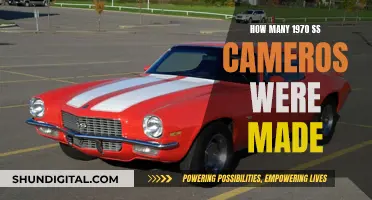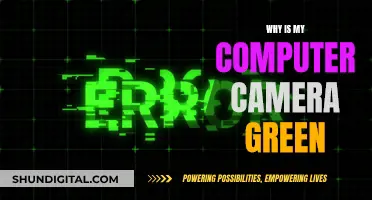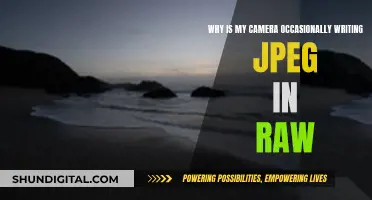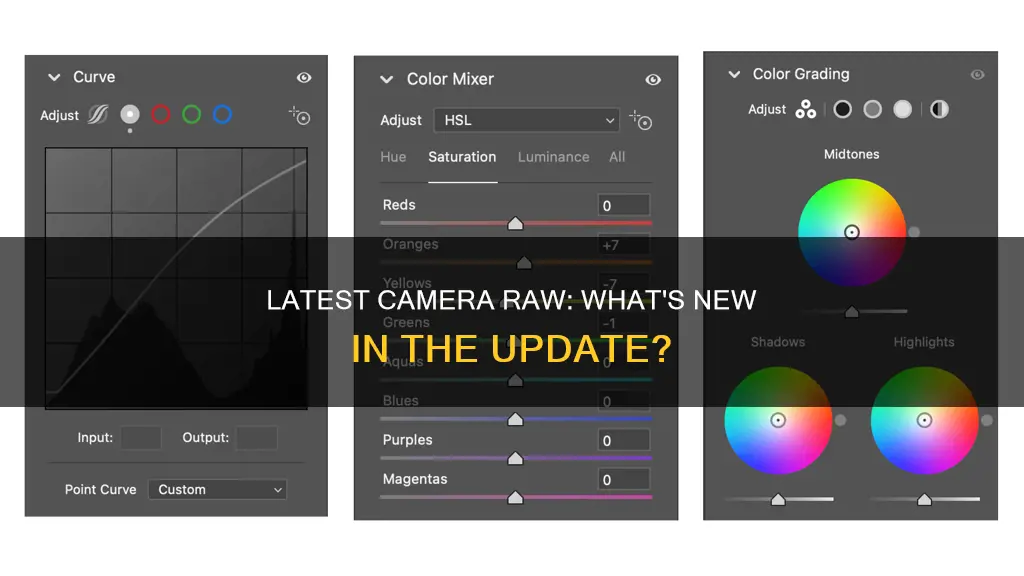
Adobe Camera Raw is a plugin for Adobe Photoshop and Lightroom, providing fast and easy access to raw image formats within Photoshop. The latest version of Camera Raw is 16.5, released in August 2024, which supports new cameras, lenses, and bug fixes. Camera Raw has been a must-have tool for professional photographers since its release, offering greater artistic control and flexibility while maintaining the original files.
| Characteristics | Values |
|---|---|
| Latest Version | 16.5 |
| Release Date | August 2024 |
| Supported Applications | Photoshop, Photoshop Elements, After Effects, Bridge, Lightroom |
| Supported Image Formats | Raw, JPEG, TIFF |
| Supported Cameras | Apple, Canon, Casio, Contax, DJI, DxO, Epson, Fujifilm, Google, GoPro, Hasselblad, Huawei, Kodak, Konica Minolta, Leaf, Leica, LG, Mamiya, Motorola, Nikon, Nokia, OM Digital Solutions (formerly Olympus), OnePlus, Olympus, Panasonic, Parrot, Pentax, PhaseOne, Pixii, Ricoh, Samsung, Sigma, Skydio, Sony, Xiaomi, Yuneec, Zeiss |
| Supported Lenses | See [external link] (https://www.filehorse.com/download-adobe-camera-raw/) |
| Key Features | Raw Image Editing, Non-Destructive Editing, White Balance Adjustment, Exposure and Tone Control, Color Grading, Lens Correction, Noise Reduction, Batch Processing, Presets, Integration with Adobe Photoshop and Lightroom |
| System Requirements | Windows 10 / Windows 11, Requires Adobe Photoshop or Lightroom |
What You'll Learn

How to install Camera Raw
The latest version of Camera Raw is 16.5, released in August 2024. It supports new cameras, lenses, and bug fixes.
Now, to install Camera Raw, you will need to follow the below steps:
Windows:
- Exit all Adobe applications.
- Double-click the downloaded .zip file to unzip it. Windows may automatically unzip the file for you.
- Double-click the resulting .exe file to launch the installer.
- Follow the on-screen instructions.
- Restart your Adobe applications.
MacOS:
- Exit all Adobe applications.
- Click the downloaded .dmg file. For Camera Raw 10.5, double-click the .zip file to unzip it.
- Double-click the .pkg file to start the installer.
- Follow the on-screen instructions.
- Restart your Adobe applications.
You can also download the Camera Raw installer for older versions of Adobe applications. For CC 2017 or CC 2019 Adobe applications, use the Camera Raw 11.0 installer. For CC, CC 2014, or CC 2015 Adobe applications, use the Camera Raw 10.5 installer for Windows or macOS. For Bridge CS6 and Photoshop CS6, use the Camera Raw 9.1.1 installer for Windows or macOS.
The Camera Raw plug-in is a must-have tool for professional photographers, providing greater artistic control and flexibility while working with raw "digital negatives." It has been frequently updated to support more cameras and include more features.
Maximizing Camera Battery Life: Tips and Tricks
You may want to see also

Camera Raw system requirements
The latest version of Adobe Camera Raw as of August 2024 is 16.5, which supports new cameras, lenses, and bug fixes. The Camera Raw plug-in is a must-have tool for professional photographers, allowing them to work with raw "digital negatives" and achieve their desired results with greater artistic control and flexibility.
To run and use Camera Raw, your computer must meet certain minimum technical specifications. Here are the system requirements for the October 2023 release (version 16.0) and later:
Processor:
- Intel® or AMD processor (2 GHz or faster with SSE 4.2 or later, and 64-bit support), or
- ARM processor (2 GHz or faster with 64-bit support)
Operating System:
- Windows 10 (version v22H2 or later) or
- Windows 11 (version 21H2 or later), or
- MacOS Monterey (version 12) or later
Hard Disk Space:
4 GB of available space; additional space is required for installation
Display Resolution:
- 1024 x 768 display at 100% UI scaling, or
- 1920 x 1080 display at 100% UI scaling
Graphics Card (GPU) Requirements:
- GPU with DirectX 12 support (for Windows) or
- GPU with Metal support (for macOS)
- 4 GB of GPU memory for 4k displays and greater
- 8 GB of dedicated GPU memory or 16 GB of shared memory for full GPU acceleration
For older releases of Camera Raw, the system requirements may vary. Additionally, the Camera Raw plug-in is compatible with various Adobe applications, including Photoshop, Photoshop Elements, After Effects, and Bridge.
Updating Adobe Camera Raw CS6: A Step-by-Step Guide
You may want to see also

Camera Raw's image repair and restoration
The latest version of Adobe Camera Raw as of August 2024 is 16.5, which supports new cameras, lenses, and bug fixes. The Camera Raw plug-in is a must-have tool for professional photographers, allowing them to work with raw "digital negatives" and achieve their desired results with greater artistic control and flexibility while maintaining the original files.
The Remove tool in Camera Raw offers three features: Remove, Heal, and Clone. The Remove feature allows users to eliminate unwanted objects using Generative AI or Object Aware. The Heal feature matches the texture, lighting, and shading of the sampled area to the selected location. Meanwhile, the Clone feature applies the sampled area of the image to the selected location.
Additionally, Camera Raw's Visualize Spots feature assists in identifying and removing imperfections that may not be immediately visible. This feature inverts the image, making it easier to detect and rectify issues like dust on the camera sensor, blemishes on a model's skin, or tiny wisps of clouds in blue skies.
It's important to note that true RAW photo repair solutions are limited, and most software that claims to repair RAW photos only extracts embedded JPEG data. Manual repair using a hex editor is possible but labour-intensive and costly.
Aftermarket Camera Batteries: Warranty Void or Not?
You may want to see also

Camera Raw's latest features
Adobe Camera Raw is a must-have tool for professional photographers. The latest version, as of August 2024, is 16.5, which supports new cameras, lenses, and bug fixes. The previous version, 16.4, had no new features, but the 16.3 update in May 2024 introduced several new features.
Generative Remove
The Generative Remove feature, powered by Adobe Firefly generative AI, allows you to remove distractions from your photos efficiently. It is available as an 'Early Access' feature in the ''Remove' panel, which also includes the original healing tools. The 'Generative AI' checkbox enables a brush that can be applied as a mask to the area you want to replace. The 'Apply' button triggers the remote removal process on Adobe's Firefly server. You can also cycle through three generated options using the 'Variations' button or generate a new set of variations with the 'Refresh' button.
Lens Blur
The Lens Blur feature has been improved with updated AI models to address quality issues. It now supports batch operations and includes new adaptive presets. The UI has been updated to show Near/Far labels and values in the focus range.
Content Credentials
Content Credentials, available as Early Access, helps secure your content when you export and share it with others.
Other Features
Other notable features include enhanced GPU support for accelerated image editing, edge-aware editing in 360-degree panoramas, support for Apple ProRaw Profile, and new Premium Presets and a Preset Amount slider for adjusting the intensity of presets.
Overcharging Camera Batteries: What are the Risks and Consequences?
You may want to see also

Camera Raw's workflow options
Space
This option lets you select the colour working space for the incoming file. The raw file is converted to the chosen colour working space when opened in Photoshop. Two common choices are Adobe RGB (1998) and sRGB. When going directly to the web with a file, choose sRGB. If you want to have the picture printed, or if you have mixed needs for the picture, choose a larger-gamut working space like Adobe RGB (1998). You can always reduce the gamut of a file, but you can't restore it if you change your mind.
Depth
Files in Photoshop are commonly 8 bits per channel (24-bit total). Some filters, commands, etc. may not work if you choose a larger bit depth. If you have already toned your picture in camera raw and are happy with the result, 8-bit per channel is fine. Slight tweaks in Photoshop afterwards won't make much difference. Using 8-bits/channel is a general standard.
However, if you plan to do extensive tonal adjustments in Photoshop after opening the file, it might be worthwhile to choose a higher bit depth. This will reduce posterization when significantly altering picture tones. Remember, though, that many programs won't be able to handle anything more than 8-bit per channel, so after adjusting a picture using a high bit depth setting, be sure to use Image>Mode 8-Bits/Channel to convert the file when you're done.
Size
The choices seen here will depend on which camera was used to shoot the photo. There will be a choice for the default camera picture size (in pixels), but other choices, indicated by a plus "+" sign or a minus "-" sign, will import pictures that are up-sampled or down-sampled going into Photoshop. This might be useful if you know that the pictures are destined for only low-resolution purposes like the web or email. You can save storage space by downsampling the file. Remember, though, that the original file information is still completely retained in the camera raw file in case you ever need to save a larger version for printing purposes.
Resolution
By default, Workflow Options assigns 240 pixels per inch to your picture. You can use this number (or other resolutions you choose) to determine the print size of the file when opened into Photoshop.
Saving Workflow Options as a Preset
If the settings you use are ones you’ll want to return to, it’s a good time saver to save them as a Preset. From the drop-down at the top of the dialogue box, select New Workflow Preset, name it, and click OK.
Editing Essentials: Camera Raw Techniques
You may want to see also
Frequently asked questions
The latest version of Adobe Camera Raw is 16.5 as of August 2024.
The August 2024 release of Camera Raw 16.5 includes support for new cameras and lenses, bug fixes, and the removal of distractions in photos using Generative Remove, powered by Adobe Firefly generative AI.
Adobe Camera Raw is a free Photoshop plugin for Windows by Adobe. It offers fast and easy access to "raw" image formats within Photoshop.
"Raw" images are the digital equivalent of film negatives. They provide artistic flexibility and control over the final image.
To install Camera Raw, you need to have either Adobe Photoshop or Adobe Lightroom installed on your computer. Once you have one of these applications, Camera Raw is automatically available as a plugin, and no separate installation is required.