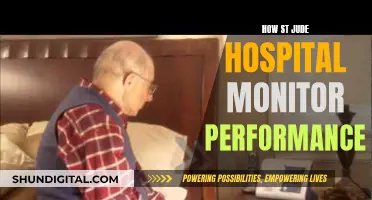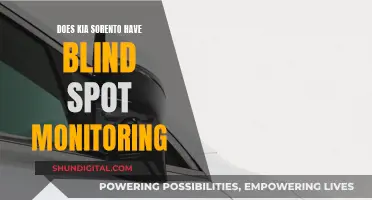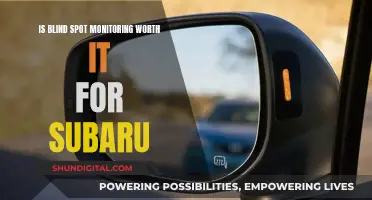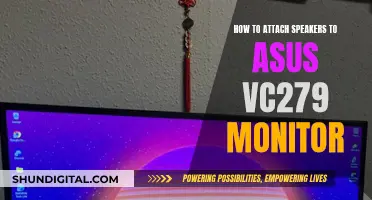When it comes to viewing monitors, the pixel size, or screen resolution, is a crucial factor that determines the image quality and viewing experience. Screen resolution refers to the number of pixels displayed on a screen, both horizontally and vertically, and is typically expressed as a pair of integers, such as 1920 x 1080. Pixels are the smallest individual elements that make up a digital image, and the higher the screen resolution, the more pixels the screen can display, resulting in sharper and more detailed images. This is particularly important when choosing a display device, such as a computer monitor, smartphone, or TV, as it also affects how websites and applications are displayed. For example, a website designed for a high-resolution screen may appear blurry or distorted on a lower-resolution screen.
| Characteristics | Values |
|---|---|
| Number of pixels | The more pixels, the sharper and clearer the image |
| Resolution | Standard resolutions include 720p, 1080p, 1440p, 4K, and 8K |
| Aspect ratio | Common aspect ratios include 4:3, 16:9, 16:10, and 21:9 |
| Pixel density | Measured in DPI (dots per inch) or PPI (pixels per inch) |
| Screen size | A larger screen size will have a lower pixel density with the same resolution |

Pixel density
The formula for calculating pixel density is: PPI = total number of pixels horizontally/size of the screen in inches horizontally, or PPI = total number of pixels vertically/size of the screen in inches vertically.
The importance of pixel density is evident when comparing devices with different screen sizes, such as a smartphone and a television. A smartphone with a high pixel density, like the iPhone 12's 460ppi, makes it difficult to discern individual pixels even at close range. On the other hand, a 55-inch 4K television with a pixel density of 80.11ppi makes it much easier to distinguish pixels, even at a typical viewing distance.
It is worth noting that while pixel density is a crucial factor in image quality, other aspects, such as the type of display panel, contrast ratio, and peak brightness output, also contribute to the overall viewing experience.
Monitoring Packet Usage: A Guide for Windows 10 Users
You may want to see also

PPI (pixels per inch)
Pixels per inch (PPI) is a measure of the pixel density of a screen or a digital image. It is calculated by measuring the number of pixels that fit on a 1-inch line. PPI is used to determine the resolution of a computer monitor, screen, or digital image, as well as the resolution capacity of a camera or scanner capturing an image. The higher the PPI, the greater the detail in the image or display.
A monitor or screen with a high PPI will display a more detailed image. Similarly, a digital image containing a large number of pixels will hold more detailed visual information and can be reproduced in larger formats without pixelation. Pixels per inch is expressed by indicating the number of pixels available horizontally and vertically. For example, an image that is 200 pixels across and 200 pixels down will be expressed as a 200 x 200 PPI image.
The PPI of a captured image helps determine the maximum size an image can be printed without pixelation. For instance, a 1.92-megapixel camera is capable of producing good-quality 4 x 6-inch prints, but larger prints will begin to appear blurry or fuzzy.
In recent years, industry standards for PPI in computer monitors, televisions, scanners, and cameras have improved rapidly. In the early 2000s, the most common computer display resolution was 1024 x 768. By 2019, the standard had increased to 1920 x 1080.
It is important to note that PPI is different from dots per inch (DPI). While PPI refers to an input resolution, which is the measure by which an image is captured or displayed on a monitor, DPI refers to an output resolution. For example, early web pages recommended saving images at no greater resolution than 72 DPI to minimise site load times. For high-resolution print quality, images should ideally be at least 300 DPI.
Finding the Headphone Jack on Your ASUS Monitor
You may want to see also

DPI (dots per inch)
DPI stands for "dots per inch". It is a measure of spatial printing, video or image scanner dot density, specifically the number of individual dots that can be placed in a line within the span of 1 inch (2.54 cm). In the metric system, this is also referred to as "dots per centimetre" (d/cm or dpcm).
DPI is used to describe the resolution number of dots per inch in a digital print and the printing resolution of a hard copy print dot gain, which is the increase in the size of the halftone dots during printing due to the spreading of ink on the surface of the media.
The higher the DPI, the clearer and more detailed the output will be. For example, a dot matrix printer applies ink through tiny rods striking an ink ribbon and has a low resolution, typically in the range of 60 to 90 DPI. On the other hand, an inkjet printer sprays ink through tiny nozzles and is capable of 300-720 DPI.
In the context of monitors and screens, DPI is used interchangeably with PPI (pixels per inch). While DPI traditionally refers to the physical dot density of a printed image, PPI refers to the number of pixels per inch on a digital display. The optimal resolution for images on-screen is 72 DPI or PPI.
It's important to note that increasing the DPI or PPI won't improve the image quality on a screen. Instead, it will only increase the file size, potentially causing slower loading times or performance issues.
Monitoring Solar Power Usage: A Comprehensive Guide
You may want to see also

Viewing distance
The viewing distance of a monitor is influenced by several factors, including the display resolution, screen size, pixel density, and the user's eyesight. While all these aspects are important, it's crucial to understand how they interact with one another.
The minimum viewing distance is the minimum distance one should maintain between their eyes and the screen to avoid distinguishing individual pixels. This distance depends on the user's eyesight and the monitor's resolution and pixel density. For instance, a 27-inch gaming monitor with a resolution of 2560 x 1440 (QHD) is best viewed from about 80 cm to one meter (three feet) away. Sitting too close can cause eye strain and fatigue from constantly moving your head to track details, while sitting too far can result in a loss of image quality as the benefits of the high resolution are wasted.
The ideal viewing distance also depends on the user's field of vision (FOV). The average human FOV is 140 degrees, and research indicates that a person with perfect vision can notice details as small as 1/60th of a degree. This means that a person with ideal eyesight can detect around 8400 pixels. Therefore, a QHD monitor with a width of 2560 pixels should be easily viewable as long as the screen fits within the user's FOV.
Additionally, the pixel density of a monitor, measured in pixels per inch (PPI), plays a crucial role in the viewing experience. A pixel density of 100-120 PPI is generally considered optimal for human sight. A lower pixel density can make graphics look overblown or lacking in detail, while an extremely high pixel density can make everything appear tiny and cramped on the screen.
It's worth noting that the viewing distance is not a static value and can vary depending on the user's preferences and the type of work they do. For example, photo editors or graphic designers might require a shorter minimum viewing distance to focus on the details of their work, while someone watching movies or playing games might prefer a longer distance.
In conclusion, the viewing distance of a monitor is a subjective matter that depends on a combination of factors, including the monitor's specifications and the user's visual capabilities. It's recommended to consider these factors when setting up a workspace to ensure a comfortable and optimal viewing experience.
Cleaning the Asus SonicMaster Monitor: A Step-by-Step Guide
You may want to see also

Aspect ratio
The aspect ratio of a monitor is the proportional relationship between the width and the height of the screen. It is expressed as two numbers separated by a colon (x:y), where x is the width and y is the height.
A 16:9 aspect ratio monitor, for example, will have 16 pixels on the horizontal axis for every 9 pixels on the vertical axis. This is the most common aspect ratio for widescreen monitors and is used for HDTV and most video content. It is also the international standard for all things high definition, including DVDs, televisions, cinemas, and video games.
Other common aspect ratios for monitors include:
- 4:3 - Known as 'fullscreen', this was the standard for films, broadcasts, and computer monitors in the 20th century. It has been largely replaced by widescreen aspect ratios but is ideal for older games released before 2005.
- 5:3 - This aspect ratio is commonly used in European cinema.
- 16:10 - This aspect ratio offers more vertical screen space compared to the 16:9 widescreen format, making it ideal for productivity and professional work, especially in fields like design, coding, and document editing.
- 21:9 - This is an ultra-widescreen aspect ratio commonly used in cinema for panoramic shots. Some monitors with this aspect ratio are available for gaming and professional applications.
The aspect ratio of a monitor is an important factor when choosing a display as it influences how content fits on the screen.
Setting Up a Home Wi-Fi Data Usage Monitor
You may want to see also
Frequently asked questions
A pixel is the smallest controllable element of a display device and the basic building block of any image you see on a screen. Each pixel is divided into three subpixels, each showing one colour of varying intensity: red, green, and blue (RGB).
Screen resolution is the number of pixels displayed on a screen in each dimension, horizontally and vertically. It is usually expressed as a pair of integers, such as 1920 x 1080, representing a screen displaying 1,920 pixels horizontally and 1,080 pixels vertically.
DPI stands for "dots per inch" and PPI stands for "pixels per inch". PPI is the correct term when referencing monitors and other displays, but both terms are often used interchangeably.
To find your screen resolution, right-click on your desktop (Windows) or go to System Preferences > Displays (Mac).