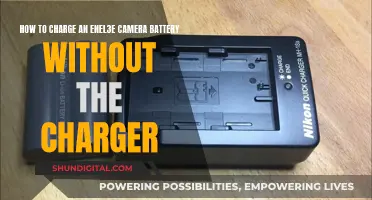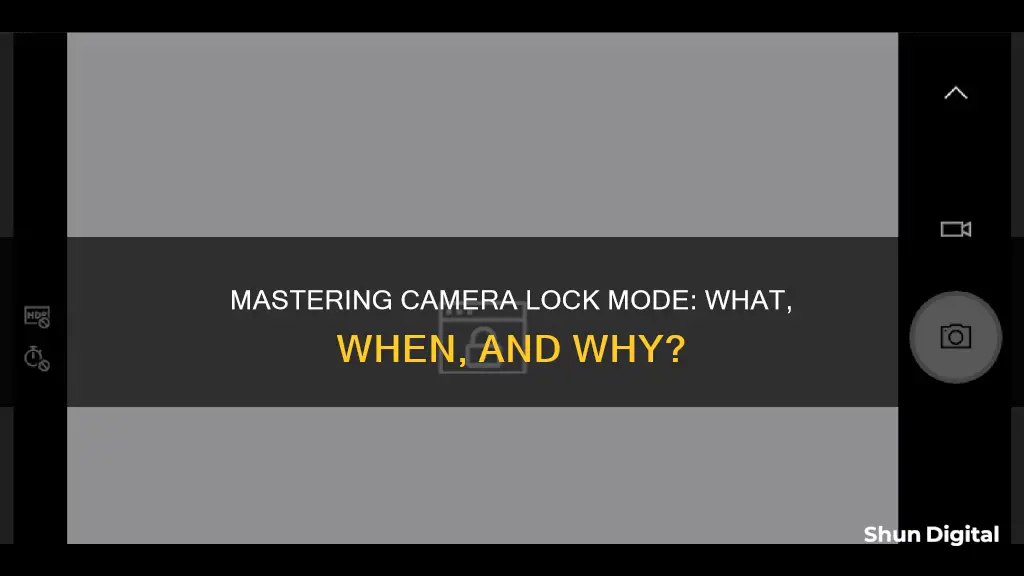
League of Legends (LoL) is a highly customisable game with a wide range of skins, champions, events, and settings to enhance players' experiences. One such customisation is the camera lock mode, which allows players to lock their camera view to their champion. This mode is particularly useful for beginners, as it provides a stable view, helping them focus on controlling their champion and learning the game mechanics without worrying about the camera drifting away. However, more advanced players may prefer to unlock their camera to gain a broader view of the map and improve their map awareness and coordination with teammates. The game offers three options for camera lock: per-side offset, fixed offset, and semi-locked. Players can also choose to unlock their camera completely, allowing for more dynamic gameplay and strategic vision control. Ultimately, the choice between locked and unlocked camera modes depends on the player's preference and what works best for their gameplay style.
| Characteristics | Values |
|---|---|
| Use | Recommended for beginners to help them focus on learning fundamental mechanics, understanding abilities, and navigating the terrain. |
| How to lock | In-game toggle: Click on the camera icon on the left-hand side of the minimap. |
| Keyboard hotkey: By default, the hotkey is set to the letter 'Y'. | |
| How to unlock | Toggle Button In-Game: Press the camera icon on the left-hand side of the minimap. |
| Keyboard hotkey: By default, the hotkey is set to the letter 'Y'. | |
| Troubleshooting | Click and drag your cursor around the minimap. |
| Restart the client or reinstall the game. | |
| Camera Lock Modes | Per-Side Offset |
| Fixed Offset | |
| Semi-Locked |
What You'll Learn

Camera Lock Mode benefits
Camera Lock Mode in League of Legends is a beneficial feature for new players who are still learning the game's controls. It offers a stable view by keeping the player's champion at the centre of the screen, eliminating the need for constant camera adjustments. This helps players focus on controlling their champion and understanding the game mechanics without worrying about the camera drifting away.
The mode offers three options: Per-Side Offset, Fixed Offset, and Semi-Locked. Per-Side Offset provides a better view of the lane opponent by displaying the camera slightly to the right or left of the player's champion, depending on their starting side. Fixed Offset, on the other hand, locks the camera directly onto the player's champion in the centre of the screen.
While Camera Lock Mode is advantageous for beginners, it is recommended to transition to an unlocked camera as players become more comfortable with the game. This allows for greater flexibility and map awareness, especially in situations with off-screen threats, complex terrain, or the need for team coordination. An unlocked camera enables players to quickly look around the map, spot crucial situations, and make more informed decisions.
Finding the right balance between locked and unlocked camera modes is essential for maximising the gaming experience in League of Legends. Players can easily switch between the two modes using the in-game toggle button or the keyboard hotkey ('Y' by default). Ultimately, the choice between locked and unlocked camera comes down to personal preference and what works best for the player's gameplay style.
Easy Fix: Recovering Unsaved Camera Raw Edits
You may want to see also

Camera Lock Mode alternatives
Camera Lock Mode in League of Legends is beneficial for new players who are still getting accustomed to the controls. It keeps your champion at the centre of the screen, making it easier to follow the gameplay without constantly adjusting the camera. However, there are a few alternatives to keeping your camera locked.
Per-Side Offset
This option is for maps that include two opposite sides (blue and red side). The camera has a moderate offset from the centre of the screen that is determined by the player's starting side.
Fixed Offset
The centre of the screen overlaps with the player's champion.
Semi-Locked
This option allows the camera to be moved while locked, up to an offset where the player's champion will still be visible.
Unlocked Camera
Unlocking your camera allows you to quickly look around the map and focus on crucial situations outside your vicinity. It is especially useful for champions with skill shots, navigating complex terrain, strategic vision control, dynamic fights, and advanced gameplay. It enhances precision and adaptability.
Highlighting Setting
If you constantly lose track of your champion during team fights, you can turn on the highlighting setting. This will place a marker on top of your champion whenever you choose your champion and lock the camera. This yellow arrow may look distracting but is one of the better ways to ensure you don't lose your champion in a fight.
Low Battery, Low Quality: Camera Performance Impact
You may want to see also

When to use Camera Lock Mode
Camera Lock Mode in League of Legends is a valuable tool for beginners, as it provides a stable, fixed view of your champion. This mode keeps your champion at the centre of the screen, making it easier to follow the gameplay without constantly adjusting the camera. It is particularly useful when you are still learning the game and getting accustomed to the controls and mechanics.
The mode is also beneficial for players transitioning from other gaming genres where a locked camera is the norm. It allows for a smoother transition to the strategic intricacies of League of Legends. However, once you feel comfortable with the basics, you may want to consider transitioning to an unlocked camera, which offers more flexibility and freedom.
Camera Lock Mode is ideal for mindless laning or when using a champion without skill shots. It helps you focus on mastering the basics, such as using abilities and navigating the terrain. Additionally, the locked camera can be advantageous when you want to maintain a constant view of your champion, especially if you are still learning their abilities and movements.
However, there are situations where an unlocked camera is more beneficial. For example, when playing with champions that require accurate auto-attacking or kiting, such as ADCs, or when you need to navigate complex terrain or have strategic vision control. Unlocking the camera enhances precision and adaptability, allowing you to spot off-screen threats, track enemy movements, and respond dynamically to the changing flow of the game.
Ultimately, the decision to use Camera Lock Mode depends on your personal preference, playstyle, and the specific situation you find yourself in during gameplay. Practising in controlled environments and experimenting with camera speed settings can help you determine when and how to use this mode effectively.
Quick Guide: Reinstalling Camera Batteries
You may want to see also

When not to use Camera Lock Mode
Camera Lock Mode in League of Legends is a great feature for beginners, as it provides a stable view of your champion, making it easier to follow the gameplay and learn the controls. However, there are certain situations where you may want to avoid using this mode.
Firstly, when there are hidden threats off-screen, such as an enemy champion lying in wait or the presence of wards, unlocking your camera becomes advantageous. With a locked camera, you might not spot these dangers in time, leading to potential ambushes or missed opportunities for counter-strategies.
Secondly, map awareness and team coordination are crucial aspects of the game that benefit from an unlocked camera. Being able to quickly look around the map and focus on crucial situations outside your immediate vicinity can be game-changing. This is especially true for champions with skill shots, navigating complex terrain, or when strategic vision control and dynamic fights demand a more flexible view.
Thirdly, consider unlocking your camera when you need to improve your map awareness and overall survivability. By unlocking the camera, you can keep track of the enemy jungler's position and ward placements, allowing you to make more informed decisions and increase your team's chances of survival.
Lastly, if you are playing a champion that requires accurate auto-attacking or kiting, such as ADCs, unlocking your camera can be beneficial. This allows you to have better control over your champion's movements and positioning, which is crucial for these types of champions.
While Camera Lock Mode is a helpful tool for beginners, knowing when to unlock your camera is essential for elevating your gameplay and adapting to more advanced strategies. Unlocking your camera enhances your precision, adaptability, and coordination with teammates, ultimately leading to a more dynamic and competitive gaming experience.
Charging Your Fujifilm Camera Battery: Alternative Methods
You may want to see also

Troubleshooting Camera Lock Mode
The camera lock feature in League of Legends is a useful tool for players, especially those new to the game, as it helps them focus on learning the controls and understanding the game mechanics. However, there may be times when you encounter issues with the camera lock mode, such as the game getting stuck in a particular mode or not responding to your commands. Here are some troubleshooting tips to help you address these issues:
Interacting with the Minimap
If your League of Legends game is stuck in either locked or unlocked camera mode, a quick fix is to interact with the minimap. Simply click on the minimap and drag your cursor around it. This action often jolts the camera back into the desired mode, and it is a reliable solution for minor glitches.
Restart Your Game Client
If the issue persists, the next step is to restart your League of Legends game client. This can help resolve any persistent problems related to the camera lock mode.
Reinstall the Game
In rare and severe cases, you may need to consider reinstalling the game entirely. While this is a time-consuming solution, it has been known to resolve stubborn camera lock bugs.
Customise Your Controls
It is important to find the right balance between locked and unlocked camera modes to maximise your gaming experience. You can customise your controls to suit your preferences. For example, you can change the default keyboard hotkey for toggling camera lock, which is usually set to the letter 'Y'. In the control settings, you can personalise this to any key or combination of keys that you prefer.
Practice in Controlled Environments
Before diving into competitive matches, it is beneficial to spend time in training or bot games to familiarise yourself with unlocking and relocking the camera. This helps build muscle memory and confidence in handling the camera freely.
Experiment with Camera Speed
League of Legends allows players to adjust the camera movement speed in the settings. Experimenting with different speeds can help you find the setting that best suits your playstyle, whether you prefer quick assessments or a slower pace for precision.
Raw Files: Easy Edits, Better Photos
You may want to see also