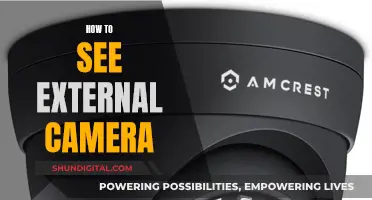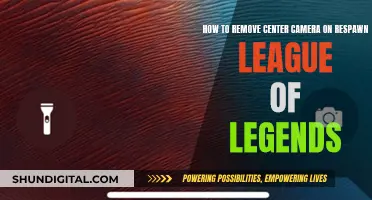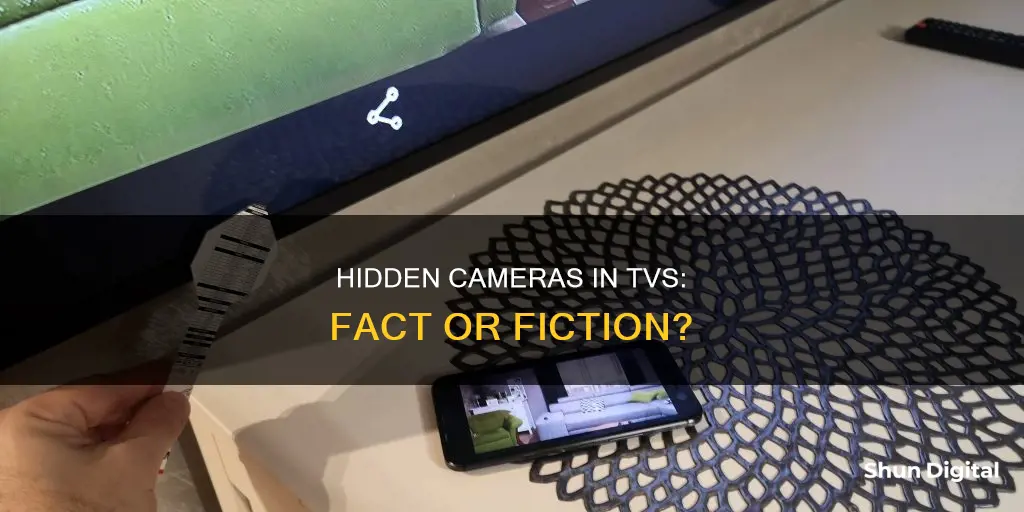
Smart TVs are designed to enhance your viewing experience with features such as facial recognition, gesture control, and video chat. However, these same features that offer convenience and personalisation also raise concerns about privacy and security. Many smart TVs have built-in cameras, and even those without cameras can collect your data through automatic content recognition (ACR) technology. This data is then used for targeted advertising, and it can also be sold to third parties. While disabling ACR can help protect your privacy, it may limit the functionality of your smart TV.
| Characteristics | Values |
|---|---|
| Are there secret cameras on TVs? | Some newer smart TVs are equipped with a built-in camera, but many are not. It depends on the model. |
| How to check if your TV has a camera | Inspect the bezel or border area of the TV. Most manufacturers place cameras in the bezel of the TV. You can also shine a light around the edges of your TV as a camera lens will reflect the light back at you. |
| What to do if you don't want to be recorded | Place a piece of tape or other covering over your TV's camera if you aren't using its features. |
What You'll Learn

How to know if there's a secret camera on your TV
It is a common concern that smart TVs might be infringing on your privacy, either through a hidden camera or excessive data collection. While not all TVs have hidden cameras, some newer smart TVs are equipped with a built-in camera.
- Inspect the bezel or border area of the TV. Most TV manufacturers place cameras in the bezel of the TV. The bezel is the plastic frame that goes around the screen.
- Shine a light around the edges of your TV. A camera lens will typically reflect the light back at you.
- Check your TV's instruction manual for information about your TV and a potential camera.
- Do an online search with the model of your TV and the word "camera" to see if anything comes up.
- Check for video chat, facial recognition, or voice recognition features. These features require a camera, so if your TV has them, it likely has a camera.
- If you're still unsure, you can try to deactivate the camera using methods such as internal retraction or shutter mechanisms, or by covering the lens with opaque material like tape or cardboard.
WebOS TV: Built-in Camera Convenience?
You may want to see also

How to deactivate a secret camera on your TV
It is not uncommon for a smart TV to have a hidden camera and a microphone, especially if it has video-calling functions. If you are concerned about your privacy, there are several ways to deactivate a camera on your TV.
Firstly, check your TV manual for information about the camera. Some brands, such as LG, include a mechanism designed into the camera housing to temporarily or permanently deactivate it. This is usually a mechanical shutter that covers the lens or an arm that retracts the camera.
If your TV does not have a built-in deactivation mechanism, you can always use a DIY method. Take a small piece of opaque material, such as multiple layers of post-it notes or white tack, and apply it to the lens of the camera. This will block the camera from recording until you decide to remove it.
If you want to be absolutely sure that the camera is deactivated, you can remove it altogether. To do this, you will need to open up your TV and locate the camera. Disconnect any wires or cables attached to the camera and unscrew it if necessary.
It is important to note that disabling the camera on your smart TV may limit the functions of your TV, such as facial recognition or gesture controls. Additionally, smart TVs can still collect data about your viewing habits and sell this information to advertisers, even without a camera. To protect your privacy, you should also consider changing the default security settings, keeping up with software updates, and familiarizing yourself with the manufacturer's privacy policy.
Hooking up a Camera to TV: No DVR Needed
You may want to see also

How to physically remove a secret camera from your TV
It is possible to physically remove a camera from your TV, but this will depend on the make and model of your television. Firstly, you need to identify whether your TV has a camera. Some newer smart TVs are equipped with a built-in camera, but many are not.
If your TV has facial recognition or video chat features, it likely has a camera. You can also inspect the bezel or border of the TV, as this is where manufacturers typically place cameras. The bezel is the plastic frame around the screen. Shining a light around the edges of the TV will also help you identify a camera lens, as it will reflect the light back at you. You can also check your TV's instruction manual or search online with the model of your TV and the word "camera" to see if it has one.
If you have identified that your TV has a camera, you can physically remove it by following these steps:
- Power off your TV and unplug it from the power source.
- Identify the location of the camera. As mentioned, it is typically found in the bezel or border of the TV.
- Use a screwdriver or a similar tool to carefully open the bezel and access the camera. You may need to remove additional components or screws to reach the camera.
- Once you have accessed the camera, gently disconnect it from the TV's circuitry. Be careful not to damage any other components.
- After disconnecting the camera, use adhesive or similar materials to secure the bezel back in place.
By following these steps, you can physically remove the camera from your TV. However, keep in mind that this may void your warranty, and you should proceed with caution to avoid damaging your TV. It is always recommended to consult a professional or refer to the manufacturer's instructions for specific guidance on your TV model.
Exploring Apple Watch: Accessing the Camera Functionality
You may want to see also

How to secure your smart TV from hackers
Smart TVs are a great way to access a wide variety of content, but they can also pose a security risk if not properly secured. Here are some ways to protect your smart TV from hackers:
Understand the Risks
Firstly, it's important to understand the potential risks associated with smart TVs. These devices often have built-in cameras and microphones, which can be accessed by hackers to spy on you and your family. Additionally, hackers can exploit vulnerabilities in the operating system to access stored information, such as passwords and browsing history, or even take control of your TV, changing channels and adjusting volume levels. They can also use malware to access your router and hack into other connected smart devices in your home.
Secure Your Router
Your router is the gateway to your home network, so it's crucial to keep it secure. Change the default admin password to a strong, unique password that is hard to guess. Use a firewall for added protection, and make sure your router software is up to date. Disable any router features that you are not using.
Keep Your Smart TV Software Up to Date
Manufacturers often release updates to patch security vulnerabilities, so it's important to install updates as soon as they become available. This will help protect your device from known exploits and improve its overall security posture.
Utilize Security Functions on Your Smart TV
Familiarize yourself with the security and privacy settings on your smart TV. Turn off any features that allow data sharing with third-party providers. If you don't plan on using the camera and microphone, disable them or keep them covered. You can also perform an online search with your TV model and the words "camera" and "microphone" to learn more about its specific features and how to control them.
Be Cautious When Downloading Apps
Only download applications from official app stores, and make sure to check reviews, download numbers, and the software author before installing. Avoid downloading apps from unofficial sources, as they may contain malware or viruses. Be wary of applications that request access to data, camera, or microphone permissions that are not necessary for their function.
Use Strong Passwords
Ensure that your smart TV and any associated applications have strong, complex passwords that are difficult to guess. Avoid using easily available personal information, and consider using a mix of numbers, letters, and special characters.
By following these steps, you can significantly enhance the security of your smart TV and protect yourself from potential hacking attempts.
Killers: Caught on Camera — Where to Watch
You may want to see also

How to stop your smart TV from spying on you
Smart TVs can be a handy way to access streaming services and connect to other smart devices in your home. However, they can also be a privacy concern, as they may collect data about your viewing habits and even have built-in cameras and microphones that could be used to spy on you. Here are some ways to stop your smart TV from spying:
Understand the features of your smart TV and how to limit them
Start by doing a basic internet search of your TV model number along with the words "microphone," "camera," or "privacy." This will help you understand the specific features of your TV and how to disable them.
Don't rely on default security settings
Change passwords if possible and learn how to disable microphones, cameras, and personal data collection. If your TV doesn't allow you to disable these features, consider getting a different model.
Block the camera lens
You can place a piece of black tape or thick cardboard over the camera lens to prevent it from recording you. If you can't find the camera, try opening a video chat app and moving the piece of cardboard around until you block out the screen.
Check for security patches
See if the smart TV manufacturer offers security patches and turn on automatic software updates if possible. This will help protect your TV from known vulnerabilities.
Review the privacy policy
Check the privacy policy of your smart TV manufacturer and the streaming services you use. Understand what type of data they collect, how it is stored, and what they do with it.
Disable ACR technology
ACR (Automatic Content Recognition) is used by smart TVs to collect data about your viewing habits. You can usually turn off ACR in your TV's privacy settings.
Disable cameras and voice recording
If your TV has a built-in camera, consider disabling it or blocking the lens as mentioned above. You can also disable voice recording features to prevent the TV from listening to your conversations.
By following these steps, you can enhance your privacy and reduce the risk of your smart TV spying on you.
Paranoia and the Fear of Being Watched
You may want to see also
Frequently asked questions
Not all TVs have hidden cameras, but if yours does, it will likely be listed in the owner's manual. You can also search the model of your TV and the word "camera" online to see if anything comes up. If you want to find the camera, look closely at the edges of the screen, especially the bezel or border area. You can also shine a light around the edges of your TV, as a camera lens will typically reflect the light back at you.
Yes, if your TV's manual mentions that it is capable of video calls, voice or facial recognition, or integration with apps such as Skype or Google Hello, then it definitely has a camera.
If your TV has facial recognition or video chat features, it likely has a camera.
You can use black tape or thick cardboard to cover the camera lens. Alternatively, you can try to deactivate the camera using an internal retraction or shutter mechanism. If you want to be extra sure, you can try to remove the camera altogether, although this may be a more complicated process.
Your TV can collect data about what you watch and sell this data to advertisers. Additionally, cybercriminals can use your Wi-Fi network to hack into your TV and gain access to your smart home. However, there are steps you can take to secure your TV and protect your privacy, such as changing default security settings and passwords, keeping up with software updates, and familiarising yourself with the manufacturer's privacy policy.