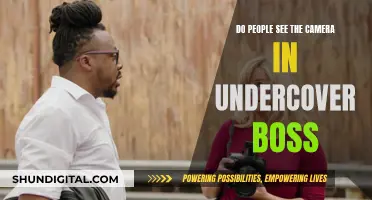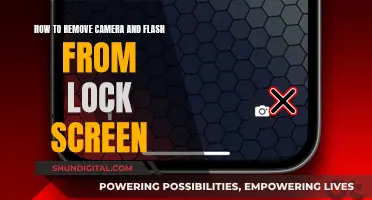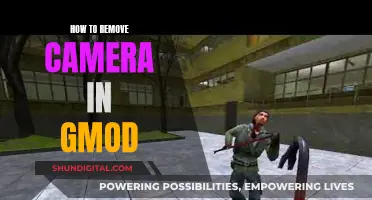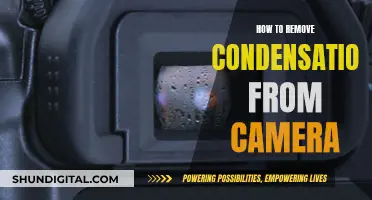Smart TVs are becoming increasingly popular due to their internet connectivity and advanced features such as facial recognition, gesture control, and video chat. However, concerns have been raised about the potential privacy and security risks associated with these devices. Some smart TVs are equipped with built-in cameras, which can be used for video chats and facial recognition to enhance the user's viewing experience. While this technology offers convenience and personalisation, it also raises questions about data privacy and the potential for hacking.
| Characteristics | Values |
|---|---|
| Do TVs have cameras? | Some newer smart TVs are equipped with built-in cameras, but many are not. It depends on the model. |
| Where is the camera? | Smart TV cameras are often housed in the centre of the top bezel, the rim around the TV screen. |
| How to find the camera? | You can check for a camera on your TV by looking for a small lens at the top of the screen or by using smart home apps to locate it. |
| How to protect your privacy? | You can disable cameras and microphones in your TV's settings menu. You can also place a piece of tape or other covering over your TV's camera. |
What You'll Learn

How to find a camera on your TV
If you're concerned about your privacy and want to check if your TV has a camera, there are a few simple ways to find out. Firstly, refer to the owner's manual, if you have one. This should tell you whether your TV model has a camera. If you don't have the manual, you can try searching for it online by searching for the model number of your TV, along with the word "camera", to see if any relevant information comes up.
If you suspect your TV may have a camera, the next step is to try to locate it physically. Most TV cameras are placed in the bezel of the TV, which is the plastic frame around the screen. The camera is often housed in the centre of the top bezel, so this is a good place to start looking. You can also try shining a light around the edges of the TV; a camera lens will typically reflect the light back at you. Some cameras are retractable and can hide behind a shutter, so they may not always be visible. If you have a smart TV, you may also be able to use a smart home app to locate the camera.
If you're still unsure whether your TV has a camera or not, it's worth checking if your TV offers features such as facial recognition or video chat, as these functions usually require a camera. You can also refer to the list below of known TV manufacturers and models that are known to have cameras:
- Samsung Smart Monitor
- Samsung F Series
- LG Class Cinema 3D smart TV
- Amazon Fire TV
- Android
- LG
- Roku
- Samsung
- Vizio
Watching USB Cameras: A Beginner's Guide to Live Viewing
You may want to see also

How to disable a camera on your TV
If you have a smart TV, it may have a built-in camera. This can pose a privacy and security risk to your home and Wi-Fi system. Therefore, it is important to know how to disable it.
Firstly, you need to check if your TV has a camera. Look for a small lens at the top of the screen, or use smart home apps such as Google Home to locate it. You can also shine a light around the edges of your TV, as a camera lens will typically reflect the light back at you.
If you have a Samsung TV, the camera location is a small circular lens on the top edge of the screen. For LG TVs, the camera may be retractable, so run your finger across the top edge of the TV to feel for an insert.
Once you have located the camera, you can disable it in your TV's settings menu. You can also place a piece of tape or a covering over the camera lens for a quick DIY fix.
In addition, you should limit your TV's Automatic Content Recognition (ACR) feature, which collects data about your viewing habits. You can usually turn this off through your smart TV's privacy settings.
Finally, consider using a VPN for your router to protect your devices from hackers.
Watching King Doway Camera Feeds on PC
You may want to see also

How to protect your privacy on a smart TV
Smart TVs are internet-connected devices that can collect your personal data. While they offer many cool features, they can also pose a privacy and security risk. Here are some tips to protect your privacy on a smart TV:
Know Your TV's Features and How to Control Them:
Do a basic internet search with your TV model number and the words "microphone," "camera," and "privacy." This will help you understand the specific features and settings of your smart TV.
Change Default Security Settings:
Don't rely on the default security settings of your smart TV. Change passwords if possible and learn how to disable microphones, cameras, and personal data collection. If you can't turn these features off, consider whether you are willing to take the risk of using that particular model or service.
Cover the Camera:
If you can't turn off the camera on your smart TV, a simple solution is to cover the camera lens with black tape. This is a crude but effective method recommended by the FBI. Alternatively, you can purchase a webcam cover slide that can be easily opened and closed.
Keep Your TV and Router Updated:
Regularly check for software or firmware updates and install them immediately. System updates often include security patches that fix vulnerabilities, so staying up to date can help protect your privacy.
Limit Microphone and Camera Access:
If you decide to keep your TV connected to the internet, consider limiting how much access it has. Deactivate voice-activated controls and always-on microphones if you don't use them. These features can accidentally activate recording and leave you vulnerable.
Read Terms and Agreements Carefully:
Before accepting any agreements, read the fine print carefully. Some manufacturers may include language in the terms of use that allows them to gather data for advertising or product development purposes. Be cautious about accepting terms that require you to share data with third parties.
Disable Data Gathering if You're Uncomfortable:
Many companies collect anonymized diagnostic data for improving their services. However, if this data is not properly protected, it can become a target for hackers. If you feel uncomfortable with data gathering, you have the option to disable it.
Change Default Passwords:
Your smart TV may come with default backdoor passwords for factory setup, which are often easily accessible to hackers. Change these passwords to strong and unique passwords that include a variety of character types. Use a password manager to help you create and remember complex passwords.
Consider a VPN and Antivirus Software:
Using a VPN (Virtual Private Network) and antivirus software can add an extra layer of protection to your smart TV and connected devices. This can help secure your privacy and protect against malware and other malicious breaches.
Disable Voice Control:
Disabling voice control will limit the ability of your TV's microphones to pick up your conversations. While this will prevent you from using voice commands, it will enhance your privacy.
Research Before Purchasing:
When purchasing a new smart TV, research the settings and features to ensure they can be easily changed and disabled. Look for models that give you more control over your privacy.
Caught on Camera: Where to Watch This Show
You may want to see also

How to secure your smart TV from hackers
Smart TVs are a liability when it comes to security and privacy. They can be hacked, and your data can be misused. Here are some ways to secure your smart TV from hackers:
- Change default security settings: Don't rely on default security settings. Change passwords and usernames, and use complex passwords that would be hard to guess.
- Keep up with software updates: Software updates usually provide more security by patching vulnerabilities that hackers could exploit. Keep your smart TV software and apps up to date.
- Use a VPN: Utilize a VPN for your router to eliminate any hacker's ability to hack into your TV and your router. It will also protect them from getting into all of your devices, not just the TV.
- Limit content recognition features: ACR (Automatic Content Recognition) is used to track your content and suggest other shows for you to watch. It also collects data about your watching habits. Limit ACR features and disable them if possible.
- Cover the camera: If you aren't using the camera features of your TV, cover the lens with a piece of tape or a sticker.
- Secure your router: Your smart TV connects to the internet through your router. Make sure your router is secure by changing the generic admin password to something stronger, using a firewall, disabling unused features, and keeping the software up to date.
- Only download trusted applications: Only download apps directly from the smart TV's app store. Check reviews, the number of downloads, the name of the software author, and other important information to determine if an app can be trusted.
Galaxy Watch 6: Camera Expectations and Realities
You may want to see also

How to stop your smart TV from spying on you
Smart TVs are great for watching on-demand shows and movies on a big screen. They come with built-in apps that save you some money on buying streaming devices like Roku or Amazon Fire Stick. However, your TV might be spying on you and your streaming activity.
Use a VPN
A VPN protects your sensitive information from snoops. My team and I tested 60+ services to find the best choices for your Smart TV (like Samsung TV and TCL Smart TV). They offer strong encryption and security protocols to keep your network safe.
Disable ACR technology
Automatic Content Recognition (ACR) is a Smart TV technology that monitors your usage information. It even tracks how long you spend watching TV, the channels you prefer, and the commercials you watch. ACR monitors streaming boxes, cable TV, over-the-air TV (OTA), DVD players, and Blu-Rays.
Disable cameras and microphones
Another way to get rid of harmful spying from your Smart TVs is by disabling the microphone and camera arrays. This helps you remove your TV's voice and video tracking capabilities and keep your sensitive information safe.
Note: If your TV has a built-in camera, you can cover it with dark electrical tape.
Opt out of data collection policies
One of the major Smart TV players, Samsung, claims to collect and share user data in its privacy policies. Your personal information can get leaked online or used unfairly against you if you’re not careful. Your personal information is sent to affiliate companies or third-party services for further processing.
You can opt out of the data-gathering policies of all Smart TV manufacturers. This means that no unencrypted information is sent to companies for further research or processing.
Disable the internet connection
Disabling the internet connection is the easiest way to get all spying issues away from your TV. Just hop into your Smart TV settings and disable the WiFi/Ethernet internet connection. This way, you make sure that all your information is offline and not being forwarded to third parties. As a last-resort measure, you can turn off Smart TV to shut down all potential TV spyware.
However, note that you will lose all online streaming capabilities on your Smart TV, and you need to find a workaround to watch your favorite shows or movies. Plus, it’s a good idea to use a VPN to keep your connection private.
Watching Camera Footage on PC: Easy Steps to Follow
You may want to see also
Frequently asked questions
Check the owner's manual to see if your TV has a camera. You can also search for a small lens at the top of the screen or use smart home apps to locate it.
Yes, you can usually disable the camera and microphone in your TV's settings menu.
A bad actor can take control of your television and turn on your TV's camera and microphone to spy on you and listen to your conversations. They could even find a way into your router and hack your connected smart home.