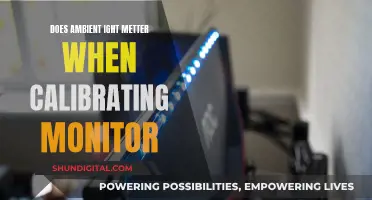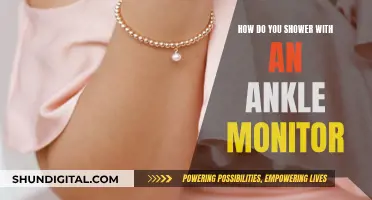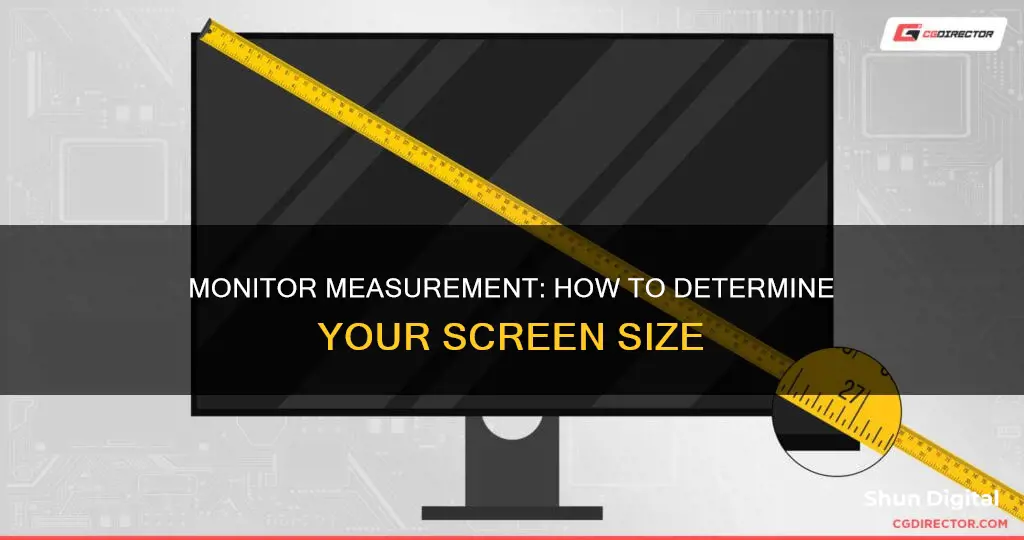
Knowing your monitor size is important for several reasons. It can help you determine the quality of your viewing experience, ensure you have the right setup, and is crucial when buying or upgrading a new monitor.
The size of a monitor is the length of the diagonal of the screen, which is usually listed in inches. While the physical monitor size has been unofficially standardized to use imperial measurements, it's easy to convert metric to imperial if needed.
There are several ways to find out your monitor size:
- Check the model number: The monitor size is often embedded in the model number. For example, an Acer S201HL monitor is 20 inches, with the 20 after the S indicating the screen size.
- Check the manual: The monitor size is usually included in the manual or packaging.
- Measure the monitor: Use a tape measure or ruler to measure the distance from the top-left corner of the screen to the bottom-right corner diagonally. Do not include the bezel or frame in your measurement.
- Check online: Search for your monitor's model number online to find its specifications, which should include the screen size.
| Characteristics | Values |
|---|---|
| Monitor size determination methods | Checking the model number, checking the computer manual, checking online, looking at the back of the laptop, checking the packaging, measuring the monitor |
| Monitor size measurement methods | Using a measuring tape or a long ruler, using a piece of string or paper |
| Monitor size units | Inches |
| Desktop monitor sizes | Typically between 13 and 43 inches, some up to 50 or more |
| Laptop monitor sizes | Typically between 11.6 and 17 inches |
| Smartphone or tablet screen sizes | Not specified, but can be measured diagonally |
| Aspect ratio | Typically 16:9, some older monitors have a 14:9 aspect ratio |
| Bezels | Plastic edge or frame around the screen, not included in size measurements |
What You'll Learn

How to manually measure your monitor size
If you want to measure your monitor size by hand, you will need a tape measure or a ruler. It is also beneficial to ensure your measuring tool has imperial inch measurements, as this is the standard unit of measurement for monitor sizes.
Step 1: Power off and unplug your monitor
Before you begin, make sure your monitor is turned off and unplugged from its power source. This will make it easier to see the screen clearly and reduce the risk of accidental damage.
Step 2: Place your measuring tool at the top-left corner of the screen
Place your tape measure or ruler at the top-left corner of the screen. Ensure that you only measure the actual display screen and not the bezel or plastic edge/frame around the screen.
Step 3: Measure diagonally to the bottom-right corner
Stretch the tape measure or ruler diagonally to the bottom-right corner of the screen. Again, make sure you are only measuring the screen and not the surrounding frame.
Step 4: Note the measurement
The number you have reached at the end of your tape measure or ruler is the diagonal size of your monitor. This is typically how monitor sizes are described.
Step 5: Measure the height and width (optional)
If you want to know the exact dimensions of your monitor, you can also measure its height and width separately. For the height, place your ruler or tape measure at the top edge of the screen and measure down to the bottom edge. For the width, start measuring at the left edge of the screen and go across to the right edge.
Tips for accurate measurements:
- Measure the screen diagonally to get the standard monitor size.
- If your monitor has a bezel or frame, measure from the inside of the frame for a more accurate reading of the visible screen area.
- Use a straight edge, such as a ruler, for accurate and straight measurements.
- Measure the screen at its widest point to capture the full diagonal length.
- Double-check your measurements to ensure accuracy.
Other ways to find your monitor size
While manually measuring your monitor is a straightforward process, there are also other ways to find out its size:
- Check the model number: Often, the monitor size is included in the model number. For example, "Acer S201HL" indicates a 20-inch monitor. Typically, the model number starts with one or two letters, followed by the monitor size in inches.
- Review specifications: The specifications or manual for your monitor or laptop should include the screen size in inches. Look for a section labelled "Screen", "Display", or something similar.
- Check online: You can search for your monitor or laptop model online to find its specifications, which will include the screen size. Alternatively, use an online tool provided by search engines to determine the screen size.
- Check the packaging: If you have the original packaging for your monitor, the screen size should be listed on it.
- Check your computer's backside: For laptops, there may be a sticker on the back that includes the screen size.
LCD Monitors: Wave Simulation Safe?
You may want to see also

How to check your monitor size on Windows
There are several ways to check your monitor size on Windows, and it's important to note that the monitor size refers to the length of the diagonal of the monitor, excluding any bezels or frames. Here are the methods you can use:
Using Display Settings:
- Right-click on your desktop and choose "Display settings" from the context menu.
- In the Display settings page, scroll down to the "Scale and layout" section.
- Click on "Advanced scaling settings".
- On the Advanced scaling settings page, click on "Advanced sizing of text and other items".
- This will open the Control Panel's "Screen Resolution" settings, where you can find the resolution of your monitor listed underneath a diagram of your monitor(s).
- To find the diagonal measurement of your screen, you can use the formula: Diagonal screen size = √(height^2 + width^2). For example, if your resolution is 1920 x 1080 and your aspect ratio is 16:9, the diagonal screen size would be approximately 21.5 inches.
Using the Model Number:
- Press the Windows key + "R" on your keyboard to open the Run dialog box.
- Type "msinfo32" in the Run dialog box and press Enter.
- On the displayed page, locate the System Model name.
- Perform an online search for this model name, which will lead you to the manufacturer's website. Here, you can find the specifications of your monitor, including its size.
- Alternatively, the monitor size may be included in the model number. For example, "Acer S201HL" indicates a 20-inch monitor.
Manually Measuring the Monitor:
- Turn off your monitor and unplug it from the power source.
- Use a measuring tape or ruler to measure the distance from the top-left corner of your screen to the bottom-right corner diagonally. Ensure you measure only the screen and not the bezel or frame.
- Note the measurement in centimetres or inches.
Once you know your monitor size, you can adjust your display settings accordingly, such as scaling and resolution, to optimise your viewing experience.
Setting Up Studio Monitors with a Keyboard: A Guide
You may want to see also

How to check your monitor size on a Mac
There are several ways to check your monitor size on a Mac. Here are some detailed, step-by-step instructions:
Using the Apple Menu:
- Click on the Apple logo on the top left corner of your screen.
- Select "About This Mac".
- Click on the "Displays" tab to view your monitor's resolution.
- If you have multiple monitors, you can also select System Report and then Graphics/Displays to see the resolution and brand of each monitor.
Using System Settings:
- On your Mac, go to the Apple menu and select "System Settings".
- Click on "Displays" in the sidebar.
- Select a resolution. You can choose from the thumbnail view or list view of available resolutions.
- If you have multiple displays connected, select the display you want to adjust, and then choose the desired resolution.
Using the Command Shortcut:
- Press "Shift + Command + 4" on your keyboard.
- Move your cursor to the bottom right corner of the screen.
- You will see the coordinates and resolution of your display at the bottom right.
Using Terminal:
- Open the Terminal app on your Mac.
- Type the following command: "system_profiler SPDisplaysDataType".
- The output will include information about your display, such as the resolution, pixel depth, and whether it is a Retina display.
Using a Tape Measure:
If you want to physically measure your monitor's size, use a tape measure. Start from the top left corner of the screen and measure diagonally to the bottom right corner. This will give you the screen size in inches.
Remember that the resolution displayed in the settings may be the maximum resolution, and you might be running your monitor at a lower resolution. Additionally, some methods may show the resolution in pixels, which you can convert to inches to find the screen size.
Transforming Old LCD Panels into Functional Monitors
You may want to see also

How to find your monitor size by checking the model number
There are several ways to find your monitor size by checking the model number. Here are some methods that you can use:
Check the Model Number
In some cases, the monitor size is included in the model number. For example, if the model number is Acer S201HL, then the monitor size is 20 inches. The model number usually starts with one or two letters, followed by numbers, and the first two numbers after the letters indicate the size of the monitor.
Review the Specifications
The specifications of your monitor, which can usually be found on the manufacturer's website, should include the screen size. This information may be listed under a section labelled "Screen", "Display", or something similar.
Check the Monitor Size Online
If you're unable to find the size through the model number or specifications, you can try searching for your monitor model online. A simple web search should reveal the size of your monitor.
Physically Measure the Monitor
If you prefer a more hands-on approach, you can manually measure the size of your monitor using a tape measure or ruler. Start by measuring the distance from the top-left corner of your screen to the bottom-right corner diagonally. This will give you the diagonal measurement of your screen, which is the standard way to describe monitor size. Make sure you only measure the screen itself and not the bezel or frame around it.
It's important to know your monitor size for various reasons. It can impact your viewing experience, productivity, gaming, and work. Additionally, knowing the size helps when buying a new monitor, as you can ensure it fits your workspace and your needs.
Astro Headphones and Asus Monitors: Easy Setup Guide
You may want to see also

How to find your monitor size by checking the packaging
If you have the original packaging for your monitor, you can check the screen size on the box. This should be listed in inches. For example, if the box says "24 inches" or "27 inches", that is the size of your monitor.
If you have thrown away the packaging, you can still determine the size of your monitor by checking the model number. The model number of your monitor usually includes the size in inches. For example, if you have a VIOTEK GFV24CB monitor, the first two numbers after the letters indicate the screen size in inches, so this VIOTEK monitor is 24 inches.
You can also measure your monitor screen size manually. Use a tape measure or ruler, and measure from the top-left corner of the screen to the bottom-right corner diagonally. This will give you the diagonal measurement, which is the standard way to measure monitor size. Round this measurement to the nearest inch to get your monitor size.
Troubleshooting Acer LCD Monitor's Green Display
You may want to see also
Frequently asked questions
Use a tape measure or a ruler to measure the distance from the top-left corner of your screen to the bottom-right corner. Make sure to only measure the screen itself, excluding any bezels or frames. The measurement in inches or centimetres is your monitor size.
You can determine your monitor size by checking the model number on the back of your monitor or in the product manual. The model number often includes the screen size, usually indicated by the first two numbers after the letters. For example, "Acer S201HL" indicates a 20-inch screen size.
If you have the original packaging for your monitor, the screen size should be listed there. Alternatively, you can search for your monitor's model number or product name online, which will typically include the screen size information.
Right-click on your desktop and select "Display Settings". Then, navigate to "Advanced scaling settings" and click on "Advanced sizing of text and other items". This will open the "Screen Resolution" settings, where you can find the resolution of your monitor listed under the diagram. Use this resolution and your monitor's aspect ratio to calculate the diagonal screen size.
Knowing your monitor size is important for various reasons. It helps you determine the quality of your viewing experience, ensures you have the right setup for your needs, and assists in buying or upgrading to a new monitor. Additionally, it aids in selecting compatible accessories, such as monitor stands or screen protectors.