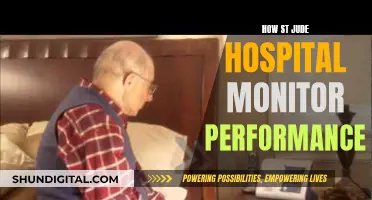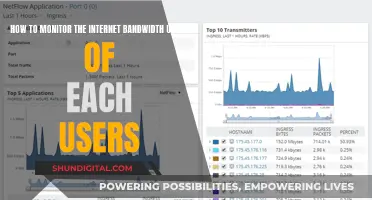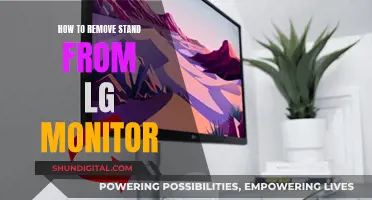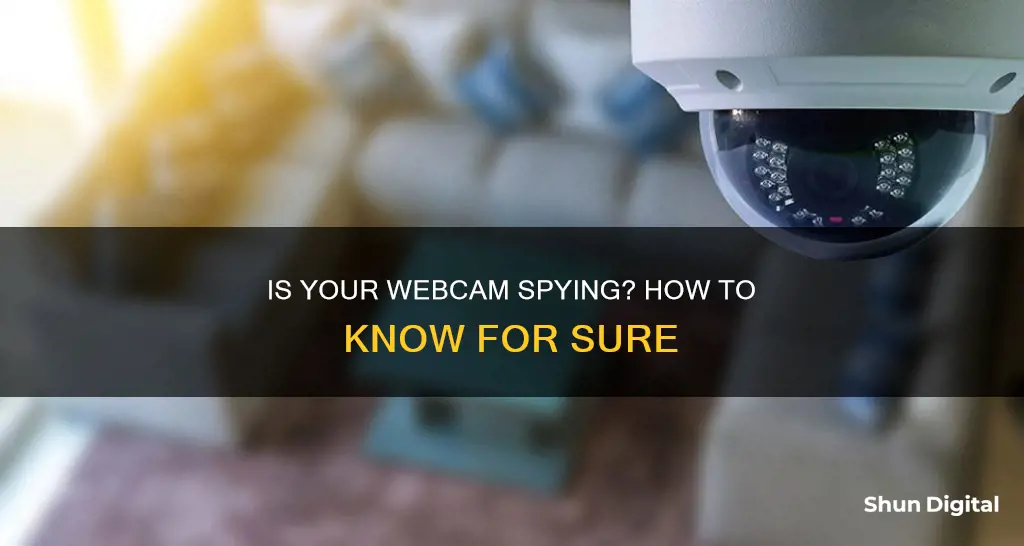
Webcam hacking, or camfecting, is a serious threat to privacy and security. If someone gains control of your webcam, they can use it to spy on you, potentially capturing sensitive information such as passwords, bank details, and private conversations. They can also use any footage they record to blackmail or extort you.
- Check the webcam indicator light. If the light is on or blinking and you haven't turned it on yourself, someone may have hacked your webcam.
- Check your storage files. If you see audio or video files that you didn't create, this could be a sign that your webcam has been compromised.
- Check for unknown applications. If you see any unfamiliar applications on your computer, your webcam may be running as part of a malicious program.
- Run a malware scan. Use antivirus software to scan your computer for any suspicious or malicious activity.
- Observe the camera's behaviour. If your webcam is moving or making noises on its own, it may be being controlled remotely.
- Check your network traffic. If you see spikes in your data flow, it could indicate that data from your camera is being used without your knowledge.
| Characteristics | Values |
|---|---|
| Webcam indicator light | On or blinking when it shouldn't be |
| Storage files | Audio or video files you don't remember creating |
| Applications | Unknown applications running |
| Webcam process | Running when it shouldn't be |
| Audio and video recordings | Recordings you don't remember making |
| Malware | Presence of malware or viruses |
| Suspicious movement | Webcam moves on its own |
| Security settings | Changes to admin name, password, or firewall protection |
| Data flow | Spikes in network traffic |
| Browser extensions | Suspicious extensions installed |
What You'll Learn

Check the webcam indicator light
If you're concerned that your webcam is being monitored, one of the first things you should do is check the indicator light. Most webcams, including those integrated into laptops, have an indicator light that turns on whenever the webcam is active. If you see the light blinking or steadily glowing without you having turned it on, it could be a sign that someone else is accessing your webcam.
However, it's important to note that the camera light turning on could also be due to a specific app or browser extension triggering your camera. For example, your camera might automatically turn on when you open a video conferencing app like Zoom or when you open your browser if there's a browser extension running in the background that uses your webcam. In such cases, you should review and remove any suspicious or unnecessary extensions or applications that may be accessing your webcam without your consent.
While the indicator light is usually a reliable indicator, it's not always accurate. In some cases, hackers may be able to override the firmware and access your webcam without the light turning on. Therefore, it's important to combine this check with other methods, such as reviewing your active applications and browser extensions, to ensure the security of your webcam.
To prevent webcam monitoring, it's recommended to cover your webcam when not in use, use a reliable antivirus program, and be cautious when downloading files or clicking on links.
Repairing Dead Pixels on an LCD Monitor: A Step-by-Step Guide
You may want to see also

Check your storage files
If you suspect that your webcam is being monitored, one of the first things you should do is check your storage files. This is because if someone is using your camera to record footage, you may find video or audio storage files that you did not create.
To do this, locate your webcam recordings folder. If you find files that you don't remember creating, this could be a sign that someone has been using your webcam without your knowledge. Be aware that a hacker may have changed the location of the files to a new folder, so also check your webcam settings to ensure that the saved files location folder is the one you chose.
In addition, if you find any strange storage files, such as videos you don't remember recording, this could be another indication that your webcam has been compromised. Malware may be very advanced in some ways, but it's limited in others, meaning that recorded videos are likely still being saved to your hard drive. These video files may have random names or tags, so check for any strange video files and see if it looks like some have been created with malicious intent.
To find these files, try searching for a dedicated webcam folder, as most webcams will automatically save videos to their own files when they are being used to record. This is usually in your documents section. Otherwise, check other video folders that your computer has created in this area.
Monitoring Internet Usage on iPads: A Comprehensive Guide
You may want to see also

Check for unknown applications
If you suspect that your webcam has been hacked, it is important to check for unknown applications. This is because, in some cases, your webcam may be running as part of an application you do not know about. This usually happens when you inadvertently download a virus or malware, which then takes over your webcam.
To find out if this is the case, try running your webcam. If you see a message stating that your webcam is already in use, it is likely that an unknown application is controlling it.
To identify the culprit, you can go through your system's privacy settings to see which apps have access to your camera. On Windows, go to "Settings > Privacy > Camera" and scroll through the app list. On a Mac, type the command "lsof | grep 'AppleCamera'" to see your webcam history. You can also launch Task Manager and select the Processes tab to check if the camera process is running.
It is important to note that sometimes your system might automatically launch the webcam utility when you restart your device, so it is essential to reboot your computer and check if the webcam process starts automatically before jumping to conclusions.
If you identify an unknown application accessing your webcam, it is recommended to uninstall it and run a malware scan on your device to ensure your system is free from any malicious software.
Salvaging a Broken ASUS Monitor: Options and Recommendations
You may want to see also

Run a malware scan
If you suspect that your webcam has been hacked, one of the final steps you can take is to run a malware scan. This will help pinpoint the exact nature of the application controlling your webcam.
First, boot your PC into Safe Mode. This is an inbuilt troubleshooting feature that stops all but the necessary drivers and programs from running. For Windows 10, you can type 'msconfig' into Cortana and press enter. This opens the System Configuration panel, where you can head to Boot options and select Safe Boot. Your system will boot into Safe Mode upon restarting.
Once your PC is in Safe Mode, delete temporary files to free up disk space and speed up the scanning process. Then, run your chosen antivirus program to see if it can detect the presence of any viruses. If your antivirus program does not detect anything, you can also try running a malware removal tool to clean up your computer.
If you don't already have an antivirus program installed, there are several options available. It is recommended that you choose one with advanced protection against malware, spyware, and viruses. One example is NordVPN's Threat Protection Pro, which can identify malware-ridden files, block malicious websites, and stop trackers and intrusive ads. Another option is TotalAV, which can prevent you from clicking on malicious links and detect and eliminate any suspicious activity.
In addition to running a malware scan, there are several other ways to check if your webcam has been hacked. These include checking the webcam indicator light, your storage files, and your webcam security settings.
Differentiating TVs and Monitors: What You Need to Know
You may want to see also

Observe the camera behaving abnormally
If your camera is making noises, changing position, or adjusting its lenses without your input, it's a clear sign of tampering. For example, if you notice your webcam moving from side to side, zooming in and out, or altering its focus, and you haven't initiated these actions, it's likely that someone has gained remote access to your camera.
In addition to observing abnormal behaviour, you should also check your webcam security settings. If you notice any of the following changes, it could indicate that your camera has been compromised:
- Your password has been changed, especially if it has been changed to the default setting.
- You are unable to make changes to the settings yourself.
- The admin name has been altered.
- Your firewall protection has been disabled.
If you suspect that your webcam has been hacked, it is important to take immediate action. This may include running a malware scan, changing your passwords, and seeking technical support to remove any malicious software from your device.
Hooking Up Your GameCube to an LED Monitor
You may want to see also
Frequently asked questions
If the indicator light is on or blinking when you haven't turned it on, it could be a sign that your webcam is being accessed without your consent. Other signs include suspicious applications, abnormal camera behaviour, and the presence of audio/video files that you didn't create.
Use reliable antivirus software and a VPN, and be cautious when clicking links or downloading files. Avoid public Wi-Fi, and cover your webcam when not in use.
First, check your network traffic by logging into your router and monitoring data usage. Then, check for any suspicious applications or browser extensions, and run a malware scan. Finally, check your security settings for any changes.
Webcam hacking can lead to invasion of privacy, identity theft, and blackmail. The hacker can record videos, capture sensitive information, and install malware on your device.
Webcam hacking, also known as "camfecting", usually occurs through malware distributed via phishing attacks or malicious links/emails.