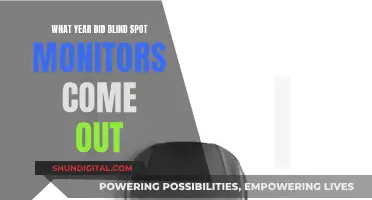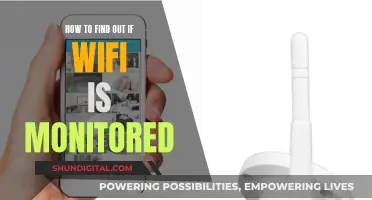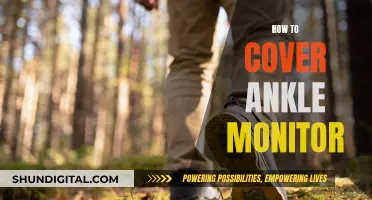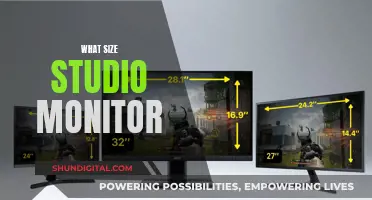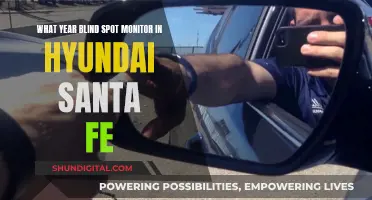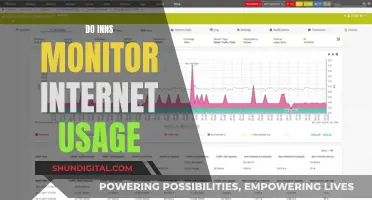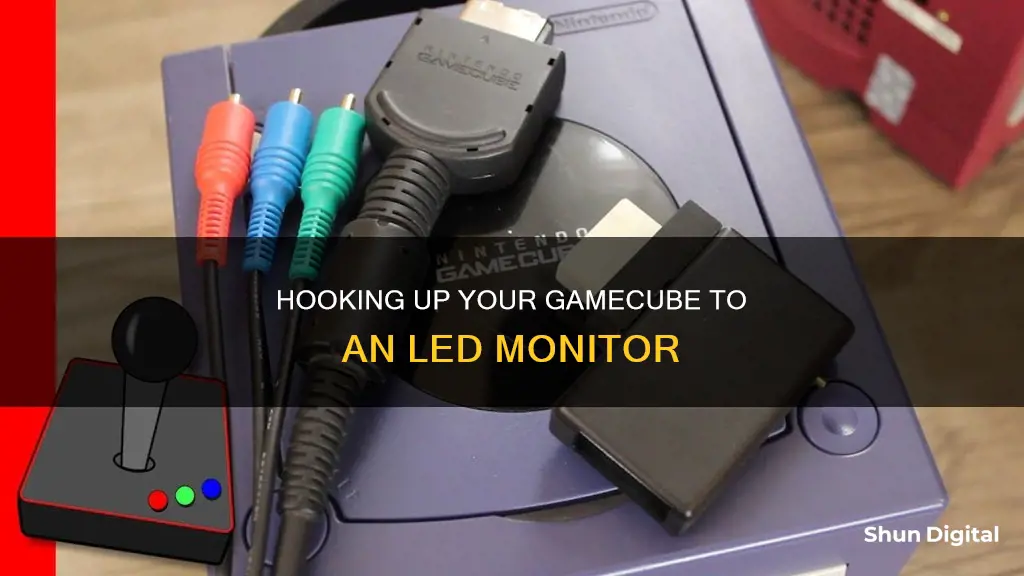
If you're looking to hook up your GameCube to an LED monitor, you'll need to get your hands on the right cables and adapters. The GameCube doesn't support HDMI, so you'll need an adapter that connects the GameCube's analog output to your monitor's digital input. These adapters are easy to set up and will give you a high-quality picture. You can also use an S-Video cable, which will provide a better picture quality than the standard composite cable. If you're looking for the best possible picture, you can try to get your hands on a Nintendo Component cable, but these are rare and expensive. With the right equipment, you'll be able to relive your favourite GameCube games on your LED monitor!
| Characteristics | Values |
|---|---|
| Connection type | HDMI, VGA, RCA, S-Video, Component |
| Required cables | HDMI adapter, VGA converter, RCA component cable, S-Video cable, Component cable |
| Power supply | AC Adapter |
| Cost | $30 for an adapter |
| Setup | Plug the adapter into the analog AV output slot on the GameCube, then connect the HDMI cable to the adapter and plug the other end into the TV |
What You'll Learn

Using an HDMI adapter
The Nintendo GameCube does not support HDMI, but you can use an HDMI adapter to connect it to an LED monitor. The GameCube's Multi AV out port is the most commonly used video port, but it is not an HDMI or digital signal. To connect your GameCube to an LED monitor with an HDMI input, you will need to use an adapter.
There are a few options available for HDMI adapters that are compatible with the GameCube. One option is to use a digital port-to-HDMI adapter, which takes the digital signal from the GameCube's digital port and converts it to a standard video signal that can be input to an HDMI port. The GCHD MK-II from Eon Gaming is one such adapter, allowing you to connect your GameCube to an HDMI port on a modern TV or monitor. It is a compact, plug-and-play device that requires no additional power supply or accessories, only an HDMI cable. The Eon adapter also comes in black, purple, or orange to match the different colours of the GameCube.
Another option is to use a converter that will convert the composite video signal from the GameCube to HDMI. This option may be more expensive and can cause a small amount of lag.
When using an HDMI adapter, make sure that your GameCube is powered on and connected to the adapter and that the adapter is connected to the LED monitor via an HDMI cable. You may also need to adjust the video source or aspect ratio on your monitor to ensure the correct display.
Repairing LCD Monitors: Replacing CCFL Lights
You may want to see also

Using an RCA component cable
To connect your Nintendo GameCube to an LED monitor using an RCA component cable, follow these steps:
First, ensure that your GameCube is equipped with the necessary ports. The Nintendo RCA A/V OUT port is used for the Nintendo Composite RCA AV Cable (red, white, and yellow). If your GameCube does not have the digital port, you have the DOL-101 model, which does not support this connection method.
Now, let's get started with the connection process:
- Plug the Nintendo RCA component cable into the Analog AV OUT port on your GameCube.
- Connect the other end of the RCA component cable to your LED monitor. The yellow cable is for video, while the red and white cables are for audio.
- Connect the Nintendo GameCube Power Supply to the back of the GameCube and plug it into a wall outlet.
- Insert a game disc into the GameCube, printed side up, and press down gently until it locks into place.
- Power on the GameCube and your LED monitor.
- Locate the input select on your monitor. It may be labelled as Input, Source, AUX, Line, Line In, or EXT.
- Select the appropriate input on your monitor that matches the video and audio connections you made earlier. For example, if you connected the yellow cable to Video IN, select Video as the input source.
- You should now see the Nintendo GameCube logo on the screen, followed by the game's main menu.
Note: If your LED monitor only has an HDMI input, you will need to use an RCA-to-HDMI converter to connect your GameCube. However, keep in mind that the video quality may not be as impressive as native HDMI connections.
Resetting Your ASUS Monitor: A Step-by-Step Guide
You may want to see also

Using an S-Video cable
To connect your GameCube to an LED monitor using an S-Video cable, you will need to ensure you have the right inputs on your monitor and purchase the necessary video adapter for your GameCube.
First, check the inputs on your monitor. If you are using a CRT monitor, it may only have VGA inputs. If you are using an LCD or plasma monitor, it likely has multiple inputs like S-Video, composite, component, and DVI.
Once you have confirmed the inputs on your monitor, you can purchase the necessary video adapter. If you are using composite inputs, you may not need to buy anything else. Otherwise, you will need to get a GameCube S-Video, component, or VGA cable.
Now, you can connect your GameCube to your monitor. Plug the Nintendo S-Video cable into the Analog AV OUT port on your GameCube. Attach the other end of the S-Video cable to your monitor. If your cable has both an S-Video connection and a yellow RCA cable, use the S-Video cable and let the RCA cable hang loose.
Next, plug the Nintendo GameCube power supply into the AC OUT port on the back of the GameCube, and then plug the power supply into the wall. Insert a game and turn on the GameCube. You should see the power light on the GameCube light up, and you should hear the disc spinning.
Finally, turn your monitor to the appropriate video source. You can usually do this by pressing the INPUT or SOURCE button on your remote or monitor. Select the correct input option, such as VIDEO 1, 2, or 3, or COMPONENT.
Now you can enjoy playing your favourite GameCube games on your LED monitor with improved image quality over the RCA composite cable!
Eradicate Fungus from Your LCD Monitor
You may want to see also

Using a component cable
Note that if your GameCube does not have a Digital A/V Out port, then you have the DOL-101 model, which does not support this method of connection.
To connect your GameCube to an LED monitor using a component cable, follow these steps:
Plug the Nintendo Component cable into the Digital A/V Out port on your GameCube. Then, attach the other end of the Nintendo Component cable to your monitor. On most TVs and monitors, the Component input options are separate from the standard RCA/S-video inputs. There will be five ports in total: red, green, and blue for video, and red and white for audio. Match the colours of the cables to the correct ports.
Next, plug the Nintendo GameCube Power Supply into the back of the console, and then plug the power supply into the wall. Insert a game, and turn on the GameCube. You should see the power light on the console light up, and you should hear the disc spinning.
Finally, turn your monitor to the appropriate video source. You may have several inputs available, such as Component, Video 1, 2, and 3, etc. To change these options, you can usually use an input or source button on your remote or monitor.
Now you're all set to play some GameCube games on your LED monitor!
Monitoring Internet Usage: Who's Watching and How?
You may want to see also

Using an RCA-to-VGA converter
To use an RCA-to-VGA converter, follow these steps:
- Purchase an active RCA-to-VGA converter. These can be found online or at some electronics stores. Make sure the converter has the correct input and output connections for your GameCube and LED monitor.
- Connect the RCA component cable (red, white, and yellow) from your GameCube to the input ports on the converter.
- Connect the VGA cable from the converter to the input port on your LED monitor.
- Power on your GameCube and LED monitor.
- Set the input on your LED monitor to match the input port you used for the VGA cable.
It is worth noting that some people have reported issues with picture quality and lag when using RCA-to-VGA converters. For the best picture quality, you may want to consider using an HDMI adapter or an S-Video connection, if your GameCube and monitor support these options.
Additionally, if you are unable to find an affordable RCA-to-VGA converter, you could also try using a Wii-style video-out cable, a cheap TV tuner card, or a video capture card with a TV input.
UHD Monitor Size: How Big is Too Big?
You may want to see also
Frequently asked questions
You will need to purchase an adapter that connects from the GameCube's analog output to your monitor's digital input. You can find these online for around $30. You will also need a Nintendo RCA component cable or an S-Video Cable.
First, plug the Nintendo RCA component cable into the Analog AV OUT port on your GameCube. Then, attach the other end of the cable to your monitor. Plug the GameCube Power Supply into the back of the AC OUT port and into the wall. Insert a game, turn on the GameCube and select the correct input channel on your monitor.
You can use an S-Video Cable, which will give you a better picture quality than the RCA Composite Cable. Plug the S-Video Cable into the Analog AV OUT port on your GameCube, and attach the other end to your monitor. You will still need to use the red and white audio cables, but not the yellow video port.
Yes, you can. You will need to purchase an adapter that converts composite or S-video to VGA. You can find these on Amazon.