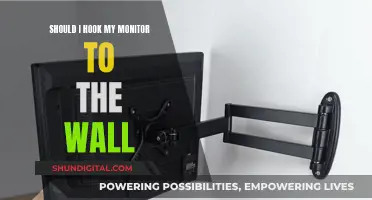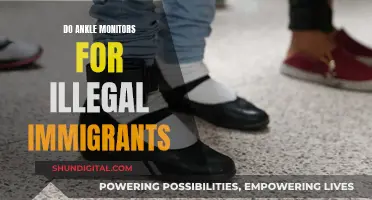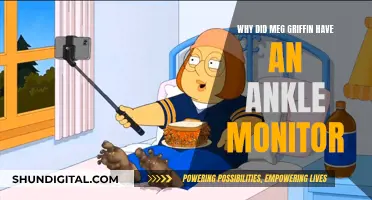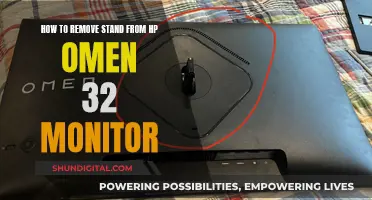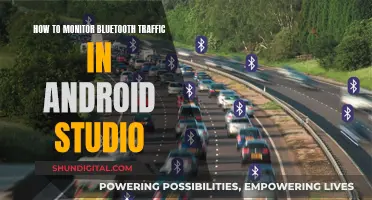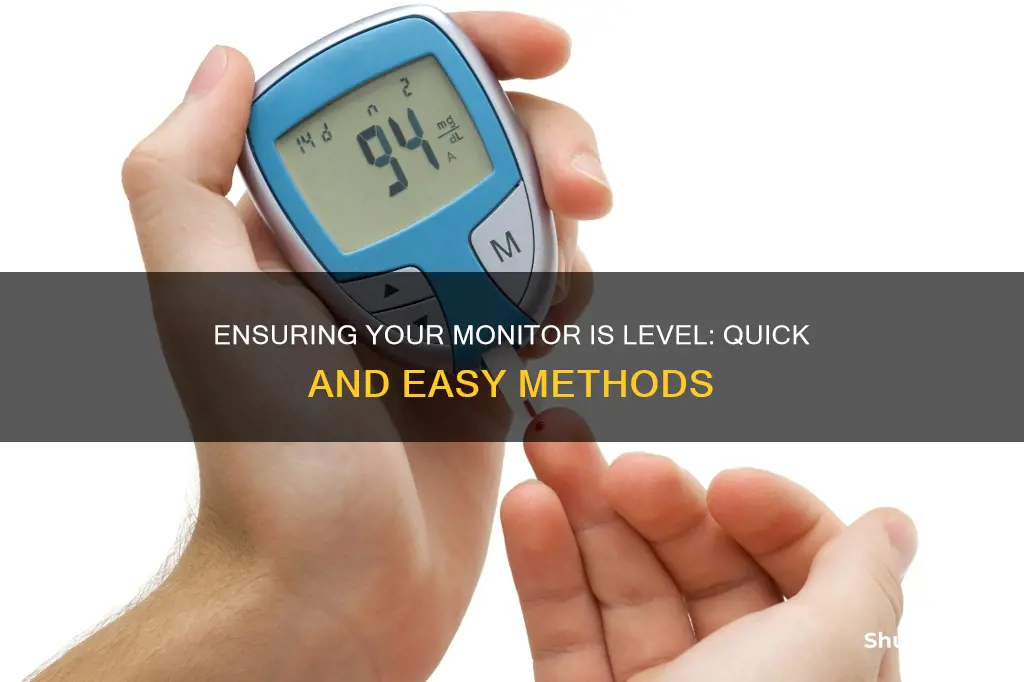
Whether you're working or gaming, having a level monitor is important for your comfort and health. A poorly positioned monitor can cause eyestrain and awkward postures that may lead to painful musculoskeletal disorders and neck and back pain. So, how can you tell if your monitor is level? The top line of the screen should be at or slightly below eye level. You should be able to see the full screen without having to move your head or neck, and the monitor should be placed directly in front of you to prevent twisting. Additionally, the monitor should be positioned at an appropriate distance from your eyes, usually between 50cm and 100cm away.
| Characteristics | Values |
|---|---|
| Viewing distance | At least an arm's length away (50cm-100cm) |
| Viewing angle | Directly in front of you |
| Height | Top of the screen at eye level or slightly below |
| Head position | Avoid twisting, crane or tilting |
| Glare | Place monitor in a location that eliminates glare on the screen |
What You'll Learn

Place the monitor directly in front of you
When setting up your monitor, it is important to place it directly in front of you. This is because, if your monitor is not placed in front of you, you may experience neck and shoulder pain from twisting your head and neck to view the screen.
To avoid this, you should position your monitor so that you can see the full screen without having to move your head or neck, regardless of its size. This is especially important if you are working with dual screens, as the action of rotating your head to look between the two can lead to musculoskeletal problems like repetitive strain injury.
The monitor should be placed at eye level, or slightly (0-30 degrees) below eye level. According to ergonomics expert and professor Dr Alan Hedge, "When you are seated comfortably, a user’s eyes should be in line with a point on the screen about 2-3″ below the top of the monitor casing (not the screen). Sit back in your chair at an angle of around 100-110 degrees (i.e. slight recline) and hold your right arm out horizontally, your middle finger should almost touch the centre of the screen."
The monitor should also be placed at a comfortable distance from you, which for most people is between 50cm and 100cm away. This will allow you to view the entire screen without too much twisting of your head and neck, and will also help to protect your eyes.
Finding the Perfect Duo Monitor: Size Considerations
You may want to see also

Position the top of the screen at eye level
Positioning your computer monitor at eye level is important for maintaining a comfortable and healthy posture. The top of the screen should ideally be placed at or slightly below eye level. This positioning ensures that you can see the full screen without moving your head or neck, regardless of the screen size. It also helps to maintain a neutral neck posture, reducing the risk of neck and back pain associated with prolonged periods of awkward head and neck positions.
To achieve the optimal screen height, you can make adjustments to your monitor, desk, or chair. If your monitor has adjustable height settings, utilise this feature to raise or lower the screen to eye level. Alternatively, you can use monitor stands or ergonomic arms to elevate the monitor to the desired height. If your monitor does not have adjustable height settings, consider using books or other sturdy objects to raise it.
The height of your desk and chair also play a role in achieving the correct screen height. Ensure that your desk is at a height that allows you to place your feet flat on the floor and maintain a right angle at your elbows and knees. If your desk is adjustable, you can raise or lower it to achieve the optimal height. Additionally, a chair with adjustable height can be beneficial, as it allows you to fine-tune your sitting position to maintain proper alignment with the screen.
It is worth noting that the distance between your eyes and the screen also affects your viewing comfort. The recommended distance is approximately the length of an outstretched arm, which is generally between 50 and 100 cm. This distance, in conjunction with the correct screen height, will help reduce eye strain and prevent you from bending your head, neck, or trunk forward or backward.
By following these guidelines, you can create a comfortable and ergonomic workspace that minimises the risk of musculoskeletal disorders and eye strain associated with prolonged computer use.
Setting Up Your ASUS TUF Monitor: A Step-by-Step Guide
You may want to see also

Adjust the height of the monitor with a monitor arm
To adjust the height of your monitor with a monitor arm, you should first ensure that the monitor is centred directly in front of you. This will prevent you from craning your neck to see the screen. The top third of the monitor should be at eye level, so you can read the screen without craning your neck forward or tilting your head back. This will help to reduce neck strain and eye strain.
The monitor should also be placed at an arm's length away from you. This is a comfortable viewing distance, which will further help to prevent neck strain.
If your monitor is too heavy or too light and won't stay at the correct height, you may need to adjust the spring arm tension. To do this, raise the spring arm straight up and insert an Allen wrench into the opening at the top end of the arm. Turn the wrench in the appropriate direction to loosen or tighten the tension.
You can also adjust the monitor swing, arm swing, and tilt and rotation to achieve the most comfortable position for your monitor.
Setting Up a TV Monitor: A Step-by-Step Guide
You may want to see also

Use a bubble level to check if the monitor is level
A bubble level is a long, narrow tool with several liquid-filled vials along its length. Each vial contains a bubble, which indicates whether a surface is level or plumb. The liquid is usually tinted yellowish-green to make it easier to see the bubble and get an accurate reading.
To check if your monitor is level using a bubble level, follow these steps:
- Place the bubble level directly on top of your monitor. Ensure that the bottom edge of the level is flush against the surface of the monitor.
- Hold the level steady and allow the bubble to settle. This may take a few seconds.
- Once the bubble stops moving, take your reading. Look at the bubble from eye level and check its position relative to the lines in the vial.
- If the bubble is perfectly centred between the two lines, your monitor is level.
- If the bubble rests closer to one line than the other, your monitor is not level and requires adjustment.
You can also use a bubble level app on your smartphone or a liquid measuring cup with lines on the side as a substitute for a traditional bubble level.
How to Connect Motion Detectors to Monitors
You may want to see also

Ensure the monitor is an arm's length away
To ensure your monitor is an arm's length away, follow these steps:
Firstly, sit comfortably in your chair, with your back straight and supported, feet flat on the floor, and elbows bent at a right angle. Now, extend your right arm horizontally and stretch out your middle finger. The centre of your screen should be almost touched by your middle finger. This is the optimal distance for your monitor, allowing you to view the entire screen without twisting your head and neck.
The distance between your eyes and the monitor should be between 50cm and 100cm. This will enable you to see the full screen without any neck movement and will also protect your eyes.
If you are using dual monitors, place the primary monitor directly in front of you, with the secondary monitor placed beside it on the side of your dominant eye, at the same height and distance.
You can use a monitor arm to help adjust the height of your monitor in relation to your desk. Alternatively, you could use a laptop stand to achieve the correct height.
Monitoring Home Electricity Usage: Data Collection Methods
You may want to see also
Frequently asked questions
The ideal height for your monitor is for the top of the screen to be at eye level or slightly below. This will prevent you from straining your neck and back.
You should sit approximately an arm's length away from your monitor. This will allow you to see the full screen without having to strain your head or neck and will also protect your eyes. The recommended distance is between 50cm and 100cm.
Your monitor should be placed at a right angle to windows and task lights to avoid glare and bright light, which can cause eyestrain and discomfort.
If your monitor is not level, you may experience aches and pains such as neck and back pain, eye strain, or even musculoskeletal disorders.
You can adjust the height of your monitor by using monitor stands or arms, or by adjusting the height of your desk or chair. You can also use books or a laptop stand to improve the position.