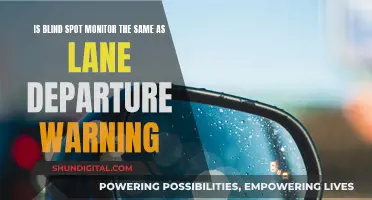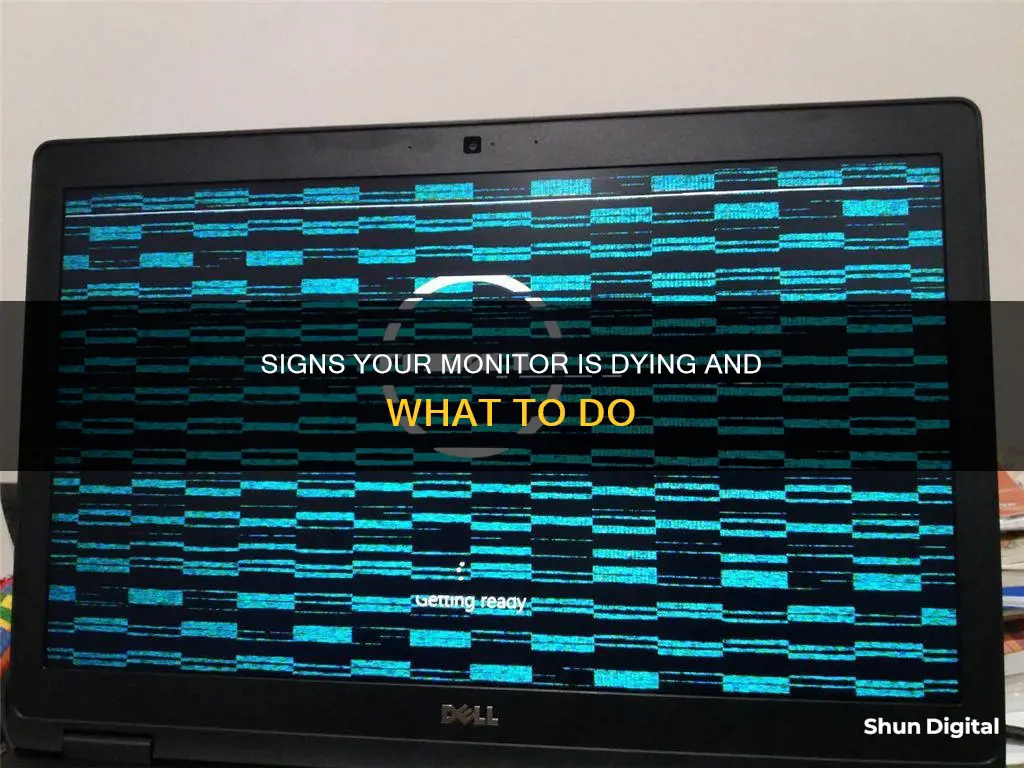
There are several warning signs that your monitor is dying. Modern monitors (LCD and LED) usually take 5-10 seconds to display an image after pressing the power button or restarting the computer. If your monitor takes longer than this, it could be a sign that it is dying. Other signs include screen dimming, flickering, dead pixels, burn-in images, vertical lines, and random shutdowns. If you notice any of these issues, it is important to take immediate action as, unlike other computer components, a completely dead monitor will be hard to fix.
| Characteristics | Values |
|---|---|
| Long wake-up time | Monitor takes longer than usual to turn on |
| Screen dimming | Overall reduction in brightness |
| Flickering display | Constant flashing or blinking |
| Dead pixels | White or coloured spots on the screen |
| Burn-in images | Ghost-like images on the screen |
| Vertical lines | Coloured lines appearing on the display |
| Random shutdown | Monitor turns off while CPU continues working |
| Blinking | Blinking or flickering images |
| Fuzziness/colour saturation | Fuzzy screen or incorrect colours |
| Horizontal lines | Lines across the screen |
| Backlight bleeding | Uneven lighting on the screen |
| Black screen | Screen remains blank |
| Distorted colours | Screen looks faded or shows distorted colours |
What You'll Learn

Monitor takes a long time to turn on
If your monitor takes a long time to turn on, it could be a sign that it is dying. Modern monitors, such as LCDs and LEDs, typically take around 5 to 10 seconds to display an image after you press the power button or restart your computer. If your monitor is taking longer than this, it could indicate an internal problem that may eventually lead to complete failure.
There are several potential causes for a monitor taking a long time to turn on. Firstly, check your cable connections and ensure that they are secure and not damaged. Loose or faulty cables can cause issues with the display. If you have access to another computer, you can try connecting your monitor to it to determine if the problem is with the monitor itself or with your computer.
Additionally, check your power settings and ensure that your monitor is receiving sufficient power. Insufficient power can cause backlight issues, which may be the reason for the delayed display. Try using a different power cable to see if that resolves the issue.
If your monitor is older, particularly if it is a first-generation LCD, it may simply require more time for the backlight to warm up. However, if this process takes too long, it could still indicate an internal problem.
Finally, outdated or corrupted display drivers can also cause issues with monitor wake-up time. Make sure your operating system and video card driver are up to date, and verify that your monitor settings are correct.
Monitoring Rust Game Servers: Tracking RAM Usage
You may want to see also

Screen dimming
Dimming can also be caused by incorrect display calibration, a faulty RAM or RAM slot, or a dirty RAM or RAM slot. Try using a different power cable with the monitor to rule out insufficient power as the cause. If the screen is still dim, verify that your operating system settings are correct and that your video card driver is up to date. Most monitors come with a calibration/settings tool that allows you to manually configure colour settings.
Connecting MPC Touch to Studio Monitors: A Simple Guide
You may want to see also

Flickering display
A flickering display is one of the most common signs of a dying monitor. This issue is more prevalent in modern LCD and LED monitors than in older CRT monitors. If your monitor is constantly flashing or blinking, it could be a sign that it is reaching the end of its life.
However, it's important to note that a flickering screen can also be caused by other factors, such as a change in resolution, refresh rate, corrupt drivers, or a faulty graphics card. For example, a change in the refresh rate, which is the number of times the image on the monitor is refreshed per second, could be the culprit. Therefore, it is recommended to first check the Hertz value in your display settings.
Additionally, dimming, or a reduction in overall screen brightness, can eventually lead to flashing or flickering. This is often due to a failing backlight, but it could also be caused by insufficient power. To rule out a power issue, try using a different power cable with your monitor.
If your monitor is flickering, it is important to take action as this issue could worsen over time. Try updating your video card driver and verifying that the monitor is securely connected. You can also try connecting your monitor to a different computer to determine if the problem is with the monitor itself or with the computer.
Connecting HDMI to a VGA Monitor: A Simple Guide
You may want to see also

Dead pixels
If you have a monitor with dead pixels, consider getting an early replacement to avoid any troubles down the road. If you notice that there are a lot of dead pixels on your monitor, it is probably time to start looking for a replacement. Dead pixels are a sign that your monitor is dying and it is only a matter of time before it completely fails. Unlike other computer components, once your monitor is completely dead, it will be hard to fix.
Choosing the Right O-Ring Size for Delta Monitor Faucets
You may want to see also

Burn-in images
You can avoid burn-in images by using screensavers and similar software. Once burn-in occurs, you can try to fix the problem by using software solutions such as JScreenFix, Online Monitor Test, or Killdeadpixel. These tools cycle the pixels on the monitor on and off or use pattern displays. However, in some cases, you may not be able to get the burn-in off the screen.
Installing Pillow TFT LCD Color Monitors: A Step-by-Step Guide
You may want to see also
Frequently asked questions
If your monitor takes longer than usual to turn on, it could be a sign of an internal problem that may eventually lead to its death.
If you notice horizontal or vertical lines on your screen, it could indicate a hardware fault, especially if it's accompanied by a burning smell.
A dimming monitor refers to the screen not maintaining a consistent brightness. This issue can be caused by a failing backlight or insufficient power.
A flickering display could indicate a dying monitor, but it can also be caused by other factors such as screen resolution changes, corrupt drivers, or a faulty graphics card.
Dead pixels appear as blank spots on your screen, and they are usually white or differently coloured from the rest of the screen. This can be caused by manufacturing defects or prolonged usage.