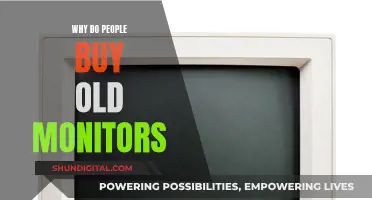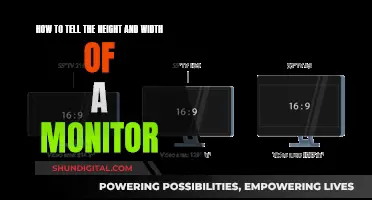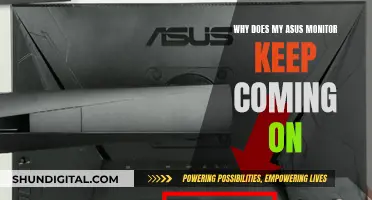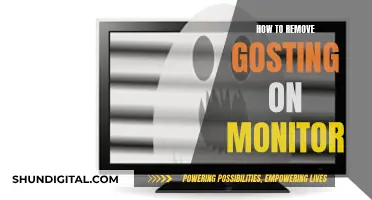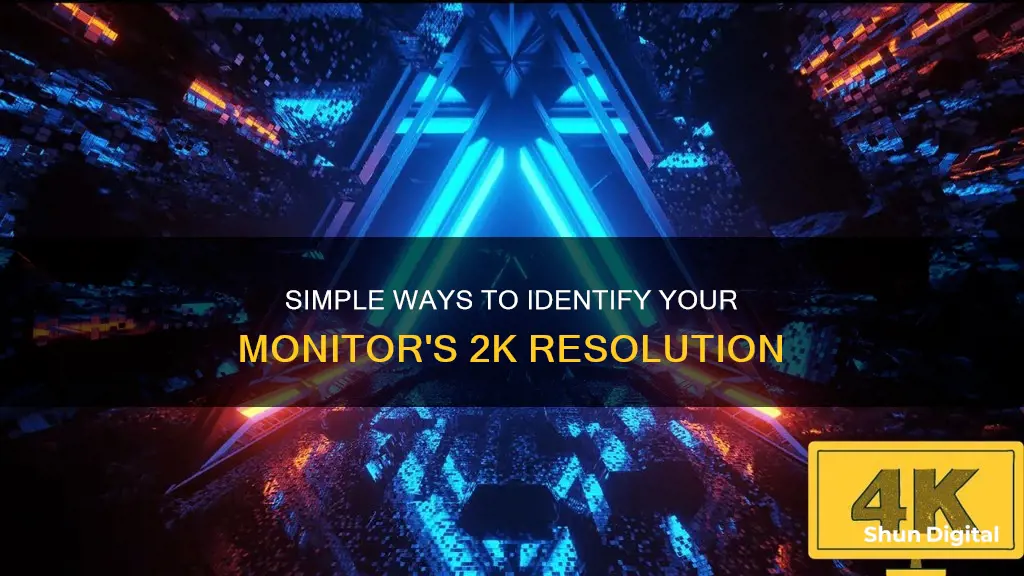
2K, also known as Quad HD (QHD), is a high-definition resolution that offers a significant upgrade in picture quality over Full HD. To determine if your monitor is 2K, you can check its resolution settings. On a Windows PC, right-click on the desktop, select Display Settings, and look for the Display Resolution setting. For a Mac, click the Apple menu, select System Preferences, then click Displays to find your current resolution. If your monitor's resolution is 2560x1440, it falls within the 2K range, providing a sharper and more detailed visual experience.
| Characteristics | Values |
|---|---|
| Resolution | 2560 x 1440 |
| Aspect Ratio | 16:9 |
| Pixels | 3,686,400 |
| Progressive Resolution | 1440p |
| Interlaced Resolution | 1440i |
What You'll Learn

2K resolution is 2560x1440 pixels
2K resolution, also known as Quad HD (QHD) or WQHD, is a display resolution measuring 2560x1440 pixels. It gets its name from the fact that the width falls in the 2,000-pixel range, usually shortening to 1440p.
To check if your monitor is 2K, you can follow these steps:
For Windows:
- Right-click on a blank area of your desktop and select "Display Settings".
- Find the resolution under or next to "Display resolution" in the right panel.
- If you have multiple monitors, select the one you want to check from the list at the top of the right panel.
For Mac:
- Click the Apple menu and select "System Preferences".
- Click on "Displays" and hover your mouse cursor over the icon highlighted in blue.
- This will show your screen resolution in pixels in "Width x Height" format.
For Chromebook:
- Click on the clock in the bottom-right corner and select the gear icon to open Settings.
- Click on "Device", then "Displays", and find the resolution under "Display Size".
It's important to note that the resolution you can use depends on the capabilities of both your monitor and your video card. While 2K resolution is commonly found on gaming monitors, your setup may not support it, and you may need to use a lower resolution.
Hooking Up Multiple Monitors: Unleash the Power of GTX 780-Ti
You may want to see also

2K is also known as Quad HD (QHD)
2K is also known as Quad HD or QHD. It is a display resolution that refers to any screen where the larger dimension measures more than 2,000 pixels. For example, a resolution of 2,048 x 1,080 would be considered 2K. However, the term 2K is often used interchangeably with WQHD and QHD, which are technically half the height and width of a 4K display, so you may see all three terms used to refer to the same display resolution.
The K in 2K stands for "kilo," meaning 1,000. So, a 2K display will have around 2,000 pixels. This is in contrast to 4K, which has four times the number of pixels as Full HD, and 8K, which has twice the number of pixels as 4K.
To check if your monitor is 2K, you can follow these steps:
- Right-click on your desktop and select "Display Settings."
- Find the screen resolution under or next to "Display resolution."
- If you have more than one monitor, select the one you want to check from the list at the top of the right panel.
It's important to note that the options you see in the Display Settings will be those supported by both your monitor and your video card. For example, if you have a 4K monitor but don't see the option to change your resolution to 4K, it may be because your video card doesn't support that resolution.
Easy Ways to Measure Your Monitor Size Accurately
You may want to see also

Check resolution in Windows 10/11 by right-clicking the desktop
2K displays are those whose width falls in the 2,000-pixel range. You will often find 2K monitors with a display resolution of 2560x1440, which is why it is often shortened to 1440p. However, this resolution is officially considered Quad HD (QHD). As such, many monitors claim their resolution as 2K QHD.
To check the resolution of your monitor in Windows 10/11, right-click on the desktop and select "Display Settings".
For Windows 10, you will then need to find "Display resolution" under "Scale and layout". For Windows 11, the resolution should appear in the right panel. If you see "(Recommended)" next to the resolution, you're using the highest possible resolution for your hardware.
If you have more than one monitor, you will see both listed at the top of the right panel. Select the monitor you want to check. The options you see are those supported by both your monitor and video card. For example, if you have a 4K monitor but don't see the option to change your resolution to 4K (3840 x 2160), it's usually because it's not supported by your video card (or vice-versa).
If you are using a resolution other than the recommended one, select the Recommended option for the best results. Switching to a resolution that isn't the recommended one may result in a blurry, stretched, or squished image.
After selecting a new resolution, it will change immediately. You'll also see a pop-up message asking if you want to Keep changes or Revert to the previous setting. If the new resolution doesn't look right, click Revert.
Monitoring Bandwidth Usage: A Guide for D-Link Routers
You may want to see also

2K resolution is between Full HD and 4K
2K resolution, also known as Quad HD (QHD), is a step up from Full HD in terms of display resolution. While Full HD resolution is 1920 x 1080 pixels, 2K resolution typically refers to a display resolution of 2560 x 1440 pixels. This is why it is often referred to as 1440p.
The higher the number of pixels, the clearer the text and images on the screen will be. A 2K display falls within the 2,000-pixel range in terms of width and is considered an intermediate version between Full HD and Ultra HD (4K).
To put this into context, a Full HD display has approximately 2 million pixels, while a 4K display quadruples that number, significantly enhancing the viewing experience. With a 4K display, viewers can sit closer to the screen without compromising image quality, resulting in a more vivid and immersive experience.
It is worth noting that the term "2K" is not commonly used in the consumer market. Instead, you will often see resolutions marketed as Quad HD or QHD. Additionally, to fully utilise a 2K or 4K display, it is important to ensure that all peripherals, such as cables and media players, support the higher resolution.
Understanding Monitor Measurements: Physical Size Explained
You may want to see also

2K resolution is popular in laptops and cellphones
2K resolution is a high-definition image resolution standard that has become popular in laptops and cellphones. It is often used as an umbrella term, as it can refer to more than one image size. 2K is typically used when referring to the motion picture industry, as many films are projected at this standard.
A 2K display can transform a laptop or desktop computer. It allows users to view Full HD media content at full screen. The larger image resolution also allows for easier multitasking, especially if you only have one screen, and content creation. Applications like Adobe's Creative Suite work better with larger screen resolutions, as you can work with larger file sizes at full screen.
Standard DCI 2K native resolution is 2,048 x 1,080 pixels, resulting in a total pixel count of 2,211,840. In comparison, DCI 4K resolution is 4,096 x 2,160 pixels, with a total pixel count of 8,847,360. A DCI 4K image has twice the horizontal and vertical dimensions of a 2K image, giving it four times the total resolution.
2K and 1080p resolution have the same number of vertical lines: 1,080. However, a 2K image is slightly wider than 1080p, making it the larger of the two resolutions. While DCI 2K native resolution contains 2,048 pixels along the horizontal axis, 1080p has only 1,920 pixels. Thus, 1080p (or Full HD) is roughly six percent smaller than 2K in total area.
Image resolutions that fall under the 2K umbrella include CinemaScope (2.39:1 aspect ratio), DCI 2K native resolution (1.90:1), and DCI 2K cropped resolution (1.85:1). These resolutions are defined by the Digital Cinema Initiatives (DCI), a governing body comprised of major motion picture studios. Of the three 2K image resolutions, CinemaScope is the smallest, as it has the least amount of vertical pixels, while DCI 2K native resolution is the largest.
Monitoring Solar Usage: ActewAGL's Smart Meter Revolution
You may want to see also
Frequently asked questions
A 2K monitor is one whose width falls in the 2,000-pixel range. The display resolution of most 2K monitors is 2560x1440, which is why it's often shortened to 1440p. This resolution is officially Quad HD (QHD), so you may see monitors labelled as 2K QHD.
To check if your monitor is 2K, you can look at your operating system's display settings. For Windows, right-click on your desktop and select "Display Settings" to find your current resolution. For Mac, click the Apple menu, select "System Preferences", then click on "Displays" and look for "Resolution".
2K monitors offer a significant upgrade in picture quality over 1080p Full HD monitors. They are also more affordable and easier to run than 4K monitors, which require more processing power and can cause a dip in frames per second.