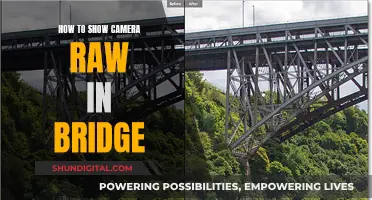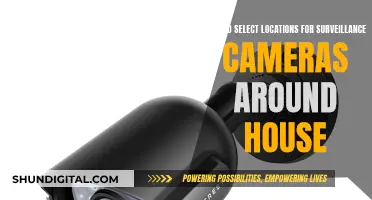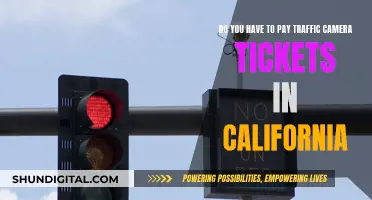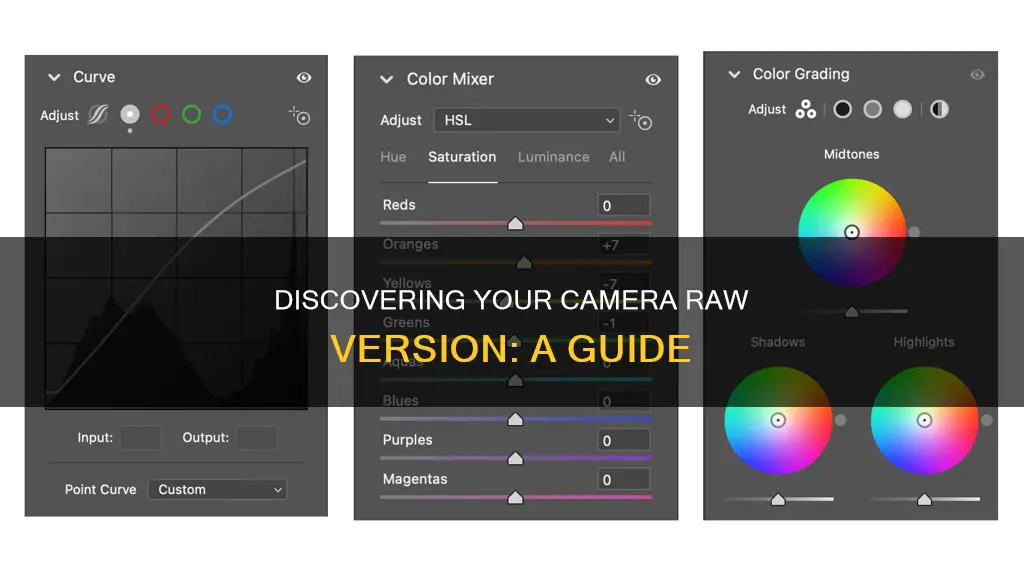
If you're using Adobe Camera Raw (ACR) and want to check which version you have installed, there are a few ways to do this. One method is to open a file in ACR, and the version number will be displayed in the title bar. Alternatively, if you're using Bridge, go to Edit/Camera Raw Preferences, and the version number will be shown in the title bar of the dialogue box. You can also check under the Help > About Plugin tab in Photoshop CS4.
| Characteristics | Values |
|---|---|
| How to find the version of Camera Raw | Open a file in ACR and the version number will be displayed in the Title bar |
| Go to Bridge and then Edit/Camera Raw Preferences to see the version number in the Title bar | |
| Go to Help/About Plugin in PS CS4 to see the version | |
| How to update Camera Raw | Go to Help/Updates in Bridge |
| Use Adobe's DNG Converter to convert camera-specific raw files to the more universal DNG raw format | |
| Use a third-party program like IrfanView on Windows or Apple's built-in raw format support on Mac OS |
What You'll Learn

Check the title bar when opening a file in ACR
To check the current version of Camera Raw (ACR) you're using, open a file in ACR and press the F key on your keyboard to toggle fullscreen mode. The ACR version will be displayed in the title bar at the top of the screen. This method works for both Windows and macOS systems.
Alternatively, you can go to "Photoshop/Help/About Plug-ins/Camera Raw" to see the version number of the Camera Raw plugin installed.
Newmowa Camera Battery Chargers: Compact, Efficient Power Solutions
You may want to see also

Go to Edit/Camera Raw Preferences in Bridge
To find out which version of Adobe Camera Raw you are using, you can go to Edit/Camera Raw Preferences in Bridge. The dialog box that opens will show the version number in the title bar.
Adobe Camera Raw is a free plug-in for Photoshop that simplifies the process of processing and developing images. It can also be run in Adobe Bridge, which has certain advantages. Bridge allows for the efficient processing of Camera Raw files without switching between applications. It is a complete image-editing environment, meaning you can do everything you need to with your photo without ever needing to open it in Photoshop. This means Photoshop won't be using up valuable computer resources in the background.
To open Camera Raw so that it is hosted by Bridge, you can go to the File menu in the Menu Bar and choose Open in Camera Raw. This will open the Camera Raw dialog box, and you will still be able to see Adobe Bridge in the background.
To enable Bridge to host Camera Raw by default, you can go to the Bridge Preferences. On a Windows PC, go to the Edit menu in Bridge and choose Preferences. On a Mac, go to the Adobe Bridge menu and choose Preferences. This will open the Preferences dialog box, where you can select the "Double-Click Edits Camera Raw Settings in Bridge" option.
Bridge and Camera Raw: The Perfect Pairing
You may want to see also

Check the Help/About Plugin tab in PS CS4
To check the current version of Camera Raw, open a file in ACR and the version number will appear in the Title bar. Alternatively, you can go to Bridge and select Edit/Camera Raw Preferences, where the version number will be displayed in the Title bar of the dialog box.
If you are using Photoshop CS4, you can check the current version of Camera Raw by following these steps:
- Open Photoshop CS4.
- Go to the Help menu.
- Select "About Plugin" from the menu.
- The Camera Raw version number will be displayed.
It is important to note that Photoshop CS4 is a 32-bit application, so you must use the 32-bit version of Photoshop to run any plugins, even if you have a 64-bit version of Windows. The 32-bit Photoshop Plugin folder path is typically:
C:\Program Files (x86)\Adobe\Photoshop CS4\Plug-Ins
Make sure that the plugins are installed in the correct folder and that you are running the 32-bit version of Photoshop.
Unleashing Your Camera's RAW Potential: A Guide
You may want to see also

Check the latest version for your PS version
To check the latest version for your PS version, open a file in ACR and the version number will show up in the Title bar. Alternatively, you can go to Bridge and follow the path Edit/Camera Raw Preferences. The dialog box that opens will show the version number in the Title bar.
Once you know your current version, you can update it using Bridge. Go to Help/Updates and it will automatically find the latest version for your PS version.
Troubleshooting SpyPoint Camera Battery Drain
You may want to see also

Use Adobe DNG Converter to convert to universal DNG raw format
To check which version of Adobe Camera Raw you have installed, open a file in ACR and the version number will appear in the Title bar. Alternatively, in Bridge, go to Edit/Camera Raw Preferences, and the dialog box will show the version number in the Title bar.
Adobe's DNG Converter is a free utility that enables you to convert camera-specific raw files from supported cameras to a more universal DNG raw file. This is useful because not every raw file can be read by a variety of software applications. DNG files are supported by Photoshop, Photoshop Elements, Lightroom, and Lightroom Classic.
To use the DNG Converter, first, download the latest version for your operating system. Open the downloaded file and double-click the DNG Converter executable file, following the onscreen instructions.
To convert files, launch the DNG Converter by double-clicking its icon. Select the folder of images you want to convert, and choose where you want to save the converted files. Select a naming pattern for the new DNG files, and specify the following additional settings for the DNG file names: enter the starting serial number, and choose whether the file extension should be upper or lower case.
If necessary, change the compatibility preferences. Click Convert, and a dialog box will show the status of the conversion.
Recharging Camera Batteries: A Quick Guide to Powering Up
You may want to see also
Frequently asked questions
Open a file in Camera Raw and the version number will appear in the Title bar. Alternatively, go to Edit/Camera Raw Preferences in Bridge and the version number will appear in the Title bar of the dialog box.
Go to Help/Updates in Bridge and it will automatically find the latest version for your version of Photoshop.
Check the Adobe website for a list of cameras supported by Camera Raw.
Each version of Photoshop is limited to a certain version of Camera Raw (usually the last minor Camera Raw version released before a new major version of Photoshop). Check the Adobe website for a list of Camera Raw-compatible Adobe applications.
Adobe recommends upgrading to the latest version of Photoshop. You can also use the free Adobe DNG Converter to convert your camera-specific raw files to the more universal DNG raw format.