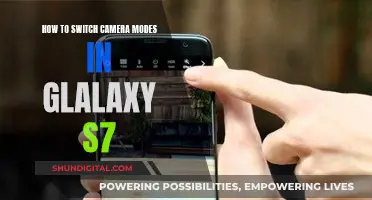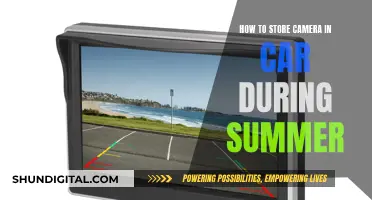Night Owl is a fast-growing security company with a wide range of camera options, from basic add-on cameras to high-tech security camera systems with multiple cameras that have facial recognition. The brand offers wired and wireless camera options, with some cameras having night vision of up to 100 feet and adjustable privacy-mask settings. The Night Owl app allows users to adjust settings without connecting a monitor to the DVR. However, reviews of the app have not been positive, with most customers saying it is unreliable and buggy.
What You'll Learn

How to set up a Night Owl HD camera
Setting up a Night Owl HD camera involves several steps, from choosing the right location to configuring camera settings. Here is a detailed guide on how to set up your Night Owl HD camera system:
Step 1: Choose the Right Location
Select strategic locations for your cameras, ensuring they have a clear view of the areas you want to monitor. Consider places like entrances and driveways, and make sure to respect your neighbours' privacy.
Step 2: Set Up the DVR
The DVR is the brain of your security system, storing all your footage. Place it in a safe and out-of-the-way location. Power on your DVR and connect it to a monitor using the provided cables (HDMI or VGA). You will also need to connect the DVR to your router using an Ethernet cable.
Step 3: Connect the Cameras
Each camera will need to be connected to the DVR using both a power cable and a video cable. Ensure that your cameras are mounted at least 7 feet above the ground and angled slightly down for optimal performance of the infrared sensor.
Step 4: Configure Camera Settings
This step involves customising your camera settings according to your preferences. Set the date, time, and time zone. You can also adjust the video quality, enable motion detection, set up recording schedules, and configure night vision settings.
Step 5: Test the System
Once everything is set up, test your cameras to ensure they are functioning as expected. Verify the camera feeds, test motion detection, and review recorded footage to ensure clarity and quality.
Additional Tips:
- Night Owl cameras are weatherproof and can endure minimal moisture and dirt/debris. However, the company recommends placing outdoor cameras under an eave or awning to prolong their lifespan.
- If your camera stops working at night, it may not be receiving enough power for the LEDs needed for night vision. Try plugging the camera directly into the camera power adapter.
- For remote viewing on a computer or smart device, connect your DVR to your router.
Privacy Mode: ADT Camera's Secret Superpower Explained
You may want to see also

How to adjust the focus of a Night Owl HD camera
To adjust the focus of a Night Owl HD camera, follow these steps:
Firstly, it is important to note that the specific steps may vary depending on the model of your Night Owl HD camera, so be sure to refer to the manual for your specific device. Now, let's get into the process:
- Access the Main Menu: Turn on your Night Owl HD camera and navigate to the Main Menu. This process may vary depending on your model, but it usually involves powering on the device and selecting the appropriate settings or menu button.
- Select the "Camera" Tab: Once you are in the Main Menu, look for and select the "Camera" tab. This tab will allow you to access the camera settings and make adjustments.
- Choose the "Motion" Sub-Tab: Under the "Camera" tab, you should see several options. Select the "Motion" sub-tab to adjust the motion detection settings, which can impact the focus of the camera.
- Adjust Motion Sensitivity and Detection Area: On the "Motion" screen, you will find options to adjust the motion sensitivity and the motion detection area. The motion sensitivity setting controls how much movement is required to trigger recording. By adjusting this setting, you can ensure the camera focuses on the desired level of movement. The motion detection area setting allows you to specify which areas of the camera's field of view will be monitored for motion.
- Save Your Changes: After making the desired adjustments to the motion sensitivity and detection area, be sure to save your changes. This will ensure that your Night Owl HD camera operates with the new settings.
By following these steps and adjusting the motion detection settings, you can optimize the focus of your Night Owl HD camera to capture the footage you need. Remember to refer to your specific camera model's manual for detailed instructions, as the process may vary slightly between different Night Owl HD camera models.
Additionally, here are some general tips for improving the focus and image quality of your Night Owl HD camera:
- Ensure Proper Lighting: Check if your camera is set up in a well-lit area, as insufficient lighting can affect image quality and focus.
- Adjust Camera Position: Try adjusting the position and angle of the camera to ensure it has a clear and unobstructed view of the area you want to monitor.
- Clean the Camera Lens: Make sure the camera lens is clean and free of any dust, debris, or smudges that could impact image quality and focus.
- Update Firmware: Keep your Night Owl HD camera's firmware up to date, as updates may include improvements to image processing and focus.
- Use Recommended Cables: Use high-quality, compatible cables for connecting your camera to power sources and displays, as this can impact the overall performance and image quality.
Understanding Camera Batteries: Powering Your Photography
You may want to see also

How to troubleshoot a Night Owl HD camera
Night Owl Security Cameras are a great, cost-effective way to keep your home safe. The company offers a wide range of camera options, from basic add-on cameras to high-tech security camera systems with multiple cameras that have facial recognition.
If you are experiencing issues with your Night Owl HD camera, there are several troubleshooting steps you can take to try and resolve the problem. Here is a guide on how to troubleshoot a Night Owl HD camera:
- Check your camera's power supply: Ensure that your camera is receiving power by checking if the LED light is on or if the LAN port light is flashing green.
- Verify the camera's connection: Make sure the camera is properly connected to the NVR or DVR. For wired cameras, check the BNC (coaxial) cables, and for wireless cameras, ensure the Wi-Fi connection is stable.
- Adjust the camera's focus: If your camera is out of focus, try adjusting the lens manually or through the camera's settings.
- Check for interference: Ensure that there are no objects obstructing the camera's view, such as tree branches or passing cars, which can trigger motion detection and affect the camera's performance.
- Update your camera's firmware: Visit the Night Owl website to check for any available firmware updates for your camera model. This can help improve the camera's performance and resolve any software-related issues.
- Reset your camera: If the above steps do not work, try resetting your camera to its factory settings. This can be done through the camera's menu settings or by pressing the reset button.
- Contact Night Owl support: If you are still experiencing issues, don't hesitate to reach out to Night Owl's technical support team, which is available 24/7 via phone or live chat. They can provide additional guidance and help troubleshoot any remaining issues.
Remember to refer to your specific camera model's manual for detailed instructions on troubleshooting and adjusting settings. The manual can be found on the Night Owl support website by searching for your camera's model number.
Cameras Behind Mad Men: Unveiling the Show's Visual Secrets
You may want to see also

How to use the Night Owl HD app
The Night Owl HD app gives you the ability to monitor your home or business security system in real-time from anywhere in the world. The app is available for download on iOS and Android devices via the App Store or Google Play Store, as well as on PC or Mac.
To use the app, you must first connect your device to the internet and ensure compatibility with a specific Night Owl product. The Night Owl HD app is compatible with the following security systems:
- H5 NVR Series
- HDA Series
- AHD10 Series
- AHD7 Series
- NVR10 Series
- F9 Series
- F6 Series
Once you have downloaded the app and ensured compatibility, you can take advantage of the following features:
- Quick and easy mobile setup with Owl Scan™
- Live video and audio from your DVR security system on WiFi or 3G/4G LTE networks
- Customizable push notifications for each channel
- Ability to customize channel names without accessing the DVR manually
- Saving and sharing images and videos directly from your smart device
- Multi-channel live feeds (4/8/16/32 channels)
- Video playback of any recorded video stored on your DVR
- EasyPan, Tilt, and Zoom (PTZ) device control
- On-demand recording and still image/video captures
- Standard swipe gesture controls for zoom, pan, and playback
It is important to note that when using a 3G or 4G LTE network, the live video feed will be considered streaming data by your phone service provider and may contribute to your data plan limit. Contacting your phone service provider to understand your data plan limits is highly recommended before using the Night Owl HD app.
The Pros and Cons of Deleting Raw Camera Files
You may want to see also

How to compare Night Owl HD cameras to other brands
Night Owl cameras are a good option for those seeking a multi-camera surveillance system, but how do they compare to other brands?
Video Quality
Night Owl cameras offer 1080p HD video resolution, which is the current industry standard. However, some other brands, like Lorex, offer higher resolutions such as 2K, resulting in clearer images. Night Owl cameras also have a narrower field of view compared to other wireless cameras, which may require multiple cameras to cover a larger area.
Installation and Setup
Night Owl cameras require a lengthy installation process due to the number of cables involved. While the individual components are not difficult to install, the overall setup can be time-consuming and cumbersome. In contrast, wireless camera systems from other brands may offer easier and faster installation.
Storage Options
Night Owl cameras provide local video storage through a DVR or NVR, eliminating the need for cloud storage and associated monthly fees. The amount of storage varies, with some Night Owl packages offering 1TB of local storage, while others include a 32GB micro-SD card.
Smart Home Integrations
Night Owl cameras work with Google Assistant, allowing for voice control and integration with other Google Home products. However, they currently do not support other smart home platforms like Alexa or IFTTT. Other camera brands may offer more integrations and compatibility with different voice assistants.
Mobile App
The Night Owl Connect mobile app has been reported to have issues, including bugs, crashes, and excessive notifications. Other brands may offer more stable and user-friendly mobile applications for remote viewing and control of the camera system.
Pricing
Night Owl cameras offer a range of options, from basic add-on cameras starting at competitive prices to high-tech security camera systems with multiple cameras and facial recognition for a higher cost. The brand also offers wired and wireless camera options to suit different preferences and budgets.
In summary, Night Owl cameras have their strengths and weaknesses when compared to other brands. They offer good video quality, local storage options, and compatibility with Google Assistant. However, they may fall short in terms of installation convenience, mobile app stability, and limited smart home integrations. When making a decision, it is essential to consider your specific needs, budget, and the features that are most important to you.
Replacing Batteries in Your WGI Innovation Nano Camera
You may want to see also
Frequently asked questions
The focus on your Night Owl HD camera should be set by default. However, you can adjust the brightness, contrast, hue, and saturation to improve the overall picture quality.
You can adjust the focus on your Night Owl camera by accessing the "Motion" sub-tab in the "Camera" tab of the Main Menu. From there, you can adjust the motion sensitivity and detection area.
Yes, you can adjust the focus on your Night Owl camera by downloading the Night Owl Protect CMS software on your computer. This will allow you to access your DVR remotely and make adjustments.
Night Owl HD cameras have a variety of focal lengths, with some offering a wide field of view of up to 100 degrees. The ideal distance will depend on your specific camera model and the area you wish to cover.
To check if your Night Owl HD camera is properly focused, review the footage on your TV or monitor. Ensure that the image is clear and sharp, with no blurriness or pixelation. You can also check the camera's live feed on the Night Owl app to ensure a proper focus.