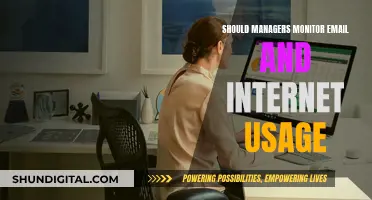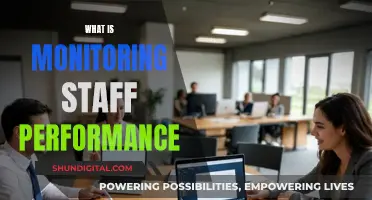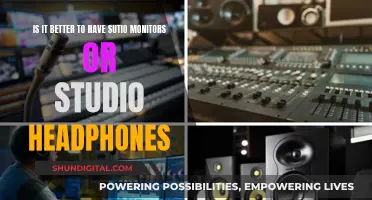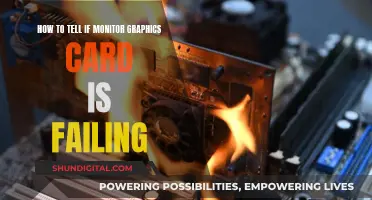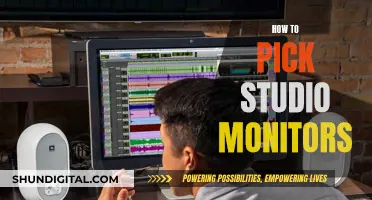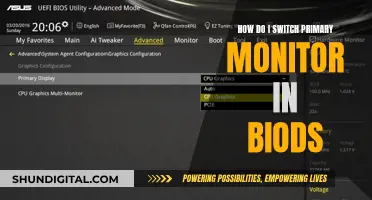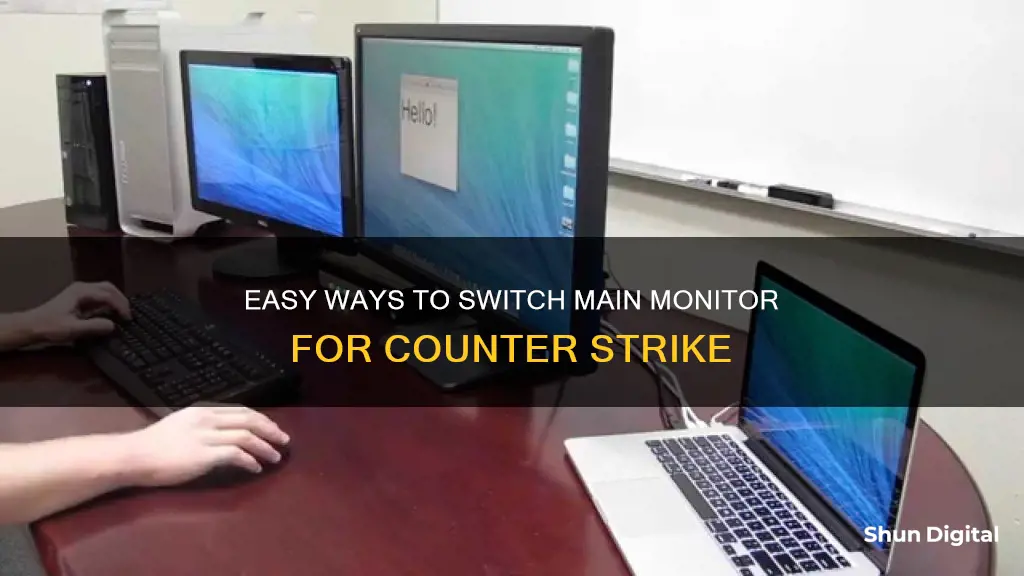
If you want to switch the main monitor for Counter-Strike, you can do so in the game's settings. First, make sure your desired monitor is connected to your PC. Then, right-click on your desktop, go to Display Settings, and under the 'Multiple displays' section, select your primary monitor. Alternatively, open Counter-Strike, go to settings, and in the Video or Display settings, select the monitor you want the game to display on. Don't forget to hit apply!
| Characteristics | Values |
|---|---|
| Ease of switching monitors | Easier than it sounds |
| First step | Connect desired monitor to PC |
| Next step | Right-click desktop and go to Display Settings |
| Next step | Under 'Multiple displays' section, select primary monitor |
| Alternative step | Open CS:GO, go to settings, and in the Video or Display settings, select the monitor |
| Note | Don't forget to hit apply |
| Alternative method | Drag the game window to the other screen |
| Alternative method | Open the game, it usually opens on the primary monitor |
| Alternative method | Check graphics card settings |
| Alternative method | Set "Display Mode" to "Fullscreen Windowed" |
| Alternative method | Press the Windows key + Shift + (depending on the monitor you wanna put the game on) press the right/left arrow keys |
What You'll Learn
- Ensure your desired monitor is connected to your PC
- Right-click your desktop and go to Display Settings
- Under 'Multiple displays', select your primary monitor
- Open CS:GO, go to settings, and select the monitor in Video or Display settings
- Alternatively, use the Windows key + Shift + Left/Right arrow keys to switch monitors

Ensure your desired monitor is connected to your PC
To ensure your desired monitor is connected to your PC, you must first check that it is physically connected to your computer via the appropriate cable. Once you have done this, you can configure your settings to ensure that the monitor is recognised by your computer.
Right-click on your desktop and select 'Display Settings'. In the 'Multiple displays' section, you will be able to select your primary monitor. If you don't see multiple displays listed, this means that your computer has not recognised your second monitor. You may need to troubleshoot this issue by checking the connection or consulting your graphics card settings.
If your second monitor is recognised, you can select it as your primary monitor. You can then open Counter-Strike, navigate to the Video or Display settings, and select the monitor you want the game to display on. Remember to hit 'Apply' to save your changes.
If you are still having issues, you can try dragging the game window to the other screen. You can also try opening the game in Fullscreen Windowed mode, which may allow you to switch monitors using the 'Win' key + 'Shift' + Left or Right Arrow.
OptumRx: Prescription Monitoring for Customer Safety and Care
You may want to see also

Right-click your desktop and go to Display Settings
To switch the main monitor for Counter-Strike, first ensure that your desired monitor is connected to your PC. Then, right-click on your desktop and go to Display Settings.
In Display Settings, you will find a 'Multiple displays' section. Here, you can select your primary monitor. Choose the monitor on which you want to play Counter-Strike.
Another method to achieve the same result is to open Counter-Strike, enter the settings, and select the monitor you want the game to display on in the Video or Display settings. Be sure to hit 'Apply' after making your selection.
Additionally, you can try dragging the game window to your desired monitor, as fullscreen windowed mode may allow you to play on either monitor.
If you are still having issues, check your graphics card settings, as this is where the display settings are sometimes found.
Monitoring Agent Performance: Strategies for Effective Evaluation
You may want to see also

Under 'Multiple displays', select your primary monitor
To switch the main monitor for Counter-Strike, you'll need to access your display settings.
First, make sure your desired monitor is connected to your PC. Then, right-click on your desktop and go to Display Settings. Here, you'll find the 'Multiple displays' section, where you can select your primary monitor. Choose the monitor you want to play Counter-Strike on.
Another way to achieve this is by opening the game itself. Launch Counter-Strike, go to settings, and then to Video or Display settings. Here, you can select the monitor you want the game to display on. Don't forget to hit 'Apply'!
Additionally, dragging the game window to your desired screen might also work. For this, you can use the 'Fullscreen Windowed' mode. This mode can be set in the 'Video' tab of the game's settings menu. Then, press the Windows key + Shift + the right/left arrow key to move the game window to your desired monitor.
Renewed Monitors: Worth the Money or Risky Business?
You may want to see also

Open CS:GO, go to settings, and select the monitor in Video or Display settings
To switch the main monitor for Counter-Strike: Global Offensive (CS:GO), you can open the game, go to settings, and select the monitor in the Video or Display settings. Here are detailed steps to help you through the process:
Firstly, ensure that your desired monitor is connected to your PC. Once that is done, open the CS:GO game on your computer. Go to the settings menu by clicking on the cog icon or the "Options" button, usually found in the game's main menu or pause menu.
Within the settings menu, look for the "Video" or "Display" settings section. This is where you will find the relevant options to select your preferred monitor. The specific name of this section may vary depending on the version of CS:GO you are playing.
In the Video or Display settings, you will find an option to choose your primary monitor. This is typically found under a "Multiple Displays" or "Display Mode" subsection. Select the monitor you want to use for playing CS:GO.
It is important to note that some sources suggest setting your desired monitor as the primary display in your operating system's display settings. However, by following the steps above, you can directly select the monitor within the CS:GO game settings without changing your primary display.
After making your selection, remember to apply or save the changes. Now, you should be able to play CS:GO on your chosen monitor. If you encounter any issues, you can try alternative methods such as using the Fullscreen Windowed mode or adjusting your graphics card settings.
Unlocking LCD Monitors: A Step-by-Step Guide to Success
You may want to see also

Alternatively, use the Windows key + Shift + Left/Right arrow keys to switch monitors
To switch monitors for Counter-Strike, you can use the Windows key + Shift + Left/Right arrow keys shortcut. This shortcut allows you to move the game window to your desired monitor without having to change your primary display settings.
Here's a step-by-step guide on how to do it:
- Open Counter-Strike and go to the Settings menu.
- Navigate to the "Video" or "Display" tab within the Settings menu.
- Change the "Display Mode" to "Fullscreen Windowed". This setting allows the game to be displayed in a window that can be moved between monitors.
- Press the Windows key + Shift + Left/Right arrow keys simultaneously. The game window should move to the monitor corresponding to the arrow key you pressed (left or right).
- If you encounter any issues or if the game doesn't switch monitors, ensure that your desired monitor is connected to your PC and that it is set up correctly.
Using this method, you can easily switch Counter-Strike to your preferred monitor without having to change your primary display settings. This provides flexibility, especially if you have multiple monitors with different resolutions or refresh rates.
Easy Steps to Connect Your TV as a Monitor
You may want to see also
Frequently asked questions
First, make sure your desired monitor is connected to your PC. Right-click on your desktop and go to Display Settings. Under the 'Multiple displays' section, select your primary monitor. Alternatively, open Counter-Strike, go to settings, and under Video or Display settings, select the monitor you want the game to display on.
No, you can change the display settings within the game itself. Go to the Video tab in the Settings menu and set the Display Mode to 'Fullscreen Windowed'. Then, press the Windows key + Shift + Left/Right arrow key to switch monitors.
Go to your Display Settings and under the 'Multiple displays' section, select the monitor you want to play on. Alternatively, open Counter-Strike, go to settings, and under Video or Display settings, select your desired monitor.
You can set your secondary monitor as your primary monitor in your Display Settings. Alternatively, you can go into big picture mode in Steam, then go to Settings > Display > Target Monitor. This will make the game open on your desired monitor, whether it is your primary or secondary monitor.
Go to Options > Video Settings > Display Mode and set it to 'Fullscreen Windowed'. Then, press the Windows key + Shift + Left/Right arrow key to switch to your desired monitor.