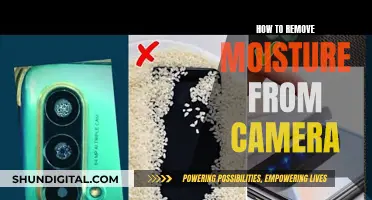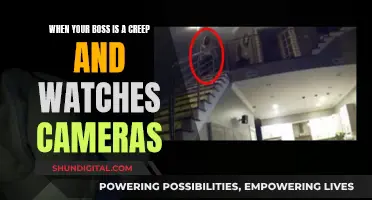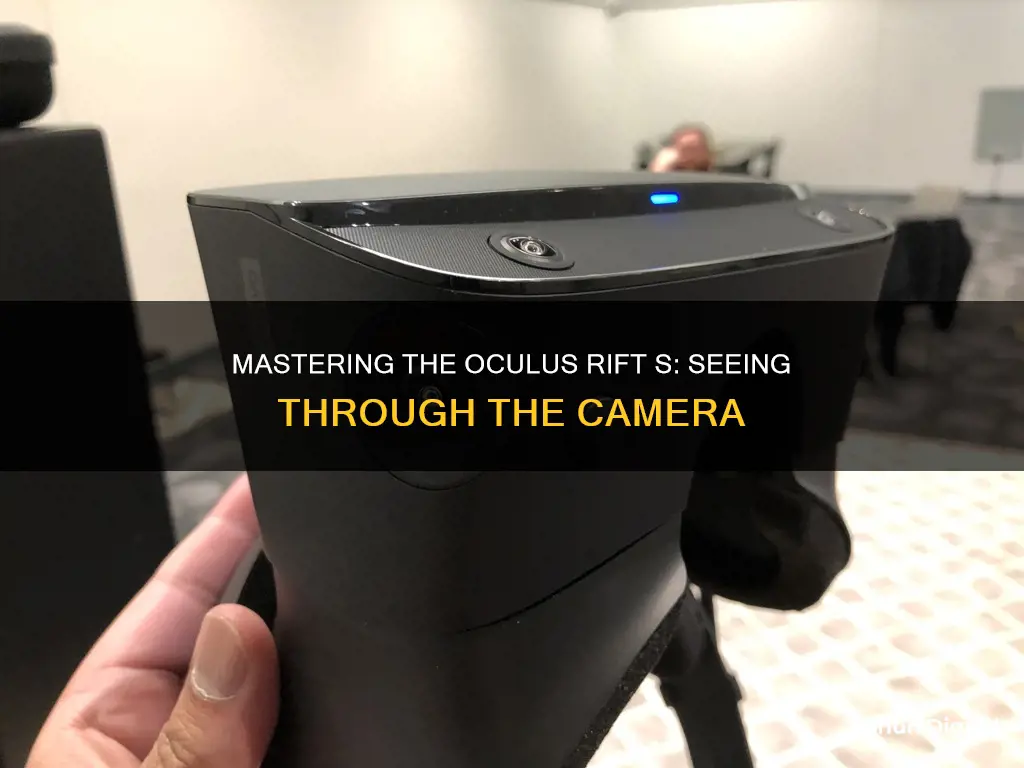
The Oculus Rift S is a VR headset that uses cameras to track the position of the headset and controllers in three-dimensional space. While the primary purpose of these cameras is to detect infrared signals and track movement, it is possible to view the camera feed. This can be useful for reorienting oneself within a room or quickly grabbing something without removing the headset. To activate the pass-through camera, users can double-tap or press and hold the home button on the right controller, or adjust the settings to toggle the camera on and off with a double tap. While this feature provides convenience, it also raises privacy concerns as the cameras could potentially be accessed by hackers or malware.
| Characteristics | Values |
|---|---|
| Camera View | The Oculus Rift S has a camera that can be activated to show the user's surroundings. |
| Pass-Through | The pass-through feature allows users to see their surroundings within the VR environment, which can be useful for reorienting or grabbing something. |
| Activation | The pass-through camera can be toggled on and off by double-tapping or pressing and holding the home button on the right controller. |
| Settings | The pass-through feature can be found in the experimental or beta settings of the Oculus device. |
| Calibration | Issues with calibration and directional calibration of controllers have been reported, which can affect the camera view. |
| Privacy | The Oculus Rift S camera can be considered a potential privacy concern as it is technically possible for hackers to access and use the camera to transmit images and videos. |
| Data Collection | Meta, the company behind Oculus, has a privacy policy that outlines the data collected by the headset's cameras and sensors. While raw images are claimed to be deleted, derived data (abstracted data) is collected and used. |
What You'll Learn

Using the Oculus Rift S camera to reorient yourself
The Oculus Rift S is a powerful PC-VR gaming headset that offers a range of features for an immersive gaming experience. One of its key features is the ability to use the pass-through camera to reorient yourself in your physical space while in the middle of a game. This is especially useful if you need to quickly grab something or adjust your surroundings without taking off the headset.
To use the Oculus Rift S camera to reorient yourself, you can access the pass-through camera feature in the settings. Go to the experimental settings options, where you will find the pass-through camera toggle. Turning this on will allow you to see your surroundings through the camera and reorient yourself without removing the headset.
There are a few different ways to activate the pass-through camera on the Oculus Rift S. One method is to double-tap the home button. You can enable this by going into your settings and setting the pass-through camera to toggle on and off with a double-tap of the home button. Alternatively, you can press and hold or double-press the home button on the right controller to activate the pass-through camera. This method does not require you to go into the settings and can be done directly.
It is important to note that some users have reported that the pass-through camera feature is still in the experimental stages and may not be available to all users. However, it is a handy feature that can enhance your VR experience and make it more convenient to adjust your physical space while in the middle of a game.
Apple Watch 5: Camera Location and Functionality
You may want to see also

Adjusting the settings to toggle the camera on and off
To adjust the settings to toggle the camera on and off, you can try the following methods:
- Double-press the home button on your right controller.
- Double-press the right menu button.
- Press and hold the home button on your right controller.
- Access the settings by opening the Oculus app on your device, then navigate to the experimental settings options. Here, you can enable the pass-through camera feature, which will allow you to activate the camera by simply sticking your head outside the boundary.
The first three methods can be adjusted in the settings, under the experiments section. It is worth noting that some users have reported that these methods only worked temporarily, and they had to resort to factory resetting their device or reinstalling the software.
Unleashing Chrome's Omegle Camera: Troubleshooting Guide
You may want to see also

Understanding the Oculus Rift Sensor's ability to function as a basic webcam
The Oculus Rift S is a PC-powered VR gaming headset. It features Oculus Insight Tracking, which allows users to translate their movements into VR and provides room-scale tracking without external sensors. The Oculus Rift S also includes two Touch controllers, which allow users to transport their hand and gesture movements into the game.
The Oculus Rift Sensors are technically hackable webcams. UC Davis researcher Oliver Kreylos was one of the first people to determine the Oculus Rift Sensor's ability to function as a basic webcam. Kreylos explains that the Oculus Rift Sensors are essentially cameras used to track the position of the Rift and Touch controllers in three-dimensional space by picking up the imperceptible glow of infrared lights on the headset and controllers. With some adjustments, one can pull a recognizable image from the Oculus Sensor as if it were a low-resolution black-and-white camera.
Kreylos further explains that the Oculus Rift camera is a USB video class (UVC) camera, but it is disguised as a "vendor-specific class" to prevent the Windows operating system from automatically loading its standard webcam drivers. By patching the Linux kernel's UVC camera driver, Kreylos was able to make the Oculus Rift Sensor work as a UVC camera.
While the Oculus Rift Sensor can capture a recognizable image, it is designed to capture a specially formatted set of coordinates and immediately discard any visual data. Facebook, the parent company of Oculus, has stated that they do not store any frames captured by the sensor and that the sensor is not connected directly to the internet. However, Kreylos points out that the device is vulnerable to hackers and malware, and it is important for users to be aware of the potential for invasion and take appropriate protection measures.
Toshiba Fire TV: Camera-Equipped or Not?
You may want to see also

The privacy concerns of the Oculus Rift S camera
The Oculus Rift S is a VR headset that uses a camera to track the movement of the user's head and hands, and to offer a pass-through view of their surroundings. While this technology offers an immersive and realistic virtual experience, it also raises privacy concerns.
One of the main privacy concerns with the Oculus Rift S camera is data collection and user tracking. According to Facebook, the company that owns Oculus, the headset collects information about the position and orientation of the headset and controllers to determine body pose and make the avatar's movements more realistic. This includes tracking the speed of the controller movement and changes in orientation, such as when the user ducks while playing a game. While Facebook claims that this data is used to deliver an immersive VR experience, privacy advocates worry about the potential for misuse.
Another concern is related to eye and face tracking. The Oculus Rift S camera can monitor the user's eye and facial movements, which can be used to animate their avatar's eye and facial expressions in VR. While Facebook states that raw image data is stored only on the device and not sent to them or third parties, there is scepticism about how this data could be used in the future. The privacy policy states that Facebook will notify users if collecting this information on their servers is required for future VR experiences, leaving the door open for potential changes.
Additionally, there are worries about the always-on nature of the cameras. While Meta has added LEDs to indicate when the cameras are active, some users may still be uncomfortable with the idea of having cameras in their homes that could inadvertently capture sensitive information. This is especially concerning given Facebook's history of privacy violations and data misuse.
Lastly, the Oculus privacy policy grants the company broad rights to use and distribute content created by users without additional compensation. This has raised concerns among VR designers and developers, who feel that the terms are aggressive and unfair.
In conclusion, while the Oculus Rift S camera enables immersive VR experiences, it also raises valid privacy concerns. Users should carefully consider the potential risks to their privacy before deciding to use this technology.
Cameras: Are They Really Watching You?
You may want to see also

Visualising the Oculus Rift sensors' coverage
Understanding Sensor Coverage
The Oculus Rift typically uses two types of sensors: the Oculus Sensor and the Oculus Touch. The Oculus Sensor tracks your head movements, while the Oculus Touch controllers capture your hand gestures. Visualising the coverage of these sensors involves understanding their field of view and how they work together to track your movements within the play area.
Tools for Visualisation
To help you visualise the sensors' coverage, you can utilise tools such as EmuVR.net's Desk Scene utility, which enables you to see each sensor's coverage. Another useful tool is the Sensor Bounds app, which projects cones representing the field of view of each sensor, helping you identify any dead spots in your play area.
Optimal Sensor Placement
For optimal sensor placement, it is recommended to position the sensors in opposite corners of the room, facing towards the centre. This setup provides full coverage of your play area and minimises occlusion. Additionally, tilting the sensors slightly downward improves tracking when you are crouching or reaching down.
Adjusting Height and Stability
The height of the sensors can be adjusted based on your play area and preferences. Higher placement increases the coverage area, while lower placement improves tracking for lower body movements. For stability, consider mounting the sensors on walls or ceilings, or using compatible tripods to prevent them from shifting during use.
Minimising Obstructions
Ensure that there are no obstructions in the sensors' line of sight. Remove any objects, furniture, or clutter that might hinder their ability to track your movements accurately. Reflective surfaces and excessive ambient light can also impact tracking performance, so it is advisable to minimise reflections and maintain consistent lighting conditions.
Additional Sensors
If you have a large play area or desire enhanced tracking accuracy, consider adding a third sensor to your setup. This improves consistency, especially when you are facing away from the other sensors, and reduces blind spots within your play area.
By following these guidelines and utilising the available tools for visualisation, you can optimise the coverage of your Oculus Rift sensors, resulting in a more immersive and seamless VR experience.
Can My Boss Spy on Me Through My Computer?
You may want to see also
Frequently asked questions
To see the camera view, you can press and hold or double press the home button on the right controller.
Oculus has added LEDs to indicate when the cameras and sensors are active. When the LED is lit, the cameras are active. When lit white, the cameras are active but the user cannot see through them. When lit blue, the user can see the outside world through the cameras.
Yes, you can adjust the camera view by using EmuVR.net’s Desk Scene, a utility that enables you to see each of your Oculus Rift’s sensors’ coverage. This can help you optimise coverage and minimise occlusion.
While the Oculus Rift Sensor is technically a type of camera, it is not intended to be used as a standard webcam. The sensor is designed to detect infrared signals and track the position of the headset and controllers. However, with some technical adjustments, it is possible to pull a recognisable image from the camera.