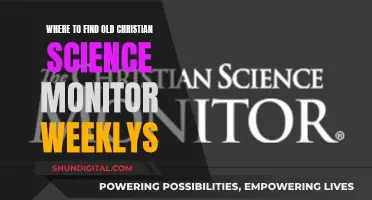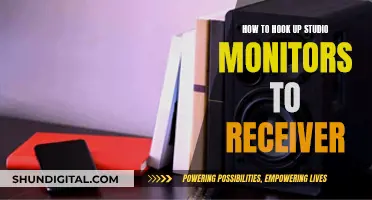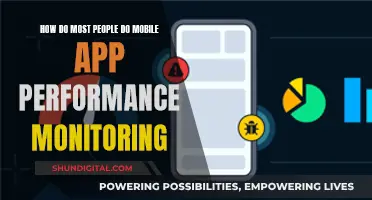If your LCD monitor is not turning on, it's most likely a power problem. The capacitors in the monitor's power supply may be the issue. You can fix this by replacing the bad capacitors with new ones. This involves taking the monitor apart, locating the faulty capacitors, desoldering them, and soldering new capacitors in their place. You will need a soldering iron, solder, and possibly a prying tool and a solder sucker. It is important to note that the power supply in LCD monitors can carry a lethal current, so always take appropriate safety precautions when attempting a repair.
| Characteristics | Values |
|---|---|
| Problem | LCD monitor not turning on |
| Cause | Power supply issues, capacitor failure, bad capacitors, faulty secondary diodes |
| Solution | Replace capacitors, reset memory, check heat sink of Secondary Diode and/or Power IC |
| Tools | Soldering iron, solder, screwdriver, prying tool, solder sucker |
| Warning | Power supply can carry a lethal current |
What You'll Learn

Identifying faulty capacitors
Signs of Faulty Capacitors:
Before opening your monitor, it's helpful to know some common signs of faulty capacitors. Look for capacitors with a domed or bulging top, which indicates that internal pressure is building up and the capacitor is failing. Sometimes, you might even see a crusty, brownish-yellowish discharge leaking from the top of the capacitor. This leakage is the electrolyte that facilitates charge transfer, and when it dries up and leaks out, the capacitor fails to function properly.
Disassembling the Monitor:
To identify faulty capacitors, you'll need to open up your LCD monitor. This process can vary slightly depending on the model, but here are some general steps:
- Remove the stand and the plastic back of the monitor. Be careful not to mix up the screws, and keep them organised.
- Unplug any cables connected to the power unit and carefully remove any tape that blocks RF noise ("static") from distorting the display.
- Locate the power unit and unscrew it to access the capacitors. Take pictures before disassembling to help with reassembly.
Now, you can start inspecting the capacitors. Here's what to look for:
- Visual Inspection: Look for the signs mentioned earlier, such as domed tops, leakage, or any visible damage.
- Compare with Good Capacitors: If there are other capacitors on the board that appear healthy, compare them with the suspected faulty ones. Healthy capacitors should have flat, clean tops and sit flush against the PCB.
- Check for Partial Failures: If one capacitor has failed, there's a chance that others manufactured around the same time might also be failing or have partial failures.
- Measure Capacitance and Resistance: Use a tool like an LCR meter to measure the capacitance and resistance of the capacitors. Bad capacitors will often have lower capacitance and extremely high resistance.
Replacing Faulty Capacitors:
Once you've identified the faulty capacitors, it's important to replace them with new ones that match the required specifications, such as capacity, voltage, temperature rating, and diameter. You can find replacement capacitors at electronics parts stores or online suppliers.
In summary, identifying faulty capacitors involves a combination of visual inspection, comparison with healthy capacitors, checking for partial failures, and measuring their electrical properties. Remember to take your time, work carefully, and ensure you're using the correct replacement parts to increase the chances of a successful repair.
Monitoring Data Usage: Turning Off Application Tracking
You may want to see also

Removing the faulty capacitors
Step 1: Identify the Faulty Capacitors
Before you begin, it is important to know what a faulty capacitor looks like. Faulty capacitors will usually have a brownish-yellowish crusty liquid coming out of the top or will be bulging at the top. Sometimes, the capacitor will also be lifted off the board due to the pressure building inside. It is also important to note that if one capacitor has failed, the ones around it might also be damaged, so it is recommended to replace all the capacitors that were manufactured at the same time.
Step 2: Prepare for Soldering
Make sure you have a soldering iron and are wearing safety gear, such as safety goggles and gloves. It is also a good idea to take pictures of the boards before you take them apart so that you can refer back to them when reassembling. Additionally, use a screwdriver or a piece of metal to short across the legs of the old capacitors to discharge them and prevent any accidents.
Step 3: Remove the Faulty Capacitors
Use the soldering iron to heat up the solder on the legs of the faulty capacitor. If you have a solder sucker, use it to remove the liquid solder. If not, heat up one leg, bend the capacitor to pull the leg out, and let the solder solidify again. Repeat this process for the other leg until the capacitor is completely removed.
Step 4: Clean the Area
Before placing the new capacitor, make sure that the area is clean and free of any residue or leftover solder.
Step 5: Find the Value of the Faulty Capacitor
Look at the faulty capacitor and find the value printed on its side. This will be important for choosing the replacement capacitor.
Step 6: Select a Replacement Capacitor
Choose a replacement capacitor that matches the requirements of the faulty one, including capacity, temperature rating, and capacitor diameter. It is recommended to go for a capacitor with a higher voltage rating to increase the safety level of the monitor.
Step 7: Solder the New Capacitor
Place the new capacitor into the holes where the old one was, making sure that the polarity is correct. Then, solder the new capacitor into place, being careful not to misalign the polarity, as it could cause an explosion.
By following these steps, you will be able to successfully remove the faulty capacitors from your LCD monitor and replace them with new ones.
Monitoring Memory Usage: A Guide for iMac Users
You may want to see also

Selecting a replacement capacitor
Before selecting a replacement capacitor, it is important to identify the faulty capacitor. Bad capacitors are most often identified by a domed top or a leaking brown or yellow crusty liquid. It is also important to note that if one capacitor has failed, there is a good chance that the ones around it will also fail. Therefore, it is recommended to replace all capacitors at the same time.
Each capacitor is coded on the side with the manufacturer or product name, capacity (microfarads), voltage (V), and temperature rating (C). When selecting a replacement capacitor, it is important to match all these requirements. You can use a website like Digikey or Mouser to find the correct replacement capacitor.
It is also possible to use a capacitor with a larger capacity and the same voltage, as this will improve the filtering. However, it is not recommended to use a capacitor with a lower voltage rating. Additionally, it is important to match the capacitor diameter in mm.
Finally, it is important to note that repairing an LCD monitor power supply can be dangerous, as the power supply can carry a lethal current. It is recommended to have a working knowledge of test equipment and to use proper safety precautions when attempting any repairs.
Choosing Monitors for a Cozy 9x9 Room
You may want to see also

Soldering the new capacitor
Once you have purchased a replacement capacitor with the correct value, you can begin the process of soldering it into your LCD monitor.
Firstly, place the new capacitor into the holes where the old, faulty capacitor was. Ensure that the polarity is correct. It is crucial that the capacitor is the correct way round, otherwise, it could explode.
Now, flip the circuit board over and solder the new capacitor into place. Ensure that you are happy with the positioning of the capacitor before you begin soldering.
Once you are happy with the positioning, heat up your solder and begin to solder the new capacitor into place. Ensure that you are happy with the soldering job before moving on.
Now, cut the legs of the capacitor. Be careful not to cut any other wires or components. Finally, mount everything back together, ensuring that all cables are plugged in and screws are tightened.
Now, you can test your monitor. Plug it in and turn it on. If the repair was successful, the monitor should display the company logo, or at least a 'no signal' warning. If not, you may need to re-solder the capacitor, ensuring that the polarity is correct.
Monitoring Internet Usage: Boost Mobile's Data Insights
You may want to see also

Reassembling the monitor
Once you have replaced the capacitors, you can reassemble the monitor. This process is essentially the reverse of the steps you took to open the monitor.
First, place the power board back into the monitor. Then, screw it into place. Next, plug in the cable that is located to the side, as well as the two cables at the top and bottom. These are the display panel signal cable and the control panel cable, respectively. Now, turn the metal casing over and place the side panel back on.
After that, place the cover back on the back of the monitor. Then, use a screwdriver to lock the plastic locks around the screen. Now, place the monitor down carefully, with the backside facing up. Screw the case back into place. Finally, screw the stand back onto the back of the monitor.
Your monitor should now be fully reassembled. Plug it in and turn it on. If it works, congratulations! You have successfully repaired your LCD monitor.
Cleaning Your LCD Monitor: Alcohol as a Safe Option
You may want to see also
Frequently asked questions
If your LCD monitor won't turn on, it's likely a power supply problem. You may hear a soft intermittent sound from the speakers, which indicates the power supply is working, but the issue could be with the secondary side. If the power LED doesn't light up, it could be because the Microcontroller (MCU) IC isn't receiving the right voltage from the power supply.
The most common issue with LCD monitor power supplies is capacitor failure. Bad capacitors are usually visually identifiable by a domed or leaking top.
To repair an LCD monitor power supply, you'll need to replace the bad capacitors. First, disassemble the monitor and locate the power supply board. Then, identify the faulty capacitors—they may have a brownish-yellowish crusty liquid coming out of the top or be bulging. Next, remove the old capacitors with a soldering iron and replace them with new ones of the same or higher voltage rating. Finally, reassemble the monitor and test it.