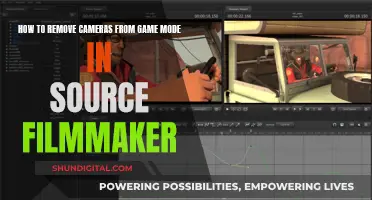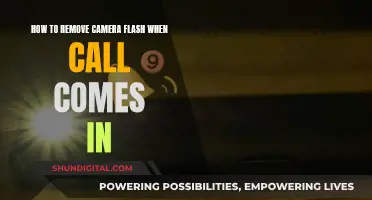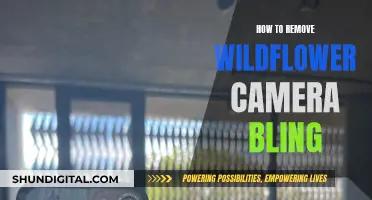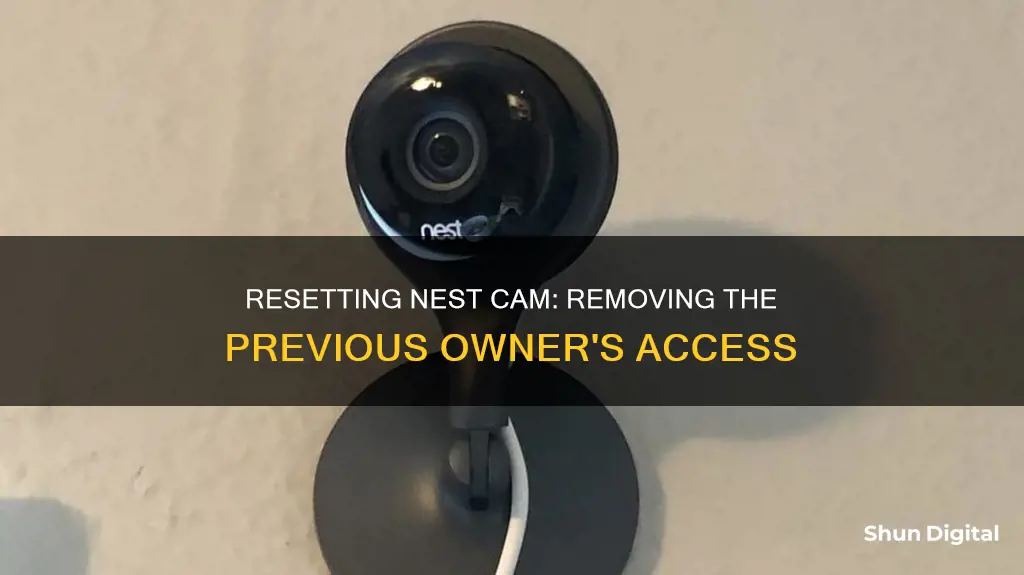
If you've bought a house with a Nest camera already installed, you'll need to transfer the camera to your account. This can be done in two ways, depending on which app the camera was initially set up on. If the camera was set up on the Nest app, you'll need to wait for the previous owner's video history to expire, which can take up to 60 days, before pairing the camera to your account. If the camera was set up on the Home app, you'll need to perform a factory reset on the camera and then pair it to your account. It's important to note that removing a camera from your account will permanently delete all of the camera's recorded video history. Additionally, if you no longer plan on using the Nest camera, it is recommended to perform a factory reset on the device to clear your settings and data for the new owner.
| Characteristics | Values |
|---|---|
| Ease of removing the previous owner from Nest Camera | It is advised to ask the former owner to remove the camera from their account. If that is not possible, contact support and provide sufficient information for them to remove it for you. |
| Factory reset | If the previous owner cannot be contacted, a factory reset should be performed. This will clear the camera's settings and data, allowing the new owner to set it up as a new device. |
| Video history | If the camera was set up in the Nest app, the previous owner's video history must expire (up to 60 days) before the new owner can pair the camera to their account. |
| Unplugging the camera | Unplugging the camera for an extended period (48-96 hours) may clear the stored video and allow the new owner to set up the camera. |
What You'll Learn
- Ask the former owner to remove the camera from their account
- Contact Nest support to remove the camera from the previous owner's account
- Remove the camera from its wall connector until the battery dies
- Perform a factory reset on the camera
- Set up the camera again by entering location, network, equipment etc

Ask the former owner to remove the camera from their account
If you have purchased a Nest camera that was previously owned, it is important to ensure that the previous owner removes the camera from their account. This is a necessary step before you can set up the camera under your own account.
To begin the process, reach out to the previous owner and ask them to remove the camera from their Nest app. They should first log in to the Nest app and, if they manage more than one household, select the home that has the camera they need to remove. They can then tap the device, select "Settings" in the top right corner, and scroll down to select "Remove Nest Camera". Finally, they will need to confirm their choice.
It is important to note that when the camera is removed from the previous owner's account, all of the camera's recorded history will be permanently deleted. If the previous owner has at least one active Nest Hello or Nest Cam device, the saved videos will be available online at home.nest.com.
Once the camera has been removed from the previous owner's account, you can then proceed with setting up the camera on your own account. This typically involves performing a factory reset on the camera and pairing it to your account.
In some cases, if you are unable to contact the previous owner or they are unresponsive, you may need to contact Nest support for further assistance. They may be able to remove the camera from the previous owner's account on your behalf if you provide sufficient information.
Using iMac Camera: How to View Yourself
You may want to see also

Contact Nest support to remove the camera from the previous owner's account
If you are unable to contact the previous owner of your Nest camera, you can contact Nest support to help you remove the camera from the previous owner's account.
First, try reaching out to the previous owner and asking them to remove the camera from their account. If you are unable to reach them or they do not take action, then you can contact Nest support for help. Provide them with as much information as possible about the camera and your situation, and they should be able to assist you in removing the camera from the previous owner's account.
It is important to note that you may need to perform a factory reset on the camera after it has been removed from the previous owner's account. This will allow you to set up the camera again and connect it to your own account. During the setup process, you will need to enter information such as location, network, and equipment.
Additionally, keep in mind that performing a factory reset on the Nest camera will delete all recorded video history. If you have important footage that you want to keep, make sure to back it up before proceeding with the factory reset.
If you are unable to remove the camera from the previous owner's account and cannot contact Nest support, there are a few alternative solutions you can try. One option is to remove the camera from its power source until the battery dies. Another option is to change your Wi-Fi network's Service Set Identifier (SSID) before attempting to pair the camera to your account. This can help bypass any connection issues with the previous owner's account.
Capturing Stars: Camera Conundrum Explained
You may want to see also

Remove the camera from its wall connector until the battery dies
Removing a Nest camera from your account is a straightforward process. However, it is important to note that this action will permanently delete all recorded history from the camera. Before proceeding, ensure that you have a backup of any important footage. Additionally, if you have at least one active Nest Hello or Nest Cam device, your saved videos will remain accessible online at home.nest.com.
To remove the camera from your account:
- Log in to the Nest app.
- If you manage more than one household, select the home that has the product you want to remove.
- Tap the device you wish to remove.
- Select "Settings" in the top right corner, then scroll down and select "Remove Nest Camera."
- Confirm your choice.
If you are encountering issues with the previous owner of the Nest camera not removing it from their account, there are a few alternative solutions. Firstly, you can contact Nest support and provide them with sufficient information. They should be able to remove the camera from the previous owner's account. Another option is to perform a factory reset on the device. This will clear the previous owner's settings and data, making it ready for you to set up.
In some cases, you may need to resort to a more unconventional method. One suggestion is to "remove it from the wall connector until the battery dies." This method is a bit extreme and may not be necessary if the previous owner cooperates or if the factory reset is successful. However, if all else fails, you can try leaving the camera unplugged until the battery drains completely. This will render the camera unusable, and you will need to set it up again from scratch.
The battery life of a Nest camera can vary depending on several factors, including activity, temperature, and camera settings. On average, the battery can last anywhere from 1.5 to seven months. However, if the camera is constantly recording or experiencing high levels of activity, the battery life will be significantly shorter. Therefore, if you choose to remove the camera from its wall connector, be prepared to wait several months for the battery to die completely.
Sharing Wyze: Who Can Access Your Camera Feed?
You may want to see also

Perform a factory reset on the camera
To remove the previous owner from your Nest camera, you will need to perform a factory reset on the camera. This will clear all settings and data, ensuring the camera is ready for a new owner.
- Begin by logging into the Nest app. If you manage more than one household, select the home that has the camera you wish to remove.
- Tap on the device you want to remove.
- Go to "Settings" in the top right corner of the app.
- Scroll down and select "Remove Nest Camera".
- Confirm your choice when prompted.
- It is important to wait until the light ring on your Nest camera is pulsing blue. This indicates that the removal is complete. Do not unplug the camera before this step, as you will need to reset it to get it working again.
- Once the removal is complete and the light ring is pulsing blue, you can proceed with the factory reset.
- Follow the instructions provided by Google for performing a factory reset on your specific model of Nest camera. This may involve using a paper clip to press a reset button or holding down a specific button for a certain duration. Refer to Google's support pages for detailed instructions.
- After performing the factory reset, you can set up the camera again by entering location, network, equipment, and other relevant details.
By following these steps, you will effectively remove the previous owner from your Nest camera and reset it for your own use or for transferring ownership to another party.
Facing the Lens: Self-View Aversion Explained
You may want to see also

Set up the camera again by entering location, network, equipment etc
Once you have performed a factory reset on your Nest camera, you will need to set it up again. This involves entering the location, network, and equipment details.
Firstly, download the Google Home or Nest app, depending on your camera model. You can download either of these from the Apple App Store or the Google Play Store.
Next, open the app and sign in with your Google Account. If you don't already have a Google Account, you will need to create one. Then, tap 'Devices' and 'Add Google Nest or partner device'. Choose the home you want to add your camera to, or select 'Add another home' to create a new one.
The app will then look for nearby devices. When prompted, select the camera model you have as the device you want to set up. Use your phone's camera to scan the QR code on the back of your camera. You can also tap 'Continue without scanning' and enter the setup code.
Now, you will need to connect your camera to Wi-Fi. Your camera should scan for nearby networks automatically. Choose the network you would like your camera to use and enter the password. Finish the setup by following the instructions in the app.
Finally, bookmark the Nest web app and sign in to the Nest app on your phone. This will allow you to watch video, get alerts, and manage camera settings.
Connecting Multiple Surveillance Cameras to One TV Screen
You may want to see also
Frequently asked questions
The previous owner will need to remove the camera from their account. If you are unable to contact them, you can try contacting customer support and providing them with proof of ownership. They should then be able to remove the camera from the previous owner's account.
If you are unable to contact the previous owner, you can try performing a factory reset. For Nest Doorbell 1st Gen, you can do this by inserting a paperclip into the bottom of the doorbell to release it from its mounting bracket, and then performing a factory reset by inserting the paperclip into the back of the doorbell for 10 seconds.
For Nest Doorbell 1st Gen, you can do this by inserting a paperclip into the bottom of the doorbell to release it from its mounting bracket. Then, insert the paperclip into the factory reset hole in the back of the doorbell for 10 seconds.
Removing your Nest camera from your account will permanently delete all of the camera's recorded video history. Make sure to have a backup before removing the camera.
Yes, you can cancel your Nest Aware subscription even if you've already removed the camera from your account.