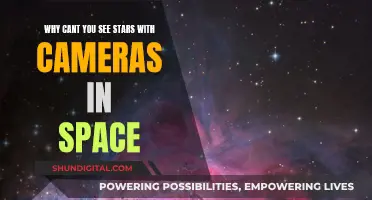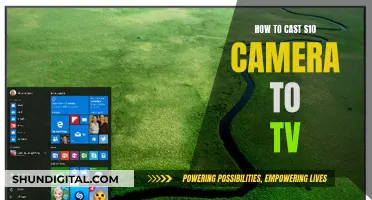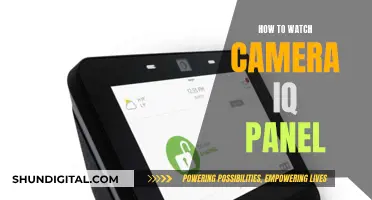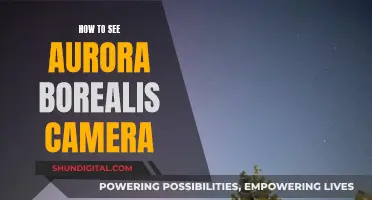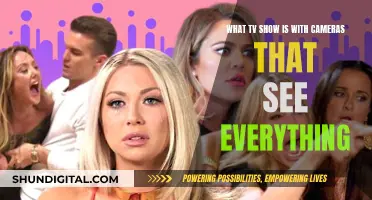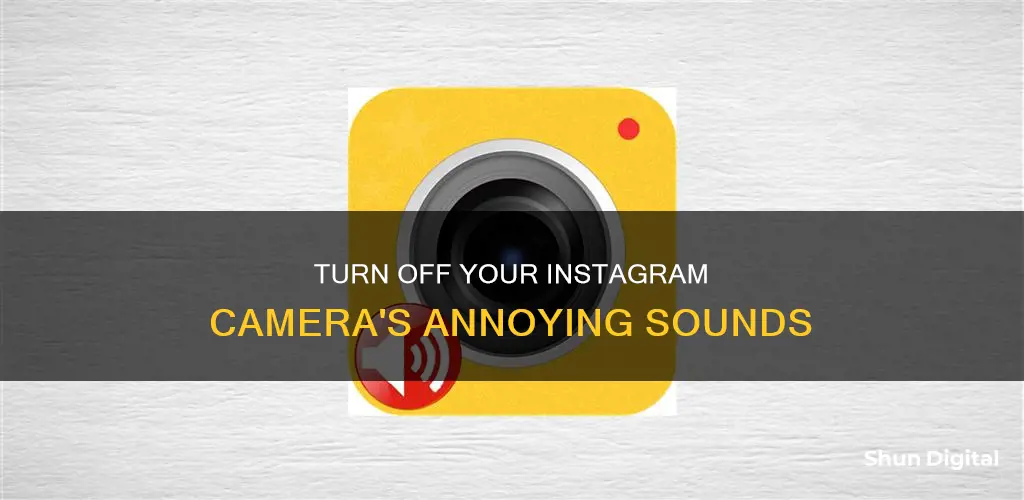
Instagram's camera sound can be a nuisance, especially when you're trying to be discreet. The good news is that there are several ways to turn off or remove the camera sound on Instagram, depending on your device. For instance, if you have an iPhone, you can simply flip the silent/ring switch on the side of your phone to mute all sounds, including the camera shutter. On Android devices, you can use the volume rocker to turn down the volume and mute the shutter sound. However, these methods only offer a temporary solution. If you want a more permanent fix, you may need to explore other options, such as disabling the shutter sound in your camera settings (for Android devices running version 7.0 or earlier) or using third-party applications like VSCO or Mute Mode. It's worth noting that phones sold in certain regions, such as Japan and South Korea, may have restrictions on disabling the camera shutter sound due to local laws.
| Characteristics | Values |
|---|---|
| Devices | Android, iPhone, Samsung, Apple, Sony, Huawei |
| Methods | Use volume rockers, use mute switch, disable shutter sound from camera settings, use third-party applications, delete .ogg file, use earphones |
| Limitations | Some methods are temporary, some phones (e.g. sold in Japan and South Korea) cannot disable the shutter sound due to local laws |
What You'll Learn

Use the volume rocker to mute the phone
If you're using an Android phone, the quickest way to mute the camera sound on Instagram is by using the volume rocker. This method is temporary and only works when you need to turn off the sound for a short while.
To do this, simply hold down the volume rocker until your phone is on silent mode or vibration mode. You can also press the volume down button until your phone is muted. Once your phone is muted, open the Instagram app and go to the camera function. You will notice that the shutter sound is no longer there when you take a photo or video.
It's important to note that this method only works for the default camera app on Android phones and tablets. When you turn off silent/vibration mode, the shutter sound will be enabled again.
Additionally, depending on your phone model, you may not be able to disable the camera sound. For example, if your phone is intended for the Asian market, such as Japan or South Korea, the shutter sound cannot be disabled due to local laws. In such cases, you may need to consider using third-party applications or modding your phone to remove the camera sound.
Hacking CC TV Cameras: A Step-by-Step Guide
You may want to see also

Use the mute switch on your iPhone
If you're looking to disable the camera shutter sound on your iPhone, one of the easiest ways to do so is by using the mute switch on your device. This method is simple and effective, providing a quick solution to mute the shutter sound when taking photos on Instagram.
The mute switch, also known as the Ring/Silent switch, is located on the left side of your iPhone. To enable Silent Mode, simply flip the mute switch downwards so that the orange colour becomes visible. This action mutes the camera shutter sound, along with other system sounds, ensuring that your iPhone remains quiet while you capture photos.
It's important to note that this method provides a temporary solution, and flipping the mute switch back upwards will enable the sounds again. Additionally, this method mutes all iPhone sounds, so it's best suited for situations where you specifically need to avoid the camera shutter sound, such as when taking photos in quiet places or during night photography.
While this method works for most iPhone models, newer models like the iPhone 15 Pro and 15 Pro Max have an Action button instead of the Ring/Silent switch. For these models, you can press and hold the Action button to enable Silent Mode. Alternatively, you can customise the Action Button to perform the mute function.
It's worth mentioning that in some countries, such as Japan and South Korea, the camera app is required by law to always make a shutter sound. This is done to prevent secret photography and deter voyeurism. In such cases, the mute switch method may not work, and the shutter sound will still be audible.
Overall, the mute switch provides a straightforward way to disable the camera shutter sound on your iPhone, making it a convenient option when you need to take photos discreetly or in quiet environments.
Smartphone Camera: Hack to See Through Anyone's Lens
You may want to see also

Disable the shutter sound in camera settings (Android only)
If you want to disable the shutter sound on your Android device, you can do so by adjusting the settings in your camera application. This method will not only get rid of the stock camera sound but also the camera sounds in Snapchat, WhatsApp, Instagram, and other apps.
To disable the shutter sound, open the camera application on your Android smartphone. Then, tap on "Options" and select the "Settings" icon. From there, toggle the "Camera sounds" option to turn it off. This will disable the shutter sound as well as other sounds like the beep in tap to focus. However, it's worth noting that this feature was only available until Android 7.0 Nougat, and the latest version, Android 8.0 Oreo, has excluded this feature from its settings.
Additionally, you can also try using third-party applications to disable the shutter sound. For example, you can download the "No Shutter Sound" app from the Play Store, which has been reported to work on some Huawei models. Alternatively, you can try downloading the VSCO app, which is a photo journal application with a dedicated camera app and image editor. This camera application has no shutter sound by default, and you can use it to import photos from your memory and apply various editing features.
Vine Camera: Reliving the Vines
You may want to see also

Use third-party applications
If you're looking to remove the camera sound from your Instagram app, you may want to consider using third-party applications. Here are some detailed instructions on how to do this:
First, it's important to note that the effectiveness of these methods may depend on the type of phone you have. For example, some phones from certain markets, such as Japan and South Korea, are designed to prevent shutter sounds from being disabled due to privacy concerns. In these cases, you may need to sell your phone and purchase one not intended for these markets.
Now, let's discuss the third-party applications you can use:
VSCO
VSCO is a photo journal application with a dedicated camera app and image editor. To use this app to take silent photos, follow these steps:
- Download the VSCO app from the App Store or Play Store.
- Open the app and sign up using your email or phone number.
- Select the "Studio" tab and tap the camera button to access the camera within the application.
- Tap the shutter button to take a silent photo.
Mute Mode (Android only)
The Mute Mode app is designed to mute specific apps on your Android device. Here's how to use it:
- Download the Mute Mode app from the Play Store and launch it.
- Enable Auto Mute mode by granting the app's accessibility request.
- Click the "+" sign below the Auto Mute mode option to select the apps you want to mute.
- Choose the Camera app from the list and confirm by tapping the tick icon.
- Minimize the Mute Mode app and start your device's Camera app to take a silent picture.
No Shutter Sound (Android only)
This app is specifically designed to mute the shutter sound on Android devices. Here's how to use it:
- Download the app from the Play Store.
- Put your phone on silent mode.
- Open the Camera app and take a photo. The shutter sound should now be eliminated.
By using any of these third-party applications, you can effectively remove the camera sound from your Instagram app and take silent photos without any disturbances.
Unblocking Websites: A Camera Chrome Guide
You may want to see also

Use earphones to deactivate the speaker
If you're looking to deactivate the camera shutter sound on your Instagram, one simple solution is to use earphones. By plugging in your earphones, you can effectively disable the speaker and prevent the shutter sound from being heard. This method is especially useful if you're in a situation where you need to capture photos or videos discreetly without drawing attention. It's important to note, however, that this trick may not work with all devices, so it's worth testing beforehand to ensure it works for your specific device.
Using earphones to mute the shutter sound is a straightforward process. First, plug your earphones into the device's audio jack. This action will automatically deactivate the device's speaker, redirecting all audio output to the earphones. Once you've done this, you can open the Instagram app and start taking photos or videos as you normally would. With the speaker deactivated, you'll be able to capture moments without the shutter sound interrupting or disrupting your experience.
It's worth noting that while this method is convenient, it may not be ideal for all situations. For instance, if you're looking to capture a quick moment and don't have the time to plug in your earphones, other methods such as muting the device's volume or using third-party applications might be more suitable. Additionally, if you're using a device intended for certain Asian markets, such as Japan or South Korea, it's important to know that disabling the shutter sound may not be possible due to local laws. In such cases, selling the device and opting for one not intended for those markets might be the only solution.
Nonetheless, the earphone method remains a handy trick for those who want to discreetly capture memories without the shutter sound interfering. It's a quick fix that can be easily reversed by simply unplugging the earphones when you're done. So, whether you're a photographer looking to capture wildlife without disturbing them or someone who wants to snap photos in a quiet environment, using earphones to deactivate the speaker can be a simple yet effective solution to mute the camera shutter sound on Instagram.
Removing Camera Shake with Adobe Premiere's Warp Stabilizer
You may want to see also
Frequently asked questions
After recording or selecting a video for your Instagram story, tap the speaker icon at the top of the edit page. Once you have selected to send your video to "My Story," click the "Share" button.
After recording or selecting a video for your Instagram post, tap the music icon at the top-centre of the screen. Then, select the "Controls" option and slide the volume slider all the way down to mute the audio from that video. After that, tap "Done" and upload the post.
Flip the silent/ring switch on the left side of your iPhone to turn on silent mode. Then, press the shutter button to click a photo without the sound.
Hold down the volume rocker to get the phone's volume all the way down until it gets mute and turns into silent/vibrations mode. Now, open the Instagram app and shoot a frame without the shutter sound.
Go to a file directory and delete the .ogg file in the Instagram files.