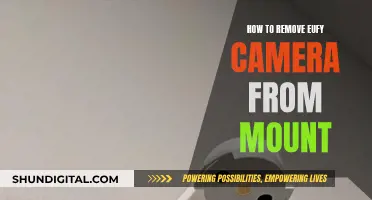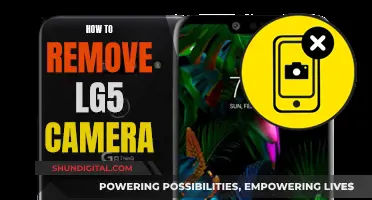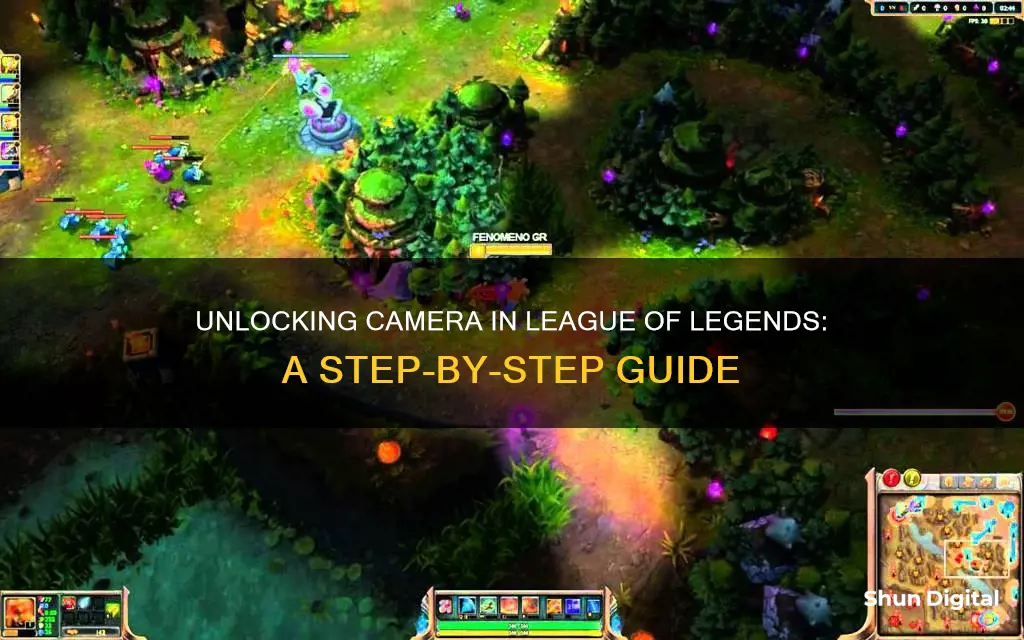
League of Legends (LoL) is a highly popular game with millions of players worldwide. The game offers players the option to lock the camera to their champion, which is a useful feature for beginners to follow the gameplay and learn the controls. However, as players become more proficient, they may want to unlock the camera to gain a broader view of the map and monitor crucial situations outside their immediate vicinity. This paragraph introduces the topic of how to remove camera lock in LoL, which will be further explored to provide insights and guidance for players seeking to enhance their gameplay experience.
| Characteristics | Values |
|---|---|
| Pros of unlocked camera | Improves awareness, reduces death risk, allows you to see what's happening in and outside your lane, helps you find and destroy more wards |
| Cons of unlocked camera | You may walk over control wards, you may not spot close enemies, it takes time to get used to |
| How to unlock the camera | Press Y or Z on your keyboard, or click the camera icon next to the minimap |
| What to do if your camera is stuck locked | Click and drag your cursor around the minimap, restart your client, or, in severe cases, reinstall the game |
What You'll Learn

Toggle the locked camera off with the button found in-game
To unlock your camera in League of Legends, you can toggle the locked camera off with the button found in-game. This is the simplest way to unlock your camera.
You can find this option on the left-hand side of the minimap as a small camera icon. Pressing this icon will lock or unlock the camera. This is a useful way to quickly unlock your camera without having to go into your settings.
Another benefit of this method is that it is easy to remember as it is visually represented by a camera icon. This means that you can quickly and easily unlock your camera without having to memorise complex key combinations or spend time searching through your settings.
Additionally, this method is versatile as it can be used to both lock and unlock the camera. This is ideal if you want to switch between the two during gameplay. For example, you might want to have your camera locked when you are first starting out in the game and learning the controls, and then switch to an unlocked camera as you become more experienced and want to have a greater field of vision.
The ability to toggle the locked camera off in-game also means that you can make quick adjustments during gameplay without having to pause the game or interrupt your flow. This can be particularly useful in intense or fast-paced situations where you need to be able to react and adapt quickly.
Mixed Reality Camera: Unlocking the Visionary World
You may want to see also

Use the keyboard hotkey to toggle the camera locking
To unlock the camera in League of Legends, you can use the keyboard hotkey to toggle the camera locking. By default, this is set to the 'Y' key, but you can customise this in your control settings.
Using the hotkey is a simple way to quickly unlock your camera, allowing you to look around the map and hone in on crucial situations outside your vicinity. This can be especially useful when an enemy champion is lying in wait off-screen or when teammates are trying to bring something to your attention on the map.
If you're playing with a locked camera and want to switch to an unlocked camera, simply press the 'Y' key or your chosen hotkey, and your camera will be unlocked. You can then use the keyboard arrow keys or mouse to move the camera around the map as needed.
It's worth noting that playing with an unlocked camera takes some practice, as it requires you to divide your attention between your champion and the map. However, it's a valuable skill to have, as it improves your awareness and can help you make more informed decisions during gameplay.
If you ever feel lost with an unlocked camera, you can always press the 'Space' key to quickly centre the camera back on your champion.
Unlocking Raw Photography: Removing Camera Filters
You may want to see also

Click and drag the cursor on the minimap to fix a bug
If you're experiencing a bug with your camera lock in League of Legends, try clicking and dragging the cursor on the minimap. This is a known issue that has been affecting players for several years, and Riot Games should look to fix it as soon as possible.
The bug affects players who use the space bar to centre the camera on their champion. When you press the space bar, the camera returns to the champion, but it also locks the camera in place. This can be irritating, as it prevents you from checking other parts of the map or clicking away from your champion. While this bug is usually a mild annoyance, it could be game-changing under certain circumstances.
The simplest way to unlock the camera is to toggle the locked camera off with the button found in-game. You can find this option on the left-hand side of the minimap as a small camera icon. By pressing this icon, you can lock or unlock the camera. Another easy way to unlock the camera is to use the keyboard hotkey, which is usually set to the letter "Y" but can be customized in the control settings.
If these methods don't work due to the bug, try clicking and dragging the cursor on the minimap. This solution seems to work for many players, but it may not always be successful. In more severe cases, players have had to restart their client or even reinstall the game entirely.
It's important to note that playing with a locked or unlocked camera is a personal preference. Locked camera mode can be helpful for new players as it provides an easier way to follow the gameplay and learn the controls. On the other hand, an unlocked camera allows players to quickly look around the map and focus on crucial situations outside their vicinity. Ultimately, the key is to find what works best for you and helps you achieve your desired results in the game.
Exploring Python's Camera Vision: Access and Control
You may want to see also

Restart your client or reinstall the game to fix a bug
If you're experiencing a bug with your camera lock in League of Legends, there are a few things you can try to fix it. Firstly, try restarting your client. This is often the simplest way to resolve most problems. If that doesn't work, you may need to consider reinstalling the game.
Before reinstalling, it's worth checking that your device meets the minimum system requirements for League of Legends and that you have the latest updates for your operating system and graphics drivers. You can also try running League of Legends as an administrator, which may resolve the issue.
If you decide to proceed with reinstalling the game, make sure to first uninstall the existing installation and delete all League of Legends files from your computer. Then, perform a fresh install by downloading the game from the official website.
It's worth noting that if you're encountering this bug, you're not alone. Many players have reported similar issues, and Riot should consider implementing a fix. In the meantime, you can try clicking and dragging your cursor on the minimap as a temporary solution.
Why Smartwatches Lack Cameras: A Privacy-First Approach
You may want to see also

Experiment with locked and unlocked camera views to see what fits you best
Experimenting with locked and unlocked camera views in League of Legends (LoL) is a great way to find what suits you best. While many pro players prefer an unlocked camera for a better view of the game, it is not a requirement to play with an unlocked camera.
The locked camera view is useful for new players to follow the gameplay and learn the controls without worrying about the camera drifting away. It is also a good option if you struggle to keep track of your champion on the screen. However, the locked camera view limits your field of view and can cause issues when you need to see things happening outside of your lane or immediate vicinity.
Unlocked camera views, on the other hand, offer a wider field of view and allow you to see what is happening in and outside of your lane. This can be advantageous for improving your awareness of the game and reducing your risk of death. For example, you can see where the enemy Jungler is and where wards have been placed. However, playing with an unlocked camera can be challenging as it requires a lot of focus to keep track of your champion and your surroundings.
To switch between locked and unlocked camera views in LoL, you can press the "Y" or "Z" key on your keyboard, or click on the camera icon next to the mini-map. You can also change this setting in the in-game options.
It is worth experimenting with both locked and unlocked camera views to see which one fits your playstyle and preferences best. You may also want to consider adjusting your DPI and camera move speed settings to improve your experience with an unlocked camera view.
Stream Zmodo Cameras on Fire TV: Easy Steps
You may want to see also
Frequently asked questions
Removing camera lock in League of Legends is simple. You can either toggle the locked camera off with the button found in-game, or by using the keyboard shortcut, which is by default set to the letter Y.
The button can be found on the left-hand side of the minimap as a small camera icon. Pressing this icon will lock or unlock the camera.
Yes, you can change the shortcut in the control settings.
This is a known bug in the game. You can try fixing it by pressing on the minimap and dragging your cursor around the map. If this doesn't work, you may need to restart your client or, in more severe cases, reinstall the game.