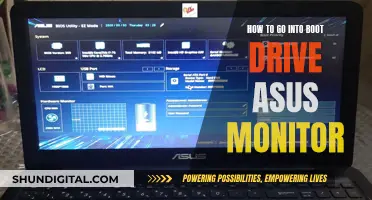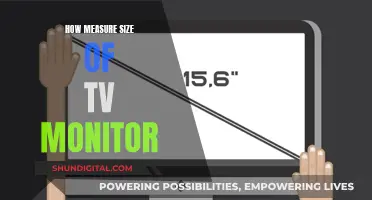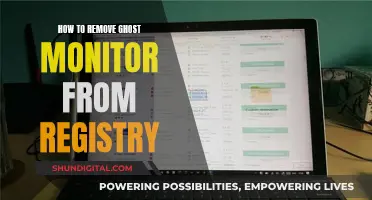Blue light is a high-energy visible light with short wavelengths on the colour spectrum. While the sun is the main source of blue light, digital devices like computer monitors, smartphones, and LED lights also emit significant amounts. Blue light can cause eye strain and disrupt sleep patterns. It is also known to cause headaches and eye pain. To remove blue light from your monitor, you can use a blue light screen filter, adjust your screen settings, or wear blue light filter glasses.
| Characteristics | Values |
|---|---|
| Software | Flux, Night Light, Twilight, Blue Light Filter, Night Filter, Iris, F.lux |
| Operating Systems | Windows, Mac, Android, iOS, Chrome OS |
| Hardware | Anti-blue light screen protector, Blue-light filter glasses |
| Monitors | BenQ Eye Care monitors |
What You'll Learn

Use a blue light screen filter
Blue light is a short-wavelength, high-energy visible light with short wavelengths on the colour spectrum. It is emitted by digital devices like computer monitors, smartphones, and LED lights. Prolonged exposure to blue light can cause eye strain, headaches, and sleep disruption.
Using a blue light screen filter is an effective way to reduce these negative effects. Screen filters serve multiple purposes, including protecting your privacy and reducing the amount of blue light that reaches your eyes. Many screen filters, like the Kensington laptop privacy screen, do both.
Blue light screen filters are available for both Windows and Mac operating systems. On Windows, you can use the built-in Night Light feature or third-party software like f.lux and Iris. To turn on Night Light on Windows:
- Open the Start menu and go to Settings.
- Toggle on Night Light.
- Click on Night Light Settings to adjust the blue light filtering strength and set a schedule for automatic activation.
On a Mac, you can use the built-in Night Shift feature. Here's how to turn it on:
- Click on the Apple icon in the top-left corner of your screen.
- Click on System Preferences, then Displays.
- Toggle over to the Night Shift section and click the box next to "Turn On Until Tomorrow" to switch on the blue light filter. You can also set up a schedule by clicking the dropdown next to Schedule.
In addition to using screen filters, it is important to follow good ergonomic practices and take regular breaks using the 20-20-20 rule: every 20 minutes, take 20 seconds to look at an object that's at least 20 feet away.
Connecting Additional Monitors to Your MacBook Air: A Step-by-Step Guide
You may want to see also

Use blue light filtering software
Blue light is a short-wavelength, high-intensity range of visible light. As it is a high-energy light, it is classed as being close to ultraviolet light (UV light) on the colour spectrum. This means that blue light can be harmful to the human eye, causing eye strain, blurry vision, headaches, and even pain in the neck and shoulders.
Blue light can also disrupt sleep patterns and impact the body's natural circadian rhythm. This is because blue light suppresses melatonin production, a sleep-inducing hormone.
To combat the negative effects of blue light, you can use blue light filtering software. This software decreases the amount of blue light displayed on your device's screen.
For Windows users, the Night Light setting is a built-in blue light filter. To turn this on, go to Start > Settings > System > Display, then click on Night Light settings under Colour. You can then turn Night Light on and off via a toggle on the Display settings page. You can also adjust the strength of the blue light filter by moving the strength slider.
If you want more control over your blue light filter settings, you can try a third-party app like f.lux. This free program provides more exact blue-light filtering settings and a rolling schedule for daytime and nighttime intensities. For example, you can have a less intense amount of blue-light filtering during the day, which will then transition to a deeper blockage in the evening.
For Mac users, you can try the Night Shift setting. To turn this on, click on the Apple icon located at the top-left corner of the computer screen, then click on 'System Preferences' and 'Displays'. Toggle over to the 'Night Shift' section and click the box next to 'Turn On Until Tomorrow'. You can also set up a schedule by clicking the dropdown next to 'Schedule'.
If you want to try a different third-party app, you can try Iris, which claims to be the best blue light software available.
Removing HP Monitor Stand: A Step-by-Step Guide
You may want to see also

Use blue light filtering glasses
Blue light filtering glasses are an effective way to protect your eyes from the harmful effects of blue light emitted by digital screens. This type of eyewear is designed with special lenses that block or filter out a significant portion of blue light, reducing the risk of eye strain, fatigue, and discomfort associated with extended screen use.
The lenses in blue light filtering glasses are typically clear, with an imperceptible yellow tint that is necessary for their function. This subtle colouring allows you to go about your day without sacrificing style or visual clarity. The glasses can be customised with prescription or non-prescription lenses, depending on your needs.
Blue light blocking glasses are available from a variety of brands, including Blokz® and Felix Gray. Blokz® lenses filter 16 times more blue light than regular optical lenses, and they offer several lens options, such as colourful tints designed to filter blue light from screens and light-adjusting lenses that darken in sunlight. Felix Gray's blue light filtering solution is infused within the lens material, claiming to filter 15 times more blue light than other options.
When choosing blue light filtering glasses, consider lenses that filter out blue-violet light while allowing blue-turquoise light to pass through. Blue-turquoise light is essential to your health, contributing to healthy eye development and the regulation of biorhythms. Additionally, look for features like scratch resistance, anti-smudge and water-resistant coatings, and light-adjusting technology.
Remember, while blue light filtering glasses can provide protection, it is also important to take breaks from screen time and maintain a healthy digital routine.
Cox Data Usage: Monitor and Manage Your Data
You may want to see also

Adjust your screen settings
Adjusting your screen settings is a great way to reduce blue light exposure and protect your eyes. Blue light is a high-energy visible light with short wavelengths on the colour spectrum, and it can be harmful to the eyes, causing eye strain and disrupting sleep patterns.
For Windows 10 and 11:
- Open the Start menu and go to Settings.
- Toggle on Night Light.
- Click on Night Light Settings to customise the feature.
- Here, you can adjust the blue light filtering strength and set a schedule for automatic activation. You can also turn it on manually as needed.
For Mac OS:
- Choose the Apple menu.
- Select System Preferences, then Displays.
- Night Shift is the fourth option.
- Click the box next to 'Turn On Until Tomorrow' to switch the blue light filter on, or set up a schedule by clicking the dropdown next to 'Schedule'.
For Android:
- Tap the Settings gear in your top menu and navigate to Display.
- You should see a 'Night Light' option on the list. (On some phones, it might be called 'Comfort View'.)
For iOS:
- Open your Settings, then navigate to Display & Brightness.
- You'll see a 'Night Shift' option. On some iPhones, this is turned on by default from sunset to sunrise.
For Chrome OS:
- Open your Settings and find the Displays section.
- You should see a 'Night Light' section with a colour temperature and schedule feature.
In addition to using these built-in blue light filters, you can also reduce blue light exposure by lowering your screen brightness and adjusting the colour temperature to warmer tones. Using Dark Mode in Windows and apps can also help.
Does Your Monitor Have HDMI ARC?
You may want to see also

Use a monitor with blue light reduction technology
Blue light emitted by digital screens can cause eye strain, headaches, and sleep disorders. Prolonged exposure to blue light may also lead to more serious eye conditions such as myopia and macular degeneration. To protect your eyes from the harmful effects of blue light, you can use a monitor with blue light reduction technology.
Many modern monitors now come with built-in blue light reduction settings. These monitors allow you to adjust the display settings to reduce blue light emissions and protect your eyes. When shopping for a new monitor, look for those that specifically mention "blue light reduction" or "eye care technology". For example, ASUS Eye Care Monitors feature exclusive Blue Light Filter and Flicker-Free technologies to maintain eye health. Their monitors have different levels of blue light filter settings, ranging from standard mode to a setting ideal for reading that makes the screen look like real paper.
BenQ Eye Care monitors also have blue light reduction technology, along with a flicker-free display to further reduce eye fatigue. HP laptops also come with blue light filtering technology built-in, such as the HP ENVY x360 and the HP Spectre x360.
If you're looking to purchase a new monitor, opting for one with blue light reduction technology is a great way to protect your eyes from the harmful effects of blue light.
Monitoring Calories and Portions: A Health Priority
You may want to see also
Frequently asked questions
Blue light is a high-energy visible light with short wavelengths on the color spectrum. It can cause eye strain, migraines, and sleep disruption.
There are several ways to reduce blue light from your monitor:
- Use a blue light screen filter.
- Adjust your screen settings to a warmer tone.
- Use blue light filtering software, such as f.lux or Iris.
- Use blue light filtering glasses.
On Windows 10, click on the Start button and type "Night Light" in the search bar. Follow the instructions to adjust your settings. For Mac OS, choose the Apple menu, select System Preferences, then select Displays. "Night Shift" is the fourth option.
Reducing blue light exposure can help to:
- Reduce digital eye strain and fatigue.
- Prevent disruption of your natural sleep-wake cycle.
- Lower the risk of long-term retinal damage.
- Improve overall eye comfort during computer use.
Yes, instead of completely removing blue light, you can use warmer colors on your screen, especially in the evenings, to help you fall asleep better. You can also try using blue light filtering glasses during the day to reduce exposure.