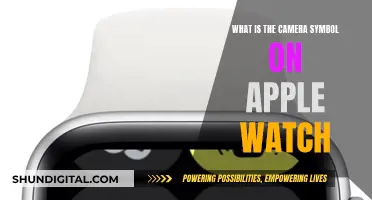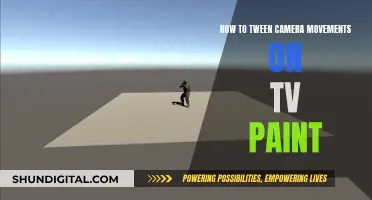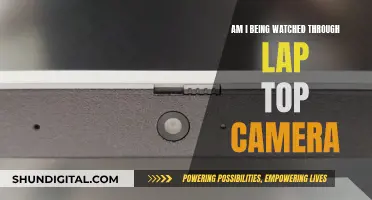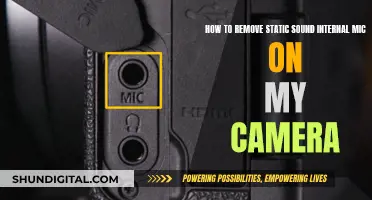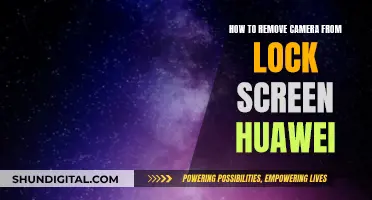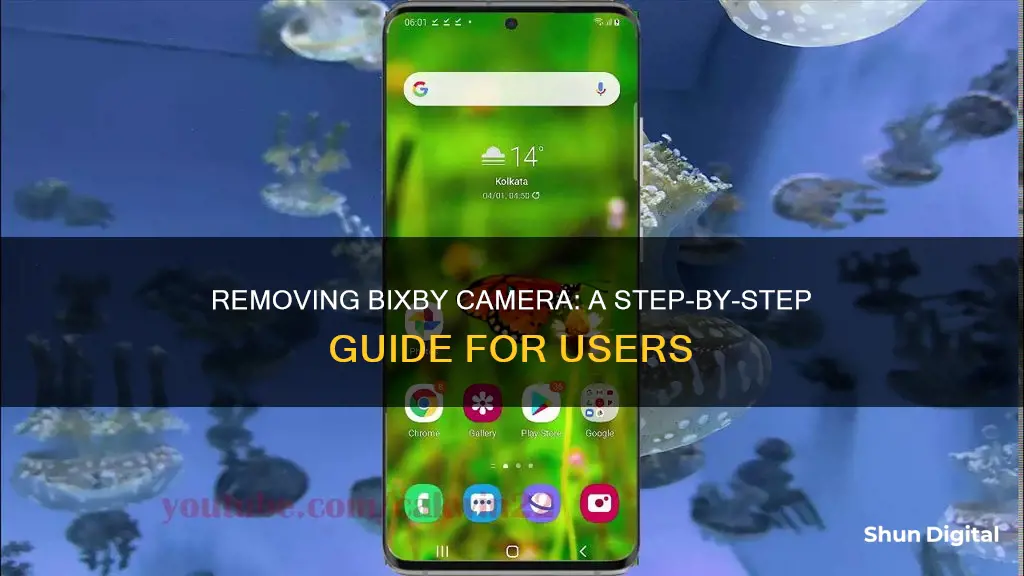
Samsung's virtual assistant, Bixby, is designed to make using your phone easy, with hands-free commands and numerous features. However, some users have found it frustrating, especially when accidentally launching the camera. While you can't disable Bixby entirely, there are ways to limit its presence on your phone. This article will provide a guide on how to remove Bixby from your camera and adjust its settings to prevent accidental launches.
| Characteristics | Values |
|---|---|
| How to disable Bixby on a Samsung Galaxy phone | Remap the Bixby button |
| How to disable the Bixby button on the Galaxy S8, S9, S10, Note 8, Note 9 | Tap Advanced Features > Select Double press to open Bixby |
| How to disable Bixby on Galaxy S20, S21, S22, and Galaxy Z phones | Swipe down on the notifications shade > Tap the Power menu button in the quick settings panel > In the power menu, tap Side key settings > Change the Press and hold interaction to Power off menu |
| How to remove Bixby Home/Samsung Daily from the home screen | From the home screen, hold down on empty space or pinch your fingers together until the menu appears > Swipe to the right to reach the left home panel > Disable Samsung Daily |
| How to remove Bixby Vision and the fun mode in the camera app | Use ADB, but this can be risky |
What You'll Learn

Remap the Bixby button
If you want to keep the Bixby button but use it to launch a different app, you can remap it. This can be done in a few simple steps.
First, make sure your Bixby Voice app is up-to-date. You can check this in the settings section of the app or through the Samsung Galaxy Apps store. You need to be on version 2.1.04.18 or later for this to work.
Next, launch Bixby Voice and tap the three vertical dots on the right side of the screen. Click on Settings. From there, scroll down to Bixby Key and tap to open the configuration options. Here, you can choose to set the key to open Bixby on one press and a secondary function on a double press, or vice versa. Choose your preferred option and then tap the secondary function to choose which app to launch. This can be any app of your choosing, including the camera or even Google Assistant.
It is worth noting that you cannot fully disable the Bixby button; it has to be mapped to either a single or double press. Additionally, you cannot natively select Google Assistant or Amazon Alexa for the button, but all other apps should be available.
If you want to remap the button to Google Assistant, you will need to download a third-party app. One option is the Bixby Button Assistant Remapper app from XDA Developers. This requires downloading an APK file, which can pose some security risks, so proceed with caution. Alternatively, there is a 99-cent app called BixAssist available on the Google Play Store that performs the same function.
Smart TV Camera Privacy: LG 65UJ6200 Edition
You may want to see also

Disable Bixby on a Samsung Galaxy S8 or newer
If you have a Samsung Galaxy S8 or newer, you can disable Bixby by remapping the Bixby button. While you can't disable Bixby entirely, you can change the settings to stop it from launching accidentally.
To do this, first swipe down on the notifications shade and tap the Power menu button in the quick settings panel. Then, in the power menu, tap Side key settings. From here, you can select your desired settings. For Double press, you can choose to open an app of your choice (tap the Settings icon to select an app). For Press and hold, you can choose to open the Power off menu.
You can also remove Bixby from your home screen. From the home screen, hold down on empty space or pinch your fingers together until the menu appears. Then, swipe to the right to reach the left home panel and disable Samsung Daily.
If you want to remove Bixby completely, you can try using a disabler app such as Package Disabler Pro, BK Disabler or Adhell, or by using ADB (Android Debug Bridge). However, this method may be risky and could require root access.
Additionally, you can reset Bixby Voice, which will stop it from appearing when you press and hold the Bixby Side key. To do this, go to your phone settings, select Bixby Voice, and tap OK to confirm. Long-pressing the Bixby Side key will still open Bixby's initial setup screen, but it won't trigger voice commands.
Finally, you can also choose to use Google Assistant instead of Bixby, although Bixby will remain active on your phone.
Galaxy Watch 6: Camera Expectations and Realities
You may want to see also

Remove Bixby Vision from the camera app
If you want to remove Bixby Vision from your camera app, there are a few methods you can try. However, it's important to note that the steps may vary depending on your specific Samsung Galaxy model. Here are the general instructions:
Method 1: Disabling Bixby Vision
While you may not be able to completely uninstall Bixby Vision, you can disable it from appearing in your camera app. Here's how:
- Go to your phone's settings.
- Look for "Advanced Features" or "Side Key Settings."
- Tap on "Bixby Voice" or "Bixby Key."
- Change the double-press or press-and-hold action to something other than Bixby. For example, you can set it to open an app of your choice or access the power-off menu.
Method 2: Using a Disabler App
If you want to go a step further, you can try using a third-party disabler app to hide Bixby Vision from your launcher. Popular options include Package Disabler Pro, BK Disabler, or Adhell. These apps allow you to disable or hide specific apps, including Bixby Vision.
Method 3: ADB Method
Alternatively, you can use Android Debug Bridge (ADB) to uninstall Bixby Vision. However, as one user on Reddit points out, this method can be risky, so proceed with caution. You will need to use specific commands to uninstall the packages related to Bixby Vision.
Method 4: Reset Bixby Voice
If you want to remove Bixby from the side key, you can reset Bixby Voice. This will stop Bixby from appearing when you press and hold the side key. Here's how:
- Go to your phone's settings.
- Tap "Bixby Voice."
- Tap "OK" to confirm.
After resetting, long-pressing the side key will open Bixby's initial setup screen, but it won't trigger voice commands. If needed, you can go through the setup process again to get Bixby working.
Capturing the Stars: Powerful Cameras for Astronomy
You may want to see also

Disable Bixby Home/Samsung Daily from the home screen
To disable Bixby Home/Samsung Daily from the home screen, follow these steps:
- From the home screen, hold down on an empty space or pinch your fingers together until the menu appears.
- Swipe to the right to reach the left home panel.
- Disable Samsung Daily.
If you have a newer phone, such as the Galaxy S21 or newer, there is an additional step:
- From the home screen, hold down on empty space or pinch your fingers together until the menu appears.
- Swipe to the right to reach the left home panel.
- If you want to disable the pane entirely, uncheck the box at the top of the page.
Now, you have successfully removed Bixby Home/Samsung Daily from your home screen.
Unveiling TV News Camera Resolution Secrets
You may want to see also

Reset Bixby Voice
Resetting Bixby Voice on your Samsung device will return it to its default settings. This means that you will have to set up Bixby Voice again, including choosing your preferred language and speaking style.
To reset Bixby Voice, you will need to open the Bixby app on your phone. In the upper right corner of the screen, you will see three vertical dots, which is the menu button. Tap on this and then select "Language and speaking style". Here, you can choose the language you want Bixby to speak in and also select the speaking style you prefer.
If you want to turn off the Bixby button, you can do so by going into the settings of the Bixby Home app. Make sure you have the latest version of the app (version 2.0.03.3 or later) to see the option. Open the app and tap on the gear icon next to the overflow menu. You will then see a "Bixby key toggle" option. Tap on this to disable the Bixby button. Even with the button disabled, you can still hold down the button for a second to bring up Bixby Voice.
Once you have reset Bixby Voice, you can set it up again by swiping over to the Bixby Home screen. The app will guide you through the setup process, which includes practising saying "Hi Bixby" and trying out a few basic commands. You can also customise some general options in the Bixby Home Settings menu, such as the background colour, feedback sounds, speaking style, and notifications.
Hacking School Security Cameras: A How-To Guide
You may want to see also
Frequently asked questions
You can try disabling Bixby Vision and hiding it from the launcher. Alternatively, you can use a disabler app or ADB to uninstall it, but this can be risky.
You can remap the Bixby button so that a different app opens when you long-press the button.
While you can't disable Bixby entirely, you can change the settings to stop Bixby from launching accidentally. Go to Advanced Features and select Double Press to open another app of your choice.