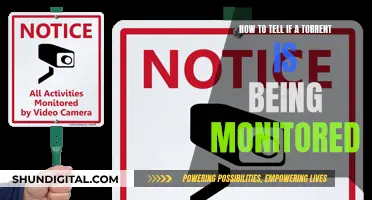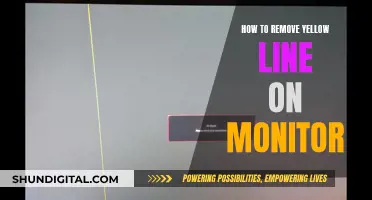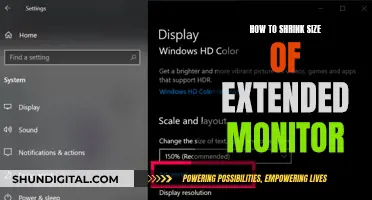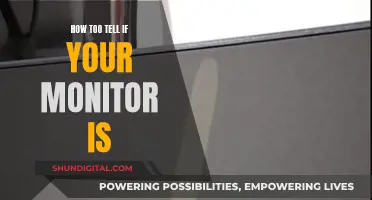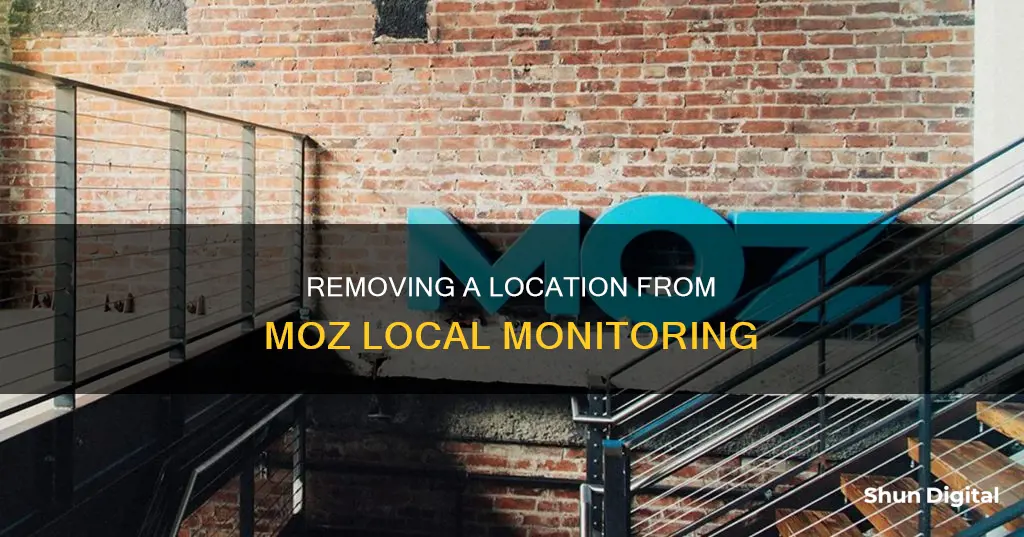
Moz Local is an automated listing management tool that syncs location data to partner directories. It is designed to improve your business's visibility on Google by enabling you to publish location data and maintain its consistency in bulk. While Moz Local does not support the transfer of locations between accounts, you can remove a location from monitoring by cancelling the location. This can be done from the Profile tab in your Moz Local account. Cancelling a location will either remove its listings on partner directories or mark them as permanently closed, depending on the partner. It will also stop the renewal of the location subscription.
| Characteristics | Values |
|---|---|
| How to remove a location from Moz Local monitoring | To remove a location from your account, cancel the location. To learn more about the cancellation process for Moz Local, refer to the guide about cancelling your Moz Local subscriptions. |
| How to close a location | If a business location is closing permanently, select 'Delete Location' from directories and platforms from the Profile tab. Your listings on the Moz directory will either be removed or marked as permanently closed, depending on the partner. This action will also stop the renewal on your location subscription. |
What You'll Learn

Cancelling a location subscription
- Understanding the Process: When you purchase Moz Local, your data is immediately pushed out to Moz's partners, and this process cannot be stopped until the subscription comes up for renewal. Moz Local is a year-long subscription, so you will need to wait until the renewal date to cancel.
- Disabling Auto-Renewal: To cancel a location subscription, you need to disable auto-renewal. This can be done from the Profile tab of your location in Moz Local. Disabling auto-renewal will result in the Pending Cancel status, indicating that the subscription will be cancelled on the renewal date.
- Waiting for Renewal Date: After disabling auto-renewal, you will need to wait until the renewal date for the cancellation to take effect. The renewal date is based on when the subscription was purchased, and each location has its own renewal date.
- Removing the Location: Once the renewal date passes, the location will be removed from your account. At this point, the listing will be removed from your dashboard, and depending on the partner, the listing may revert to its original state and lose some enhanced content.
- Alternative Option: If you need to remove a location before the renewal date, you have the option to cancel the location in the current account and repurchase it under a new account. This is because Moz's system does not support the transfer of locations between accounts.
It's important to plan ahead when managing your Moz Local subscriptions, as the process of removing a location cannot be undone once it has started. Cancelling a location subscription will also remove any enhanced content associated with the listing.
Monitoring Digital Ocean: Data Transfer Usage Insights
You may want to see also

Removing a location from your account
To remove a location from your Moz Local account, you will need to cancel the location. This is because, when you purchase Moz Local, your data is immediately pushed out to Moz's partners and, once that process has started, there is no way to stop it until the subscription comes up for renewal.
Moz Local is a year-long subscription, so when you're up for renewal, you can cancel the subscription, which will remove the listing from your dashboard. Depending on the partner, the listing might revert to its original state and lose some enhanced content.
If you would like to manage a location with a different account, the best course of action is to cancel the location in the current account and repurchase it under a new account. Each Moz Local location has its own subscription, which must be managed separately.
To stop renewal on your location, go to the Profile tab. This action will also stop renewal on your location subscription.
Cleaning Your LCD Monitor: Removing Internal Dust
You may want to see also

Editing location details
- Log in to your Moz account and access the Moz Local interface.
- Navigate to the Profile tab, where you can view and edit your business information.
- Make the necessary changes to your business details, such as name, address, or phone number. You can also update other information like opening hours, website, and social media profiles.
- Click on the "Save Changes" button to confirm your edits.
- If you have auto-sync enabled, your updated location information will be automatically distributed to Moz's partner directories within 20-30 minutes.
- If auto-sync is not enabled, you will need to manually sync your changes by clicking the "Sync Now" button.
It's important to note that changing your business address may trigger a data cleansing process, which can take up to 2 weeks to complete. This process ensures that your address is formatted correctly and accepted by Moz's partner directories. Once data cleansing is complete, your new location information will be distributed to the partner directories.
Additionally, if you're updating an address in a specific country, such as the US, UK, or Canada, ensure that you follow the accepted address format for that country. For example, the USPS accepted address format is recommended for locations in the US.
Monitoring Internet Usage: AT&T's Parental Controls Guide
You may want to see also

Closing a business location
Step 1: Access Your Moz Local Account
Log in to your Moz Local account, which is a location-based service that allows you to manage your business location data. You can access your dashboard to view all the locations you are currently monitoring.
Step 2: Navigate to the "Profile" Tab
Once you are in your Moz Local account, look for the "Profile" tab. This is where you will be able to edit your location details and make changes to your subscription.
Step 3: Select "Delete Location"
In the "Profile" tab, you will find an option to "Delete Location". This will remove the location from all directories and platforms associated with Moz Local. Your listings will be marked as permanently closed, and the renewal of your location subscription will be stopped.
Step 4: Confirm the Deletion
After selecting "Delete Location", review your selection to ensure that you have chosen the correct location to remove. This action cannot be undone, so it is important to double-check before proceeding.
Step 5: Wait for the Changes to Take Effect
Once you have confirmed the deletion, allow some time for the changes to propagate through Moz Local's system and its partner directories. The time frame for these updates to take effect may vary, but you should expect to see the closed location removed from your dashboard and listings.
It is important to note that Moz Local subscriptions are annual and per business location. If you have multiple business locations, you will need to manage each subscription separately. Additionally, if you are moving your business location, you can simply edit your address within your Moz Local profile without purchasing a new location.
Audi Q5: Blind Spot Monitor Addition
You may want to see also

Manually syncing locations
To manually sync locations, you can either click 'Sync now' from within the Profile of a specific location or manually sync locations from the Locations view.
To do this, use the filters to find locations requiring sync, select the locations you want to sync using the checkboxes on the left, and then click 'START SYNC' on the top right. If a location does not have the option to select it via a checkbox, this indicates that auto-sync is enabled for this location and any changes made will be automatically submitted without needing a manual sync. It may also indicate that no recent changes have been made to a location's profile and therefore a new sync is not required.
To sync your locations is to submit your location data to publishers to update on their end. When auto-sync is enabled, updates made to your location profile in Moz are automatically submitted to publishers within 30 minutes of saving your changes. If you opt to disable auto-sync for your location(s), the sync button must be clicked in order for changes to be submitted. When auto-sync is disabled, you will see the option to 'Sync Now' or 'Start Sync' after saving your profile updates, which will allow you to manually submit your profile changes to the directories we work with.
Please note: Whether Auto-sync is enabled or not, we will continue to push data to our partner directories every 3 days to ensure consistency and accuracy. When Auto-sync is disabled, the data pushed will be the data last synced until a new sync is manually performed.
Finding Hertz: Monitor Refresh Rates Simplified
You may want to see also
Frequently asked questions
If you no longer want to manage a location in Moz Local, you can remove it by cancelling the location from your account. You can find out more about the cancellation process in the guide about cancelling your Moz Local subscriptions.
Moz Local subscriptions renew annually. You can stop the renewal from your location Profile tab.
When you cancel your subscription, the listing will be removed from your dashboard. Depending on the partner, the listing might revert to its original state and lose some enhanced content.
No, the system does not support the transfer of locations between accounts. If you want to manage a location with a different account, the best option is to cancel the location in the current account and repurchase it under a new account.