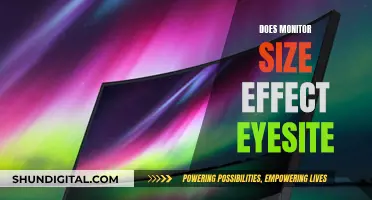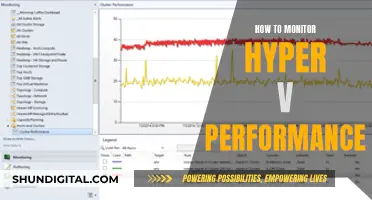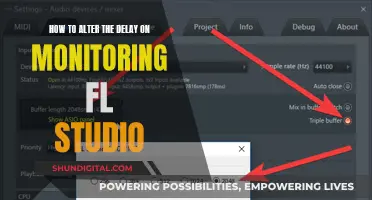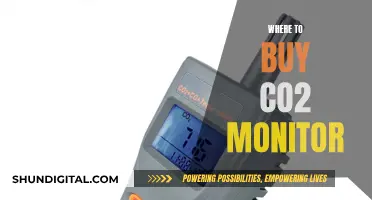If your Acer LCD monitor is malfunctioning, you may want to open it up to fix the problem. While it is recommended that you bring it to an authorized service technician if it is under warranty, you can attempt to disassemble it yourself if it is not. Most LCD monitors, including Acer, can be opened without specialized tools, but you should exercise caution as this project involves electricity. Before you begin, make sure you have enough room and all the necessary tools. First, unplug the monitor from the power source and set it face-down on a soft, flat surface. Next, remove the screws from the IO panel and stand base. Then, carefully remove the stand stem and tilting mechanism. You can now take off the monitor's back, being careful not to leave any marks. At this point, you will need to disconnect the control panel and remove the monitor's plastic frame. Finally, you can separate the LCD and backlight layers, revealing the diffuser sheet and backlight layer.
What You'll Learn

Unplug the monitor
Unplugging your monitor is the first step to opening your Acer LCD monitor. This is a crucial step, as it ensures your safety when disassembling the monitor. Electricity can be dangerous, and you don't want to risk any accidental shocks. Even if you think your monitor is already switched off, it's always better to be safe than sorry.
Before you begin any disassembly work, make sure you unplug the power and video cables from the monitor. This will ensure that the monitor is completely disconnected from any power source. It is also a good idea to leave the monitor unplugged for some time after you've unplugged it. While you're working on disassembling your monitor, keep the power cord somewhere safe and out of the way, so there's no risk of accidentally plugging it back in.
In addition to unplugging the monitor itself, you should also pay attention to any other devices connected to it. If your Acer LCD monitor is connected to a computer or any other devices, make sure to unplug those connections as well. This will ensure that you don't accidentally damage any of the connected devices during the disassembly process. It's always better to be cautious when dealing with electronics, as mishandling them can lead to costly repairs or even safety hazards.
Once you've confirmed that everything is unplugged and disconnected, you can proceed with the next steps of opening your Acer LCD monitor. Remember to work carefully and follow any other relevant safety guidelines to ensure a smooth and incident-free disassembly process.
Maximizing Your Canon 6D: Keeping the LCD Monitor On
You may want to see also

Unscrew the front and back of the case
To open an Acer LCD monitor, you will need to first unplug the monitor and set it face-down on a flat surface covered by a towel to prevent scratches to the screen. Then, you can begin the process of unscrewing the front and back of the case.
Start by removing the plastic hinge cover that covers the hinge between the monitor and the base. Using a Phillips screwdriver, unscrew the four screws that attach the base to the monitor. Remove the base and set it aside.
Next, locate the nine screws that hold the back cover and front bezel together. Use a flat blade screwdriver to gently pry the back cover and front bezel apart, working your way around the edges of the monitor to loosen the connection. Be careful not to go too deep with the tip of the screwdriver to avoid damaging the screen.
Once you have loosened all the screws and gently pried the panels apart, you can lift off the back cover, flip the monitor over, and lift off the front bezel.
At this point, you will have successfully unscrewed and separated the front and back of the Acer LCD monitor case. You can now proceed with further disassembly or repair as needed. Remember to be cautious when working with electronics and follow appropriate safety measures.
Electricity Usage: Are Police Monitoring Your Power Consumption?
You may want to see also

Pry apart the front and back
Once you've unscrewed the front and back of the case, it's time to pry them apart. This can be done using a flat-head screwdriver. Start at either the top or bottom edge, as the sides are a little more complicated. Insert the screwdriver into the crease along the edge and gently twist to pop apart the clips holding the panels together. You may find that some of these clips break, but this shouldn't negatively impact reassembly. Work your way across the top or bottom edge, popping open the clips as you go.
Now, you can use a second screwdriver to hold open the gap, or you can stick your finger in the gap and endure the pinching pain. Once you've opened up the top and bottom, move on to the sides. For the sides, you still want to insert the screwdriver into the crease, but instead of twisting, you want to flex the front panel outward. Work your way along the edge, prying the panels apart.
At this point, the back is held in place by over 20 plastic locks. Be careful and patient if you don't want to leave marks. Start at the bottom and work your way around the sides, carefully working around the control panel.
Battery-Sapping Security Apps: Monitor Your Usage
You may want to see also

Unscrew the back panel
Once you've completed the initial steps of unplugging the monitor, removing the plastic hinge cover, and unscrewing the base, you're ready to move on to the next critical stage: unscrewing the back panel of your Acer LCD monitor. This process will require careful attention to detail and a steady hand to avoid damaging any internal components.
To begin, locate the four screws that secure the back panel to the monitor's internal components. These screws are typically positioned near the centre of the back panel, towards the bottom, and are evenly spaced from left to right. Using your Phillips screwdriver, carefully unscrew each of these four screws in a counterclockwise direction. It is important to keep track of these screws and set them aside in a safe place, as you will need them again during the reassembly process.
With the screws removed, you can now carefully detach the back panel from the rest of the monitor. Gently lift the panel away from the unit, being mindful of any cables or components that may still be connected. As you lift, check for any signs of resistance or snagging, as this may indicate that you have missed a screw or forgotten to disconnect a cable. If everything has been properly unscrewed and detached, the back panel should come away smoothly.
Now that the back panel is removed, you will have access to the internal components of the monitor, including the circuit board and connection board. This is an excellent opportunity to inspect these components for any signs of damage or malfunction. Additionally, if your intention is to repair or replace specific parts within the monitor, this exposure will allow you to do so. It is important to handle these internal components with care and to avoid touching any electrical contacts or sensitive areas unnecessarily.
Before proceeding with any repairs or further disassembly, take a moment to familiarise yourself with the layout of the internal components. Identify the various cables, connections, and circuit boards, and make note of their positions. This will be crucial for ensuring a smooth and accurate reassembly process later on. Remember, a methodical and organised approach to disassembling your Acer LCD monitor will not only make the process safer but will also greatly assist you when it's time to put everything back together.
Install ASUS Monitor WHQL Driver: Easy Step-by-Step Guide
You may want to see also

Remove the tape
To remove the tape from your Acer X193W+ LCD monitor, you will first need to identify the raised box at the back of the monitor. This box is held in place by tape on three of its four sides.
Using a mechanical or sharp pencil, carefully trace the right edge of the box (if the monitor is the right way up and facing you). This will help you to identify the correct position of the box when you reassemble the monitor.
Next, gently pull off the tape from the other three sides of the box. Check the first trace mark you made to ensure the box is still in the correct position, then trace the other three edges. Be careful not to disturb the ribbon cables on the top and bottom or the wires on the side.
Finally, gently unstick the bottom ribbon cable from the back of the monitor. It is only stuck in a few places and can be peeled off.
Monitoring Children's Internet Usage: A Guide for Parents
You may want to see also
Frequently asked questions
If your Acer LCD monitor is under warranty and malfunctions, it should be brought to an authorized service technician. If it is not under warranty, you may decide to open it yourself, but this could void any remaining warranty and may damage the monitor further.
You will need a Phillips screwdriver with a long, thin neck, and a flat-head screwdriver. You may also need a pry tool.
First, unplug the monitor from its power source. Then, place the monitor face-down on a flat, soft surface covered by a towel to prevent scratches to the screen.
The stand base is fixed with a large flat-head screw. Remove this, and then carefully remove the metal plate as the two Phillips screws are fixed to long plastic tubes that may crack if you apply too much torque.
Once you have removed the stand and metal plate, you will need to remove the nine screws that hold the back cover and front bezel together. Gently pry the back cover and front bezel apart using a flat-head screwdriver. Be careful not to go too deep with the tip to avoid damaging the screen. Once you have created a gap, work your way around the edges of the monitor, loosening as you go.
Now you can access and repair or replace the internal components as needed. Remember to be cautious as LCD monitors contain electricity and capacitors, which can be dangerous if not handled properly. Always refer to a professional repair guide or video tutorial for further instructions.