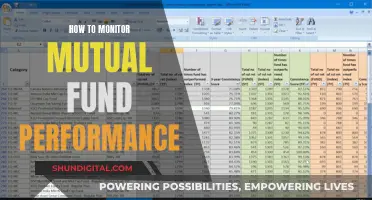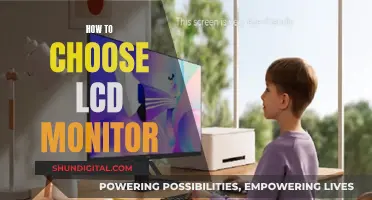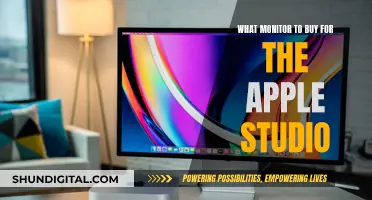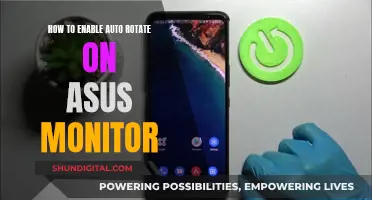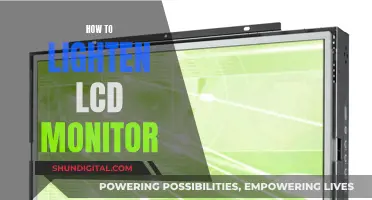If you want to mount your ASUS 27-inch IPS monitor, you'll need to ensure you have the correct equipment. ASUS offers a range of monitor arms, desk mounts, and wall mounts that are compatible with their 27-inch monitors.
For example, the ROG Desk Mount Kit ACL01 is compatible with various ROG monitors and features a C-clamp that attaches to a desk, accommodating various desk thicknesses with a maximum support of up to 8 cm.
Another option is the ASUS ROG Ergo Monitor Arm AAS01, which offers cable management, ergonomic adjustments, and a clean desk setup.
Additionally, the ASUS ZenScreen Stand MTS02D provides tilt, pivot, and height adjustments, along with 1/4 tripod socket compatibility.
Before purchasing any mounting equipment, be sure to verify the compatibility of the mount with your specific ASUS 27-inch IPS monitor model.
| Characteristics | Values |
|---|---|
| Display Size | 27 inches |
| Display Technology | IPS |
| Resolution | FHD 1080p, QHD 2560x1440, WQHD 2560 x 1440, 4K UHD 3840 x 2160 |
| Refresh Rate | 60Hz, 75Hz, 100Hz, 144Hz, 165Hz, 170Hz, 180Hz, 280Hz, 360Hz, 480Hz |
| Response Time | 1ms, 5ms, 8ms |
| Ports | HDMI, DisplayPort, VGA, USB-C, USB 3.0 Type-A, USB-C 3.2 Gen 1 |
| VESA Mountable | Yes |
| Stand | Ergonomic, Tilt, Swivel, Pivot, Height Adjustable |
| Other Features | Built-in Webcam, Speakers, Flicker-Free, Low Blue Light, G-Sync Compatible, Extreme Low Motion Blur, FreeSync Premium, Shadow Boost, Eye Care, HDR, DisplayWidget Center |
What You'll Learn

Choosing a suitable desk mount kit
When choosing a desk mount kit for your ASUS 27" IPS monitor, there are several factors you should consider to ensure you get a product that meets your specific needs.
First, check the weight of your monitor. Desk mount kits have weight limits, so you need to ensure that your monitor does not exceed this limit. Most desk mount kits can accommodate monitors weighing between 4.4 lbs to 22 lbs.
Second, consider the size of your monitor. While most desk mount kits are adjustable and can fit a range of monitor sizes, you should still ensure that your monitor size is compatible with the mount you choose. For a 27" monitor, you will likely need a mount that can accommodate screens up to 30" or more.
Third, decide on the type of base you require. The two most common types of bases for desk mount kits are C-clamp and grommet bases. A C-clamp base attaches to the edge of your desk, while a grommet base requires a hole in your desk for secure attachment. Choose the option that best suits your desk setup and personal preference.
Fourth, consider the adjustability and flexibility of the mount. Depending on your specific needs, you may require a mount that offers features such as height adjustment, tilt, swivel, and rotation. These features can help you achieve a more ergonomic setup and provide flexibility in terms of viewing angles.
Finally, consider additional features such as cable management and USB ports. Cable management systems can help you keep your desk tidy and organised, while USB ports can provide added convenience and functionality.
When choosing a desk mount kit, it is important to strike a balance between cost and quality. While there are affordable options available, investing in a higher-quality product can ensure better stability, durability, and ease of use. Additionally, pay attention to customer reviews to get insights into the quality and performance of the product from those who have purchased and used the mount.
CenturyLink and Cox: Monitoring Your Internet Data Usage?
You may want to see also

The importance of VESA compatibility
The Video Electronics Standards Association (VESA) is an organisation that creates technical standards for computer displays and monitors. VESA compatibility is important when it comes to mounting a monitor, as it ensures that a monitor can be securely attached to a stand or wall mount.
The VESA Mount standards specify the arrangement and dimensions of the four screw-holes on the back of a monitor, which must match up with the mount. This means that as long as your monitor and mount are VESA-compatible and have the same VESA standard, they can be interchanged. This flexibility is particularly useful if you need to replace a monitor or mount without having to replace the other component.
To determine the VESA standard of your monitor, you can simply measure the distance between the screw holes on the back. Common VESA standards include VESA MIS-D, MIS-E, and MIS-F, with sizes such as 75x75mm, 100x100mm, 200x200mm, and 400x400mm. Small to medium-sized monitors typically have a 75x75mm or 100x100mm pattern, while larger monitors usually have a 200x200mm pattern or larger.
ASUS offers a range of 27-inch IPS monitors that are VESA-compatible, providing the option to wall-mount your monitor for a more ergonomic and space-saving setup. By utilising the VESA standard, you can be confident that your monitor can be safely and securely attached to a compatible mount, improving your viewing experience and freeing up desk space.
Understanding Vivid Pixels on ASUS Monitors: Feature or Flaw?
You may want to see also

How to adjust the monitor's height
To adjust the height of your ASUS 27-inch monitor, you can try the following methods:
First, ensure that the monitor is properly installed on its stand. Then, try moving the monitor up or down with your hands. The height adjustment should function smoothly once the monitor is properly installed.
If your monitor is mounted on a stand with a spring mechanism, you may need to apply some force to adjust the height. First, try pushing the monitor down into the stand. Listen for the spring compressing, and then push the stand's back button to release it. This should allow the spring to engage and adjust the height. If the button is stuck, you may need to press it a few times until it releases.
Alternatively, if your monitor model uses the weight of the panel to adjust the height, simply move the panel to the desired height, hold it in place, and then let go. The monitor should stay in that position.
If you are unable to adjust the height of your monitor, it may be stuck or malfunctioning. You can refer to the user manual for specific instructions on height adjustment for your monitor model, or contact ASUS customer support for further assistance.
Asus Monitors: Rapid Response Times Explored
You may want to see also

How to manage cables
Managing your cables is an essential step when mounting your ASUS 27 IPS monitor. Here is a comprehensive guide to help you achieve optimal cable management:
Plan Your Cable Layout: Before connecting any cables, take the time to plan out the layout of your setup. Determine where you want to place your monitor and other devices, and consider how you want to route the cables. This will help you identify the best cable management solutions for your specific configuration.
Sort Cables by Function: Begin by sorting your cables according to the function of the devices they connect to. For example, group together all the power cables, video cables, and audio cables. This will make it easier to identify each cable and prevent tangling.
Use Cable Sleeves: Cable sleeves are an effective way to keep your cables neat and out of sight. They come in various colours and lengths to match your setup and can be cut to the desired size. Using cable sleeves will give your setup a more elegant and organised appearance.
Route Cables Behind Your Desk: Routing your cables behind your desk or monitor will help keep them out of sight and prevent tangling. Use cable clips or adhesive cable mounts to secure the cables to the back of your desk or monitor stand. This will ensure a tidy and clutter-free workspace.
Consider a Cable Tray or Channel: Attach a cable tray or channel to the underside of your desk to provide a designated space for your cables to run through. This solution is especially useful if you have a standing desk or need to accommodate a large number of cables. It will help keep your cables organised, tidy, and out of the way.
Use Cable Ties: Cable ties, such as zip ties or velcro ties, are a simple and cost-effective way to group cables together and keep them organised. Use them to bundle similar types of cables together and to secure them to your desk or monitor stand.
Mount a Surge Protector: Consider mounting a surge protector to the bottom of your desk, especially if your PC is located there. This way, you only need to plug a single cable into the wall outlet, reducing cable clutter. Ensure you position your surge protector near a power outlet to avoid using extension cords.
Use a Cable Box: If you want to hide unsightly surge protectors and power strips, consider using a cable box. This breadbox-sized container sits under your desk or console table and helps to conceal the mess of cables. However, it will not hide ethernet or HDMI cables.
Use Wireless Devices: Opt for wireless devices such as a wireless keyboard and mouse to eliminate the need for cords altogether. This is an effective way to reduce cable clutter, especially if you use a laptop that needs to be frequently plugged in and unplugged.
Monitor Arms: If you want to mount your monitor on a stand or arm, look for options with built-in cable management features. Monitor arms allow you to guide cables away from the monitor while maintaining a sleek appearance. They are also useful if you need to adjust the position of your monitor frequently.
Regular Maintenance: Once you have implemented your cable management system, remember to maintain it periodically. Check your cables from time to time to ensure they remain organised and secure. If you add new devices or rearrange your setup, you may need to reorganise your cables accordingly.
By following these steps and investing some time and effort, you can achieve excellent cable management for your ASUS 27 IPS monitor setup, resulting in a neat, clutter-free, and aesthetically pleasing workspace.
Monitoring Internet Usage: Free LAN Solutions
You may want to see also

The best wall mount options
When it comes to wall-mounting your ASUS 27 IPS monitor, there are several options to choose from. Here are some of the best wall mount options to consider:
- VIVO Full-Motion Wall Mount: This wall mount is designed for monitors up to 27 inches in size and supports VESA 75x75mm and 100x100mm mounting patterns. It offers tilt and swivel adjustments for optimal viewing angles, with a maximum extension of 10.5 inches. The sturdy steel construction can support weights up to 44 lbs.
- Mount-It! TV Desk Mount: While this option is not specifically for wall mounting, it is a great choice for those who want to free up desk space by mounting their monitor on the desk. It supports monitors up to 32 inches and offers integrated cable management for a neat and organised appearance.
- Sanus Advanced Full-Motion 4D + Shift TV Wall Mount: This wall mount is designed for TVs ranging from 19 to 65 inches, depending on the specific model. It offers height adjustment, tilt, and swivel functionalities for optimal viewing angles. The mount is made of solid steel and can support weights up to 70 lbs.
- ASUS ROG Desk Mount Kit ACL01: This desk mount kit is designed specifically for ASUS ROG monitors and can support various models. It includes a convenient mounting bracket that clamps to the edge of your desk, freeing up valuable desk space. The mounting arm of compatible ROG monitors can be easily slipped into the bracket.
- MOUNTUP Single Monitor Wall Mount: This wall mount is designed for monitors up to 32 inches in size and offers a sleek and space-saving solution. It allows you to securely mount your monitor on the wall, providing optimal viewing angles and a clutter-free workspace.
Monitoring TempDB Usage: A Guide for SQL Server Admins
You may want to see also
Frequently asked questions
The ASUS ROG Ergo Monitor Arm (AAS01) is a good option for mounting this monitor. It offers cable management, ergonomic adjustments, and a clean desk setup. It supports VESA 100x100 and can handle up to 23 lbs.
Yes, the ASUS ROG Desk Mount Kit ACL01 is another official mounting option. It includes a convenient mounting bracket and is compatible with various ROG monitors.
The ASUS 27-inch IPS monitor offers a high refresh rate of 165Hz, a 1ms response time, and G-SYNC compatibility. It also has an ergonomically designed stand with extensive swivel, tilt, and height adjustments.
Monitor arms offer ergonomic benefits by allowing you to adjust the height, tilt, and swivel of your monitor. This can help improve your posture and reduce neck and eye strain.
ASUS offers a range of accessories, including the ROG Bezel-Free Kit ABF01, which is compatible with flat monitors under 27 inches. This kit can enhance your multi-monitor setup by providing a seamless, bezel-free viewing experience.