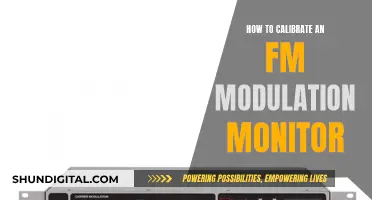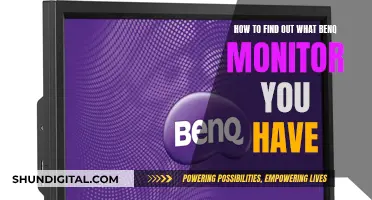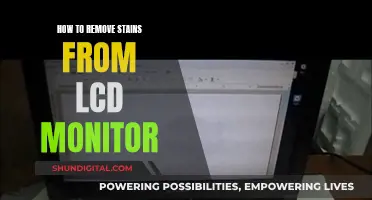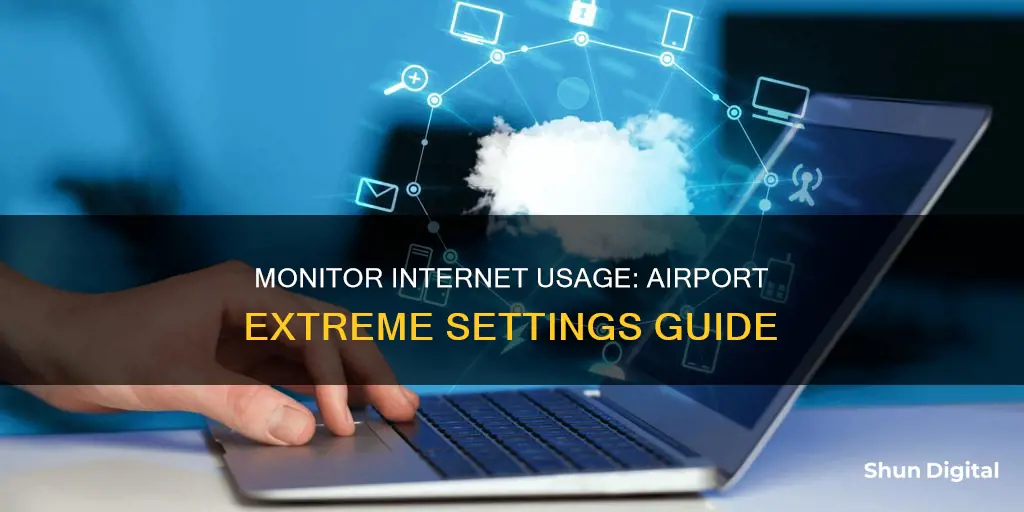
If you want to monitor internet usage on your Airport Extreme, you may be out of luck. Apple removed the ability to monitor network traffic on the Airport Extreme, and the current 802.11ac Apple routers do not provide any controls or logs for measuring or allocating bandwidth usage. However, some workarounds include using an older version of the AirPort Utility, using a third-party router, or installing a network monitoring app like PeakHour, NetUse, or Bandwidth+.
| Characteristics | Values |
|---|---|
| Monitor network traffic | Not possible with Airport Extreme |
| Monitor data usage | Use an older version of AirPort Utility 5.6.1 on a Mac with an older operating system |
| Monitor data usage of individual clients | Use an app like NetUse Traffic Monitor or PeakHour |
| Monitor number of devices connected to the network | Open AirPort Utility on Mac, hold down the option key and double-click on the picture of the Apple AirPort router |
What You'll Learn

Using an older Apple router with Airport Extreme
If you have the newer 802.11ac tower-shaped model of the Airport Extreme, then there is no way to monitor internet usage. However, if you have an older model, you can use Simple Network Management Protocol (SNMP) to monitor SNMP traffic from the router. You can use apps like NetUse or Peak Hour to monitor this traffic.
To use an older Apple router with Airport Extreme to monitor internet usage, you will need to set up the older router to handle routing duties. This can be done if you use a pure modem or bridged modem router. If your main modem is a router/gateway, you can check if it has SNMP available. Most decent routers will support SNMP. It can also work with Universal Plug and Play (UPnP) if the router has sufficient controls.
Once you have set up the older router, you will need an application to read the SNMP data. For Mac, PeakHour is a good and fairly cheap app that will tell you the usage of all devices. However, your computer must be on 24/7 to read the information.
Another option is to use a router with proper bandwidth controls. You can either buy a router that takes third-party firmware like Gargoyle, or a router with built-in controls, such as Asus models from RT-AC68U and up.
Monitoring Home Wi-Fi Data Usage: Tips for Beginners
You may want to see also

Using a third-party app like NetUse
NetUse is a third-party app that can be used to monitor internet usage on an Airport Extreme router. Here's a step-by-step guide on how to use NetUse to monitor your Airport Extreme internet usage:
Step 1: Check Hardware Compatibility
NetUse is compatible with Apple's Time Capsule, Airport Extreme, and Airport Express (with 802.11n support). However, it's important to note that the latest Apple Extreme and Time Machine routers with a tower shape do not support SNMP (Simple Network Management Protocol). Make sure to check if your router supports SNMP by consulting its user manual.
Step 2: Enable SNMP on Your Airport Extreme
To enable SNMP on your Airport Extreme, you need to download and install Airport Configuration Utility version 5.6 from Apple's support page. The SNMP configuration options can be found under the Advanced settings. Once SNMP is enabled, you can download the free SNMP test utility from the NetUse website to check if your setup is compatible with NetUse.
Step 3: Download and Install NetUse
NetUse is available for download on the Mac App Store. After downloading and installing NetUse, launch the app and follow the setup instructions. NetUse will guide you through a simple test/configuration process to determine if your network setup meets the requirements. In most cases, you just need to press the "Check My Network" button for automatic testing and configuration.
Step 4: Configure NetUse
If needed, you can manually configure NetUse by entering the Internet Gateway IP address, SNMP Community String password, and selecting the network interface for statistics collection. The SNMP Community String password is typically set to "public" by default. If you have an Apple Airport Express, you need to use the same password you provided in the Apple Airport Utility.
Step 5: Monitor Internet Usage
Once NetUse is configured, it will start monitoring and collecting real-time internet usage statistics for all devices connected to your Airport Extreme router. NetUse provides an intuitive interface to visualize your network usage data.
It's important to note that NetUse displays the overall network usage and does not provide a breakdown of traffic usage per machine. Additionally, NetUse requires your computer to be on 24/7 to collect and display accurate internet usage data.
Monitoring Home Electricity Usage: A UK Guide
You may want to see also

Using a different router with built-in controls
If you want to monitor internet usage on your Airport Extreme, you may need to use a different router with built-in controls.
One option is to use a router with third-party firmware like Gargoyle. You will need to buy a compatible router and flash it with the firmware, which is similar to performing a regular firmware update. This option is fairly inexpensive, with routers like the TP-Link C7 costing around $100 and older routers like the WNDR3800 available for as little as $10 on eBay.
Another option is to purchase a router with built-in controls, such as the Asus models from RT-AC68U and up. These routers are more expensive, but they offer excellent firmware and a special version called Merlin with even more controls.
Alternatively, you can consider a Linux-based router like Ubiquiti or Mikrotik. These routers are highly configurable but require a steep learning curve to set up.
By using one of these alternative routers, you will gain greater visibility into your network's internet usage and be able to monitor bandwidth consumption more effectively.
Internet Surveillance: Schools' Monitoring of Students' Online Activity
You may want to see also

Using a Linux-based router
To monitor internet usage on an Airport Extreme router, you can use a Linux-based router such as Ubiquiti or Mikrotik. These routers are highly configurable and semi-professional, and while they are fairly affordable to purchase, there is a steep learning curve to using them effectively.
To set up a Linux-based router, you will need to:
- Purchase a Ubiquiti or Mikrotik router.
- Learn the operating system of the router. This will likely require a significant time investment, as the OS is complex and may be challenging to use effectively.
- Configure the router to monitor internet usage on your Airport Extreme network. This may involve setting up the router as a base station and using it to collect data on internet usage from your Airport Extreme router.
It is important to note that using a Linux-based router to monitor internet usage on an Airport Extreme router is a more advanced solution than simply using a third-party firmware solution or a built-in router with bandwidth controls. If you are not comfortable with the complexity of a Linux-based router, you may want to consider one of these alternative options.
Monitoring Data Usage: Vivo's In-Built Data Manager
You may want to see also

Using a PC with Airport Utility 5.6.1 for Windows
To monitor internet usage on an Airport Extreme router, you will need to use an older version of the AirPort Utility, specifically 5.6.1, on either a Mac or a Windows PC. This is because Apple removed the ability to monitor network traffic in newer versions of the AirPort Utility and newer models of the Airport Extreme router.
First, download and install Airport Utility 5.6.1 for Windows from the Apple Support website. This utility allows users to configure an AirPort Wi-Fi Base Station to create a wireless network and manage connected USB devices. It also includes bug fixes for issues that caused the AirPort Utility to quit unexpectedly during setup.
Once you have installed Airport Utility 5.6.1 on your Windows PC, open the application. You will then need to select your AirPort Express or older AirPort Extreme router from the list of available devices.
Next, click on the "Advanced" icon at the top of the next window. This will open a new window with additional configuration options for your router.
From here, click on "Logging and Statistics" to access the logging and monitoring features of the router. This will allow you to view network traffic and usage statistics for your Airport Extreme router.
Note that this method only works with older models of the Airport Extreme router that support SNMP (Simple Network Management Protocol). The newer 802.11ac tower-shaped model does not support SNMP and cannot be monitored using this method.
Additionally, your computer must be connected to the same network as the Airport Extreme router and running 24/7 to collect and record accurate usage data.
By following these steps, you can use a Windows PC with Airport Utility 5.6.1 to monitor internet usage on an older model Airport Extreme router that supports SNMP.
Electricity Usage: Are Police Monitoring Your Power Consumption?
You may want to see also
Frequently asked questions
You can use an app such as PeakHour, NetUse, or Bandwidth+ to monitor the bandwidth usage of your Airport Extreme.
No, PeakHour and NetUse cannot measure individual clients. Only aggregations.
Yes, if you are asking about wireless devices. To check this, open AirPort Utility on your Mac, hold down the option key, and double-click on the picture of the Apple AirPort router. A list of currently connected wireless clients will be displayed.