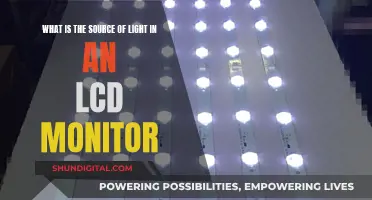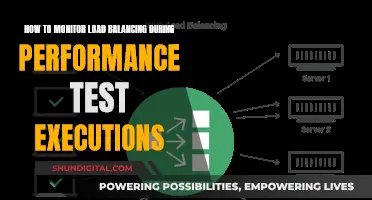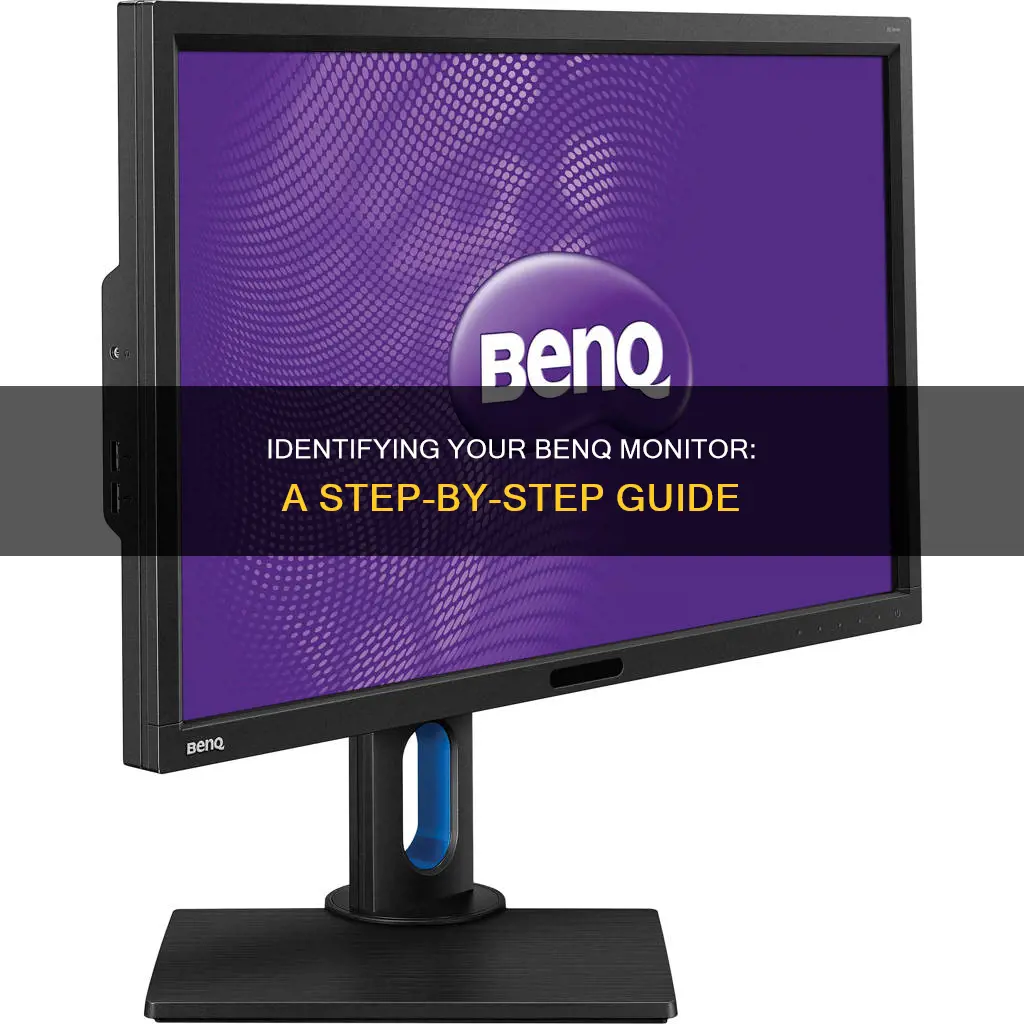
If you want to find out what BenQ monitor you have, you can identify it by locating the model ID on the label at the lower side of the rear panel. You can then check the product page “buy” and “specs” sections of the specific “BenQ model ID” to get an overview of the monitor's connectivity ports. Alternatively, you can find the serial number of your BenQ monitor by turning your machine over and looking for the label on the bottom or back. The serial number is 13 digits long.
What You'll Learn

Check the rear panel of your monitor for the model ID
To find out what BenQ monitor you have, you can check the rear panel of your monitor for the model ID. This can be done by following these steps:
- Turn your monitor around so that you are looking at the back of it.
- Locate the label on the lower side of the rear panel. This label should contain the "model ID" of your BenQ monitor.
- Once you have found the model ID, you can use this information to look up the specific details of your monitor, such as its connectivity ports and other specifications.
It is important to note that the location of the label may vary depending on the specific model of your BenQ monitor. In some cases, the label may be located on the bottom of the monitor or on the right side.
Additionally, if you are having trouble finding the model ID on the rear panel, you can also refer to the user manual or guide that came with your BenQ monitor. This documentation should provide detailed information on how to identify your specific monitor model.
By following these steps, you can easily find out the model ID of your BenQ monitor and access the specific information related to your monitor's make and model.
Monitoring iPad Usage: Strategies for Parents and Guardians
You may want to see also

Find the serial number on the bottom of your machine
To find out what BenQ monitor you have, you'll need to locate the serial number on your machine. This will be a 13-digit number.
First, turn your monitor over and look for a label on the bottom. The serial number will be a 13-digit number.
If you have a monitor stand, turn this over and look for a label on the bottom. Again, the serial number will be a 13-digit number.
If you have a ScreenBar, the product label will be located on the right backside of the ScreenBar.
If you have a ZOWIE esports gaming mouse, you can find the label on the bottom of the mouse or on the cable.
If you have a ZOWIE keyboard, you can find the label on the bottom.
Choosing the Right Monitor: A Buyer's Guide
You may want to see also

Identify the monitor's connectivity ports
Identifying the connectivity ports on your BenQ monitor is a straightforward process. Here is a detailed guide to help you with this:
First, locate the back panel of your BenQ monitor. This is where you will find the input and output ports that allow you to connect your monitor to other devices, such as your computer, laptop, or gaming consoles.
Common connectivity ports found on BenQ monitors include HDMI, DisplayPort, DVI, and VGA. Here's how you can identify each type of port:
- HDMI Port: Look for a thin, rectangular port with a wide tongue in the center. It will be labelled "HDMI." HDMI ports can transmit high-definition video and audio signals.
- DisplayPort: Search for a trapezoidal port that resembles a rectangle with slanted sides. It will have a similar wide tongue in the center. DisplayPort connections support high-resolution video and audio, similar to HDMI.
- DVI Port: The DVI port is rectangular with two parallel rows of pins. It may have a single row of pins or be divided into three sections (DVI-I or DVI-A). DVI connections transmit digital or analogue video signals.
- VGA Port: VGA ports are D-shaped and have 15 pins in three rows. They are typically blue or black. VGA connections are commonly used for analogue video signals.
In addition to these standard connectivity ports, BenQ monitors may also feature USB-C ports, which offer a versatile and modern connection. USB-C ports have a slim, oval shape and support high-speed data transfers, video, audio, and power delivery through a single cable. They are highly convenient for connecting laptops and other devices.
By identifying the types of connectivity ports on your BenQ monitor, you can ensure you have the correct cables and adapters to connect your monitor to your devices and take advantage of its full range of features.
Best Places to Buy Alienware Monitors
You may want to see also

Check the monitor's on-screen display (OSD)
If you are experiencing issues with your monitor, such as "no signal detected" or "no cable connected", you can try checking the monitor's on-screen display (OSD). The OSD can be opened using the physical controls on your monitor, which may be a joystick or a series of buttons. Once you have accessed the OSD, navigate to the Input Settings menu and select the correct input source option.
If you are still experiencing issues, ensure that your cables are connected properly. Check that the display cable is plugged into the correct port on your computer and that it is securely seated in the port. If this does not resolve the issue, try using a different type of cable. For example, if you have been using a DisplayPort cable, try using an HDMI cable instead.
It is recommended to use the cable provided by BenQ in the monitor box, rather than third-party cables or a docking station. If none of these steps resolve the issue, you may need to contact BenQ customer service for further assistance.
Additionally, if you are connecting a BenQ monitor to a Mac device, you can refer to the specific steps provided by BenQ for enabling a signal on the monitor. These steps include identifying your Mac version, locating the available ports, finding the model ID of your BenQ monitor, and checking the product page for available connectivity ports. This information will help ensure that you are using the correct cables and connections between your Mac and the BenQ monitor.
Broken Monitors: Worth Buying or Selling?
You may want to see also

Look for the label on the monitor's stand
To find out what BenQ monitor you have, one of the things you can do is to look for the label on the monitor's stand. Here is a detailed, step-by-step guide on how to do this:
Firstly, locate the stand of your BenQ monitor. The stand is the base that connects to the monitor and sits on your desk or surface. Once you have located the stand, you will need to turn it over. Be careful not to knock over the monitor when doing this. You may want to ask someone to help you hold the monitor steady while you turn the stand over.
After turning the stand over, you should see a label attached to it. This label contains important information about your monitor, including the model number and serial number. The model number will help you identify the specific type of BenQ monitor you have. Carefully inspect the label and look for a series of numbers and letters that make up the model number. It may be labelled as "Model No." or something similar. Make a note of this model number, as it will be useful for finding more information about your monitor, such as compatible accessories or technical specifications.
In addition to the model number, the label on the stand may also include the serial number of your BenQ monitor. The serial number is a unique identifier for your specific monitor and can be useful for registration, warranty, or repair purposes. Like the model number, the serial number will be a series of numbers and/or letters. It may be labelled as "Serial No." or something similar. Make sure to take note of this number as well, as it can be important for future reference.
Once you have found the label on the stand and located the model and serial numbers, you can use this information to look up your specific BenQ monitor model online. You can visit the BenQ website or use a search engine to search for your monitor model and find more detailed information about its features, specifications, and available accessories or upgrades.
Remember to return your monitor to its original position and secure it safely on the stand after you have finished inspecting the label.
LCD Monitors: Hazardous or Harmless?
You may want to see also
Frequently asked questions
The model ID of your BenQ monitor can be found on the label at the lower side of the rear panel.
The serial number of your BenQ monitor can be found on the label at the lower back or bottom of the monitor. It is a 13-digit number.
First, identify your Mac device and BenQ monitor model ID and specs. Then, ensure you are using the right cables to connect your Mac and monitor. You can refer to the BenQ website for detailed steps on connecting your Mac and monitor.