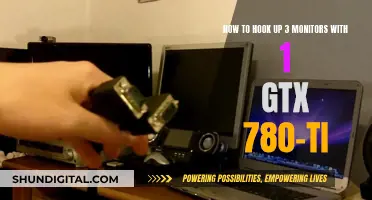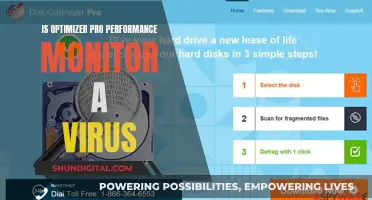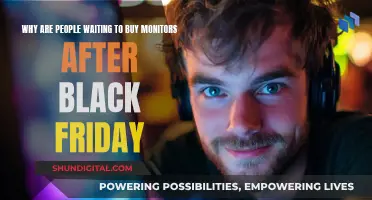Monitoring your data usage on an iPhone is simple. First, open your Settings app. Then, tap 'Cellular' or 'Mobile Data'. From there, you can scroll down to view the 'Cellular Data Usage' section. Here, you will see the ''Current Period' data usage, which reflects all data usage since you last cleared your data statistics. To see your data usage for individual apps, simply scroll down further. The number below each app's name will show you how much data it has used since the 'Current Period' was last reset.
| Characteristics | Values |
|---|---|
| To check data usage | Go to Settings > Cellular or Mobile Data |
| To see data usage for individual apps | Scroll down to find the apps using cellular data |
| To turn cellular data on or off for individual apps | Toggle the switch to the right of the app |
| To see data usage for System Services | Go to Settings > Cellular or Mobile Data > System Services |
| To reset data usage statistics | Go to Settings > Cellular or Mobile Data > Reset Statistics |
| To check data usage via carrier's data hotline | Dial a specific code and press Call to receive a text with usage details |
| Carrier codes for data usage | Verizon: #DATA; AT&T: *DATA#; T-Mobile: #WEB#; Sprint: *4; Idea (IN): *121# |
| Carrier apps for monitoring data usage | Verizon: My Verizon app; Sprint: My Sprint Mobile app; T-Mobile: T-Mobile app; AT&T: myAT&T app |
What You'll Learn

Check data usage in Settings
To check your data usage on your iPhone, open your Settings app. This is the grey app with gears, likely found on your Home Screen.
From there, tap on 'Cellular' or 'Mobile Data'. On this page, scroll down to view the 'Cellular Data Usage' section. Here, you will see two options: 'Current Period', which reflects all data usage since you last cleared your data, and 'Current Period Roaming', which shows data usage for areas where your phone wasn't covered by your carrier.
Below this, you will see a list of apps that use cellular data. The number below an app's name reflects how much data it has used since the 'Current Period' was last reset.
To see data usage for individual System Services, go to Settings > Cellular or Mobile Data, then tap System Services in the list under Cellular Data.
To reset your data usage statistics, tap 'Reset Statistics' at the bottom of the page.
Verizon's Data Usage Monitoring: What You Need to Know
You may want to see also

Dial *3282# to receive a text with data usage info
If you're an AT&T customer, you can dial *3282# to receive a text with your data usage information. This code is a quick way to check your data usage without having to log in to your account or download an app. The text will show you how much data you've used and how many text and media messages you've sent.
To use this feature, simply open your phone's dialler app and enter the code *3282#. Place the call, and wait a moment for the SMS message to arrive. The data usage text will not show up in your call history, and it won't count towards your text messaging plan.
In addition to dialling *3282#, there are other ways to monitor your data usage on AT&T. You can download the myAT&T app, which provides detailed data usage reports and allows you to manage alerts. Alternatively, you can log in to your myAT&T account on the website to view data usage information. AT&T will also automatically send you text alerts when you reach 75%, 90%, and 100% of your data limit.
Monitoring Internet Usage: Who's Watching and How?
You may want to see also

Turn off cellular data
Turning off cellular data on your iPhone can be done in a few simple steps. This will prevent apps from accessing cellular data and incurring charges, but they will still be able to access data via Wi-Fi.
Firstly, open the Settings app on your iPhone. Then, tap on 'Cellular' or 'Mobile Data'. If you are using an iPad, you may need to tap 'Cellular Data'.
Next, you will see a toggle switch for 'Cellular Data'. Tap this to turn it off. This will prevent all apps from accessing cellular data. Alternatively, you can turn off cellular data for specific apps. To do this, tap 'Apps by Usage' and then turn off cellular data for the individual apps you want.
If you want to monitor your data usage, you can do so by scrolling down on the 'Cellular' or 'Mobile Data' page. Here, you will see how much cellular data and roaming data you have used in the current period. You can also tap ''System Services' to see data usage for iOS system services, such as push notifications and software updates.
Monitoring CPU Usage: Optimizing WordPress Performance
You may want to see also

Turn off Wi-Fi Assist
Wi-Fi Assist is an iPhone setting that can use up your data and battery life without you realizing it. It is designed to boost your internet speeds by automatically using mobile data when your Wi-Fi connection is weak. While this can be helpful, it can also eat into your data allowance.
To turn off Wi-Fi Assist and stop this from happening, you need to activate your cellular data connection first. Then, follow these steps:
- Go to Settings.
- Tap Mobile Service (or Cellular Service/Data or Mobile Data, depending on your region).
- Scroll down and toggle off Wi-Fi Assist.
You can also slide your finger upwards from the bottom of the screen to return to the home screen.
Now, Wi-Fi Assist will be turned off and will stop using your data and battery in the background.
Privacy Concerns: Hotels Monitoring Guest Internet Activity?
You may want to see also

Turn off cellular data when roaming
Turning off cellular data when roaming is a great way to avoid unwanted charges on your iPhone. Here's a detailed guide on how to do it:
Step-by-Step Guide to Turning Off Cellular Data When Roaming:
- Open the Settings App: On your iPhone, locate and tap the "Settings" app. This is where you'll find the options to customise your phone's behaviour, including cellular data and roaming.
- Tap "Cellular" or "Cellular Data": Depending on your iPhone model and settings, you may find "Cellular" or "Cellular Data" in the Settings menu. Tap on this option to access the cellular data settings.
- Turn on "Cellular Data": Before modifying roaming settings, ensure that "Cellular Data" is turned on. This will allow you to access the roaming options.
- Tap "Cellular Data Options": Within the "Cellular" or "Cellular Data" menu, look for "Cellular Data Options." Tapping on this will reveal the specific settings related to data roaming.
- Turn Off "Data Roaming": In the "Cellular Data Options," you'll find the "Data Roaming" toggle. Switch it off by tapping the slider next to it. The slider will turn white, indicating that data roaming is now disabled.
- Optional: Turn Off Cellular Data Completely: If you want to ensure that you don't incur any roaming charges, you can go one step further and turn off cellular data entirely. Go back to the "Cellular" or "Cellular Data" menu and turn off the toggle next to "Cellular Data."
- Optional: Enable Airplane Mode: If you want to completely disable data transfer and phone calls during your trip, you can enable Airplane Mode. Go to Settings > Airplane Mode and turn on the toggle. This will prevent your iPhone from connecting to any cellular networks or Wi-Fi.
Understanding Data Roaming:
Data "roaming" occurs when your iPhone connects to a network that isn't owned by your wireless carrier. While this is typically not an issue when travelling domestically, it can result in additional charges when you're abroad. Turning off data roaming ensures that your iPhone doesn't connect to these external networks, helping you avoid unexpected fees on your bill.
Monitoring Data Usage: Vivo's In-Built Data Manager
You may want to see also
Frequently asked questions
You can monitor your data usage by opening the Settings app, tapping the Cellular option, and scrolling down to the Cellular Data section. Here, you will see an overview of your data usage for the current period, including total data used and data used while roaming.
Below the Cellular Data section, you will find a list of apps that use cellular data. The number below each app's name reflects how much data it has used since the current period was last reset. You can disable cellular data access for any app by toggling the switch next to it.
To reset your data usage counters, open the Settings app, tap the Cellular option, and scroll to the bottom of the screen. Tap "Reset Statistics" to clear all data counters and start a new current period.
You can check your data usage by dialling a specific code on your phone. For example, for AT&T, dial *3282# to receive a text message with your data usage information. Alternatively, you can download your carrier's official app, if available, to monitor your data usage.