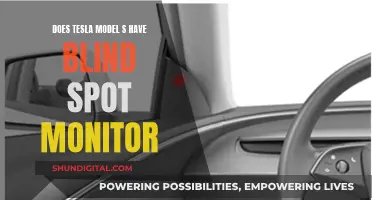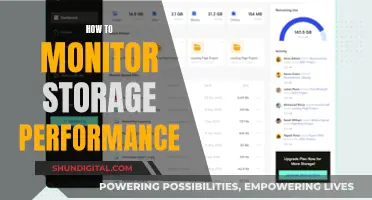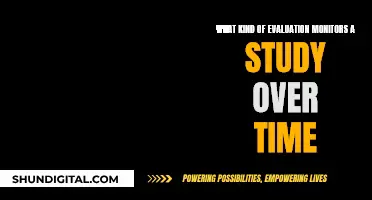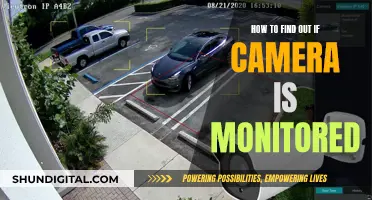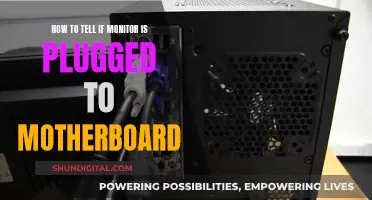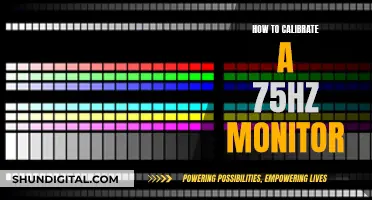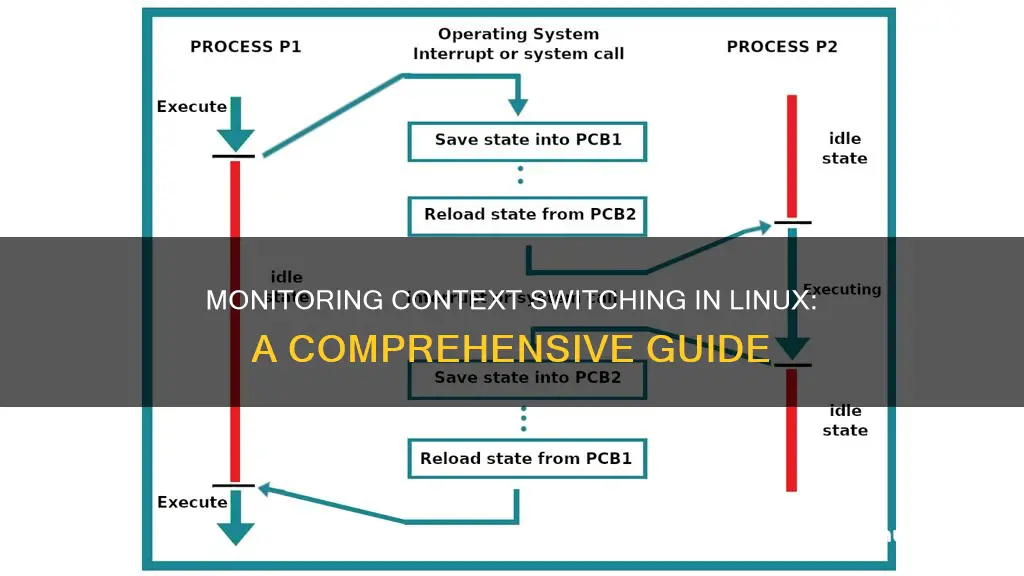
Context switching is an essential feature of multitasking operating systems, allowing multiple processes to execute on a single CPU without interfering with each other. This is achieved by the kernel suspending the progression of one process, storing its state, and then retrieving and restoring the next process in the queue. This process can be computationally intensive, requiring a considerable amount of processor time, and can impact system performance.
There are several tools available in Linux to monitor context switching, including top, vmstat, pidstat, and perf. These tools can provide insights into the number of context switches per second, CPU utilisation, load average, and other system metrics. By analysing these metrics, system administrators can identify performance bottlenecks and fine-tune the system for optimal performance.
| Characteristics | Values |
|---|---|
| Definition | Context Switch, Process Switch, or Task Switch |
| Process Definition | An executing instance of a program |
| Context Definition | Contents of a CPU's registers and program counter at any point in time |
| Context Switch Description | The kernel performing the following activities with regard to processes (including threads) on the CPU: suspending the progression of one process and storing the CPU's state for that process; retrieving the context of the next process from memory and restoring it in the CPU's registers; returning to the location indicated by the program counter to resume the process |
| Context Switch Occurrence | Can occur as a result of a hardware interrupt, a signal from a hardware device (e.g. keyboard, mouse, modem, or system clock) to the kernel that an event has occurred |
| Context Switch Cost | Generally computationally intensive, requiring considerable processor time |
| Rule of Thumb for Optimal Value | A couple of hundred to a couple of thousand switches per second |
| Commands to Check Context Switches | pidstat -w, vmstat 1, sar -w |
What You'll Learn

Context switching can be monitored using the 'vmstat' command
Context switching can be monitored using the vmstat command. The vmstat tool is a commonly used system performance analysis tool that can be used to query the system's context switch situation. It provides information on memory usage, CPU context switches, and interrupts.
The vmstat command includes a counter, cs, for context switches. This counter can be used to monitor the total number of context switches per second. By running the vmstat command with a specific interval, such as 1 second, you can refresh the output every second to see the number of context switches.
For example, the following command will refresh the vmstat output every 5 seconds:
Bash
Vmstat 5
The cs column in the vmstat output represents the total number of context switches per second. By monitoring this column over time, you can track the rate of context switching on your Linux system.
In addition to vmstat, there are other tools available on Linux that can provide information about context switching. For example, the pidstat command can display context switch details for all processes on the system. The mpstat command can be used to fetch details about individual CPU cores and their respective statistics.
By utilizing these tools and monitoring the context switch rate, you can gain insights into the performance of your Linux system and identify any potential issues related to context switching.
Monitoring Subcontractor Performance: Strategies for Effective Oversight
You may want to see also

The 'top' command can be used to check CPU usage
The top command is a versatile tool that can be used to monitor system performance and check CPU usage in Linux. It provides real-time information about system resource usage, including CPU load, memory usage, running processes, and their respective CPU utilisation percentages.
To use the top command to monitor CPU usage, open a terminal and enter the following command:
Top
This will display a list of all the processes currently running on the system, which changes frequently as background tasks start and finish. To hide idle processes and make it easier to interpret the output, you can use the following command:
Top -i
The top command also offers several interactive features. While the tool is running, pressing 'M' will sort the task list by memory usage, 'P' will sort it by processor usage, 'N' will sort by process ID, and 'T' will sort by run time. Pressing '1' will show individual CPU core utilisation if your system has multiple cores. To exit the top command, press 'q'.
For total CPU usage, you can pipe the output of the top command to other commands to extract the CPU usage value. Here is an example command:
Top -b -d1 -n1|grep -i "Cpu(s)"|head -c21|cut -d ' ' -f3|cut -d '%' -f1 > file1.csv
This command will output only the CPU usage value and update it in the specified file. If you want to append the data to the file instead of overwriting it, use two '>' characters instead of one, like so: `>> file1.csv`.
Monitoring Bandwidth Usage: Python's Essential Guide
You may want to see also

Context switches can be viewed in the '/proc/[pid]/status' file
Context switches can be viewed in the */proc/[pid]/status* file. This file contains information about a process's context switches. To view the context switches for a specific process, you can use the command:
Bash
Grep ctxt /proc/[pid]/status
This will display the number of voluntary and nonvoluntary context switches for the specified process. For example, the output may look like this:
Bash
Voluntary_ctxt_switches: 41
Nonvoluntary_ctxt_switches: 16
To see these numbers updating continuously, you can use the watch command:
Bash
Watch -n.5 grep ctxt /proc/[pid]/status
This will update the context switch counts twice a second. If you only want to see the numbers without the labels, you can use the following command:
Bash
Grep ctxt /proc/[pid]/status | awk '{ print $2 }'
Another option is to use the pidstat command, which provides context switch information for all processes on the system:
Bash
Pidstat -w
This will display the total number of voluntary and nonvoluntary context switches per second for each process.
It is also possible to view the contents of the */proc/[pid]/status* file after a process has finished execution. One way to do this is to add the following code to the end of your program:
Bash
System("cat /proc/$PPID/status");
This will print the contents of the */proc/[pid]/status* file to the standard output just before the program quits. Alternatively, you can use external programs like valgrind to monitor the performance of your program without modifying it.
Orienting Studio Monitors: The Optimal Setup Guide
You may want to see also

Context switching can be monitored using the 'pidstat' command
Context switching can be monitored using the pidstat command. The pidstat command is used to monitor individual tasks currently being managed by the Linux kernel. It writes to standard output activities for every task selected with the -p option or for every task managed by the Linux kernel if the -p ALL option is used. The -p option selects tasks (processes) for which statistics are to be reported. The PID is the process ID, a unique number assigned to every process running on the system.
The pidstat command can also be used to monitor the child processes of selected tasks. The -T option specifies what has to be monitored by the pidstat command. The TASK keyword indicates that statistics are to be reported for individual tasks, whereas the CHILD keyword indicates that statistics are to be globally reported for the selected tasks and all their children.
The -w option reports task switching activity, including the total number of voluntary and involuntary context switches the task made per second. A voluntary context switch occurs when a task blocks because it requires a resource that is unavailable. An involuntary context switch takes place when a task executes for the duration of its time slice and then is forced to relinquish the processor.
The -t option displays statistics for threads associated with selected tasks. This option adds the following values to the reports: TGID (the identification number of the thread group leader) and TID (the identification number of the thread being monitored).
To install pidstat on a Debian-based system like Ubuntu or Kali Linux, use the command:
Sudo apt-get install sysstat
To install on systems like CentOS/Fedora/RHEL Linux, use the command:
Yum install sysstat
To monitor a specific task running on a system, run the pidstat command with the -p argument followed by the PID of the task. To monitor all current active tasks on the system, use the command:
Pidstat -p ALL
UID PID cswch/s nvcswch/s Command
Root 1 0.03 0.05 init
Root 2 0.01 0.00 kthreadd
Root 3 2.20 0.00 ksoftirqd/0
Root 5 0.00 0.00 kworker/0:0H
Root 6 0.00 0.00 kworker/u:
Root 7 0.00 0.00 kworker/u:0H
Root 8 0.00 0.00 migration/0
Root 9 0.00 0.00 rcu_bh
Root 10 2.99 0.00 rcu_sched
Positioning Your Ears for Studio Monitor Sweet Spot
You may want to see also

The 'sar' command can be used to check context switching
The sar command can be used to monitor context switching in Linux. sar, or System Activity Report, is a tool that provides detailed information on various system loads, including CPU activity, memory utilisation, network monitoring, disk usage, and more. It is part of the sysstat package, which is not installed by default on most Linux systems. To install sar, use the following commands:
- For Ubuntu: `sudo apt-get update` and `sudo apt-get install sysstat`
- For Red Hat/CentOS: `sudo yum install sysstat` or `sudo dnf install sysstat`
Once installed, you may need to enable data collecting for sar by editing its configuration file, usually found at `/etc/default/sysstat` or `/etc/sysconfig/sysstat`. Ensure that data collection is enabled by setting `ENABLED="true".
To use sar to monitor context switching, you can use the following command:
Sar -w [interval] [count]
Where:
- `-w` is the flag to report context switching statistics
- `[interval]` is the time interval in seconds between two measurements (optional, default is 1 second)
- `[count]` is the number of reports to show (optional, default is unlimited)
For example, to report context switching statistics every 2 seconds for a total of 5 times, you would use the command:
Sar -w 2 5
The output will include the total number of context switches per second during the specified interval.
In addition to context switching, sar can also provide information on CPU usage, memory utilisation, network traffic, disk I/O, and more. For example, to report CPU usage statistics, use the -u flag:
Sar -u [interval] [count]
This will display CPU usage percentages for user, system, idle, and I/O wait time.
Sar is a powerful tool for system administrators to monitor and analyse system performance, identify bottlenecks, and optimise resource allocation.
Who Oversees a Guardian ad Litem in Missouri?
You may want to see also
Frequently asked questions
A context switch is when the CPU switches from one process or thread to another. This is an essential feature of multitasking operating systems, allowing multiple processes to execute on a single CPU.
You can monitor context switches in Linux by checking the /proc/[pid]/status file. The pidstat -w command can also be used to show context switch details on all processes.
A context switch occurs when the CPU shifts from one process to another. A mode switch occurs when the CPU shifts from user mode to kernel mode, which is necessary when a system call is made.
Context switching is computationally intensive and can be the most costly operation on an operating system. It requires considerable processor time, which can impact system performance.
You can reduce the number of context switches by setting process affinity, which binds a process to a specific CPU core. This prevents the process from moving between cores and reduces the number of cache flushes.