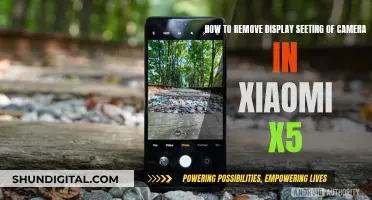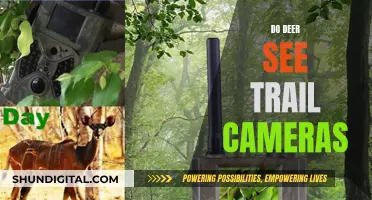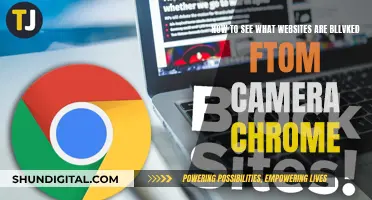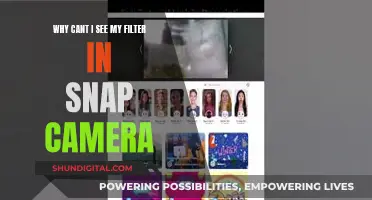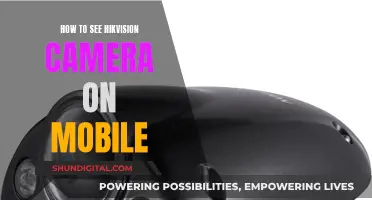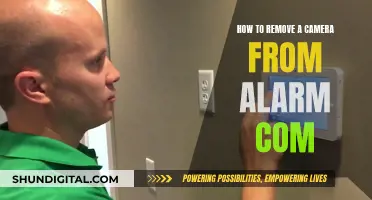It is unnerving to consider, but it is possible for someone to hijack your camera and spy on you. This can be done by cybercriminals, ex-partners, governments, or even companies like Amazon, as seen in recent reports. Cybercriminals can infect your device with spyware if you connect to unsecured networks, click on suspicious links, or have outdated apps.
- Strange camera behaviour, such as turning on by itself or alerts that it is already in use when you try to access it.
- Odd camera light behaviour, such as the indicator light being on even when you aren't using the camera.
- Unexpected screen behaviour, such as the screen turning on without any apparent trigger.
- Photos, videos, or audio files that you don't remember creating.
- Higher data usage, which could indicate that information is being uploaded to a separate location.
- Poor video call performance, which could be due to someone intercepting the call.
- Strange sounds during calls, indicating that someone else is listening in or recording the conversation.
- Your location is being accessed without your permission.
| Characteristics | Values |
|---|---|
| Data Usage | Higher than usual |
| Camera Behaviour | Strange behaviour, e.g. turning on by itself |
| Camera Light | On when camera is not in use |
| Screen Behaviour | Turns on without any apparent trigger |
| Files | Photos, videos, or audio files that you didn't create |
| Video Call Performance | Poor performance |
| Call Sounds | Strange sounds, e.g. static, clicking, echoes |
| Battery Performance | Poor performance |
| Device Temperature | Higher than usual |
| Apps | Unfamiliar apps |
What You'll Learn

Monitor your camera light indicator
Most phones have an LED indicator that lights up when the camera is in use. This is one of the most common signs that your phone has been hacked, so it's important to be vigilant and investigate if you notice any unusual activity. For example, if the light stays on after you've closed apps that use your camera, or if it turns on unexpectedly, it could indicate that someone is watching you.
However, it's important to note that this could also be due to faulty firmware or an app that you forgot to quit. To confirm whether your phone has been compromised, it's recommended to scan your device with antivirus software or seek the help of a professional.
If you're concerned about someone accessing your camera, you can take preventive measures by covering the camera with a sticker, tape, or a camera cover. Additionally, be cautious when downloading apps and granting camera permissions. Only allow access to trusted apps that require camera functionality and regularly review your privacy settings.
Cameras in Safety Deposit Boxes: Are You Being Watched?
You may want to see also

Check for suspicious background apps
Background apps can use a lot of data to run tasks even when not in use. While background updating can be useful for apps to deliver up-to-the-minute information, malicious apps can also run in the background without your knowledge.
Hackers use scareware and phishing tactics to install illegitimate apps that contain spyware on people's phones. The spyware then runs in the background, allowing the hacker to continuously monitor and record the user's activity, including everything they type.
- Check your data usage: Monitor how much data your phone uses and compare it with your actual usage. Most smartphones will show a breakdown of which apps are using the most data. Look for any unfamiliar apps and remove them immediately.
- Check for unauthorized apps: Go through your background applications and look for any unauthorized or unrecognized software that you did not install. On iOS, swipe up from the bottom of the screen to view background apps. On Android, hit the recent apps button on your phone.
- Check for apps using a large amount of system resources: Open the Task Manager and look for processes that are suspiciously using a large amount of system resources. Right-click on any such process, select "Search online", and verify whether the process is legitimate or not. If it is malicious, end and remove it from your device.
It is important to regularly review and revoke camera permissions for any apps that do not need access to your camera. Additionally, be cautious when downloading new apps and only download from trusted sources.
B-Link Camera Security: Who's Watching via Web Browser?
You may want to see also

Watch for odd camera behaviour
If you suspect someone is spying on you through your phone camera, there are several indicators that can help confirm or disprove your suspicions. Here are some signs of strange camera behaviour to look out for:
- Third-party camera apps opening on their own
- Media in your phone's gallery that you don't remember capturing
- Your camera running slowly and the app crashing frequently
- Unexplained changes in data usage
- Poor video call quality despite a strong network connection
- Strange sounds during calls, such as a camera shutter, static, clicking, or echoes
- Unexpected behaviour of the camera light indicator
- Unexplained apps, photos, or video files appearing on your phone
- Unusual battery drain or device overheating
If you notice any of these issues, it's important to take steps to protect your privacy and security. This may include scanning your device for spyware, revoking camera permissions for unnecessary apps, and improving your privacy settings.
PennDOT Cameras: Live Access and Availability for Viewers
You may want to see also

Check your data usage
Checking your data usage is a good way to detect suspicious activity on your phone. If someone is watching you through your camera, your phone sends them a live feed or captures and saves footage for them to collect later. This uses a lot of data, so an increase in data usage could be a sign that your phone is infected.
On iPhone:
- Go to "Settings", then tap "Cellular".
- Scroll down to "Cellular Data" to see your data usage figures.
- Click on "Usage" to see when your carrier last updated your data and when your billing cycle ends.
- If you're on a family plan, you can only see the data usage for your line.
- Alternatively, you can dial a specific number to get your data usage information:
- For T-Mobile, dial #932#.
- For AT&T, dial 3282# and they will send you a text with your total data usage.
- For Verizon, dial 3282 and they will text you with your mobile data usage.
On Android:
- The process for checking data usage may vary slightly depending on your device model.
- For most Android phones, including Google Pixel and Motorola devices:
- Go to "Settings".
- Select "Network & Internet".
- Select "App Data Usage".
- Ensure the billing cycle at the top of the screen is correct, and you will see the total data consumption for that cycle.
- For Samsung Galaxy devices:
- Select "Connections".
- Choose "Data Usage".
- Select "Mobile Data Usage".
- You can also check your data usage through your wireless carrier, which will allow you to see the data usage for your entire family. Simply log in to your account or dial the carrier-specific number mentioned above.
The FBI and Cameras: Spying on Citizens?
You may want to see also

Listen for strange sounds in calls
If you are concerned about someone listening in on your calls, there are a few signs to look out for.
Firstly, listen out for any odd or strange sounds. This could be the sound of a camera shutter, static, clicking, or echoes. These sounds indicate that someone has accessed your phone's microphone and may be recording the call or listening in. It is important to note that these sounds could also be due to a poor cellular connection, so be sure to check the strength of your signal. If you have a strong and stable signal or are making calls over Wi-Fi and still hear these sounds, it could indicate an issue.
If you suspect that someone is listening in on your calls, there are a few steps you can take. Firstly, disconnect from Wi-Fi and force close all open apps. Running a malware scan on your device is also a good idea to ensure that no malicious software is present.
Additionally, be cautious of any unfamiliar apps on your phone, especially those that have access to your camera or microphone. Review the permissions for your camera and microphone and revoke access for any apps that you do not recognise or that do not need access to function properly. Keeping your device's operating system and apps up to date is also important, as updates often include patches for security flaws that could be exploited.
Finally, if you are particularly concerned about privacy, consider covering your camera with tape or a sticker when not in use. This will prevent anyone from being able to see through your camera, even if they have gained access.
The Camera's Eye: Passive Observer or Active Participant?
You may want to see also
Frequently asked questions
Check your battery usage and device performance. Spyware applications often operate in the background, staying on at all times to monitor your activity, which can cause high battery usage and poor device performance.
If your camera turns on by itself, or you get an alert that it's already in use when you try to use it, this could be a sign of spyware.
If the camera indicator light is on even when you aren't using the camera, this could indicate that someone else is tapped into your camera.
Spyware applications can upload data to a separate location, which requires the use of a data network. This can result in higher data usage than normal.
If you hear strange sounds during phone calls, such as another voice on the line or clicking noises, this could indicate that someone is listening in or recording the call.