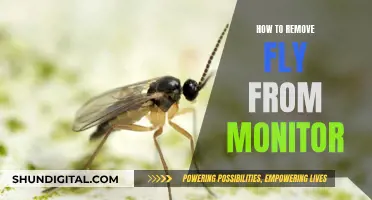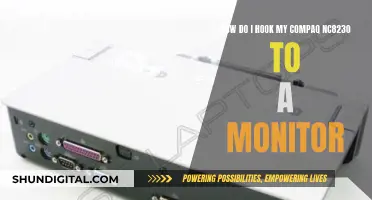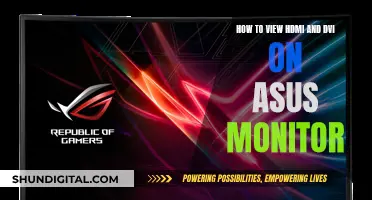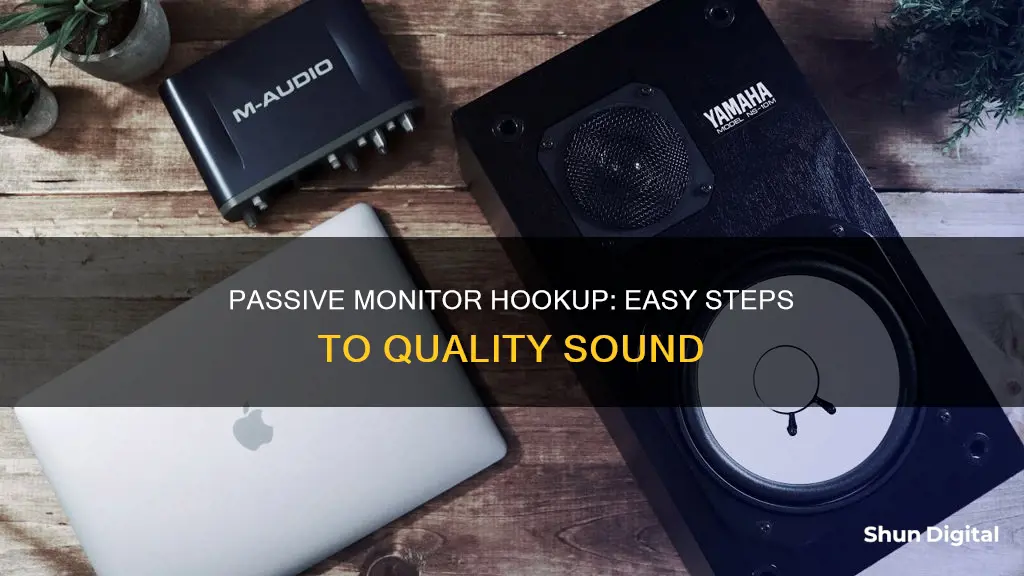
Setting up passive monitors can be a tricky task, especially when it comes to connecting them to other audio equipment such as mixers, amplifiers, and televisions. Passive monitors, unlike active monitors, require an external power amplifier to function properly. This means that users need to be careful when connecting them to avoid any damage to the equipment. In this guide, we will explore the steps necessary to hook up passive monitors and ensure they work correctly. We will also discuss the differences between passive and active monitors and provide tips on how to create a good monitor mix for live performances.
What You'll Learn
- Passive monitors require an external power amplifier
- Use a balanced cable to connect the mixer to the power amp
- The power amp's outputs send an unbalanced signal to the passive monitor
- Check user manuals for connection types, impedance and power ratings
- Place monitors 3-5ft in front of each performer, pointed away from mics to avoid feedback

Passive monitors require an external power amplifier
To set up a passive monitor, you need to connect the outputs of the mixer to the inputs on the amplifier. Then, connect the outputs of the amplifier to the inputs of the monitor. It is important to note that the inputs on a power amplifier receive a balanced signal, while the amplifier's outputs send an unbalanced signal. This is due to the improved signal-to-noise ratio after the signal has passed through the power amplifier, reducing concerns about signal loss over cable runs greater than 20 feet.
When connecting passive monitors, it is crucial to carefully read the user manual for both the monitors and the amplifier. This will help ensure that you are correctly matching the connection types, impedance, and power ratings to avoid any potential damage. Additionally, different connectors on the power amplifier and speakers will require specific cables, such as SpeakON, TS, or speaker wire.
Another important consideration when using passive monitors is impedance matching. Matching the speaker's nominal impedance with the amplifier's corresponding output channel ensures maximum power transfer and allows the amplifier to operate within its optimal range. Failure to match impedance correctly can lead to issues such as underpowered speakers, low volume, or even an overheated and failing amplifier.
Monitoring Data Usage on Your iPad: A Guide
You may want to see also

Use a balanced cable to connect the mixer to the power amp
To connect a passive monitor, you will need to use a balanced cable to connect the mixer to the power amp. The balanced cable ensures noise reduction and minimises interference, especially over long distances. The mixer's output should be connected to the amplifier's input, and the amplifier's output should then be connected to the monitor's input.
The specific type of cable you will need depends on the connectors your power amp and speakers have. You may need a SpeakON, TS, or speaker wire. XLR and TRS cables are commonly used to connect active monitors, but they can also be used for passive monitors if the connectors are compatible.
It is important to note that the inputs on a power amp receive a balanced signal, while the amp's outputs send an unbalanced signal. This is because, by the time the signal has passed through the power amp, the signal-to-noise ratio is good enough that we don't need to worry as much about signal loss from cable runs greater than 20 feet.
Before connecting your equipment, always refer to the user manual for your specific monitors and amplifiers. Improperly connecting speakers and amplifiers can cause damage, so pay close attention to information about connection types, impedance, and power ratings.
Connecting a Monitor to GTX 1070: The HDMI Guide
You may want to see also

The power amp's outputs send an unbalanced signal to the passive monitor
Passive monitors require an external power amplifier to pass a signal. They also require a balanced cable to connect the mixer to the power amplifier. The power amplifier's outputs then send an unbalanced signal to the passive monitor. This is because, by the time the signal has passed through the power amplifier, the signal-to-noise ratio is good enough that cable runs over 20 feet will not result in significant signal loss.
An unbalanced signal uses two wires: a signal wire and a ground wire. The signal wire carries the audio signal, while the ground wire acts as a reference point. However, the ground wire can also act as an antenna, picking up unwanted noise. This means that unbalanced signals are best used for short distances, to minimise the risk of unwanted noise.
In contrast, a balanced signal has two isolated signal paths, one positive and one negative, carrying the audio signal, with no connection to ground. This type of signal is always found on the high-level outputs of any head unit.
Connecting an audio source with an unbalanced output to an amplifier with a balanced input can lead to unwanted noise. Therefore, it is important to know your equipment and how to test it to prevent these issues.
Detaching the Monitor: Asus Zenbook's Easy Separation
You may want to see also

Check user manuals for connection types, impedance and power ratings
When setting up passive monitors, it is crucial to consult the user manuals for the specific connection types, impedance, and power ratings to ensure proper functionality and avoid potential damage. Here's a detailed guide on these critical aspects:
Connection Types:
- VGA (Video Graphics Array): VGA is the standard connection type for desktop monitors, using a 15-pin connector. It transmits only video signals, and older monitors or devices like TVs might have this port. You can use adapters for VGA-to-HDMI or VGA-to-DisplayPort connections if needed.
- HDMI (High-Definition Multimedia Interface): HDMI is popular for transmitting high-quality audio and video signals. It has seen several revisions, with the latest being 2.1, offering 4K resolution at 144 Hz and a maximum bandwidth of 48 Gbps. There are different types of HDMI ports, including Standard (Type-A), Dual-Link (Type-B), Mini-HDMI (Type-C), and Micro-HDMI (Type-D).
- DisplayPort: DisplayPort is another digital interface for audio/video transmission, with the latest version being 2.0, supporting 10K resolution at 60 Hz. There are Standard DisplayPort and Mini-DisplayPort options, with the latter introduced by Apple. DisplayPort connections have latches for added security.
- DVI (Digital Visual Interface): DVI transmits video signals and can also support analog modes, but it has been largely replaced by HDMI due to the latter's ability to handle both audio and video. There are three types of DVI connectors: DVI-A (analog only), DVI-D (digital only), and DVI-I (supporting both analog and digital).
- USB: USB ports are common on modern monitors and can be used for file transfer, as hubs, or to power devices. There are three main types: USB Type-A, USB Type-B (used as an upstream port), and USB Type-C, which can carry data, power, audio, and video, making it a versatile alternative to HDMI and DisplayPort.
- Thunderbolt: Thunderbolt combines PCIe and DisplayPort features with DC power. Thunderbolt 3 and 4 resemble USB-C, while the first two generations resemble Mini DisplayPort. They offer high bandwidth and can support data transfer rates of up to 40 Gbps.
- SDI (Serial Digital Interface): SDI is used in professional broadcasting as it can transmit audio and video signals up to 300 meters without degradation. SDI connections are more expensive and often found on high-end monitors.
- Component Video: This analog interface uses three connectors (red, green, and blue) to transmit video signals and is typically found on older monitors.
- Composite Video: An older interface designed in the mid-1950s, using red, white, and yellow connectors for video and audio. It has been replaced due to radio frequency interferences and video quality issues.
Impedance:
Impedance refers to the electrical resistance of the passive monitor, and it is typically measured in ohms. The impedance of a monitor can vary with frequency, and this information is crucial for selecting a suitable power amplifier. A lower impedance may demand more current from the amplifier, so it's important to check the specifications to ensure compatibility.
Power Ratings:
Power ratings indicate the amount of power the passive monitor can handle. It is important to match the power output of the amplifier with the power handling capacity of the monitor to avoid potential damage. The rule of thumb is to double the wattage of the speaker to prevent clipping and frying the voice coils. However, it's crucial to refer to the user manual for specific power ratings and guidelines.
Setting Up Pi Zero to Monitor: A Simple Guide
You may want to see also

Place monitors 3-5ft in front of each performer, pointed away from mics to avoid feedback
To set up passive monitors, you need to decide where they will be placed and how they will connect to the mixer. The ideal location for a stage monitor is somewhere in front of the performer(s) and pointed away from as many mics as possible to eliminate the chance of getting feedback.
Start by placing the monitors 3-5ft in front of each performer or group of performers. This distance ensures that the performers can clearly hear their monitor while keeping the stage volume to a minimum.
When placing the monitors, it is crucial to avoid pointing microphones at the speakers, as this will cause feedback. Feedback occurs when there is a loop between the microphone and the monitor, leading to a significant increase in volume and an unpleasant ringing tone.
To prevent feedback, adjust the monitor placement so that they are pointed away from the mics. Additionally, use the proper vocal microphone technique by holding the microphone close to the singer's mouth, tilted at a 45-degree angle. This technique ensures that you capture the clearest sound without picking up excessive stage noise.
By following these guidelines and properly setting the gain for the vocalist's microphone, you can effectively reduce the chances of feedback and create a well-balanced monitor mix for the performers.
ASUS Folding Monitor Stands: Sturdy, Adjustable, Space-Saving
You may want to see also
Frequently asked questions
The simplest way to hook up passive monitors is to use a powered speaker or an external amplifier. You can connect the amplifier to the passive monitors using a SpeakON, TS, or speaker wire, depending on the connectors the amplifier and speakers have.
Yes, but TVs only have pre-amp strength signals, so you will need to connect the TV to a receiver/amplifier, which then connects to the speakers.
Yes, it is possible to use passive and active monitors together. You can connect the active speakers as mains and then use a standalone power amp for the passive monitors, connecting both to an unpowered mixer.
First, turn down the monitor's and mixer's volume. Then, connect the mixer's aux output to the passive monitor and power it on.
It is important to place the monitors in the ideal location, usually 3-5ft in front of each performer, and pointed away from microphones to prevent feedback. Additionally, always check the user manual for your specific monitors and amplifiers to ensure you are connecting them correctly and safely.