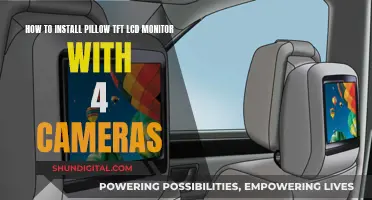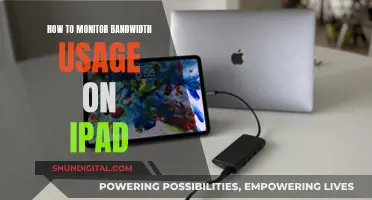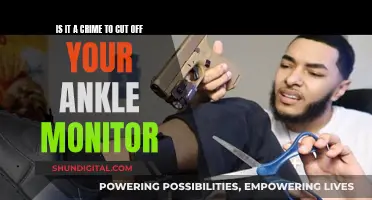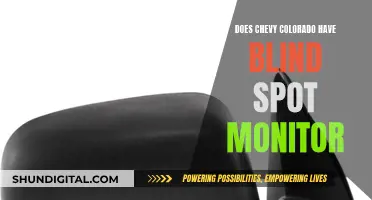Setting up stage monitors is essential for performers to hear themselves and their bandmates clearly. This process involves connecting the monitors to a PA system and a mixer, with the specific steps depending on whether you have active or passive monitors. Active monitors, with built-in amplifiers, can be directly connected to the mixer's aux or bus outputs using XLR or TRS cables. On the other hand, passive monitors require an external power amplifier and specific cables like SpeakON, TS, or speaker wire. To set up a passive monitor, connect the mixer's outputs to the amplifier's inputs and then link the amplifier's outputs to the monitor's inputs. It's crucial to refer to the user manuals for monitors and amplifiers to ensure proper connections and avoid any damage.
What You'll Learn

Connecting active monitors
To connect active monitors to a mixer, you need to use an XLR or TRS cable to connect the active monitors to one of the mixer's aux or bus outputs.
Active monitors have an amplifier built into the speaker enclosure, so they don't require an external power amplifier. They usually have connectors for balanced cables, which makes the process easier.
- Balanced 1/4" TRS Cable: This method uses a balanced 1/4" TRS cable to connect the mixer's monitor outputs to the speaker's 1/4" inputs. Connect the left monitor output to the left speaker's input and the right monitor output to the right speaker's input. This creates a balanced connection that will reject noise and deliver a clean signal over long distances.
- Balanced 1/4" TRS to XLR Cable: This method is similar to the first but uses a balanced 1/4" TRS to XLR cable. It creates a balanced connection with no difference in quality compared to the regular TRS cable. This method is useful if your speakers only have XLR inputs.
- Unbalanced 1/4" TS Cable: If you're on a budget, you can use an unbalanced 1/4" TS cable. The connection process is the same as the first method, but keep the cable run under 15'.
- Unbalanced 1/4" TS to RCA Cable: This method is for older or more basic studio monitors that only have RCA inputs. You'll need a dual 1/4" TS to RCA cable. The 1/4" connectors plug into the monitor outs on the mixer (black for left and red for right), and the RCA connectors plug into the inputs on the mixer (also black for left and red for right).
Before connecting active monitors to a mixer, there are a few things to do with your mixer:
- Connect an audio source
- Unmute/turn on the channel
- Turn up the channel level
- Unmute/turn on the main output
- Turn up the main stereo output level (the monitor output is usually post-fade and affected by the main stereo channel)
- Turn up the main monitor volume level (sometimes linked to the headphone output volume)
Additionally, the Solo or PFL buttons on your mixer will impact what goes to your studio monitors. With all PFL buttons up, you'll get a copy of the full stereo mix. With one or more PFL buttons pressed, you'll only get those channels in your monitors.
Monitoring Data Usage: Turning Off Application Tracking
You may want to see also

Connecting passive monitors
To connect passive monitors to a mixer, you will need to use an external power amplifier. Passive monitors require an external power amplifier to pass the signal. You will also need a balanced cable to connect the mixer to the power amp. The type of cable connector you will need will depend on the connectors that your power amp and speakers have. You may need a SpeakON, TS, or speaker wire.
To set up a passive monitor, connect the outputs of the mixer to the inputs on the amplifier. Then, connect the outputs of the amp to the monitor's inputs. The inputs on a power amp receive a balanced signal, while the amp's outputs send an unbalanced signal. This is because, by the time the signal has passed through the power amp, the signal-to-noise ratio is good enough that you don't need to worry about signal loss from cable runs greater than 20ft.
It is important to carefully read the user manual for your monitors and amplifiers, as improper connections can cause damage. Pay close attention to information about connection types, impedance, and power ratings.
Before you add a stage monitor to the PA system, you will need to decide where it will be placed and how it will connect to the mixer. A good rule of thumb is to place monitors 3-5ft in front of each performer or group of performers. The ideal location for a stage monitor is somewhere in front of the performer(s) and pointed away from as many mics as possible to eliminate the chance of feedback.
Once you have placed the monitors, the next step is to run the cables. If you have passive monitors, the aux or bus outputs on the mixer will send the signal to the power amp and then to the monitors.
Astro Headphones and Asus Monitors: Easy Setup Guide
You may want to see also

Balanced vs unbalanced cables
The type of cable you use to connect monitors to a mixer can have a significant impact on sound quality. Cables can carry either balanced or unbalanced signals, and each has its advantages and disadvantages.
Unbalanced Cables
Unbalanced cables consist of two connectors, each with two conductors, connected by two wires: a signal wire and a ground wire. The ground wire serves two functions: it carries part of the audio signal and shields the signal wire from outside interference. However, it also acts as an antenna, picking up unwanted noise. Unbalanced cables are therefore best used for short distances, such as connecting a guitar to a nearby amp, to minimise the risk of noise.
Balanced Cables
Balanced cables, on the other hand, have three conductors in the connector and three wires: two signal wires and a separate ground wire. Like unbalanced cables, the ground wire shields the signal wires from interference. But what makes balanced cables special is how they utilise the extra signal wire.
Balanced cables send two identical audio signals with their polarity reversed. When the two signals are summed, they cancel each other out, resulting in silence. However, if noise is picked up along the way, it will be carried on both wires with the same polarity. When the polarity of one of the signals is flipped back to its original orientation, the noise cancels out, resulting in a clear audio signal.
Because of this noise-cancelling property, balanced cables can support much longer cable runs—up to 600 feet or more—without any loss in audio quality. They are also louder than unbalanced signals, by roughly 6–10 dB.
Balanced vs Unbalanced: Which to Choose?
While balanced cables offer superior performance over longer distances, they are also more expensive and require supporting hardware. Unbalanced cables are therefore often favoured by lower-budget broadcasters and recording studios for shorter cable runs of up to 10 feet.
Examples of Balanced and Unbalanced Cables
XLR and TRS cables are commonly used for balanced signals, while TS and RCA cables are typically used for unbalanced signals.
Monitoring JVM Memory Usage on Linux: A Practical Guide
You may want to see also

Cable types and connections
The cables you use to connect your monitors to your mixer will depend on the type of inputs and outputs on your devices. The most common types of connections used for this setup are XLR, TRS (or TS), and RCA.
XLR connections are typically used for professional audio equipment and provide a balanced signal transmission, reducing noise and interference. TRS and TS connections, on the other hand, use 1/4" jacks and are commonly found on musical instruments and audio interfaces. RCA connections are older and more basic, typically found on consumer electronics.
If your mixer has AUX outputs, you can use these to connect to your monitors. AUX jacks typically require quarter-inch plugs. You will need at least two AUX channels—one for the vocalists and one for the instrumentalists.
For passive speakers, you will need to connect the mixer outputs to the inputs on an external power amplifier, and then connect the amplifier outputs to the monitor inputs. Passive speakers require a balanced cable, such as SpeakON, TS, or speaker wire.
For active speakers, you can connect them directly to the aux or bus outputs on the mixer using XLR or TRS cables. Active speakers have a built-in amplifier, so you don't need an external power amplifier.
When connecting your cables, always match the colours of the connectors and inputs (e.g., black to black, red to red). This ensures that the left and right channels are correctly configured.
It is also important to consider the length of your cables. Unbalanced TS cables, for example, have a maximum recommended length of 15 feet to avoid signal degradation. Balanced cables, on the other hand, can provide much longer cable runs (up to 600 feet or more) without any loss in audio quality.
LCD Monitors: Eye Strain Culprits or Just Another Screen?
You may want to see also

Setting up a monitor mix
Firstly, you need to decide where the monitors will be placed and how they will connect to the mixer. The ideal location for a stage monitor is in front of the performer, pointed away from microphones to prevent feedback.
The next step is to run the cables. This depends on whether you are using active or passive monitors. Active monitors can be connected directly to the aux or bus outputs on the mixer, whereas passive monitors will require an external power amplifier.
If using active monitors, use an XLR or TRS cable to connect the monitor to the mixer. Ensure that the mixer's aux output is turned down before connecting and powering on the monitor.
For passive monitors, connect the outputs of the mixer to the inputs on the amplifier, and then connect the amplifier outputs to the monitor's inputs. Use SpeakON, TS, or speaker wire depending on the connectors on the amplifier and speakers.
Once the monitors are connected, you can create a monitor mix. This involves balancing the aux send levels to meet the performer's needs. Each performer will have different requirements depending on their position and preferences. It is recommended to finalise monitor mixes with the performers while the mains are on to acclimate both the sound engineer and the musicians to the performance sound.
LCD vs LED Monitors: What's the Difference?
You may want to see also
Frequently asked questions
Stage monitors are speakers placed on the stage that allow performers to hear themselves and the rest of their band clearly.
You will need to connect a cable to the AUX outputs on the mixer, and then into an amplifier (if you are using passive speakers). Finally, run a line from the amplifier to the speaker.
Typically, AUX jacks require quarter-inch plugs. Depending on the speaker, you may need an XLR plug, a quarter-inch plug, or an easy-lock connector.
Active speakers have a built-in amplifier and are connected directly to the mixer. Passive speakers require an external power amplifier and a balanced cable to connect to the mixer.
The monitor mix is controlled by the aux send knob on each channel. Turn up the aux send knob to hear more of a particular channel through the monitors.